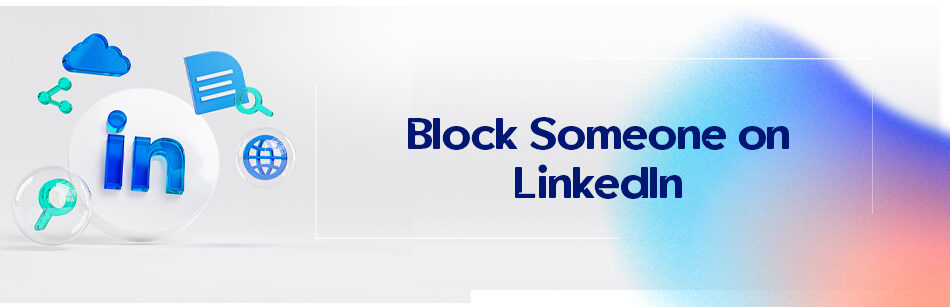Getting blocked on LinkedIn is a common occurrence for those who use the platform for marketing and sales purposes. In many cases, the reason for this isn’t apparent to the user, who does not know what to do. In this article, everything you need to know about how to unblock or block someone on LinkedIn is given. So stay with us.
To block someone on LinkedIn, go to their profile and click the "More" icon. From the drop-down menu, select "Report/Block" and then select "Block" to confirm. The person will not be notified that you have blocked them, but they will no longer be able to view your profile or contact you on LinkedIn.
How to block someone on LinkedIn from viewing your profile information?
You can block someone on LinkedIn if you want to prevent them from seeing your profile and your activities by dint of your desktop or mobile device.
Keep in mind that when you block a person, she or he enters your block list and the important thing here is that no message or notification sends back to the blocked person.
It is interesting to know that according to LinkedIn, each account can block up to 1400 members on LinkedIn. You may not have that many members, but for funds that have connected with countless people, this tip can be handy.
Hot tip:
A message will be sent to the person you block only if you’re currently or previously in contact with them on the LinkedIn Recruiter account. In other cases, the individual won’t be notified of her or his blocking by you.
To block a member and prevent her or him from viewing your profile, you need to go through the following steps:
1- Go to the profile of the person you want to block.
2- Tap the More button that comes almost under the profile picture of people on the right side.
3- Select the Report/Block option.

4- Click the Block option from the menu that opens.

At this step, LinkedIn will ask if you’re sure you want to block this person.
5- Click the Block bottom to confirm. She or he is blocked so easily.

Here’s what happens on LinkedIn when you block someone:
- you won’t be able to access each other’s profiles.
- you won’t be able to exchange messages with each other on LinkedIn.
- you won’t have access to the posts and articles published by each other.
- If they were part of your network, your connections will be cut off.
- They’ll also be removed if you’ve already had endorsements or recommendations from that user.
- You won’t view each other in the section of Who’s Viewed Your profile.
What steps should you take to unblock anyone on LinkedIn?
Now, for very different reasons, you want to unblock the person you already blocked. Please follow the steps below:
1- Log in to your LinkedIn account.
2- Tap the Me icon at the top right of your LinkedIn homepage.
3- Select the Settings & Privacy option.

4- Click the Visibility bottom and then choose the Visibility of your profile & network option from the opened menu.

5- Click the Blocking bottom to enter the blocked list.

6- Find the desired member and then click the Unblock option.
At this stage, you’ll be asked to enter your password to unblock a member you wish.
7- Type your password and then your target member will be unblocked.

Hot tip: If you want to block the same member again, you have to wait 48 hours.
What should you do if you are blocked on LinkedIn?
If you get blocked and feel that it was wrong, don’t worry; don’t try to close your account and create a new one.
This can happen to all of us, i.e., while we have no problem, our account is limited, which can be simply solved.
You enter your profile and can protest there through the steps that LinkedIn tells you. In some cases, LinkedIn asks for your passport photo or very general information, and then the issue is resolved.
Related Questions & Answers
If I Block Someone on Linkedin, Will they See I Viewed their Profile
If you block someone on LinkedIn, they will not be able to see that you viewed their profile. Blocking a user on LinkedIn prevents them from accessing your profile, viewing your activity, and receiving any future communication from you. It ensures your privacy and allows you to control your interactions on the platform. However, keep in mind that if you unblock someone in the future, they may see that you viewed their profile after you unblock them, but not during the period when they were blocked.
How Do I Block Employees from a Company on LinkedIn
To block employees from a specific company on LinkedIn, follow these steps:
- Log in to your LinkedIn account.
- Go to the profile of the employee you want to block or search for their name in the LinkedIn search bar.
- On their profile, click on the “More” button (three horizontal dots) located at the top-right corner of their profile.
- From the dropdown menu, select “Block or report.”
- Confirm the blocking action by clicking “Continue” on the prompt that appears.
- You can choose to report the user for additional actions if necessary.
- Repeat these steps for other employees from the same company you want to block. Blocking employees from a specific company allows you to restrict their access to your profile, messages, and updates, providing you with control over your LinkedIn experience.
To sum up
LinkedIn is the largest business-oriented social network where hundreds of millions of people from all over the world gather on this platform and share their professional experiences and specialized knowledge in various fields.
Since some LinkedIn users may have annoying and offensive behaviors, blocking them on LinkedIn is natural and inevitable.
However, many new LinkedIn members may not know how to unblock or block someone on LinkedIn. But now, by reading this article, you realize that blocking or unblocking a person you don’t want to be connected with on LinkedIn can be effortlessly solved and done on LinkedIn.
FAQ
Can a person tell if you block them on LinkedIn?
Yes, if you block someone on LinkedIn, they won’t be able to directly view your profile or see your activities. However, LinkedIn doesn’t send a direct notification to inform them they’ve been blocked. Still, they might deduce it if they notice they can no longer access your profile or if they search for you and can’t find you while using a regular account.
How can I block someone on LinkedIn without them knowing?
To block someone on LinkedIn, go to the person’s profile, click on the “More” button, and select “Block or report.” Once blocked, they won’t receive a direct notification from LinkedIn about this action. However, they’ll no longer be able to view your profile or activities. While they won’t be explicitly informed, they might deduce the block if they try to visit your profile and find it inaccessible.
Do people know when you block them?
When you block someone on platforms like LinkedIn, Facebook, or Twitter, they aren’t sent a direct notification informing them of the block. However, they might notice they can no longer access your profile, view your posts, or communicate with you. While they aren’t explicitly told they’ve been blocked, they might deduce it based on these changes in accessibility.
Why can I still see comments from someone who blocked me?
Even if someone blocks you, comments they made before the block, especially on mutual friends’ posts or in group discussions, might still be visible to you. The block prevents future direct interactions between the two of you and keeps you from viewing each other’s profiles and new posts. However, it doesn’t always retroactively remove all traces of past interactions on platforms like Facebook or other social media.
CUFinder Academic Hub, Ultimately Free!
These comprehensive PDFs are your key to mastering the art of professional networking, personal branding, and strategic content creation on LinkedIn.