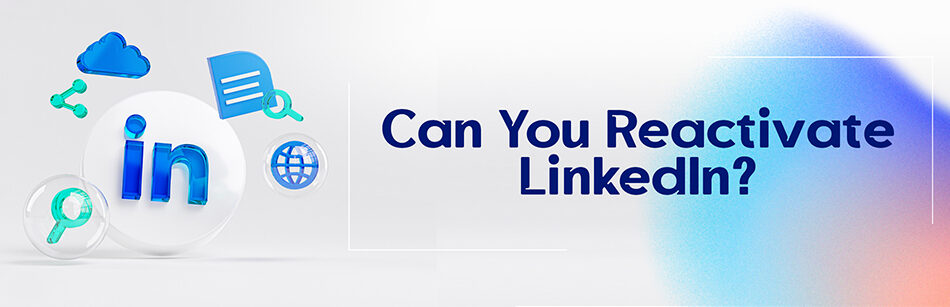Many of us might delete our LinkedIn accounts for various reasons, but still, some people might ask: can you reactivate LinkedIn? You can do it within 14 days after you delete or deactivate your account.

LinkedIn is the one and only platform that is focused on business right now. It is also one of the safest social platforms you can find, not only for its very nature but also because LinkedIn cares a lot about the privacy of its users.
That is why we see privacy issues much less than on other platforms like Instagram and Twitter. That is the reason why a lot fewer people delete their accounts.
Yes, you can reactivate your LinkedIn account if it has been deactivated or closed. To reactivate your account, simply log in to LinkedIn with your email address and password, and follow the prompts to verify your identity and reactivate your account. If your account has been closed due to a violation of LinkedIn's policies, you may need to contact LinkedIn's customer support team and provide additional information to reactivate your account.
But still, some people do, and many of them wonder if they can reopen that account again or not.
Thankfully you can do it within the first two weeks after you delete the account. As LinkedIn says: “In most cases, we can reopen your account if it’s been closed less than 14 days. We’re unable to reopen accounts closed for more than 14 days. You can reopen your account directly by attempting to log into your LinkedIn account or utilizing the link provided in the original account closure email from your desktop or your mobile device.”

They are able to reactivate your account and you will get access to all your connections again, but there are some things that cannot be retrieved:
- Group memberships
- Followings (Top Voices, Companies, etc.)
- Ignored and pending invitations
- Endorsements and recommendations
But let’s see how to recover a deactivated LinkedIn account.
Can you reactivate LinkedIn?
There are two cases to recover: personal accounts.
- Open the login page
- Enter the email address that is connected to your account
- Enter the password
- Click sign in
Or…
- Open your email inbox
- Open the email that LinkedIn sent you after you deactivated your account
- Click on the link in that email
- If the link does not work, you will be redirected to the login page
- Enter the email address that is connected to your account
- Enter the password
- Click sign in
- Click on the reactivate button once you are redirected to the page to initiate the reactivation process.
- LinkedIn will send you an email to confirm that you want to reopen the account.
- Click on it and confirm your request.
Another way is to contact the LinkedIn help center and ask them to reopen your account. Fill up the “Contact Us” form available on the website.
You must use the name and the email address you used for that account. Explain your issue in the text box and send the request.
But since they are usually short of staff, this might take some time and they might see your request after the 14-day deadline. Then the answer to whether can you reactivate LinkedIn would be a big no!
Can You Recover a Deactivated LinkedIn Page?
Certainly. If you’re a super admin for the LinkedIn Page or Showcase Page, upon deactivation, you’ll receive a confirmation email. To reactivate it, simply open the received confirmation email and click on the Reactivate button. Easy as that!
How Can I Recover My LinkedIn Account?
If you’ve forgotten your LinkedIn password or are having trouble accessing your account, don’t worry, there are steps you can take to recover it:
- Go to LinkedIn and click “Sign In”.
- Select “Forgot Password?”.
- Enter your email or phone number.
- Check your email or messages for a reset link or code.
- Follow the instructions to set a new password.
- Sign in with your new password.
If you still need help, contact LinkedIn’s support team. They’ll assist you in getting back into your account.
How Long Does It Take to Reactivate a LinkedIn Account?
Reactivating a LinkedIn account typically takes just a few minutes unless you hibernate your account, in which case you can revive your account after 24 hours.
If the account has been closed for less than 14 days, it can be reopened easily by logging in with the email and password. However, if it has been closed for more than 14 days, reactivation is not possible.
How to Reactivate a LinkedIn Account After Hibernation?
To reactivate your LinkedIn account after it’s been hibernating, follow these simple steps:
- Visit the LinkedIn login page.
- Enter the email address associated with your LinkedIn account.
- Input your password and click “Sign In”.
- LinkedIn will send you an email to confirm the reopening of your account.
- Click the “Reactivate” button in the email to restore your LinkedIn account.
- You’ll be directed back to your LinkedIn page by confirming the email.
By following these steps, you can easily reactivate your account and get back to networking and connecting with professionals.
How to Reactivate a LinkedIn Account After 20 Days?
Simply log into your LinkedIn account; once logged in, you’ll receive an email with a link to reset your password.
Click on the link in the email and follow the instructions to create a new password.
After resetting your password, your LinkedIn account will be reactivated.
If you face any difficulties during this process, don’t hesitate to contact LinkedIn support for assistance.
How Do I Recover My LinkedIn Account Without Email and Password?
If you’ve forgotten your email and password for your LinkedIn account, don’t worry! Follow these simple steps to recover it:
1. Go to the LinkedIn sign-in page and click on “Forgot password.”

2. Type in the email or phone number linked to your account and click “Next.”
3. You’ll be asked for a code sent to your email. If you can’t access that email, click “Can’t access this email?”
4. If you have more than one email or phone number connected to your account, you might need to choose one to get a code. If you can’t use any of them, click “Don’t have access to any of these?”
5. Scan the QR code on your screen.
6. Enter a new email address for your account LinkedIn. You can also add a link to your LinkedIn profile if you want.
7. Then, you’ll need to confirm your identity by sending a picture of a valid ID. After you send it, LinkedIn will check your info and help you further.
How to Recover a LinkedIn Account Without Email and Phone Number?
If you can’t remember your email or phone number linked to your LinkedIn account, follow these simple steps to recover it:
- Go to the sign-in page on LinkedIn.
- Click the “Forgot password” button.
- If you can’t access your email or phone number, click on the option that says, “Can’t access this email?”
- LinkedIn will guide you through verifying your identity using other methods.
- Once your identity is confirmed, you can reset your password and regain access to your account.
If you need more help, reach out to LinkedIn support for assistance.
How to Deactivate a LinkedIn Account?
Here’s a simple guide on how to deactivate your LinkedIn account:
- Log in to your LinkedIn account.
- Click “Me” under your profile photo in the top right corner.
- Select “Settings & Privacy” from the drop-down menu.
- Click “Account preferences” on the left side of the settings page.
- Click on “Hibernate account” under “Account management. “

- Pick a reason for deactivation from the options provided.
- Enter your password to verify your identity.
- Review the deactivation information.
- Confirm your decision to deactivate your account.
Following these steps will deactivate your LinkedIn account, hiding your profile and data until you decide to reactivate it.
FAQ
What happens if I deactivate my LinkedIn account?
Deactivating your LinkedIn account temporarily removes your profile and most of your information from the platform. When you deactivate, your profile won’t be visible to others, and you won’t receive LinkedIn notifications. Your connections won’t be able to contact you, and your posts and comments will be hidden. However, LinkedIn retains your data for a certain period in case you decide to reactivate your account. Keep in mind that if you have premium subscriptions or active job postings, they may be affected. It’s essential to review LinkedIn’s deactivation policies and consider the implications before deactivating your account, as reactivating it later will restore your profile and connections.
Can I get my LinkedIn back after deleting it?
Permanently deleting your LinkedIn account means your profile, connections, and data are gone, and it cannot be recovered. LinkedIn doesn’t offer a way to restore a deleted account. If you’ve deleted your account and wish to use LinkedIn again, you’ll need to create a new account from scratch, including re-establishing connections and adding your profile information. Therefore, it’s crucial to be certain about deleting your account, as there’s no way to reverse the process or retrieve the deleted data.
Can you reactivate LinkedIn after hibernation?
LinkedIn offered a feature called “hibernation” or “closing your account temporarily” rather than full deactivation. This allowed you to put your account on hold for a certain period. During this time, your profile was hidden from others. However, you could reactivate it by simply logging in again.
CUFinder Academic Hub, Ultimately Free!
These comprehensive PDFs are your key to mastering the art of professional networking, personal branding, and strategic content creation on LinkedIn.