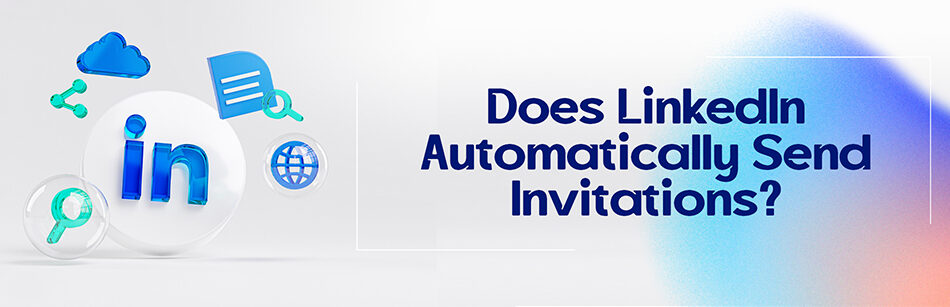LinkedIn is a professional social network. This platform’s extensive interaction and communication with its professional members are very important. Hence, to expand your LinkedIn connections network, you need to send invitations to its users. But does LinkedIn automatically send invitations?
LinkedIn does not automatically send invitations to connect without your explicit action. However, during the initial account setup process or while using the "Add Connections" feature, you may be prompted to sync your email contacts and send multiple invitations at once. It's important to review this list and only send invitations to people you genuinely want to connect with professionally.
Due to the limitations of manually sending invitations to LinkedIn members, you need LinkedIn to send invitations to the members you like automatically.
Currently, LinkedIn has no option to send invitations to your second- and third-degree connections automatically.
Although, you have only one solution to automatically send connect invitations to LinkedIn members, which is to use auto-invite tools and software. In the rest of the article, you’ll get information about them.
But if you don’t want to send invitations automatically, you’ll have to manually request each LinkedIn member you’d like to connect with.
How to send invitations to LinkedIn members?
To send connection invitations to other LinkedIn members, all you need to do is follow these simple steps:
Step 1: Navigate to the LinkedIn profile of the persons you wish to connect with
Step 2: Click the Connect button at the bottom left of the member’s profile page.

To send an invitation, if you don’t see the Connect option on the person’s profile page, click the More button in the bottom right corner of their profile page. And then select Connect from the drop-down menu.

Step 3: In the Connect pop-up window, click the Send button.
At this step, an invitation is sent to the person you want to connect with.
Hot tip:
In addition to inviting members to connect, in order to introduce yourself, you can add a personalized message to the recipient by clicking the Add note button in the Connect pop-up window.

How to automatically send invitations to LinkedIn members?
Since manually sending out connection requests to your second & third-degree connections and other LinkedIn members can waste a lot of your time and energy, you need to take advantage of an auto-invite tool for LinkedIn to send invitations to your target audience automatically.
With these auto invite services, you can create your target contacts in your favorite CRM software or automatically record each LinkedIn inviter in a Google Sheet or other platforms such as Google Docs individually.
It’s worth mentioning that by sending a connection request automatically through these gadgets, you’ll no longer worry about the weekly invitation limit to connect with LinkedIn members, and it will make you bypass these restrictions.
Wrapping it up
To further connections, grow your LinkedIn network, and increase your chances of finding prospects and potential leads, automatically sending invitations from LinkedIn can help you get closer to your goals.
But does LinkedIn automatically send invitations? Is it possible? No, it isn’t. If you’ve followed our article, you must know that you should either manually invite your 2nd and 3rd-degree connections to join your 1st-degree connections network or use LinkedIn’s automatic invite tool.
FAQ
Are LinkedIn invitations automated?
LinkedIn invitations can be automated to some extent, but they are typically sent manually by users. When you send a connection request on LinkedIn, you have the option to add a personalized message or use the default message provided by LinkedIn. Some users may choose to use automated tools or software to send connection requests in bulk, but this practice can be seen as spammy and is against LinkedIn’s User Agreement.
LinkedIn encourages users to send personalized and meaningful connection requests to people they know or with whom they have a genuine professional interest. Automation should be used cautiously and ethically on the platform to maintain a positive networking experience.
Why am I getting invitations from LinkedIn?
You are receiving invitations from LinkedIn because other users on the platform are interested in connecting with you. When someone sends you a connection request, it means they want to expand their professional network, potentially collaborate, or engage in business discussions with you. These invitations are typically sent to people whom the sender believes they have a professional or industry-related connection with, or they may have come across your profile and found your background interesting. You can choose to accept or decline these invitations based on your own networking preferences and goals.
How do I turn off automatic invites on LinkedIn?
To turn off automatic invites on LinkedIn, follow these steps:
- Log in to LinkedIn: Go to the LinkedIn website and log in to your account.
- Access Settings & Privacy: Click on your profile picture at the top right corner of the LinkedIn homepage. In the dropdown menu, select “Settings & Privacy.”
- Privacy Tab: In the Settings & Privacy section, click on the “Privacy” tab on the left-hand side.
- How LinkedIn uses your data: Scroll down to the “How LinkedIn uses your data” section and click on “Data Privacy” to expand it.
- Turning off Profile and Connections matching: Under “Profile and Connections matching,” you’ll see an option labeled “Connect contacts.” Click on “Change.”
- Adjust the setting: In the Connect contacts settings, you can choose to turn off the feature by selecting “No.”
- Save changes: After selecting “No,” be sure to click the “Save” button to confirm your changes.
By following these steps, you’ll disable the automatic invitation feature on LinkedIn, and your connections won’t receive invitations on your behalf without your explicit approval.
How does LinkedIn send invites?
LinkedIn sends invites primarily through the “Connect” feature. When you want to connect with someone on LinkedIn, you send them an invitation. You can do this by visiting their profile and clicking the “Connect” button. LinkedIn then provides you with an option to include a personalized message with your invitation. Once you send the invitation, the recipient receives a notification and can choose to accept or ignore it.
LinkedIn also suggests potential connections through its algorithm based on your profile, email contacts, and other connections. It may send you suggested connections, and you can choose to send them an invitation or ignore the suggestions.
In some cases, LinkedIn offers the option to “Connect contacts,” which allows LinkedIn to automatically send invitations to people from your email contacts who have LinkedIn profiles. However, this feature can be turned off if you don’t want LinkedIn to send invites on your behalf without your explicit approval.
How Many LinkedIn Invites Per Week?
LinkedIn allows free account users to send up to 100 connection requests per week. However, for LinkedIn Premium users, the limit can be higher, depending on their specific subscription. It’s worth noting that these numbers might change as LinkedIn updates its policies, so it’s always a good idea to stay informed about any changes by checking LinkedIn’s official documentation or help center.
What happens if I ignore a LinkedIn invitation?
If you ignore a LinkedIn invitation, it essentially means you decline the connection request. The person who sent the invitation won’t be notified that you’ve ignored it, but they will see that the invitation is still pending on their end until you either accept it or withdraw the invitation. Ignoring an invitation won’t have a negative impact on your LinkedIn profile or connections, and the person who sent the request can’t send you another invitation until you take action on the pending one (either accept or withdraw it). It’s a way to manage your connections and connect with people you genuinely want to engage with on the platform.
Should I accept random LinkedIn invites?
Accepting random LinkedIn invites can be a personal choice, but it’s generally advisable to be cautious. Connecting with people you don’t know or have no common professional interests with can lead to a cluttered network and potentially unwanted messages or spam. It’s a good practice to review the profiles of those sending you requests. If the person seems legitimate and has common professional interests or connections, accepting the invite can expand your network and open up potential opportunities. However, if the request comes from someone with no mutual connections or relevant professional background, it’s often safer to decline or ignore the request. Prioritize quality connections over quantity to make the most of your LinkedIn network.
How Many LinkedIn Invites Per Week?
LinkedIn imposed a weekly limit on the number of connection requests a user can send, capping it at around 100 per week. This limit was introduced to encourage more meaningful and personalized networking on the platform, rather than mass connection requests. However, this number is not fixed and may vary based on your account’s activity and engagement levels. LinkedIn might allow more invitations for users with a high acceptance rate and good platform engagement, while those with many pending or declined invitations might see a lower limit. Additionally, LinkedIn continually adjusts its policies and features, so it’s advisable to check their latest guidelines for any updates.
How to Withdraw an Invitation on LinkedIn?
When you withdraw an invitation on LinkedIn, it means that you are canceling a connection request that you sent to another user. The person receiving the invitation will no longer see the connection request from you, and they won’t have the option to accept or reject it. This action is typically used when you have sent a connection request by mistake, or if you’ve changed your mind about connecting with someone. Withdrawing an invite is a way to maintain a clean and relevant list of connections on LinkedIn.
CUFinder Academic Hub, Ultimately Free!
These comprehensive PDFs are your key to mastering the art of professional networking, personal branding, and strategic content creation on LinkedIn.