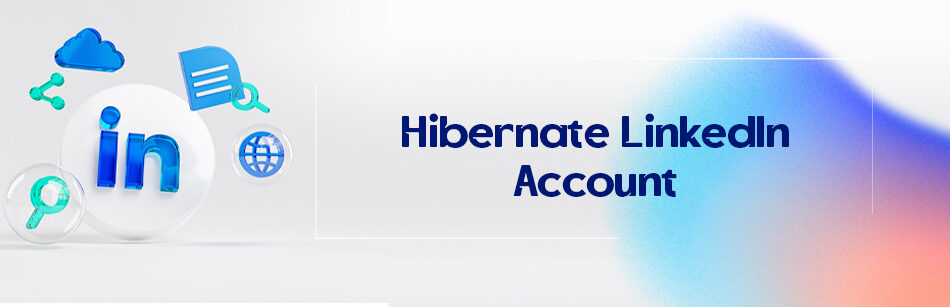When you hibernate your LinkedIn account, your account and connections remain in LinkedIn history, but it is not visible to other people. In other words, no one can see your profile. It is also known as deactivating a LinkedIn account.
If you want to know how to hibernate your LinkedIn account, don’t miss the rest of this article explaining the whole process in detail and pictures.
Bear in mind that this temporary deactivation vs. deleting the LinkedIn account. The next part will explain the difference.
You can indeed "hibernate" your LinkedIn account by selecting the option to "Hibernate account" in the "Account management" section of your account preferences.
What is the difference between deleting and hibernating a LinkedIn profile?
If you are tired of your LinkedIn account, no longer need it, or for any other reason you prefer to eradicate it, LinkedIn account deletion is suggested.
Remember that if you delete your LinkedIn page, you can never restore it! It has gone forever! This is an entirely unrecoverable action. Hence do it only when you are 100% sure about your decision!
And if you are still not sure about your choice, you can hibernate your LinkedIn account instead of deleting it. In hibernation, if you change your mind, you can quickly reopen your page.
If you want to close your LinkedIn account permanently, please click HERE to read the whole process.
How to hibernate a LinkedIn account?
To turn on the LinkedIn hibernation, follow the following steps:
first, click “Me” at the top right corner of your LinkedIn homepage.

second, select “Setting and Privacy”.

Select “Account Preferences” appears on the left side of that page.

Select “Account Management, ” the last bold icon subset of “Account Preferences”.

Click “Hibernate Account”.

Here, select the reason you are hibernating your page.

To fulfill the hibernation, you should enter your password and then click “Hibernate Account”. This is a security step.

It is notable that you cannot reactivate your account unless 24 hours have passed from the start of deactivation. After 24 hours, you can reopen it any time⏱️ you want.
Hibernation Linkedin
If you’re wondering how to hibernate your LinkedIn account, you’re not alone. Hibernating your LinkedIn account is a feature that allows you to temporarily deactivate your profile without permanently deleting it. This can be useful if you’re taking a break from job searching or networking and want to temporarily remove your presence from the platform. When you hibernate your LinkedIn account, your profile will be hidden from search results and your connections won’t be able to see your activity or reach out to you. However, your profile information and connections will be saved, so you can reactivate your account at any time.
One common question is how long you can hibernate your LinkedIn account. The answer is that there is no set time limit. You can hibernate your account for as long as you need, whether it’s a few weeks, months, or even years. This flexibility allows you to take a break from LinkedIn without worrying about losing your profile or connections. It’s important to note that while your account is hibernating, you won’t have access to any LinkedIn features or be able to engage with other users. However, once you reactivate your account, everything will be restored as it was before hibernation. So, if you’re looking for a temporary break from LinkedIn, hibernating your account can be a great option.
What will happen to your published data when you hibernate your LinkedIn account?
When you hibernate your LinkedIn account, your previously posted messages, endorsements, comments, posts, and recommendations, will still be shown in LinkedIn but your name is not visible to any reader. Your name will be replaced with “A LinkedIn Member” and a generic icon instead of your profile picture.
That is to say, as mentioned on the LinkedIn website “Your posts and comments will remain intact, but you’ll only be identified as “A LinkedIn member”. If you have a profile photo, it will be replaced by a generic icon.”
How much time do I have to reopen my LinkedIn account after hibernation?
Only 20 days!
Reactivation should be done within 20 days; otherwise, LinkedIn will permanently close your profile. It means that LinkedIn can’t reopen an account after 20 days.
Then you have to create a new LinkedIn account!
Why can’t I hibernate my LinkedIn account?!
Two main reasons may cause trouble when you decide to hibernate your LinkedIn account which should be solved before any action for hibernation.
- If you have an active Ad Campaign, first you have to deactivate it through its campaign manager and then try the process of deactivation mentioned previously.
- When you are the administrator of some developer applications, you have to remove this status and then try the hibernation procedure.

What will happen to my premium LinkedIn account if I hibernate it?
Remember that your premium subscription plan will be automatically canceled if you hibernate your LinkedIn.
And if you had bought your premium subscription plan via iTunes, first you should cancel this premium subscription and then hibernate your LinkedIn account otherwise, you can’t deactivate your profile.

How to Temporarily Deactivate LinkedIn
If you’re looking to take a break from LinkedIn but don’t want to permanently delete your account, you can temporarily deactivate it. Temporarily deactivating your LinkedIn account allows you to step away from the platform without losing your connections and profile information. To temporarily deactivate your LinkedIn account, go to the settings page and click on the “Account” tab. From there, select “Closing your LinkedIn account” and follow the prompts to temporarily deactivate your account. Keep in mind that while your account is deactivated, your profile won’t be visible to others, and you won’t receive any notifications or messages.
LinkedIn Premium offers additional features and benefits for users, but if you no longer find it useful or want to save some money, you can deactivate your LinkedIn Premium subscription. To deactivate LinkedIn Premium, go to the settings page and click on the “Account” tab. Under the “Subscriptions” section, select “Manage Premium account” and follow the prompts to cancel your subscription. After deactivating LinkedIn Premium, you will still have access to the basic features of LinkedIn, but you won’t have the premium benefits anymore. Remember to cancel your subscription before the next billing cycle to avoid being charged.
Related Questions & Answers
How long can you hibernate your LinkedIn account
As of my knowledge cutoff in September 2021, LinkedIn does not offer a specific hibernation feature for user accounts. However, LinkedIn allows users to close or deactivate their accounts temporarily if they need a break or want to step away from the platform. Deactivation is different from permanent deletion as it allows you to reactivate your account later. The duration of how long you can keep your account deactivated is not explicitly specified by LinkedIn, but typically, you can keep it deactivated for as long as you want until you decide to reactivate it.
To deactivate your LinkedIn account, you can follow these simple steps:
- Log in to your LinkedIn account and click on your profile picture in the top right corner.
- Select “Settings & Privacy” from the dropdown menu.
- Under the “Account” tab, click on the “Closing your LinkedIn account” section.
- Follow the prompts to specify your reason for deactivation and confirm your decision.
- Once deactivated, your profile and activity will no longer be visible to others, and you will not receive notifications or messages from LinkedIn.
Remember to review the deactivation process on LinkedIn’s platform in case any updates have been made since my last knowledge update in September 2021.
How many times can you hibernate your LinkedIn account?
As of my knowledge cutoff in September 2021, LinkedIn does not have a specific feature called “hibernation” for user accounts. However, LinkedIn does allow users to temporarily close or deactivate their accounts. The frequency at which you can deactivate and reactivate your LinkedIn account is not explicitly specified by LinkedIn, but you should be able to do so multiple times if needed.
When you deactivate your LinkedIn account, your profile and activity become hidden from others, and you will not receive notifications or messages from LinkedIn. You can reactivate your account at any time by logging back in with your credentials. It’s important to note that LinkedIn’s policies and features may have changed since my knowledge cut off, so it’s recommended to refer to LinkedIn’s official documentation or reach out to their support for the most up-to-date information regarding account deactivation and reactivation.
How to hibernate LinkedIn Premium account
As of my knowledge cutoff in September 2021, LinkedIn does not have a specific feature to “hibernate” a LinkedIn Premium account. However, if you want to temporarily pause or cancel your LinkedIn Premium subscription, you can follow these steps:
- Log in to your LinkedIn account and click on your profile picture in the top right corner.
- Select “Settings & Privacy” from the dropdown menu.
- Under the “Account” tab, click on “Subscriptions & Payments.”
- Locate your LinkedIn Premium subscription and click on “Manage Premium account.”
- Review the options available, which may include pausing your subscription or canceling it altogether.
- Follow the prompts to complete the desired action.
For the most up-to-date information on managing your LinkedIn Premium account, how to use LinkedIn, and any options for suspending or canceling your subscription, we recommend that you refer to LinkedIn’s official documentation or contact their support.
What happens if you hibernate your LinkedIn account?
When you hibernate your LinkedIn account, it becomes a temporary deactivation state. This action allows users to make their profile invisible to others on LinkedIn without permanently deleting their accounts or losing their connections.
By selecting the hibernate option in your account settings, your LinkedIn profile, including your profile photo and connections, becomes inaccessible to other LinkedIn users. However, your data remains preserved, ready for when you decide to reactivate.
While in hibernation, your account will not appear in search results or on the LinkedIn homepage, giving you a privacy break from the platform. Reactivation is straightforward, ensuring that once you return, your LinkedIn experience resumes as if you never left.
Can someone see if I viewed their LinkedIn if I hibernate?
No, they cannot, you have hibernated your account, didn’t you? once you hibernate your LinkedIn account, your visibility to others, including your profile views, is disabled. This means that if you viewed someone’s profile before hibernating your account, your visit will not be visible to them after you’ve hibernated your account.
The hibernation process ensures your activities on LinkedIn are temporarily frozen, enhancing your privacy. This feature is particularly beneficial for users seeking a temporary hiatus from LinkedIn, as it prevents any new interactions or visibility, including the “Who’s Viewed Your Profile” section, from showing your account as an active viewer.
Reasons to hibernate your LinkedIn account
Hibernating your LinkedIn account can be a strategic move for several reasons. It allows for a temporary break or privacy from the platform without losing your profile, connections, or data. This feature is especially useful for users who must focus on other priorities without distractions.
They may wish to reassess their digital presence or simply require a pause for personal reasons. Users can temporarily disable their LinkedIn account by selecting “Hibernate Account” under the settings.
Hibernation preserves all account information and connections but makes the profile invisible to others, ensuring privacy and peace during the hiatus. Upon deciding to end hibernation, users can reactivate their account with all elements intact, as if they never left.
How to hibernate your LinkedIn Premium account?
Suppose you have a LinkedIn Premium account and wish to hibernate it. In that case, you must cancel your Premium subscription by navigating to “Select Settings” under your profile and managing your subscription status. After canceling your Premium features, you can proceed with hibernating your account. Click on your profile photo, select “Settings & Privacy,” then choose “Account” followed by “Hibernate Account.”
By clicking this, you initiate the hibernation process, which temporarily disables your LinkedIn account. This action preserves your profile’s privacy and allows a break from the platform. Remember, hibernating your LinkedIn account, whether Premium or not, maintains your data and connections for seamless reactivation in the future.
FAQ
What happens if you hibernate your LinkedIn account?
When you hibernate your LinkedIn account, it temporarily suspends your profile without deleting your data or connections. During the hibernation period, your profile becomes invisible to other LinkedIn users, and you won’t appear in search results or recommendations. You won’t receive any notifications, messages, or connection requests either. However, your data, such as your connections, endorsements, and recommendations, remain intact. When you decide to reactivate, you can resume using LinkedIn as usual, with all your information and connections still in place.
How do I temporarily hibernate my LinkedIn account?
To temporarily hibernate your LinkedIn account, go to the “Settings & Privacy” section of your profile. Under the “Account” tab, find the option for “Account Management” or a similar heading. There should be a choice to “Hibernate account.” By selecting this, you’ll initiate the process to temporarily suspend your account. During hibernation, your profile becomes invisible, and you won’t receive any interactions. It’s important to note that not all regions or account types may have the hibernation feature. If you decide to return to LinkedIn, you can reactivate your account and resume your activity with all your information still available.
How can I hide my LinkedIn profile without deleting
To hide your LinkedIn profile without deleting it, adjust your profile’s visibility settings. Go to “Settings & Privacy” from the dropdown menu under your profile picture. In the “Privacy” tab, look for “Profile viewing options.” Here, you can choose how your profile appears to others, including an option to be completely anonymous. Additionally, under the “Edit your public profile” section, you can manage how much of your profile is visible to people who aren’t signed in to LinkedIn or search engines. By setting everything to private or adjusting specific sections, you can effectively hide your profile from both LinkedIn users and the broader internet without permanently deleting your account.
CUFinder Academic Hub, Ultimately Free!
These comprehensive PDFs are your key to mastering the art of professional networking, personal branding, and strategic content creation on LinkedIn.