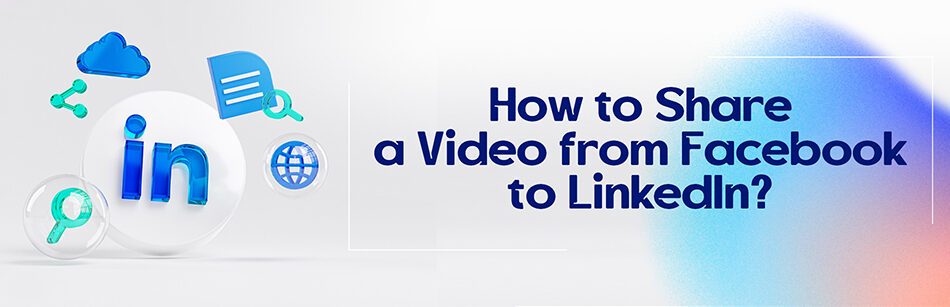Facebook and LinkedIn are the two giants of social media and the right tools for sharing video posts in the digital market right now. You can share video posts from your Facebook feed with your LinkedIn network.
But do you know how to share a video from Facebook to LinkedIn? If you want to know the answer to this question, continue reading this guide.
Because we’re here going to shed light on how the sharing process works, before we go ahead with the central part, let’s first see why it’s necessary to post videos on social media.
To share a video from Facebook to LinkedIn, open the Facebook video you want to share and click on the "Share" button below the video. Choose the "Copy Link" option to copy the video's URL to your clipboard. Then, navigate to LinkedIn and create a new post by clicking on the "Start a post" button on your homepage. Paste the copied URL into the post's text field, and LinkedIn will automatically generate a preview of the video.
Why do you need to share video posts on social media?
Previously, sharing videos across all platforms was tricky and took a great deal of time and effort.
But now everything has become easier and you can share videos from Facebook to LinkedIn with consummate ease in seconds.
Considering that a large number of people take advantage of video posts on the Facebook social network in order to attract and retain more audiences, sharing them can be very useful and will cause a higher engagement rate.
How to embed videos from Facebook to LinkedIn?
Sharing interests, special moments, career-related issues, and more with the world in the form of a video from social media like Facebook to other social networks such as Twitter and LinkedIn is a great solution for them to be seen and stand out.
To embed a video from Facebook to LinkedIn, you need to follow the steps below:
Step 1: First, log into your Facebook and find the video you’d like to share.
Step 2: Click on the Share icon in the lower right corner under the video post and choose the Copy link option from the sharing menu.

Step 3: Then immediately open your LinkedIn homepage, and click on Start a post in the sharing section.

Step 4: In the Create a post pop-up window, enter the Facebook video link in the text box. At this step, you can enter video content.
Step 5: Finally, click on the Post button.

Note: Keep in mind that after posting the Facebook video link on LinkedIn, you can watch the video directly from your Facebook Watch by clicking on the link.
How to share videos from LinkedIn to LinkedIn by downloading?
It’s worth mentioning that, in addition to the above method, there’s another method to share a Facebook video on LinkedIn. In this way, you can directly download the Facebook video with the help of Facebook video downloader tools and then upload it to LinkedIn.
1. The first step in the process is to go to your Facebook page and click on the desired video.

Remember to make sure you have a great video downloader installed on your device first such as FDown.net, SnapSave, etc. It will help you to download your desired Facebook video on your device.
After downloading the Facebook video through video downloader web browsers or applications, you can start the second step.
2. The next step is to log in to LinkedIn. You need to navigate to your LinkedIn homepage and click on the Video icon in the share box at the top of the LinkedIn homepage.

3. Then in the Open window, you can select the video you downloaded via a video downloader gadget and finally click the Post button.
It should be noted that you can also add text and related hashtags to share with your LinkedIn network and other members.
To wrap up
Facebook is one of the best networks for the interaction of users all over the world. Have you ever wanted to embed a Facebook video on your LinkedIn page? In this article, we taught you how to share a video from Facebook to LinkedIn.
Facebook allows you to easily copy the video link you wish to share and then paste it into your LinkedIn post so that everyone in your LinkedIn network can view the video.
Now we hope you can share more great videos from your Facebook feed with your LinkedIn network. You know it’s really pretty easy. Isn’t that so? Now try it and if you have any questions in this regard, let us know through the comments.
FAQ
Can I share from Facebook to LinkedIn?
LinkedIn allowed you to share content from other platforms like Facebook to your LinkedIn profile manually. To do this, you can follow these steps:
- Find the Content: First, locate the content on your Facebook profile or page that you want to share on LinkedIn. This could be a status update, article, or any other type of post.
- Copy the Content’s Link: Click on the timestamp of the Facebook post to open it in a new tab or window. Copy the URL from your web browser’s address bar.
- Go to LinkedIn: Open LinkedIn in another tab or window and log in to your account if you aren’t already logged in.
- Create a New Post: On your LinkedIn homepage, click on the “Start a post” or “Share an article, photo, video, or idea” box. This will open a text editor where you can compose your LinkedIn post.
- Paste the Link: Simply paste the link you copied from Facebook into your LinkedIn post. LinkedIn should automatically generate a preview of the content.
- Add Your Commentary: You can add your own commentary or context to the post if you wish. Explain why you’re sharing it or provide your insights on the topic.
- Share the Post: Once you’re ready, click the “Post” button to share the content from Facebook to your LinkedIn profile.
Please note that the ability to share content between platforms may change over time, and LinkedIn’s features may have evolved since my last update. Always check LinkedIn’s current policies and features for the most accurate information regarding content sharing.
How do I share a video to LinkedIn?
To share a video on LinkedIn, follow these steps:
- Prepare Your Video: Ensure your video is in a format that LinkedIn supports. The recommended format is MP4. Also, make sure your video is professional and relevant to your LinkedIn network.
- Log into LinkedIn: Open your preferred web browser and log in to your LinkedIn account.
- Create a New Post: On your LinkedIn homepage, click on the “Start a post” or “Share an article, photo, video, or idea” box. This opens a text editor where you can compose your post.
- Click on the Video Icon: In the post editor, you’ll see a video camera icon. Click on it to access the video upload tool.
- Select Your Video: A file dialog will appear. Use it to locate and select the video you want to upload from your computer.
- Add a Caption: You can add a caption to your video to provide context or a brief description. This step is optional but recommended for engagement.
- Privacy Settings: You can choose who can see your video using the privacy settings. You can select “Public” to make it visible to everyone or choose specific connections or groups.
- Post Your Video: Once you’ve added your video and any desired text, click the “Post” button to share your video with your LinkedIn network.
Remember that LinkedIn’s features and policies may change over time, so it’s a good idea to check their current guidelines for video sharing for the most up-to-date information.
Can I share a Facebook video as a link?
Yes, you can share a Facebook video as a link. Here’s how:
- Find the Video: First, locate the Facebook video you want to share. It can be a video from your own feed, a friend’s post, or a public video from a page.
- Copy the Video URL: Click on the video to open it in a larger view. Once it’s open, right-click on the video or the video’s timestamp (the time it was posted) and select “Copy video URL” or “Copy link address,” depending on your browser.
- Paste the Link: Go to the platform where you want to share the Facebook video link, such as LinkedIn, and create a new post or update. In the text field, right-click and select “Paste” to insert the copied video link.
- Add Context (Optional): You can add a brief description or context to your post to let your network know why you’re sharing the video or what’s interesting about it.
- Post or Share: Once you’ve pasted the link and added any desired context, click the “Post” or “Share” button to publish your post with the Facebook video link.
By sharing a Facebook video as a link, your LinkedIn connections or other network members can click on the link to view the video directly on Facebook, provided the video’s privacy settings allow it to be viewed publicly or by your shared network.
How do I download a link from LinkedIn?
LinkedIn does not provide a built-in feature to download links or webpages directly from the platform. LinkedIn primarily focuses on networking and content sharing rather than file downloads.
If you want to save or access external content shared on LinkedIn, such as articles or webpages, you’ll need to visit the external website linked in the post. Typically, LinkedIn posts containing links will allow you to click on the link, which will then open the linked webpage in your web browser. From there, you can save or download the content using your browser’s built-in features or third-party extensions or tools if available.
CUFinder Academic Hub, Ultimately Free!
These comprehensive PDFs are your key to mastering the art of professional networking, personal branding, and strategic content creation on LinkedIn.