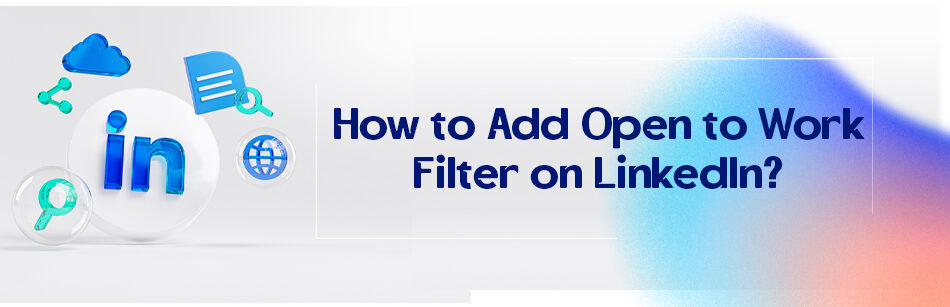LinkedIn is a job-oriented social platform, so it’s only natural to try to find jobs on it. One of the ways to find the job you are looking for is to use a filter. How to add open to work filter on LinkedIn? It is so easy; you just need to activate the open-to-work filter in your profile to tell other users, especially recruiters, that you are seeking a new job.

Thankfully there is no obligation either to tell everyone that you are looking for a job or being forced to leave your current position before finding another career.
You can use LinkedIn open to working setting the way that only people with LinkedIn recruiters’ accounts can see you are open.
Although as LinkedIn claims, people with an “#Opentowork” frame on their profile are 40% more likely to get contacted by recruiters.
At the same time, if you are already working for a company, it is strongly suggested not to use the frame because if HR knows that you are looking for a new job, it might cost you losing your current position. Yes, not every company appreciates your right to look for a new job, especially when you are working for them.

When you choose the “recruiters only” option, LinkedIn still warns you that they will take caution, not to show you are open to working with the recruiters of your current company, but they won’t guarantee 100% privacy.
It’s because Linked has 830 million users, and it is an open network so the recruiters are not obligated to tell which company they are from exactly or which company they are looking for new staff.
In fact, some companies pay for investigating to find out which employees are looking for new jobs. Let’s hope your company is not one of them.
But anyhow, if you want to look for a job on LinkedIn, you need to know how to add open to work filter on LinkedIn. We will tell you how to add the announcement and the filter.
To add the "Open to Work" filter on LinkedIn, you need to select your profile picture, then "view profile." At the top of your profile is your introduction card. Click the "Open" button and provide the requested information. You can then select whether all LinkedIn members or only recruiters can see that you are open to opportunities. Thank you for bringing this to my attention.
How to add open to work filter on LinkedIn?
It is obvious that working is a basic need for humans. That is why we are constantly working or looking for a job.
I mean, yeah, it is about the money (actually, most of it is about money and trying to feed our families), but jobs are what most of us, man or woman define ourselves with. It is such a strong need that we can get depressed about not having a job, even when we don’t really need the money.
A more interesting fact is that we try to get promoted in any positions we have daily. Many of us think about changing the company we work for when we realize that we have a dead-end job or that we might have a better position elsewhere.

Workforce transition is what happens every day, and the recruiters are constantly looking for new and sometimes cheaper talents to employ for some positions. So having a working filter in your LinkedIn profile can definitely help you find a job.
Just open your account and choose “Me” on the top right corner of your LinkedIn homepage. Select “View Profile” from the dropdown menu, and then, once you are in your profile, click on the “Open to” button under your introduction card.
Click on “Finding a new job” and then enter the required information in the pop-up window. After that, click on “choose who sees you’re open” and select one of the options.
If you choose “all LinkedIn members,” the frame of “#OPENTOWOEK” will appear around your photo, and an announcement will appear under your introduction card that says you are open to work for the role you have defined and under the conditions you chose in the open to work pop-up box. That’s how to add open to work filter on LinkedIn.
Related Questions & Answers
Open to Work LinkedIn Post Examples
When creating an “Open to Work” LinkedIn post, you can use the following examples as inspiration to craft your own compelling message.
Example 1: “Excited to announce that I am currently open to new opportunities in the marketing industry. If your company is looking for a motivated and results-driven marketer, please reach out to me. I have a proven track record of driving brand awareness and generating leads. Let’s connect and explore potential opportunities together!”
Example 2: “After a successful tenure at my previous company, I am now actively seeking a new role in project management. With my strong organizational skills and experience in leading cross-functional teams, I am confident in my ability to deliver projects on time and within budget. If your organization is looking for a dedicated project manager, I would love to connect and discuss how I can contribute to your team’s success.”
Remember to customize your post with specific details about your skills, experiences, and the type of opportunities you are seeking. Use a professional tone and highlight your unique value proposition to grab the attention of potential employers and network connections.
How to Find Open to Work on LinkedIn
To find professionals who have marked themselves as “Open to Work” on LinkedIn, you can follow these steps:
- Go to the LinkedIn homepage and log in to your account.
- In the search bar at the top of the page, type in relevant keywords related to the job or industry you are interested in. For example, if you are looking for software engineers, type “software engineer” in the search bar.
- Click on the “People” tab in the search results to filter the search for individuals.
- On the left-hand side of the search results page, under the “All Filters” section, click on the “Current companies” dropdown menu and select “Open to Work.”
- LinkedIn will now display a list of professionals who have indicated that they are open to job opportunities. You can further refine the search by location, connections, or other relevant filters.
- Review the profiles of the individuals who appear in the search results and reach out to them if their skills and experiences align with your needs or if you have suitable opportunities to offer.
By following these steps, you can easily find professionals who are actively seeking job opportunities and connect with them for potential collaborations or employment opportunities.
FAQ
How do I change my Linkedin settings to open to work?
To change your LinkedIn settings to “Open to Work” and signal to recruiters that you’re open to job opportunities, follow these steps:
- Log in to LinkedIn: Go to the LinkedIn website and log in to your account.
- Go to Your Profile: Click on your profile picture or your name to access your profile.
- Click on “Add profile section”: On your profile, you’ll see a blue button labeled “Add profile section.” Click on it.
- Select “Looking for a new job”: Choose “Looking for a new job” from the dropdown menu.
- Edit Your Preferences: Fill out the fields in this section to specify your job preferences, such as job types, locations, and more. You can also choose whether to display this information only to recruiters or to all LinkedIn members.
- Save Changes: After filling out your preferences, click the “Turn on” button to activate the “Open to Work” feature.
- Optional: Add a Cover Photo: You can further customize your job-seeking status by adding a cover photo that says “Open to Work.” LinkedIn provides an option to add this cover photo during this process.
- Review Your Profile: Double-check your profile to ensure that the “Open to Work” feature is active, and your job preferences are correctly set.
By following these steps, you’ll make it clear to recruiters that you’re actively seeking job opportunities, increasing your chances of receiving relevant job offers and inquiries on LinkedIn.
How to Turn Off Open to Work on LinkedIn?
To turn off the “Open to Work” feature on LinkedIn, follow these steps:
- Log in to your LinkedIn account and go to your profile.
- Click on the “Add profile section” button just below your profile picture.
- In the dropdown menu, select “Intro.”
- Scroll down to the “Open to” section, where you’ll find the “Open to work” option. Click on the pencil icon next to it.
- You’ll see a new window where you can edit your job-seeking preferences. Toggle off the “Let recruiters know you’re open to opportunities” switch.
- Optionally, you can specify the types of job opportunities you’re interested in, your preferred locations, and job titles to help LinkedIn provide more relevant job recommendations.
- After making your changes, click the “Save” button.
By following these steps, you can disable the “Open to Work” feature, and LinkedIn will no longer display the green “Open to Work” frame around your profile picture to indicate that you are actively seeking job opportunities.
How to Remove Open to Work on LinkedIn?
For removing Open to Work on LinkedIn: From your LinkedIn profile, click the edit icon from the Open to Work box and follow the prompts to edit the information you previously provided.
CUFinder Academic Hub, Ultimately Free!
These comprehensive PDFs are your key to mastering the art of professional networking, personal branding, and strategic content creation on LinkedIn.