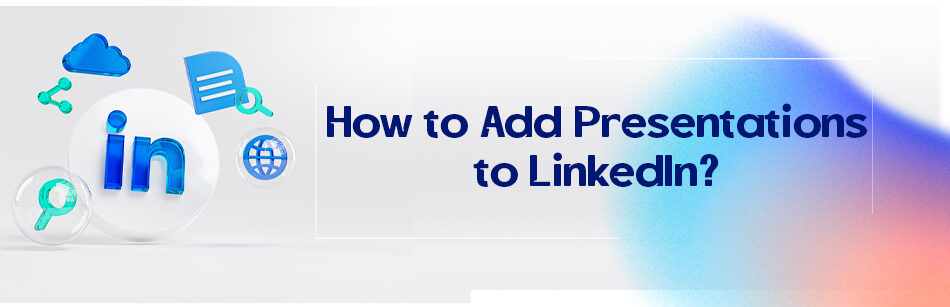Are you a lecturer? Just had a perfect presentation? Want to know how to add presentations to LinkedIn? Well, unfortunately, LinkedIn did not dedicate a section to the presentation. I know this is so odd since the platform even has the section to put causes and patents. And we even have a test score section! The reason for the lack of this section is still unidentified.
To add presentations to LinkedIn, first, you need to have them in a compatible format such as PDF, PowerPoint or SlideShare. Then, log in to your LinkedIn account, go to your profile page, and click on the "Add profile section" button. From there, select "Featured" and then choose "Media" from the drop-down menu. Click on the "Upload" button and select the presentation file you want to upload. You can add a title, description, and even reorder the presentations as needed. Once you have added the presentations, they will appear as a clickable link on your profile.

Although, there are still some ways to add your presentations to LinkedIn. We will talk about them in a while. But isn’t it wired?
I mean, lectures, presentations, and online learning has become a part of our lives and cannot be omitted.
And we all know it is so hard and stressful to have a successful presentation, especially for a population of total strangers.
So having a successful presentation can be an achievement, and achievements are worthy enough to get added to LinkedIn.
This platform is spending a lot of money to encourage more and more people to join it. One of the main goals you follow on LinkedIn is self-branding; that is precisely what you do if you know how to add presentations to LinkedIn.
Think about it, you are active in some industries and some recruiters are looking for a presenter to hold some seminars. You’ve already added some presentations to your profile and BAM! They will message you. You are self-branding, right?
Although LinkedIn is constantly progressing, maybe we will witness a presentation section soon enough. But till then, let me offer you some ways to add your presentation to LinkedIn.
How to add presentations to LinkedIn?

So, there are no sections dedicated to presentations on LinkedIn. Does it mean that we should give up mentioning the achievement?
Not at all. You can always bend the rules; do you give up your journey just for a dead-end road? No way, you just find another path and continue your journey. LinkedIn is just Like that. No presentation sections? We add it to other sections; problem solved.
- Are you a professional speaker? Just enter your account and open your profile. In the experiences section, click on “+” and enter “professional speaker/presenter of the X field,” and for a start date, pick any dates you like. You can list your presentation’s title, dates, and location in the job description. It is one of the best ways since whenever someone asks if you have a list of your presentations, you can refer them to this job entry. It is the best way, especially if you have been a professional speaker for a long time.
- Some members even change their profile the main title to promote that they are professional speakers and to attract recruiters and clients who are looking for a keynote speaker in a particular field. To do this, open your profile and click on the pencil icon under the cover photo. Now edit the title in the pop-out window.
- Some have suggested adding your presentations to the project section. It is a perfect idea, especially for the users who are not professional speakers and just were guest presenters in one or two seminars. You are not claiming professionalism, and at the same time, you are saying that you have good knowledge in some fields and that you also have good speaking abilities.
- You can also talk about it in summary. Who is there to stop you? Just tell me if you had presentations, for example, in X University or the Y seminar on subject Z or make a list.
- Last but not least, as we mentioned, having a successful presentation is quite an achievement, so you can put it in the Honors & Awards section.
Related Questions & Answers
How to Add Conference Presentations to Resume
To add conference presentations to your resume, follow these simple steps:
- Create a new section on your resume dedicated to “Conference Presentations” or a similar heading.
- List the title of each presentation you have delivered, along with the name of the conference or event where it took place.
- Provide the date and location of each presentation, including the city and country if applicable.
- Briefly describe the content and focus of each presentation, highlighting key topics, findings, or takeaways.
- If you have co-presenters or collaborators, mention their names and affiliations.
- Include any notable achievements or recognition related to your presentations, such as awards or invitations to speak at prestigious conferences.
- Ensure that your resume is well-organized, visually appealing, and easy to read, using bullet points or a concise paragraph format.
By including conference presentations on your resume, you demonstrate your expertise and experience in your field. It showcases your ability to deliver impactful presentations, share knowledge, and engage with a professional audience, which can be valuable for potential employers or clients looking for candidates with strong presentation skills.
These are the best ways that are known to answer the question: how to add presentations to LinkedIn? So until LinkedIn finally dedicates a section to presentations, just add your presentation experiences to your profile, using them.
FAQ
How do I upload a presentation to LinkedIn?
LinkedIn doesn’t offer a direct feature for uploading presentations like you would on platforms such as SlideShare. However, you can still share presentations on LinkedIn by converting them into PDFs or creating image files (e.g., JPEGs) of each slide. Once you have these files ready, you can create a regular LinkedIn post or article and attach the PDF or images. Here’s how:
Convert your presentation to a PDF or create image files.
Log in to LinkedIn and go to your homepage.
Click on the “Start a post” option.
Write a brief description or introduction to your presentation.
Click on the document icon (paperclip) to attach your PDF or images.
Select the files you want to upload.
Complete your post or article by adding any additional text, hashtags, or mentions.
Click “Post” to share your presentation with your network.
Keep in mind that LinkedIn’s features may change over time, so it’s a good idea to check their official help center or support resources for the most up-to-date information on sharing presentations.
Can you add conference presentations to LinkedIn?
Yes, you can add conference presentations to your LinkedIn profile to showcase your professional achievements and expertise. Here’s how:
- Log In to LinkedIn: Visit the LinkedIn website and log in to your account.
- Access Your Profile: Click on your profile picture or your name to access your LinkedIn profile.
- Edit Your Profile: On your profile page, you’ll see an “Add profile section” button. Click on it.
- Choose “Accomplishments”: From the dropdown menu, select “Accomplishments.”
- Select “Publications”: Click on the “Publications” option to add or edit your conference presentation details.
- Add Presentation Information: Fill in the details of your conference presentation, including the title, date, event name, any co-authors or contributors, and a brief description of the presentation’s topic or significance.
- Save Changes: After entering the presentation details, click the “Save” button to add your conference presentation to your LinkedIn profile.
By following these steps, you can highlight your involvement in conferences and share your expertise with your professional network on LinkedIn.
How do you put a conference presentation on a resume?
To include a conference presentation on your resume, follow these steps:
- Create a “Presentations” or “Conference Presentations” Section: Start by adding a dedicated section on your resume specifically for presentations.
- Include Presentation Title: List the title of the conference presentation.
- Specify the Event: Mention the name of the conference or event where you presented.
- Date and Location: Include the date of the presentation and the location (city and state or country) where it took place.
- Your Role: Specify your role in the presentation, such as “Presenter” or “Speaker.”
- Optional: Add Details: Provide a brief description or bullet points that highlight the key points of your presentation or the significance of your contribution.
- Formatting Consistency: Ensure the formatting of your “Presentations” section matches the rest of your resume for a professional and consistent appearance.
By adding your conference presentation to your resume, you demonstrate your public speaking skills, expertise in your field, and your active involvement in professional events, all of which can be attractive to potential employers.
CUFinder Academic Hub, Ultimately Free!
These comprehensive PDFs are your key to mastering the art of professional networking, personal branding, and strategic content creation on LinkedIn.