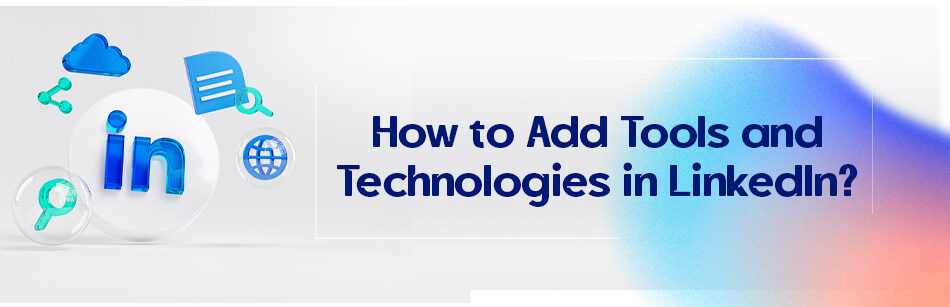Tools and technologies on LinkedIn don’t have their defined meaning in your dictionary; they mean skills in this platform.
These skills can be used as a tool on the path to success or as a technology that takes you to the wrong path.
That is why it is suggested to be careful about adding them to your profile, especially when you are applying for a specific job. So how to add tools and technologies in LinkedIn? You can add them to the skills section of your profile.
To add Tools and Technologies in LinkedIn, go to the "Skills & Endorsements" section of your profile and click on the "Add a new skill" button. Type in the name of the tool or technology you want to add and select it from the list of options that appear. You can also include your proficiency level for the tool or technology. Once you have added it, the skill will appear on your profile and can be endorsed by your connections.

LinkedIn is a job-oriented platform with more than 840 million users with different roles in every field. There are regular employees, job seekers, employers, and recruiters.
Now imagine the skills that these people bring to the labor market themselves. That is precisely why it is so vital to add tools and technologies to your profile.
Recruiters’ job is to sit down and judge this skill and talent show to select the best candidates. How do you register to participate in the show?
By adding your skills to LinkedIn and appearing in the search results due to your somehow complete profile.
By adding these tools and technologies, you are telling people what materials are there that make you suitable for a particular position (that they are hiring for).
Maybe it is not very nice to say that, but the reality is that modern times and the modern labor market require you to be superior among so many other contestants in performance and knowledge, so you need to showcase these skills.
Of course, it is not only about the skills section, the recruiters review your profile as a whole, but still, if the skills are not their first priority, it usually is their second or third, so this section is too important to be neglected or anything else.
It can help you take your dream job or get omitted from the list of suitable candidates.
You can add up to 50 skills to your profile, and it is perfect that you are so skillful, but personally, I believe adding so many skills to your LinkedIn (relevant or irrelevant) might scare off some recruiters, so maybe if you have a unique position in your mind, it is better not to mention some of your unrelated skills in your profile.
But if there are no specific goals, just add them all; who knows what recruiters have in their minds? Maybe that one skill you’ve never counted on can get you employed in a very good job!
How to add tools and technologies in LinkedIn?

You need to know how to add tools and technologies on LinkedIn and also how to remove them. As we mentioned before, skills can be the success tools or the technologies that get you down.
So if you are applying for a particular job, don’t be scared of removing the irrelevant skills from your profile; removing them doesn’t mean that you lose them; those skills are still with you. They can even act as an element of surprise at work or even in the employment process.
How to add tools and technologies in LinkedIn?
Doing so is just so easy.
- All you need to do is to navigate to your profile.
- If you’ve already added some skills to your profile, just scroll down to that section and click “+”, then type the skill down in the pop-out window.
- You can also check some of your experiences in that box and relate the skill to them.
- It will tell the recruiters that you’ve been/are using that skill in the process of your duties at work.
- If you’ve never added any skills, only click on the “add profile section” button, and in the core section, click on the “add skills” and then follow the mentioned steps and finally click the save button.
How to remove tools and technologies from LinkedIn?
Now, to remove them:
- You need to log into your account, open your profile,
- scroll down to the skills part, and click on the pen icon on the top right corner of the section.
- You will get directed to the tools and technologies edit page, click on the pencil icon in front of the skill you want to remove,
- and then click on the “delete skill” button.
Related Questions & Answers
How Do I add Tools to LinkedIn?
You can mention or highlight the tools you use in various sections of your profile to showcase your skills and expertise. Here are a few ways you can incorporate tools into your LinkedIn profile:
- Skills section: Include the specific tools you are proficient in within the Skills section of your profile. This will help recruiters and potential employers identify your technical abilities.
- Experience section: When describing your work experience, mention the tools you utilized in your roles and highlight how you leveraged them to achieve results or solve problems.
- Projects or Publications section: If you have worked on projects or published articles related to specific tools, you can showcase them in these respective sections and provide details on how you utilized the tools in your work.
- Summary or About section: In your profile summary, you can briefly mention the tools you are skilled in and how they have contributed to your professional journey or accomplishments.
By incorporating the relevant tools into different sections of your LinkedIn profile, you can effectively communicate your expertise and increase your visibility to potential connections, employers, and clients who may be searching for individuals with specific tool proficiencies. Please note that LinkedIn’s features and functionality may have evolved since my knowledge cutoff, so it’s advisable to refer to LinkedIn’s official documentation for the most up-to-date information on adding tools to your profile.
How Do I add Technical Skills to LinkedIn?
Adding technical skills to your LinkedIn profile is a straightforward process. Here’s a simple guide on how to do it:
- Edit your profile: Log in to your LinkedIn account and navigate to your profile page. Click on the “Edit” button, which appears as a pencil icon next to your profile picture.
- Skills section: Scroll down to the “Skills” section, or if you don’t have one, click on the “Add new profile section” button and select “Skills” from the options.
- Add skills: In the Skills section, click on the “+ Add skill” button. Start typing the name of a technical skill you possess, and LinkedIn will suggest relevant options. Choose the appropriate skill from the suggestions or continue typing to add a custom skill.
- Skill proficiency: LinkedIn allows you to indicate your proficiency level for each skill. You can select from options like “Beginner,” “Intermediate,” “Advanced,” or “Expert” to showcase your expertise accurately.
- Save changes: Once you have added your technical skills and specified their proficiency level, click the “Save” button to update your profile.
By adding technical skills to your LinkedIn profile, you enhance your professional visibility and make it easier for potential employers, recruiters, or clients to discover your expertise. Ensure that the skills you add are relevant to your industry or the type of opportunities you seek, and regularly review and update your skills to reflect your current capabilities.
To wrap up…
Skills are a very important part of your LinkedIn profile and they can get you a perfect job.
You just needed to know how to add tools and technologies in LinkedIn, right? Well, you do now.
Use it to attract employers and recruiters. These skills are usually the second section that recruiters review after the experiences. So be careful about them.
FAQ
How do I add technical Skills to LinkedIn?
To add technical skills to your LinkedIn profile, follow these steps:
- Log In to LinkedIn: Go to the LinkedIn website and log in to your account.
- Access Your Profile: Click on your profile picture or your name to access your LinkedIn profile.
- Edit Your Profile: On your profile page, you’ll see an “Add profile section” button. Click on it.
- Choose “Skills”: From the dropdown menu, select “Skills.”
- Add Technical Skills: In the “Skills” section, you can start typing the names of your technical skills (e.g., programming languages, software, hardware) in the provided text box.
- Select Skills: As you type, LinkedIn will suggest skills. Choose the relevant ones from the suggestions or continue typing to add custom skills.
- Endorsements: Connections can endorse your skills, which adds credibility to your profile. You can also endorse their skills in return.
- Arrange Skills: You can rearrange your skills by dragging and dropping them to highlight the most important ones.
- Save Changes: After adding your technical skills, click the “Save” button to update your LinkedIn profile.
By adding technical skills to your LinkedIn profile, you enhance your visibility to potential employers or connections who may be seeking individuals with your specific skill set.
How do I add additional information to LinkedIn?
To add additional information to your LinkedIn profile, follow these steps:
- Log In to LinkedIn: Go to the LinkedIn website and log in to your account.
- Access Your Profile: Click on your profile picture or your name to access your LinkedIn profile.
- Edit Your Profile: On your profile page, you’ll see an “Add profile section” button. Click on it.
- Select a Section: Choose the type of information you want to add, such as “Summary,” “Experience,” “Education,” or other relevant sections.
- Enter Information: Fill in the details for the selected section. For example, in the “Experience” section, you can add job positions, responsibilities, and achievements. In the “Education” section, you can enter your academic history.
- Save Changes: After adding or editing the information, click the “Save” button to update your LinkedIn profile.
You can continually update and enhance your LinkedIn profile to reflect your professional journey, skills, and accomplishments. Adding relevant details can make your profile more appealing to potential employers, clients, or connections in your network.
How do you list technical skills on a resume?
To list technical skills on a resume, follow these guidelines:
- Create a “Skills” Section: Dedicate a section on your resume specifically for your technical skills. You can place it near the top or within the main body of the resume, depending on your preferred format.
- Choose Relevant Skills: Select the technical skills that are most relevant to the job you’re applying for. Tailor your list to match the job description’s requirements.
- Organize Them: You can organize your technical skills into categories if you have a diverse skill set. For example, you can have separate sections for “Programming Languages,” “Software Proficiency,” or “Hardware Skills.”
- Use a Bulleted List: Within each category, list your skills in a bulleted format. Use concise phrases or keywords to describe each skill.
- Show Proficiency Levels: Optionally, you can indicate your proficiency level (e.g., “Advanced,” “Intermediate,” “Beginner”) for each skill, but this is not mandatory.
- Highlight Certifications: If you have certifications related to your technical skills, mention them in this section.
Here’s an example of how to list technical skills on your resume:
Skills:
- Programming Languages: Python, Java, C++
- Software Proficiency: Microsoft Excel, Photoshop, AutoCAD
- Web Development: HTML/CSS, JavaScript, PHP
- Database Management: SQL, MongoDB
- Network Administration: Cisco CCNA certified
Remember to keep your list concise and directly related to the job you’re applying for, focusing on the skills that will make you a strong candidate for the role.
CUFinder Academic Hub, Ultimately Free!
These comprehensive PDFs are your key to mastering the art of professional networking, personal branding, and strategic content creation on LinkedIn.