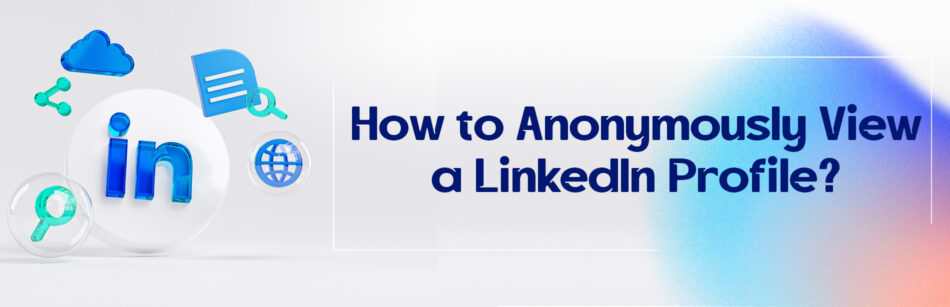LinkedIn is a professional social network that has gathered many fans these days. One of its features is that if someone has visited a LinkedIn profile, LinkedIn immediately sends a notification to that person. No one is exempt from this rule. Now, if you want to view someone’s LinkedIn profile without being identified and you don’t know how to do it, we’ll explain how to anonymously view a LinkedIn profile.
To anonymously view a LinkedIn profile, you can adjust your privacy settings to enable private browsing or use third-party tools that offer anonymous profile viewing features.
View profile on LinkedIn
You may not know that by default, your LinkedIn profile viewing options are public, which means that LinkedIn will notify people when you view their profile.
With the help of the “Who Viewed Your Profile” feature on LinkedIn, in addition to the number of your profile visitors in the last 90 days, you can get more insights and trends regarding them.
Do you know who’s really visited your LinkedIn profile? The answer is simple, someone who has something in common between your profile and their interests, attitudes, and desires.
The more perfect your LinkedIn profile is, the more you can find in common with your employers and potential customers.
Always keep in mind that recruiters prefer to attract people with similar interests. So you need to optimize your LinkedIn profile for recruiters.
To view a LinkedIn profile anonymously, access your account settings by clicking on your profile picture in the top-right corner and selecting "Settings & Privacy." Under the "Privacy" tab, find the "Profile viewing options" section, and click on "Change." You'll see three choices: "Your name and headline," "Private profile characteristics" (e.g., "LinkedIn Member" with a general title or industry), or "Private mode" (completely anonymous). Select either "Private profile characteristics" or "Private mode" to browse profiles without revealing your identity.
Now you may be asking yourself how to access the Who Viewed your Profile page.
To do this, navigate to your LinkedIn and follow these steps:
- Click on the Me icon at the top of the LinkedIn homepage.
- From the drop-down menu, click on the View Profile tab.

- On your profile page, scroll down to the Analytics section.
- Click on the number of profile views.

You will now have access to your profile visitors page.
Notes: If you have a LinkedIn Basic account, on the page of Who’s viewed Your Profile, you can discover the following data:
- You’ll see up to five of your most recent visitors in the past 90 days.
- You’ll see a list of insights about your viewers, including the number of profile viewers, interesting views, where your profile viewers are working, where they uncovered your profile, and their career titles.

- It’s worth mentioning that if no one visits your profile during this period, you won’t be able to see this box.
On top of the above method, there are two other ways to check visitors who have seen your profile in the last 90 days.
On your LinkedIn homepage, on the left side and below the profile picture, you can see the Who’s viewed your profile option. By clicking on this option, you’ll reach the list of your profile’s visitors.

Click on the Me icon on the homepage of your LinkedIn account, select Premium features in the drop-down menu, and then click on the Who’s Viewed Your Profile section. Your profile information for the past three months can be displayed on this page.
It’s important to note that for the second method, you must have a Premium account, as well as haven’t removed your LinkedIn Premium subscription.
Moreover, if you’ve purchased a Premium LinkedIn subscription, on the Who’s Viewed Your Profile page, there are other features that will be discussed in detail in the fourth section of this article.
Do you find this feature of LinkedIn always useful?
You’ll be happy when LinkedIn notifies you of hits on your profile because you’re well aware of the importance of this feature.
Knowing who’s seen your LinkedIn profile helps you to expand your network of professional and business contacts in the best possible way.
Accordingly, in order to gain more LinkedIn connections, it may sometimes be necessary to check people’s LinkedIn profiles.
However, this LinkedIn feature doesn’t always look great.
Just when you’d like to view LinkedIn profiles of business competitors, colleagues and others but don’t want them to know. It can be very annoying and troublesome for you.
The good news is that you don’t have to worry about this.
Working with LinkedIn as a business and professional tool is a joy because you can easily change the features and settings of your LinkedIn page based on your goals on the platform.
Did you know that LinkedIn allows you to view people’s profiles anonymously? If you don’t know anything about this, you’ve come to the right place.
Is it possible to view LinkedIn anonymously?
Sometimes, despite the fact that we have a great desire to see our friends’ LinkedIn profiles to find out about their careers, workplaces, and other information on LinkedIn, we don’t do it. Why?
As you know, this platform instantly sends notifications to people whose profiles you’ve seen, like an informant, and that’s why most of the time you don’t like to look at their profiles and you forget about it anymore. Don’t you?
So what is the solution?
Don’t underestimate the LinkedIn platform, this social network allows you to navigate other people’s profiles anonymously or privately so that your 1st, 2nd-degree connections, or 3rd-degree connections on LinkedIn can’t see that you’ve viewed their profile.
In fact, on LinkedIn, three different privacy settings work like a wizard. With the help of this useful tool, you can discreetly view the profiles of LinkedIn members.
For example, if you change your settings to be completely anonymous when viewing other people’s profiles, they won’t be able to identify you.
So having said that, before you want to look at a LinkedIn member profile, you must know these LinkedIn privacy settings so that you can make an informed decision about how to display your information.
Most importantly, these privacy settings are easy to change, meaning that once you’ve set your profile to private mode, you can effortlessly switch it back to its original state.
Only these changes depend on how your information is displayed on the Who’s Viewed Your Profile page.
On your Who’s Viewed Your Profile page, there are three profile viewing options LinkedIn lets you change your privacy settings from public to semi-private or private mode, which you can see here.
LinkedIn profile viewing options:

1. Public mode:
Shows information regarding your name and headline or industry and other contact info. It’s the best option to entice someone to take a look at your profile.
If you’ve recently joined LinkedIn, you don’t need to change your privacy settings because this option is always active by default on the profile of all LinkedIn members.
Before starting any activity on LinkedIn, you should make sure that you’ve completed your profile.
Remember that to stand out on LinkedIn, you have to have a strong and updated profile.
To enhance your profile, you can showcase your certificates, skills, achievements, work experience, etc., in your profile. Or even ask your connections to endorse your skills, as well as you can request your first-degree connections who you work with or have worked with to write recommendations on LinkedIn.
Note: For visitors who have enabled the name and headline option or Public mode on their profile viewing page, you can see their name, title, location, and industry.
2. Private profile characteristics/ Semi-private mode:
This option shows your profile characteristics such as job title, industry, company name, and school to the people you’re viewing their profile.
It’s important to know that once you change your privacy settings to semi-private mode, you will no longer be able to see who’s viewed your profile.
3. Private mode:
When you’ve selected private mode for your privacy settings, you’ll be thoroughly anonymous, meaning that you’ll appear as a LinkedIn member on the Who’s Viewed Profile page of the people whose profiles you’ve seen.
It’s worth noting that no information about you will be shared with them and you can browse their profile with consummate ease.
Do you know if it is possible to look at a LinkedIn profile without creating a LinkedIn account?
Although LinkedIn has lots of advantages, there may be people who don’t have a LinkedIn profile, but they’re still trying to get information about some LinkedIn users.
Surely now this question comes to your mind, is it possible to see the profiles of LinkedIn members without a LinkedIn account?
Depending on the type of privacy settings LinkedIn users choose, the answer to this question can be either yes or no.
How to view a LinkedIn profile without logging in?
We assume that you don’t have a LinkedIn account. If LinkedIn members set their profile visibility to the public, LinkedIn allows you to access their LinkedIn profile.
In order to view people’s profiles without registering on LinkedIn, you need to type the person’s name in the Google search bar or other search engines.

But if LinkedIn members choose Private mode for their privacy settings, you won’t be able to browse their profile, whether you’re a LinkedIn member or not.
Also, even if you’ve purchased a Premium subscription, you’ll still be limited to seeing their profile unless they become in common on LinkedIn.
Do you know what are the benefits of anonymously viewing LinkedIn members’ profiles?
As we said, there are various reasons why people tend to secretly visit other people’s LinkedIn profiles, which include:
- Completing your LinkedIn profile
- Comparing your competitors’ resumes and activities on LinkedIn
- Checking the LinkedIn active status of your potential customers
- Hiding your LinkedIn profile from others because your profile is incomplete
- Searching and reviewing the LinkedIn profile of the person you’re going to interview
- Having a sense of personal curiosity
How to look at LinkedIn profiles privately?
As mentioned earlier, by default, all LinkedIn members’ profiles are set to public, which means that as soon as someone looks at your profile, LinkedIn will notify you immediately.
But fortunately, as you noticed in the previous section, LinkedIn allows you to change the public status of your LinkedIn profile.
Accordingly, you can anonymously view the LinkedIn profiles of anyone you’d like, and the good news is that LinkedIn won’t inform the person that you’ve viewed their profile. For this purpose, it’s enough to set your LinkedIn account settings to private mode.
To do this correctly and quickly, you need to perform the following easy steps:
Step 1:
Go to the LinkedIn browser or LinkedIn mobile app and then navigate to your LinkedIn account.
Step 2:
At the top of the LinkedIn homepage, under your profile picture, click the Me icon and select Settings & Privacy from the drop-down menu.

Step 3:
On your account settings page, on the left side of the page, go to the Visibility section, and then, on the right side of the page, under the Visibility of your profile & network, click the Profile viewing options tab.

Step 4:
And from the Profile viewing page, select the Private mode option.

Hot tips that you should keep in mind:
- When you choose Private mode, this feature will clear your viewer history and other people won’t be able to view your profile, i.e., you will no longer be able to see who’s viewed your LinkedIn profile.
- If you later change your profile to public, you won’t be shown any history on the Who’s Viewed Your Profile page unless a user looks at your profile again.
- Even if you upgrade your LinkedIn account to premium, it won’t uncover the identity of your profile visitors who have activated Private mode for their account.
- If a member is blocked on LinkedIn for some reason, you won’t be able to see their details and they can’t view your profile as well.
Can premium LinkedIn see anonymous viewers?
If you’ve purchased a Premium LinkedIn account to acquire customized search results, reach out to more LinkedIn members, and gain promising leads, then you’ve done the best you can.
But one of the questions that may be asked by Premium users or people who want to subscribe to Premium LinkedIn is whether they can see anonymous viewers on LinkedIn.
Unfortunately, the answer to this question is no. You can’t view the profiles of private LinkedIn accounts. This is because they have trusted the privacy that LinkedIn has given them. As such, they have chosen the anonymous mode for their LinkedIn account.
As mentioned before, LinkedIn equally respects the privacy of all its members, both Basic and Premium by offering profile viewing options.
You might be thinking to yourself that if you can’t see anonymous profiles with your Premium account, then what is the difference between free and Premium LinkedIn members you might want to cancel your premium LinkedIn account. Please wait!
One of the great features of LinkedIn Premium accounts is that they can see a complete list of people who have viewed your profiles in the last 90 days.
But the important thing is that anonymous users are displayed as LinkedIn Members in this list.
Although a LinkedIn Premium account can’t see anonymous profiles, they can have access to a number of individuals who viewed their profiles.
Do you know how to see the list of people who viewed your profile through a Premium LinkedIn account?
You can access the Who’s viewed your profile page by clicking the Me icon at the top of your LinkedIn homepage, selecting the Premium Features tab, and clicking the See who’s viewed you section.

In addition, LinkedIn also allows Premium subscribers to see weekly viewership insights and compare percentage changes from previous weeks.
It’s important to bear in mind that viewer insights are only accessible to LinkedIn Premium members.
Viewers insights on LinkedIn will give you information on:
- Where your viewers work
- What industry and job titles viewers have
- How viewers have found you
- Which sections of your profile match the keywords that viewers are browsing
- How many visitors have seen your profile in the last three months
- A graph with viewers trends for a particular week

Once LinkedIn Basic users choose the incognito mode, they can’t see their profile account activity in full. However, premium members are able to see all their account activity even when they keep their accounts private.
It’s worth noting that Premium LinkedIn profiles won’t see the names of viewers who have chosen to browse in the private profile characteristics mode due to privacy terms.
As a whole, it’s impossible to view the LinkedIn profile of people who choose the private mode for their profile viewing, even by purchasing a Premium LinkedIn account.
The only thing you can do to solve this problem is to hope that they enable the public option to view their profile as soon as possible so that you can easily access their LinkedIn page.
Therefore, to get the best result and maximum efficiency, we advise you to always set your privacy settings to Public mode so that you can be seen more effortlessly and better on LinkedIn and on all search engines, like Google.
How to browse LinkedIn anonymously without turning on the private mode?
Due to the disadvantages of enabling the private mode on your LinkedIn account settings page, you may want to avoid using this LinkedIn feature.
The good news is that you can use a simple trick to bypass LinkedIn’s algorithms and view profiles without turning on the private status of your profile.
If you want to know how you can do this without activating the private mode on the LinkedIn Settings & Privacy page, you need to do the following steps:
1. Right-click on the name of the person whose profile you want to see.
2. From the drop-down menu, select the Copy link address option.

3. Click on the three dots or More icon at the top right corner of the Google Chrome browser page.
4. From the drop-down menu, select the New Incognito window.

Another quick way to navigate to the New Incognito window, you can use the shortcut keys of Ctrl, Shift, and N.
5. On this Incognito page, paste the link address and enter.

With the help of the Incognito window, now you can browse anonymously and as a result, other people won’t see your activity.
6. As soon as you copy the LinkedIn profile link address of the member you want, you’ll go to her or his profile page privately.

Hot tip: When you go to someone’s LinkedIn page through the Incognito window, unfortunately, you can’t view their full profile and limitations will be exposed to you, which include:
- You won’t have access to their contact information
- You can’t see the names of their connections and followers. Instead of that, you’re only able to view their number of connections and followers.
- You can’t see their Interests section on LinkedIn.
- You won’t be able to view all their LinkedIn activity such as posts, likes, comments, etc.
- To view a person’s full profile, you must log into their LinkedIn page via your LinkedIn account.
Related Questions & Answers
If I search for someone on LinkedIn, will they know?
If you search for someone on LinkedIn, they will not receive a notification that you have viewed their profile. However, if you have a premium LinkedIn account or if you use the “Open Profile” feature, your name and profile information may be visible to the person you are viewing. This is because premium LinkedIn accounts allow users to see who has viewed their profile in the last 90 days, and the “Open Profile” feature allows users to view profiles anonymously but also allows the viewed profile owner to see their name and profile information.
Additionally, LinkedIn may suggest to the person you are searching for that they connect with you based on your search history and the mutual connections you have. However, this suggestion will not reveal that you specifically searched for their profile.
LinkedIn change to anonymous after viewing profile
By default, LinkedIn does not make your profile anonymous when you view someone else’s profile. This means that the person whose profile you viewed can see your name and profile information in their viewer statistics, which is visible to premium LinkedIn account holders. However, you can change this setting to browse profiles anonymously if you prefer.
To view profiles anonymously, go to your LinkedIn settings and select “Visibility.” From there, turn on the “Profile viewing options” setting and select “Private profile characteristics” to make your profile anonymous. This means that the person whose profile you viewed will not be able to see your name or any other information about your profile when they view their viewer statistics. However, keep in mind that if you have a premium LinkedIn account, the person may still be able to see that someone with a private profile viewed their profile, even if they cannot see who specifically it was.
Is LinkedIn private mode really private?
LinkedIn’s private mode allows users to browse other profiles anonymously, which means that the profile owner cannot see their name or other identifying information in their viewer statistics. However, it’s important to note that private mode does not make your browsing completely private.
LinkedIn still collects information about your activity and may use this information to suggest connections, content, or other features based on your activity. Additionally, if you have a premium LinkedIn account, some users may still be able to see that someone with a private profile viewed their profile, even if they cannot see who specifically it was.
Overall, private mode can offer some level of privacy when browsing LinkedIn profiles, but it’s important to be aware of its limitations and understand that it does not provide complete anonymity.
LinkedIn profile viewing options
LinkedIn offers several profile viewing options that allow users to control the visibility of their profile when viewing others’ profiles. By default, LinkedIn displays the user’s name, photo, and headline when they view another profile. However, users can change this setting to browse profiles anonymously or with limited visibility.
The “Anonymous LinkedIn Member” option allows users to browse profiles without revealing their name or other identifying information. The profile owner will simply see that someone viewed their profile anonymously. The “Private Profile Characteristics” option allows users to browse profiles while revealing only certain information, such as industry, job title, and location, while keeping their name and photo hidden. The profile owner will still see that someone viewed their profile, but will not have access to their full profile information.
It’s important to note that using these profile viewing options can limit the visibility and reach of your own profile, so it’s important to carefully consider the impact before using them. Additionally, some premium LinkedIn account holders may still be able to see that someone with a private profile viewed their profile, even if they cannot see who specifically it was.
Related Questions & Answers
View LinkedIn profile anonymously online
To view a LinkedIn profile anonymously online, you can follow a few simple steps to maintain your privacy while browsing other users’ profiles. Here’s how:
- Sign out of your LinkedIn account: If you want to view a profile without revealing your identity, make sure you are signed out of your LinkedIn account. This way, you won’t be identified as the viewer of the profile.
- Use private or incognito browsing: Open a private or incognito browsing window in your web browser. This mode prevents the browser from saving your browsing history, cookies, or any other identifying information. You can typically find this option in the browser’s settings or through a keyboard shortcut.
- Visit the LinkedIn profile: In the private or incognito window, navigate to the LinkedIn website and search for the profile you want to view. Click on the profile to open it and browse the information anonymously. Keep in mind that some LinkedIn features, such as sending connection requests or accessing certain content, may not be available while viewing profiles anonymously.
By following these steps, you can view LinkedIn profiles without revealing your identity. However, it’s important to respect others’ privacy and use this feature responsibly, ensuring that you comply with LinkedIn’s terms of service and any applicable laws or regulations.
Is LinkedIn private mode really private
LinkedIn’s private mode, also known as anonymous browsing or private viewing, provides some level of privacy while viewing other users’ profiles. However, it’s important to understand that LinkedIn’s private mode is not completely anonymous or foolproof. Here’s what you need to know:
- Limited visibility: When you enable private mode on LinkedIn, your name and other identifying information are hidden from the profiles you visit. This means that the users whose profiles you view won’t receive a notification or see that you visited their profile. However, LinkedIn may still collect and store data about your visit, including the time and date, the pages you accessed, and other relevant information.
- Exceptions and limitations: While private mode can offer some anonymity, it’s important to note that it has its limitations. For example, your activity may still be visible to your immediate connections, especially if you engage with their content or send them messages. Additionally, certain LinkedIn features may not work while in private mode, such as seeing who viewed your profile or accessing premium features.
Overall, while LinkedIn’s private mode can provide some level of privacy, it’s essential to understand its limitations and exercise caution when browsing profiles. If you require complete anonymity, using alternative methods such as signing out of your LinkedIn account or utilizing private browsing modes in your web browser may provide greater privacy.
To sum up
LinkedIn is a great professional platform for networking and building business relationships with millions of professionals all around the world. Most of the time, you need to browse different people’s profiles to expand your connections network.
Since LinkedIn instantly sends notifications to people whose profiles you view every time, you, like many LinkedIn users, may not want them to know that you’ve navigated their LinkedIn page.
Do you know how to anonymously view a LinkedIn profile? Thanks to LinkedIn’s private mode feature, you can view LinkedIn members’ profiles completely anonymously.
FAQ
Can I view someone’s LinkedIn without them knowing?
Yes, you can view someone’s LinkedIn profile without them knowing by browsing in “private mode.” To enable this, go to your LinkedIn settings and select “How others see your LinkedIn activity.” From there, choose “Profile viewing options” and select “Private mode.” This will make your visits anonymous, but remember, when in private mode, you also won’t be able to see who viewed your profile.
How can I view LinkedIn profile anonymously without login?
Viewing a LinkedIn profile anonymously without logging in can be challenging due to LinkedIn’s privacy settings. However, you might try using search engines. By typing the person’s name followed by “LinkedIn” into Google or another search engine, you might be able to view cached or indexed snapshots of the profile. Remember, the information might not be up-to-date, and complete profile details might be limited or inaccessible.
How can I see who viewed my LinkedIn profile without premium?
Without a premium LinkedIn subscription, you can still see a limited list of people who viewed your profile over the past 90 days. LinkedIn will provide a partial view of viewers, showing some names and titles but often displaying others as “LinkedIn member.” Full visibility of everyone who viewed your profile is a feature of LinkedIn Premium.
How do I appear anonymous on LinkedIn?
To appear anonymous on LinkedIn when viewing others’ profiles, navigate to your settings and click on “Privacy.” From there, find the section titled “Profile viewing options.” Select the option for either “Private profile characteristics” (which provides vague details like “Someone in the software industry”) or “Private mode” (which makes you completely anonymous). Remember, once you choose to be anonymous, you won’t be able to see who’s viewed your profile unless you revert your settings.
CUFinder Academic Hub, Ultimately Free!
These comprehensive PDFs are your key to mastering the art of professional networking, personal branding, and strategic content creation on LinkedIn.