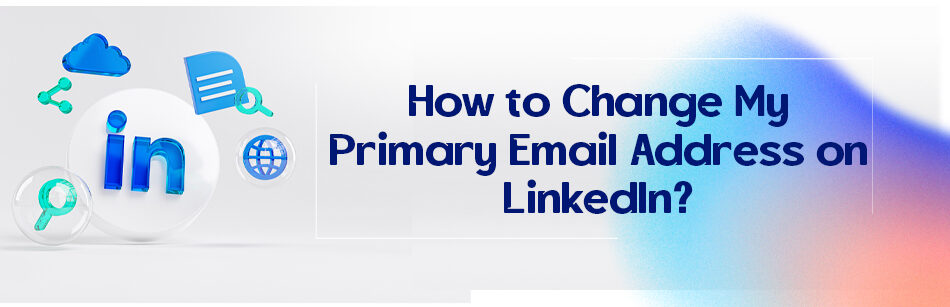You might have faced this problem as well when you change your job but cannot change the primary email address in your profile. Why do I need to know how to change my primary email address on LinkedIn? Well, if you used an organization’s dedicated email, which a lot of us do, you may not be able to use that email again once you leave that job.
To change your primary email address on LinkedIn, first, go to your LinkedIn profile and click on "Me" in the top right corner. Then, select "Settings & Privacy" from the drop-down menu. In the "Account" tab, click on "Change" next to the "Email addresses" option. Enter your new email address and your LinkedIn password, and then click "Add email address".
That can be very problematic, especially when LinkedIn sends you an email for changing a password. It’s not only about those special emails. It even happens for simple email addresses as well.

I personally lost access to tons of email addresses during the years of my life, and for no good reason. How many times has it happened to you to try to log into your email, and the provider says that your password is not correct? Are you thinking of changing the password and recovering the email address? Does that really work for you on 100% of the occasions? Because it’s not the case for me at least.
All you need to do (if the email address is dedicated to your LinkedIn) is to change the primary email address and you just need to know how.
How to change my primary email address on LinkedIn?
Changing your primary email address on LinkedIn is a straightforward process that can be done in just a few steps. Here’s a detailed guide on how to do it:
1. Sign In First, log into your LinkedIn account with your existing details.

2. Setting & Privacy: Click on your profile picture in the top right corner, then select “Settings & Privacy” from the dropdown menu.

3. Sign in & Security: On the Settings & Privacy page, locate and click on “Sign in and Security” on the left side. Then, find the “Email addresses” link and click on it.

4. Add New Email: Click the “Add email address” button. Type in the new email you want to use and click “Add email.” LinkedIn will send a confirmation email to this address.

5. Verify Email: Open the confirmation email from LinkedIn in your new email’s inbox and copy and paste the code they sent you.
6. Set the New Email Address: enter the new address you want to use as the primary email address and click submit.

7. Set as Primary: Back on the LinkedIn Email addresses page, find your new email, and click “Make primary.” You might need to enter your password to confirm this change.

8. Removal of Old Email (Optional): If desired, remove your old email address by clicking “Remove” next to it. Ensure the new email is already set as primary before doing this.

9. Done: Your new email address is now the primary one for your LinkedIn account. Double-check to ensure all notifications are set to your new email.
Can I change the primary email on LinkedIn?
Yes, you can change the primary email address associated with your LinkedIn account. To do so, log in to your account, click on your profile icon to access the “Setting & Privacy” menu, and then select the “Sign in & security” tab. Here, you’ll find the option to change your email under “Email Addresses.” Remember, you should verify the new email address by clicking a verification link sent to your new email. This change will update the primary email address used for LinkedIn notifications and account recovery purposes.
Can you change your primary email address?
Changing your primary email address, whether it’s for a personal account, LinkedIn, or any other service, is straightforward. Generally, you need to log into your account, navigate to the account or privacy settings, and select the option to change your email. You might be prompted to enter your password for security reasons. Once you’ve entered your new email address and confirmed the change, you’ll often receive a confirmation email at your new address. Click the link within to verify the change.
How do I change my email and name on LinkedIn?
To change your email and LinkedIn name, log into your account and go to your profile. Access the “Settings & Privacy” option under the account menu. To change your email address, add your new email address to the “Sign in & Security” section and then change your email address from this section. To update your name, find the section dedicated to personal information and edit your name as needed. After making these changes, you may be asked to enter your password and confirm the changes via email verification.
How to remove the primary email from LinkedIn?
Removing your primary email from LinkedIn requires you to add a new email address and make it the primary one. Go to your account settings and the “Email addresses” section. Add a new email address and verify it through the link sent to that address. Once verified, you can set it as your primary email. Afterward, you’ll have the option to remove your old primary email from the account. Remember, your primary email is crucial for account recovery and notifications.
How to change my primary email address on LinkedIn without account access?
Changing your primary email address on LinkedIn without account access can be challenging. If you’ve lost access to your account, you’ll need to recover it first. Go to the LinkedIn login page and click on “Forgot password?” Enter the email address or phone number associated with your account. LinkedIn will then guide you through the process of resetting your password. Once you regain access, follow the standard procedure to change your primary email address in the account settings.
Why can’t I change my primary email on LinkedIn?
Suppose you keep your primary email on LinkedIn. In that case, it might be because the new email address is already associated with another LinkedIn account, there’s an issue with your current account access, or LinkedIn needs to be fixed. Ensure that the new email address is not in use on another account, your account is in good standing, and you’re following the correct process through your account settings. If problems persist, LinkedIn’s help center or support team may provide further assistance.
Related Questions & Answers
LinkedIn login: how?
To log in to your LinkedIn account, go to the LinkedIn website or app and select the login option. Enter your account’s email address or phone number and your password. If you’ve forgotten your password, click the “Forgot password?” link to reset it. Once you’ve entered your login credentials, click “Sign in” to access your LinkedIn account. Ensure your login details are correct to avoid any login issues.
What is my LinkedIn email address?
Your LinkedIn email address is your primary email address when registering for your LinkedIn account. LinkedIn also uses the address to communicate with you, including sending notifications, password resets, and verification emails. If you’re unsure which email address you used, check it in your account settings under the “Email addresses” section after logging into your LinkedIn account.
What does “That address is already associated with a LinkedIn account” mean?
If you receive a message stating that your email address is already associated with a LinkedIn account, there is already a LinkedIn profile using that email. If you believe this is an error or if you’ve forgotten about an old account you created, you can use the password reset feature on the login page to regain access to the account associated with that email address. Alternatively, use a different email address.
Why is Linkedin Email Verification Not Working?
LinkedIn email verification issues often stem from the verification email landing in your spam or junk folder or the email address already tied to another account. Ensure you’ve checked all folders and the email is unique to your LinkedIn account. Delays in email delivery are also common, so giving it some time might help. If these steps fail, clearing your browser’s cache or switching browsers could solve the problem. Contacting LinkedIn support is advisable for persistent issues, as the problem might be on their end or specific to your email provider.
CUFinder Chrome extension
The CUFinder Chrome extension is a very good tool for everyone who might need a list of contact data (especially emails. When you download this free extension, you can enter any website, click on it, and get any available email addresses on that page. That means a fast and accurate email list of probably the most related leads in the palm of your hand. It can be a gift, especially if you are in the marketing industry. Download this free extension now.
LinkedIn Email Contact
LinkedIn does not provide direct email contact information for its users on their profiles. However, LinkedIn does have a messaging feature that allows you to send messages to other LinkedIn members, including those you are connected with or those in your network. To contact someone via email on LinkedIn, you can utilize the messaging feature by sending them a message through LinkedIn’s platform.
To contact someone through LinkedIn messaging:
- Log in to your LinkedIn account and go to the profile of the person you want to contact.
- Click on the “Message” button on their profile, located near their profile picture.
- A messaging window will appear where you can compose your message. Enter the recipient’s name, subject, and the content of your email-like message.
- Once you have composed your message, click on the “Send” button to deliver it to the recipient’s LinkedIn inbox. By using LinkedIn’s messaging feature, you can communicate with other LinkedIn members without needing to know their personal email addresses.
The primary emails are for people out of your network of connections to contact you on LinkedIn. It is proven that having a valid primary email address can help a lot in the career path, so if you lost access to your old email or simply want to change it, just follow the steps we mentioned to answer the question: “How to change my primary email address on LinkedIn?”
Where to Find Email Addresses on LinkedIn?
Imagine you need the email addresses of all chemical companies’ employees that have pages on LinkedIn. It means that you want to extract their emails from their LinkedIn accounts. Is it possible to check the LinkedIn profiles one by one? Of course, NO! Instead, the LinkedIn email finder of CUF can find LinkedIn account emails in minutes and in large groups. Every step is easy.
No need to have special knowledge of computers and no need to spend lots of time. Everything is manageable and uncomplicated. Download the Excel of individuals’ emails faster than always.
Your primary email address on LinkedIn will be updated to the new one you’ve specified. Make sure to keep your email address up to date, as it’s essential for communication and account recovery on the platform.
How do I remove my primary email address from LinkedIn?
LinkedIn requires you to have a primary email address associated with your account for communication and account recovery purposes. Therefore, you cannot remove your primary email address entirely from LinkedIn. However, you can change your primary email address to a different one if needed. To do so, follow the steps mentioned earlier: log in to LinkedIn, access your settings, go to “Email addresses,” add a new email, verify it, and then set it as your primary email. This way, you can effectively replace your primary email address with a different one without completely removing it from your LinkedIn account.
Is It Possible to Change your LinkedIn Email Address?
Yes, it is possible to change your email address on LinkedIn. To do this, follow these steps:
- Log in to your LinkedIn account and go to your LinkedIn profile.
- Click on your profile picture in the top right corner and select “Settings & Privacy” from the dropdown menu.
- Under the “Account preferences” section, click on “Email addresses.”
- Click on the “Add email address” button and enter the new email address you want to use.
- LinkedIn will send a verification email to the new address. Open your email inbox, find the verification email, and click on the verification link.
- Once verified, return to your LinkedIn settings, select the new email address as your primary email, and remove the old one if needed.
Changing your email address on LinkedIn ensures that you receive notifications and updates at the correct email address and helps keep your profile information up to date.
How do I change my primary email address?
To change your primary email address on LinkedIn, follow these steps:
- Log In to LinkedIn: Visit the LinkedIn website and log in to your account.
- Access Your Settings: Click on your profile picture or your name in the top navigation bar to access your LinkedIn profile. From there, click on “Settings & Privacy” from the dropdown menu.
- Manage Your Account: In the “Settings & Privacy” section, click on “Account preferences” on the left sidebar.
- Email Addresses: Under “Account preferences,” you’ll find the “Email addresses” section. Click on “Change” next to your primary email address.
- Add a New Email: Enter your new email address in the provided field and confirm it.
- Verify Your New Email: LinkedIn will send a verification email to your new address. Open this email and follow the instructions to verify the email address.
- Set as Primary: Once your new email address is verified, return to the “Email addresses” section and click “Make primary” next to the new email address to set it as your primary email.
Your primary email address on LinkedIn will be updated to the new one you’ve specified. Make sure to keep your email address up to date, as it’s essential for communication and account recovery on the platform.
CUFinder Academic Hub, Ultimately Free!
These comprehensive PDFs are your key to mastering the art of professional networking, personal branding, and strategic content creation on LinkedIn.