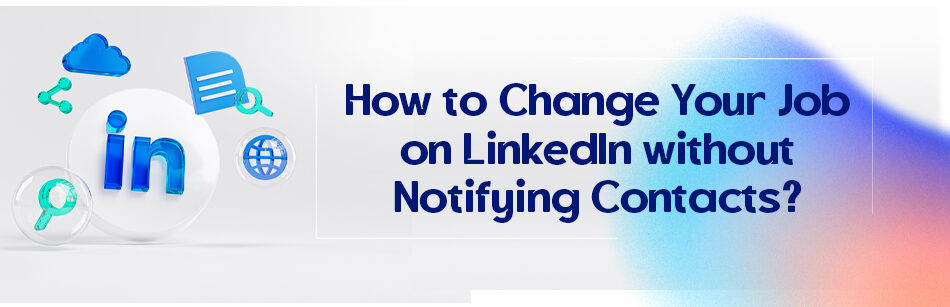LinkedIn notifies your connections each tie you update your profile.
LinkedIn notifies every one of your connections each time you make the slightest change in your profile information, including your job, and a lot of us have no idea it does! You are required to update your experience section and other parts of your profile regularly on LinkedIn to stay in the suggested candidates for some job positions where recruiters might be looking for new talents. But how to change your job on LinkedIn without notifying contacts? Should we even do it? Why is over-notification so bad? Keep reading to find the answer.
Yes, you can change your job on LinkedIn without notifying contacts by turning off activity broadcasts in the Privacy settings before editing your job information. This will prevent your connections from receiving a notification about your job changes. Once you have made the changes, you can turn activity broadcasts back on.

LinkedIn is a society with more than 849 million members. This job-oriented social network is a professional platform for the users to share their job resumes, skills, talents, achievements, education, get hired or employed, meet new people, etc. all of these make regular updates necessary.
But the problem is that it will notify every one of your connections each time you make a change! Why is that bad? Think about the tons of notifications some of them may get every day about the changes their connections made in their profile, not really a treat for the eye, right?
How to change your job on LinkedIn without notifying contacts?
LinkedIn notifies your contacts of the changes you make in your profile by default, but it’s not a rule, written on solid stone. You can hide these notifications.
- Log into your LinkedIn account
- Click on the ‘Me’
- Open setting & privacy
- Click on the ‘Visibility’
- Scroll down to see ‘Visibility of your LinkedIn Activity
- Click on ‘Share profile updates with your network’
- Turn the switch in front of ‘Share key profile updates’ off
The over-notifying

Imagine living in a world where people are constantly coming out of their homes and talking loudly for everyone around them to hear about every single thing they did that day.
What a busy world, isn’t it? A LinkedIn, which is full of notifications about profile changes of different people, is such a world. So busy that even the most important messages may get lost in the flood of news related to the profile updates.
I mean, seriously, who really cares if you’ve changed your profile picture on a professional platform? Most of your connections don’t even really care about your new job; the congratulations are primarily from being polite! I mean, visibility is one of the elements of successful networking but people can get sick of seeing too much of you.
Besides, think about a scenario when you are unsatisfied with your job and want to change it.
You will make some changes in your experience section (especially in the experience section). What will happen if you are connected with your boss, colleagues, and HR people? In the best scenario, it probably brings up some questions. So it really is better to hide these notifications.
The horrifying notifications
They are not really that terrible, are they? No, not really. In fact, they are fine if you don’t mind people noticing your recent updates.
You can use them to tell people that you are looking for ideal employment. But to stop hundreds of notifications from being sent to your connections for every single thing you change in your profile, it is suggested to turn off the share updates option during the changes and turn it on when you are nearly done.
Make the final touch to tell your contacts that you are job hunting.
It is necessary to know how to change your job on LinkedIn without notifying contacts in a world where people receive hundreds of them through different apps.
It’s professional and ethical since people can and will get sick by seeing too many notifications about you and the updates you make. So turn that notification switch off for your sake and your contacts’ sake.

Related Questions & Answers
How to update LinkedIn profile without notifying contacts 2023
To update your LinkedIn profile without notifying your contacts, you can make use of the “Notify your network” option. Follow these steps to ensure your updates remain discreet:
- Log in to your LinkedIn account and go to your profile page.
- Click on the “Me” icon at the top of the LinkedIn homepage.
- Select “Settings & Privacy” from the dropdown menu.
- On the Settings & Privacy page, click on the “Privacy” tab.
- Look for the “How others see your activity” section and click on “Profile viewing options.”
- In the Profile viewing options, choose the “Private mode” or “Private profile characteristics” option to prevent your connections from seeing your updates.
- Save the changes and proceed to update your profile without notifying your contacts.
By following these steps, you can update your LinkedIn profile without alerting your contacts. This allows you to make adjustments, add new information, or refine your profile discreetly while maintaining your privacy.
FAQ
How to update position on LinkedIn without notifying contacts?
To update your position on LinkedIn without notifying your contacts, first, turn off your activity broadcasts. Go to your LinkedIn profile, click on “Me” at the top, then select “Settings & Privacy.” Under the “Privacy” tab, find the option for “Share job changes, education changes, and work anniversaries from profile” and set it to “No.” After making this change, you can update your position. Once done, you can decide whether to turn the notifications back on.
Does LinkedIn notify when you update position?
Yes, by default, LinkedIn notifies your connections when you update your position or make significant changes to your profile. However, you can adjust your settings to turn off these notifications before making updates if you prefer to keep the changes private.
CUFinder Academic Hub, Ultimately Free!
These comprehensive PDFs are your key to mastering the art of professional networking, personal branding, and strategic content creation on LinkedIn.