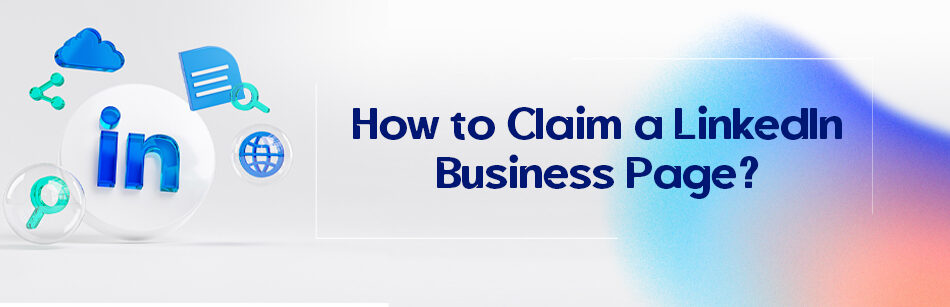Having a LinkedIn company page is a must in the modern world. This kind of account is very beneficial for a business owner for branding and marketing their company and providing people with some information about it. How to claim a LinkedIn business page?
To claim an unclaimed LinkedIn Business Page, go to the page and click on "Claim this page" option. You will need to verify that you are authorized to claim the page by providing information about your relationship to the business, and LinkedIn will review and confirm your request. Once approved, you will become the page administrator and can update the page with your business information.

LinkedIn auto-generates pages for the companies that people list in their experiences, but the companies are not on LinkedIn.
So there are three steps to how to claim a LinkedIn business page. first, you need to list working in that company the way it becomes the leader of your experiences section.
- Then it is strongly suggested to sign out of your account and sign in again.
- Now go back to your profile and click on that company page you want to claim.
- Then you’ll get redirected to the auto-created listing where you can see the name of the company;
- you also will see a button that says “Claim this page” at the top right corner of the page.
- Click on that and then confirm that you are allowed to do this.
- Now you claimed the page successfully.

What if you already have a company page, and this one is just a duplicate? Here is how to delete it. Sign in to the page as the admin, click on the “Admin tools”, select “Deactivate Page”, and check the confirmation box on the pop-up window.
Then click on the “Deactivate” button. Ensure you update your experience section and select the correct company page; otherwise, LinkedIn might generate another duplicated page.
How to create a company page?

You can create a company page manually too, but first, you’ll need a personal account that exists for at least a week, an “All-star” or at least an “Intermediate” level profile, some connections, a company-dedicated email (not with general email addresses like @gmail.com) and it is so vital to list the company in your experiences section.
- Log in to your personal account.
- Click on the ‘work’ icon on the top right corner of your feed page.
- Click on the ‘Create a Company Page +’ button.
- Select the type of business page (small, medium, or large business, showcase page, or educational page.
- Enter the company information in the boxes. Click the Create page button.
So we just solved the problem about how to claim a LinkedIn business page and told you how you can also delete a duplicate one and how to create a company page. To claim that auto-generated page and if you don’t have one company page already, start working on this one.
Believe it or not, a LinkedIn company page can transform your business. Try it today and see the result tomorrow.
Related Questions & Answers
How to claim an unclaimed page on LinkedIn
Claiming an unclaimed page on LinkedIn is a straightforward process that allows you to gain control and manage a LinkedIn page that represents your organization. Here’s a simple guide on how to claim an unclaimed page on LinkedIn:
- Verify your affiliation: Before claiming an unclaimed page, ensure that you have a legitimate affiliation with the organization that the page represents. You should have the authority to represent and manage the organization’s presence on LinkedIn.
- Contact LinkedIn Support: Reach out to LinkedIn Support to request the claim of the unclaimed page. You can typically find a “Help Center” or “Contact Us” section on the LinkedIn website. Provide details about the unclaimed page, such as the name of the organization and the URL of the page. Explain your affiliation and the reason for claiming the page.
- Provide necessary documentation: LinkedIn may require some form of documentation to verify your association with the organization. This could include official documents like a business license, company registration, or other relevant proof of ownership or authority.
- Follow LinkedIn’s instructions: LinkedIn Support will guide you through the process of claiming the unclaimed page. They may ask for additional information or documentation as part of the verification process. Respond promptly and provide any requested details to expedite the claim process.
Claiming an unclaimed page on LinkedIn allows you to take control of your organization’s presence and effectively manage its profile and content. By following these steps and working closely with LinkedIn Support, you can gain ownership of the unclaimed page and ensure that it accurately represents your organization on the platform.
💡 Additional read: How Do I Transfer Ownership of a LinkedIn Company Page?
What Is an Unclaimed Page on LinkedIn?
An unclaimed page on LinkedIn refers to profiles or company pages that haven’t been officially taken over or managed by its rightful owner.
These pages often lack updated details, such as contact information or descriptions, making them less effective in showcasing the individual or company’s professional presence.
Quick guide: To claim an unclaimed page, visit the page and click Claim this page. LinkedIn will review your request and, upon approval, you’ll become the page admin.
This allows you to personalize it and make the most of LinkedIn’s features for better online presence and networking.
How to Request Admin Access to LinkedIn Page?
Here’s how to request LinkedIn company page admin access:
1. Go to the company page you want to manage.
2. Click “More” and select “Request admin access” from the dropdown.
3. Confirm by checking the box.
4. Click “Request access.”

5. Verify your company email if required.
6. You’ll get confirmation of admin access in your Notifications once approved.
How to Add Admin to LinkedIn Page on Mobile?
Unfortunately, LinkedIn’s mobile app doesn’t provide the feature to add new admins to a company page LinkedIn directly from the app.
If adding an admin to a LinkedIn company page is not available in the mobile app, you can achieve this by accessing LinkedIn on your desktop.
How Do I Transfer Ownership of a LinkedIn Business Page?
Here’s a comprehensive guide on how to take ownership of LinkedIn company page:
First, navigate to your LinkedIn account on the desktop and then follow these steps:
- Go to your company page.
- Click Settings in the left menu and select Manage Admins.
- Select the Page Admins tab.
- Click on the Add Admin button.

- Type the name of the member you want to add in the member search field.
- From the available list, select details such as the admin’s name and role, and finally, click Save changes.
That’s it. You’ve transferred ownership of a LinkedIn Business Page. In other words, you now get access to your LinkedIn Company Page.
How to Delete a Page on LinkedIn Mobile?
Unfortunately, LinkedIn doesn’t allow you to delete a LinkedIn page, such as LinkedIn listing pages, from your mobile phone. To do it through the desktop, navigate to the listing Page and follow the steps below:
- In the listing page click “Delete page” in the top-right corner.
- Check the box to confirm and click “Delete.”
You need to be a current employee listed in the Experience section on your profile to delete the page. If you can’t delete it, you can share it with someone who can.
How Do I Recover My LinkedIn Business Page?
If you’re the super admin of a LinkedIn Page, you’ll get an email notification when your Page is deactivated, which is crucial for effective risk management.
To recover your LinkedIn business page:
- Open the email you got when your Page was deactivated.
- Click the “Reactivate” button in the email to bring back your Page. If you see an error, another admin may have already reactivated it.
Your Page will recover and go back to how it was before it was deactivated, with all content, settings, and admins the same.
FAQ
Is a business page on LinkedIn free?
LinkedIn offers both free and paid options for business pages. Creating a basic business page on LinkedIn is typically free. This allows you to showcase your company’s profile, share updates, and engage with followers at no cost. However, LinkedIn also offers premium features and advertising options for businesses that want to expand their reach and access more advanced tools for marketing and recruitment. These premium features usually come at an additional cost.
Keep in mind that LinkedIn’s pricing and features may change over time, so it’s a good idea to visit LinkedIn’s official website or contact their support for the most up-to-date information on pricing and features related to business pages.
Why am I unable to claim a LinkedIn Company Page?
If you are unable to claim a LinkedIn Company Page, there could be several reasons for this issue. Firstly, ensure that you are an authorized representative of the company, as only authorized individuals can claim and manage a Company Page. If you are, make sure you are logged into your personal LinkedIn account. Then, follow these steps:
- Search for the company’s name in the LinkedIn search bar.
- Click on the Company Page you want to claim.
- Look for the “Claim this page” option, typically located near the top of the Company Page.
If you don’t see the “Claim this page” option, it’s possible that the page has already been claimed by another authorized representative, or there may be technical issues. In such cases, you can reach out to LinkedIn’s customer support for assistance in resolving the issue and claiming the page if you are indeed authorized to do so.
How do I manage a company page on LinkedIn?
Managing a company page on LinkedIn is essential for showcasing your organization and engaging with your audience. Here are the basic steps to manage a company page:
- Claim or Create the Company Page: If you haven’t already, claim or create the company page by logging into your LinkedIn account, clicking on the “Work” icon in the top right corner, and selecting “Create a Company Page” or “Claim” an existing page.
- Complete Your Page Profile: Fill in all relevant information about your company, including a clear and compelling profile picture and cover image, a concise description, and key details such as industry, company size, and location.
- Share Content: Regularly post updates, articles, and news related to your company. Share industry insights, company culture, and job opportunities to engage your followers.
- Engage with Followers: Respond to comments on your posts and engage with your audience. Encourage discussions and interactions to build a community around your brand.
- Use LinkedIn Analytics: Monitor your page’s performance using LinkedIn Analytics. Track engagement metrics, such as views, clicks, and follower demographics, to refine your content strategy.
- Advertise: Consider running LinkedIn Ads to reach a larger, targeted audience. You can create sponsored content, sponsored InMail, or display ads to promote your brand or content.
- Manage Page Admins: If multiple team members need access to manage the page, add them as page administrators. Admins can help create content, respond to messages, and monitor page activity.
- Stay Active: Consistency is key. Regularly update your page with fresh content to keep your audience engaged and informed.
- Measure Results: Continuously evaluate your page’s performance to assess what’s working and what needs improvement. Adjust your content strategy accordingly.
- Engage with LinkedIn Groups: Join and participate in relevant LinkedIn Groups to connect with professionals in your industry and share your company’s expertise.
Remember that LinkedIn is a professional platform, so maintain a professional tone and focus on providing value to your audience. Engaging and authentic content can help build your company’s reputation and attract potential clients, customers, and employees.
CUFinder Academic Hub, Ultimately Free!
These comprehensive PDFs are your key to mastering the art of professional networking, personal branding, and strategic content creation on LinkedIn.