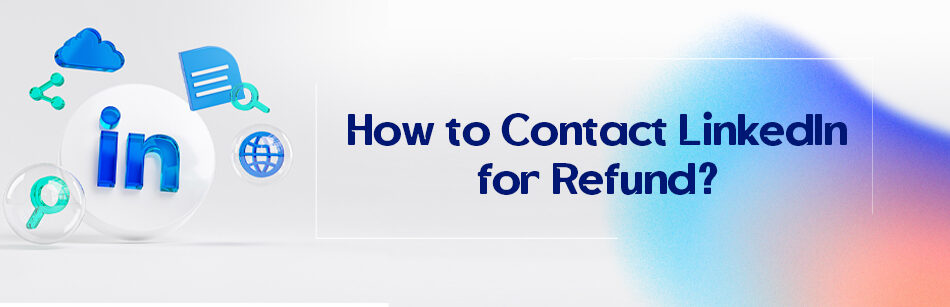LinkedIn premium, business account, LinkedIn recruiters, etc. are some perfect accounts that can give a lot of tools to get more successful in this job-oriented platform, but what if you decide to cancel them? How to contact LinkedIn for a refund? Are these paid accounts really refundable?
Now, as LinkedIn states: “LinkedIn premium subscriptions like premium essentials, business, LinkedIn learning, recruiters, sales navigators, and LinkedIn learning teams are not refundable. When you cancel your subscription, all the related features like InMail and Access to LinkedIn learning will expire at the end of the paying cycle.”

Imagine that you’ve tested the premium account during the free trial and didn’t like it. Unfortunately, LinkedIn already has access to charge you an annual subscription fee.
What complicates the situation, even more, is that there is no warning when the free trial one month ends! You might decide not to use the service but you will still get charged. That’s why it is necessary to know how to request a refund from LinkedIn.
As we mentioned above, LinkedIn likes to use the term “non-refundable” very strongly. Many of the users think “Ok, so there is no way that I can take back my money, then let’s keep using the account.” But there are some exceptions here. LinkedIn will refund you back in some situations.
Like if you didn’t want to subscribe after the free trial ended or if you want an unsubscribing from a premium account after using it for a short time.
All you need to do is to submit your account for them to review it and see if you are in the category of exceptions from the strict non-refundable rule. You can make the request on their website or message them on Twitter.
Many people make the grave mistake of emailing them but don’t do it. Maybe they answered your emails on other topics, but this one is a no-no!
To contact LinkedIn for a refund, go to the LinkedIn Help Center and click on the “Contact us” button located at the bottom of the page. From there, select the option for “Payments and subscriptions” and follow the prompts to submit a request for a refund. You can also contact LinkedIn customer support directly by phone or email to request a refund.
How can I connect to LinkedIn for a refund on their website and Twitter?
Follow the steps below to send that request on the LinkedIn website.
Log in to your LinkedIn account; you have to cancel your subscription. To do that:
- You should click on ‘Me’,
- select ‘Access My Premium’,
- then click on the ‘Manage Premium account’ button.
- You will then get redirected to your setting page;
- you can select ‘Cancel subscription’ under ‘Manage subscription’.
You should do this to make the account review page work.
- Click on ‘Me’ again and select ‘Help’,
- search ‘LinkedIn Consumer Refund Policy’ in the search box of the pop-up window that just appeared on your screen.
- You will see a message that says “Submit your account for review if you believe your situation warrants an exception.”
- Click on ‘request account review”.
- You will see another message that says, “Although we generally don’t offer refunds on any fees or charges related to Premium subscriptions, you can submit an account review request if you believe your situation warrants an exception.”
- Ignore it and click the blue button.
- You will see a pop-up message that talks about how you will get informed about the answer.
- Now get them the required information and send that request out.
You can also contact LinkedIn for a refund on Twitter. Tell them that you’ve been wrongly charged or received an automatic annual bill. They will help you from there.
What about the iOS and Google refunding?
Have you subscribed from a Google Play Store or via an iOS app? You should submit a request on the page or contact.
LinkedIn might trick you into thinking that their subscriptions are not refundable, while all you need to get a payback is how to contact LinkedIn for a refund. The minute you understand how to request a refund from LinkedIn, the rest will be done faster than you imagine. So if you’ve been charged wrongfully, send that request right now!
Related Questions & Answers
LinkedIn refund request
If you need to request a refund for a purchase made on LinkedIn, you can follow a few simple steps. First, navigate to the LinkedIn Help Center on their website and locate the “Contact Us” page. From there, you can choose the appropriate category for your refund request, such as “Billing and Payments.” You will then be presented with options to contact LinkedIn support, such as via email or live chat.
When contacting LinkedIn for a refund, it’s helpful to provide specific details about your purchase, such as the date of the transaction, the amount charged, and any relevant order or transaction numbers. Clearly explain the reason for your refund request, whether it’s due to a technical issue, dissatisfaction with the product or service, or any other valid reason. LinkedIn’s support team will review your request and respond to you with further instructions or a resolution regarding your refund.
It’s important to note that LinkedIn’s refund policy may vary depending on the specific product or service you have purchased. Be sure to review the terms and conditions related to refunds on LinkedIn’s website or consult their support team for more information about their refund process.
LinkedIn Consumer refund policy
LinkedIn’s consumer refund policy is designed to ensure customer satisfaction and address any concerns regarding purchases made on their platform. If you have made a purchase on LinkedIn and are seeking a refund, it’s important to understand their refund policy and follow the appropriate steps.
LinkedIn’s refund policy states that refunds may be available for certain paid products or subscriptions, subject to their terms and conditions. To request a refund, you can contact LinkedIn’s customer support through their Help Center or by reaching out to their designated support channels. When submitting a refund request, provide specific details about your purchase, such as the date of the transaction, the amount paid, and any relevant order or transaction numbers. Clearly explain the reason for your refund request, whether it’s due to a technical issue, dissatisfaction with the product or service, or any other valid reason.
LinkedIn’s support team will review your request and respond accordingly, providing further instructions or a resolution regarding your refund. It’s important to note that LinkedIn’s refund policy may vary depending on the specific product or service you have purchased, so it’s advisable to review their terms and conditions or contact their support team for more information about their refund process.
FAQ
Can I get refund from LinkedIn?
Refunds from LinkedIn depend on the specific circumstances and the type of purchase you’ve made. LinkedIn may offer refunds for Premium subscriptions or other services, but the refund policy can vary. To request a refund, you typically need to reach out to LinkedIn’s customer support or follow the refund process outlined in their terms of service. It’s important to review LinkedIn’s refund policy before making any purchases to understand the terms and conditions. Keep in mind that not all purchases may be eligible for refunds, so it’s best to contact their support for assistance with your specific situation.
How do I cancel my LinkedIn learning subscription and get a refund?
To cancel your LinkedIn Learning subscription and potentially get a refund, follow these steps:
- Log in to your LinkedIn account.
- Click on your profile picture at the top right corner of the LinkedIn homepage.
- Select “Access My Premium” from the dropdown menu.
- Under the “Manage Premium account” section, click on “Cancel subscription.”
- Follow the prompts to complete the cancellation process.
LinkedIn’s refund policy may vary based on factors such as when you subscribed and your location. After canceling your subscription, you can contact LinkedIn Learning customer support to inquire about a refund if you believe you’re eligible. Be sure to review their refund policy and terms of service for specific details and conditions regarding refunds.
CUFinder Academic Hub, Ultimately Free!
These comprehensive PDFs are your key to mastering the art of professional networking, personal branding, and strategic content creation on LinkedIn.