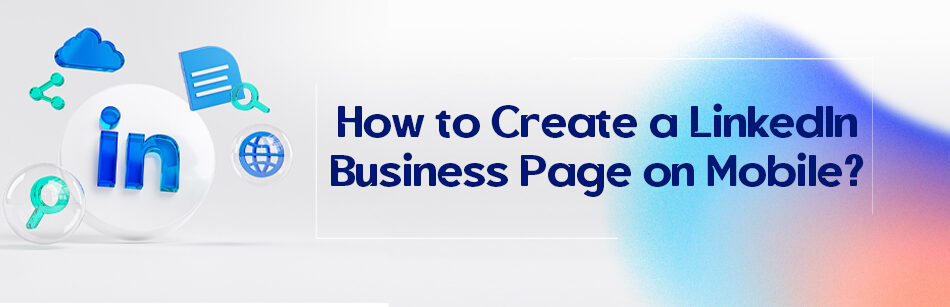For several years, mobile phones have become an inseparable part of human society. Our obsession with these little magic boxes has gone so far that many people don’t even have those lovely personal computers and laptops at home anymore, and they do everything, from writing and watching movies to shopping and managing their social media pages on their phones. So, it is not strange if some people ask how to create a LinkedIn business page on mobile?
To create a LinkedIn Business Page on mobile, open the LinkedIn app and tap on your profile picture at the top left corner of the screen. From the dropdown menu, select "Create a Company Page" and follow the prompts to input your company information, such as name, logo, and description. Once completed, you can start adding content and engaging with your audience on your new LinkedIn Business Page.

The business has undergone many changes in recent years, and LinkedIn is one of these changes, of course from the changes of the good kind.
You can use this attractive business-focused platform to introduce your company, services, and products, find and attract experts much more accessible, find and inform your customers, etc. All you need is a LinkedIn company page.
If you haven’t opened one of this business accounts for your company yet, you are at a big loss. But it’s not too late, you can do this at any time, either through a computer or through a mobile phone.
To open a business account on a computer, you just need to click on “Work” on your account page and create the company page, but the situation is a little different with mobile.
How to create a LinkedIn business page on mobile?
It is odd that LinkedIn never thought of providing an official way to create a company page for mobile users on mobile. So yes, you cannot do it on the app (officially). But there is still a way to do this. The desktop mode, yes.

- Open a browser on your phone; I personally prefer Firefox over Chrome ☺
- Open LinkedIn on the browser
- Tap on the three dots in the top right corner
- Activate desktop site/mode
- Once you are in the LinkedIn desktop mode
- Click on the ‘work’ icon on the top right corner of your feed page.
- Click on the ‘Create a Company Page +’ button.
- Select the type of business page (small, medium, or large business, showcase page, or educational page.
- Enter the company information in the boxes.
- Click the Create page button.
Alright, now you have that page, start branding. But how?
Grow your company page
As we said before, the business world changed tremendously in recent years. Social media networks have proven to be an excellent channel for marketing and communication between different industries.
This is an essential element for the marketing experts to be able to attract the target customers at the right moment. As we are talking about business and related content, no name is shinier than LinkedIn in social networks.
This platform is so concentrated on the business that makes a perfectly ideal tool for professional interaction, sharing insightful thoughts about a business and other related stuff. So now you know the importance of a company page, but it might be hard to find the best way to promote and grow your page. Let’s see what we can do about that.
1. Creative content
You need a schedule for making creative posts on your company page. These posts must be convincing and unique. You can also add videos to the company page.
Is there any special advertisement that the marketing team likes to use to attract lead generators? Add it to the page and don’t forget the CTA dialogues at the end of the posts.
It doesn’t have to be a thing that persuades the readers to buy something from you; you can try to encourage users to comment on the post; this will get the post more views, Impressions, etc., and who knows how long this chain continues?
2. Over-advertising
As the experts believe, another growth strategy is to keep an eye on over-advertising. Yes, you have to sell eventually, but the experience says that the users hate seeing too many advertisements of a company.
It is strongly suggested to share more posts about your industry news and related content and less advertisement so that people spend time even reading your adverts and maybe comment on them.
3. Promote the company page in the emails
It may seem a little old, but cold email marketing is still a thing, so don’t forget to mention the LinkedIn URL of the business account in every email you send.
4. The employees
The most extensive assessment of your page is the employees of your company. So state empowering them. Ask them to add the company page to their profile.
They will become your loyal followers by doing that, and when they react or comment on one of the posts, all their connections get notified.
Alright, these were for strategies to grow your company page. Now that you know how to create a LinkedIn business page on mobile and you know some growing strategies, why not go on and create that page? By the way, do you know any other ways to grow?
Related Questions & Answers
Create LinkedIn company page without personal profile
Currently, it is not possible to create a LinkedIn company page without a personal profile. LinkedIn requires individuals to have a personal profile before they can create and manage a company page. This is because the personal profile serves as the primary administrator for the company page and establishes a connection between the individual and the company they represent.
To create a LinkedIn company page, you will first need to set up a personal profile on LinkedIn. Once you have a personal profile, you can then proceed to create a company page by following these steps:
- Log in to your LinkedIn account and go to the “Work” icon at the top right corner of the homepage.
- From the drop-down menu, select “Create a Company Page.”
- Choose the appropriate company type (e.g., small business, medium to large business, showcase page, etc.) and enter the required information, including company name, website URL, and company details.
- Verify your affiliation with the company by providing your work email address or submitting necessary documentation if requested.
- Customize your company page by adding a logo, cover image, and relevant details such as company description, specialties, and contact information.
By following these steps and setting up a personal profile, you can create and manage a LinkedIn company page to showcase your company’s brand, products, services, and engage with your target audience on the platform.
LinkedIn Business account cost
LinkedIn offers different types of accounts for businesses, and the cost varies depending on the features and functionalities you require. Here are the main LinkedIn business account options and their associated costs:
- LinkedIn Business Basic: This is the free option that allows you to create a company page, post updates, and engage with your audience. It does not have any cost associated with it.
- LinkedIn Business Plus: This is a paid subscription plan that offers additional features such as advanced search filters, insights about who viewed your profile, and access to LinkedIn Learning courses. The cost for LinkedIn Business Plus starts at $29.99 per month when billed annually.
- LinkedIn Sales Navigator: This is a premium sales tool designed for sales professionals and teams. It provides advanced lead search and prospecting capabilities, lead recommendations, and CRM integration. The cost for LinkedIn Sales Navigator starts at $79.99 per month when billed annually.
- LinkedIn Marketing Solutions: This option is for businesses that want to run targeted advertising campaigns on LinkedIn. The cost for LinkedIn Marketing Solutions varies depending on the campaign objectives, targeting options, and budget.
It’s important to note that LinkedIn regularly updates its pricing and offerings, so it’s recommended to visit the LinkedIn website or contact their sales team for the most up-to-date and accurate pricing information based on your specific business needs.
LinkedIn Business account login
To log in to your LinkedIn Business account, follow these simple steps:
- Visit the LinkedIn website or open the LinkedIn mobile app on your device.
- Click on the “Sign in” or “Log in” button located at the top right corner of the LinkedIn homepage.
- Enter the email address associated with your LinkedIn Business account in the provided field.
- Type in your password in the designated password field. Ensure that you enter the correct password to avoid any login issues.
- Click on the “Sign in” or “Log in” button to access your LinkedIn Business account.
If you have forgotten your password, you can click on the “Forgot password?” link on the login page to initiate the password recovery process. LinkedIn will guide you through the necessary steps to reset your password and regain access to your business account.
How Do I Create A Company Account On LinkedIn App?
To create a company account on the LinkedIn app:
- Start by opening the app on your mobile device
- Log in to your personal LinkedIn profile
- Then, tap on the “Work” button.
- Select “Create a Company Page” from the menu that appears.
- Follow the prompts to enter your company’s information, such as the name, industry, and size.
- You’ll also need to upload a logo and a cover image representing your brand.
- Once you’ve filled in all the necessary details, review the information
- Click “Create Page” to finalize the process.
Your company account will then be created on LinkedIn.

Can You Create a LinkedIn Company Page On iPhone?
You can create a LinkedIn Company Page directly from your iPhone using the LinkedIn mobile app. To do this, ensure you have the latest version of the LinkedIn app installed on your device.
- Open the app and log in to your personal LinkedIn account.
- Then, tap on the “Work” button.
- Select “Create a Company Page” from the menu that appears
- Follow the on-screen instructions to input your company’s details
- Upload images,
- Complete the setup process.
Once done, your LinkedIn Company Page will be created and ready to use, allowing you to showcase your business, attract followers, and engage with your audience.

How to Set up A LinkedIn Business Page On Mobile?
Creating a LinkedIn business page on mobile is a seamless process.
- Begin by opening the LinkedIn app on your mobile device and logging in to your LinkedIn account.
- Once logged in, tap on the “Work” button.
- Select “Create a Company Page” from the menu that appears.
- Follow the prompts to enter your business’s information, including the company name, industry, size, and description.
- You’ll also be able to upload a profile picture and cover image representing your brand.
- After reviewing the details you’ve provided, tap on “Create Page” to finalize the process.
Your LinkedIn business page will then be created and ready for you to start building your professional presence on the platform.

LinkedIn Business Page Login
To log in to your LinkedIn business page, you first need to ensure that you have administrative access to the page.
Desktop
- If you’re using a desktop browser, navigate to the LinkedIn website and log in to your LinkedIn account.
- Once logged in, click on the “me” menu in the top right corner of the screen
- Select “Manage Company Pages” from the dropdown options.
- Find your business page in the list and click on it to access the page.
App
- If using the LinkedIn mobile app:
- Log in to your personal LinkedIn account
- Tap on your profile picture or the “Me” icon.
- From there, navigate to the “Manage” section and select your business page from your list of manage pages.
Once logged in, you can manage your LinkedIn business page, post updates, and engage with your audience.
LinkedIn for Business Owners
LinkedIn offers a valuable platform for business owners to connect with professionals, promote their brands, and grow their networks. As a business owner, you can leverage LinkedIn to showcase your expertise, share industry insights, and establish yourself as a thought leader. By creating a LinkedIn business page, you can build credibility and visibility for your brand, attract potential customers and clients, and foster relationships with other businesses and professionals. Additionally, LinkedIn provides various tools and features, such as targeted advertising, analytics, and networking opportunities, to help business owners maximize their presence on the platform and achieve their business goals.

LinkedIn Login
To log in to your LinkedIn account, visit the LinkedIn website or open the LinkedIn mobile app. On the website, enter your email address and password in the designated fields on the homepage, then click “Sign In.”
If you’re using the mobile app, enter your login credentials on the login screen and tap “Sign In.” If you’ve forgotten your password, click the “Forgot password?” link on the login page to reset it. Once logged in, you’ll have access to your LinkedIn feed, connections, messages, and other features, allowing you to stay connected and engaged with your professional network.
FAQ
Can I create a business page on LinkedIn?
Yes, you can create a business page on LinkedIn. A LinkedIn Business Page allows you to establish a professional presence for your company or organization on the platform. To create one:
- Log In: Log in to your personal LinkedIn account.
- Access “Work” Menu: Click on the “Work” icon in the top right corner of your LinkedIn homepage. From the dropdown menu, select “Create a Company Page.”
- Choose Page Type: LinkedIn offers different types of pages, such as “Small Business,” “Medium to Large Business,” and more. Choose the option that best fits your company’s size.
- Fill in Details: Fill in all the requested details about your company, including the name, description, logo, cover image, website URL, industry, company size, and more.
- Verify Your Association: You’ll need to verify that you have the authority to create a page for the company.
- Click “Create Page”: Once you’ve provided all the necessary information and verified your association, click the “Create Page” button.
- Add Content: After creating your page, you can start adding content, sharing updates, and engaging with your audience.
Creating a LinkedIn Business Page is a valuable way to showcase your company, attract potential clients or employees, and share relevant content within your industry.
How do I access my LinkedIn Company Page on mobile?
Accessing your LinkedIn Company Page on a mobile device is easy:
- Open the LinkedIn App: First, make sure you have the LinkedIn mobile app installed on your device. If not, download it from your device’s app store and log in.
- Tap Your Profile Picture: After opening the app, you’ll typically find your profile picture or avatar in the top left or top right corner of the screen. Tap on it to access your profile.
- Scroll Down to “Manage”: Scroll down on your profile until you find the “Manage” section. In this section, you’ll see options related to pages and groups.
- Tap “Company Page”: Under the “Manage” section, you should see your LinkedIn Company Page listed. Tap on it to access your company’s page.
Once you’ve accessed your LinkedIn Company Page on mobile, you can post updates, respond to comments, and manage your company’s online presence right from your smartphone or tablet.
Can I create a LinkedIn business page without a personal account?
No, you cannot create a LinkedIn Business Page without a personal LinkedIn account. LinkedIn requires that you have a personal account first before you can set up a Business Page. Your personal account serves as the administrator for the Business Page, allowing you to manage and post content on behalf of your company. To create a Business Page, you’ll need to log in to your personal LinkedIn account, go to the “Work” dropdown menu, and select “Create a Company Page.” From there, you can follow the prompts to set up and customize your company’s page.
How do I Create a LinkedIn company Page on my Iphone?
To create a LinkedIn company page on your iPhone, follow these steps:
- Download the LinkedIn App: If you haven’t already, download and install the LinkedIn app from the App Store.
- Log In or Sign Up: Open the LinkedIn app and either log in with your existing LinkedIn account or sign up for a new one.
- Access Your Profile: Tap on your profile picture or your profile icon in the upper left corner to access your LinkedIn profile.
- Navigate to Your Company Page: Scroll down until you find “Your Company” section. Tap on “Create Company Page.”
- Choose a Page Type: Select the type of LinkedIn page you want to create (Small Business, Medium to Large Business, Showcase Page, etc.) and enter the required details.
- Add Company Information: Fill in all the necessary information about your company, including the name, logo, cover image, company description, website, and other relevant details.
- Publish Your Company Page: Review the information you’ve entered, and when you’re satisfied, tap “Create Page.”
- Start Managing Your Company Page: Congratulations! You’ve created a LinkedIn company page. You can now start posting updates, sharing content, and managing your company’s presence on LinkedIn through the app.
That’s it! You’ve successfully created a LinkedIn company page on your iPhone. You can now use it to showcase your business, share updates, and connect with your target audience on LinkedIn.
CUFinder Academic Hub, Ultimately Free!
These comprehensive PDFs are your key to mastering the art of professional networking, personal branding, and strategic content creation on LinkedIn.