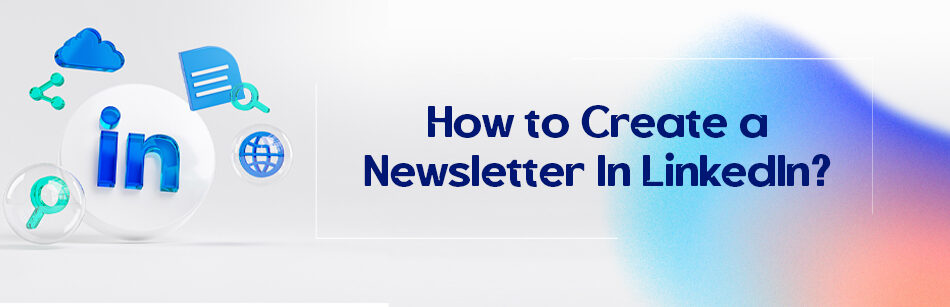Have you ever thought that people do not appreciate your articles enough or that they get lost in so many other articles that are published on LinkedIn every day? The newsletter can help you a lot in that matter. So how to create a newsletter in LinkedIn?

To create a newsletter in LinkedIn, go to your home page, click on ‘write an article’, and click on the ‘create a newsletter’ button. Now add an interesting title to your newsletter, a description, a publishing period, a logo, and click on ‘Done’.
The newsletter is like a magazine. It usually consists of some articles on one particular topic that gets published regularly. Why is it different from regular articles? Well, articles get added to your connections feed; who knows if they actually get informed of that or not, or even if they read it? But if someone chooses to add your newsletter to their LinkedIn, they will get notified that you published an article instantly, and they will probably click on it to see what you’ve shared.
You can link a lot of information to the newsletter, from regular text base articles to photos and videos. In fact, it is so perfect to have a LinkedIn newsletter for marketing purposes. We will talk about the benefits but First Come, First Served.
How to create a newsletter on LinkedIn?
There are some things you need to have to use the newsletter. First is that you must have your creator mode on, and second is that you must have posted something in the last three months. To turn on the Creator Mode on LinkedIn, you have to enter your profile, scroll down to see the references section, and then click on creator mode.
Select the newsletter from the options you see in the opened box, and activate it. To do this, you must have more than 150 followers, stand by LinkedIn Community Policy Guidelines, and, as we said, you must have recently shared a post.
Now, to create a newsletter,
- go to your home page,
- click on ‘write an article’,
- and click on the ‘create a newsletter’ button.
- Now add an interesting title to your newsletter, a description, a publishing period, a logo, and click on ‘Done’.
- You have your newsletter, and you are allowed to publish up to one article every 24 hours. You can read the LinkedIn Page for more information.
Why the newsletter?
Is it really worth it? Yes! Especially if you want your articles to get seen by your target population. Newsletter expands your audiences, and you know that the more interaction people have with a post or an article, the more critical it becomes for LinkedIn algorithms. And there is a chain reaction involved here; the more people react to your post, the more people will be able to see that their connections reacted or commented on that, and more and more people get involved with your article.

Another reason to have a newsletter is that usually, the people who sign up for your newsletter are the ones who are actually interested in the subject of the newsletter or they are somehow working in that field.
So they mostly read your articles, react and comment on them, they might even share them; the thing is that you won’t get like some hundred views and less than ten interactions.
Besides, a newsletter can help your branding, of course, if you have the correct connections. Plus, trust matters a lot here; I mean, you are actually telling people that you’re a trustworthy authority in that field.
Related Questions & Answers
LinkedIn Newsletter Examples
LinkedIn newsletters provide a platform for professionals to share valuable content and insights with their network. Some common examples of LinkedIn newsletters include industry updates, career tips, leadership advice, personal development, technology trends, and exclusive interviews. Newsletters can also focus on niche topics such as marketing strategies, financial advice, entrepreneurship, or diversity and inclusion. These newsletters aim to provide valuable information, spark discussions, and establish the author as a trusted expert in their field.
Who Can Create a Newsletter on LinkedIn
Anyone with a LinkedIn account can create a newsletter on LinkedIn. Whether you’re an individual professional, a content creator, a thought leader, a company, or an organization, you have the ability to create and share newsletters with your LinkedIn network. Creating a newsletter allows you to showcase your expertise, share valuable content, and engage with your audience, helping you build your personal brand or promote your business. It’s a great way to connect with like-minded professionals, establish thought leadership, and provide value to your network.
When you create specific and valuable content they will see you as a perfect source of information. Hence they will trust your services and products. The list goes on and on. So now that you know how to create a newsletter on LinkedIn, what exactly are you waiting for?
FAQ
Why can’t I create a newsletter on LinkedIn?
LinkedIn had not introduced a native newsletter feature for all users. Newsletters were primarily available to selected LinkedIn influencers and publications as a pilot program. Regular LinkedIn users did not have the option to create newsletters directly on the platform.
However, LinkedIn regularly updates its features and offerings, so it’s possible that they have expanded newsletter capabilities to more users since then. To check if you can create newsletters on LinkedIn, log in to your LinkedIn account, and explore the “Create a Post” options to see if there’s a newsletter feature available. Additionally, you can refer to LinkedIn’s official help center or announcements for the most up-to-date information on this feature.
Can a page create a newsletter on LinkedIn?
As of my last knowledge update in September 2021, LinkedIn had introduced a newsletter feature primarily for individual LinkedIn users, and it wasn’t widely available for LinkedIn Pages. However, LinkedIn does regularly update its features and offerings, so it’s possible that they have expanded newsletter capabilities to LinkedIn Pages since then.
To check if a LinkedIn Page can create a newsletter, log in to your LinkedIn Page account, and explore the available features for creating content. Look for any options related to newsletters or articles. Keep in mind that LinkedIn’s features and policies can change, so it’s a good idea to check LinkedIn’s official help center or announcements for the most current information regarding newsletters for LinkedIn Pages.
Should I create a LinkedIn newsletter?
Creating a LinkedIn newsletter can be beneficial if you have valuable insights, updates, or content to share with your professional network. Newsletters can help you showcase your expertise, engage with your connections, and build your personal brand. However, it’s important to ensure that the content you plan to share in your newsletter is relevant and valuable to your target audience. Consider your goals and whether a newsletter aligns with your professional objectives. If you have meaningful and regular content to share, a LinkedIn newsletter can be a valuable tool for networking and personal branding.
How do I share a newsletter on LinkedIn?
Sharing a newsletter on LinkedIn involves a few steps:
- Create Your Newsletter: First, you need to create a newsletter with content that you want to share. You can use various tools or platforms to design and write your newsletter.
- Post a LinkedIn Update: Once your newsletter is ready, go to your LinkedIn profile or homepage. Click on “Start a post” to create a new LinkedIn update.
- Write an Introductory Message: Write a brief, engaging message introducing your newsletter. Explain what your connections can expect from it and why they should read it.
- Add a Link: To share your newsletter, you’ll need to include a link to it. You can either link directly to the newsletter if it’s hosted online or link to a landing page or platform where your newsletter is accessible.
- Publish the Update: Review your LinkedIn update to ensure it looks good. Once you’re satisfied, click the “Post” button to share it with your LinkedIn network.
By following these steps, you can effectively share your newsletter with your LinkedIn connections and potentially reach a broader audience.
CUFinder Academic Hub, Ultimately Free!
These comprehensive PDFs are your key to mastering the art of professional networking, personal branding, and strategic content creation on LinkedIn.