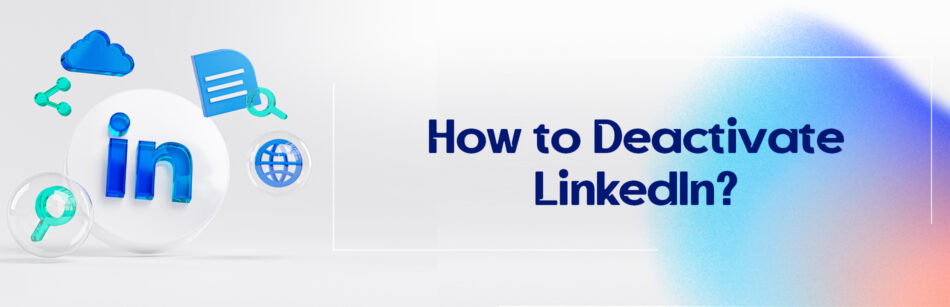If you’ve come here to look for the difference between types of LinkedIn accounts, as well as learn how to deactivate LinkedIn accounts, congratulations! you’re at the right place.
But let’s get to know LinkedIn’s social network first and then introduce its different account types.
To deactivate your LinkedIn account, go to the "Settings & Privacy" section, select "Account Preferences," click on "Account Management," and choose "Closing Your LinkedIn Account."
Today, with the expansion of mass communication tools, the optimal use of social media has grown a lot and a large number of people around the world are active on these networks.
Types of LinkedIn accounts
With a membership of more than 870 million professional users worldwide, Linkedin is the best tool that can help you achieve your professional goals.
There are many people who are looking for appropriate expertise or services in today’s business world.
Having said that, Linkedin is one of the most useful platforms that can become a good tool for your business. You just need to get to know the different types of LinkedIn accounts. So that you can improve your business and communicate more with the activists in your field.
Depending on the type of LinkedIn account you create, you can make the most of the great solutions of this platform, such as LinkedIn Learning, advertising, marketing, job search or recruitment, etc.
However, this issue is not so strange, just visit the pages of different people or companies to find out about it.
On top of that, the good news is that you can have more than one LinkedIn account and get many worthwhile uses of LinkedIn for free by creating business pages and personal accounts as well.
Meanwhile, working with this platform is much easier than you think.
LinkedIn offers a basic or free account, as well as Premium subscriptions. It’s worth mentioning that you can try all these accounts for free for one month.
Now let’s take a look at what are the different types of LinkedIn accounts and so dive into each o
1. Free or basic LinkedIn account

By creating a basic account for free, you can:
- Expand your LinkedIn connections
- Find your colleagues & friends, and establish professional relationships with them.
- Search for all LinkedIn members’ profiles using search filters and view them unless they’ve turned off the Private Mode on their LinkedIn settings page.
- Get endorsements for your skills from your 1st-degree connections and endorse them on LinkedIn.
- Request recommendations and Export them on LinkedIn.
- Create a professional profile and optimize it for recruiters.
- Build, update a professional resume, and expose it to many employers and recruiters.
- Send unlimited text, and video messages to your contacts.
- Receive unlimited messages from InMail.
- Save up to three searches and receive weekly notifications about those searches.
- In addition to visiting articles and posts published by LinkedIn members, share posts with your LinkedIn network on your business and interests
- Get information about the news of your target companies, organizations, schools, and universities.
If you’re a beginner user of LinkedIn, a free account can be a good place to start.
Let’s be honest, but if you want to take full advantage of LinkedIn’s advanced and professional features, you need to create a Premium LinkedIn account.
As such, a basic LinkedIn account comes with limitations that include:
- The number of searches you can make per month is limited.
- You are allowed a maximum of 1000 LinkedIn searches.
- You can’t send messages to members you don’t connect with.
- You can only view up to 5 viewers who’ve viewed your LinkedIn profile.
The bottom line is that a free account is not suitable for recruiters or business owners using Linkedin for hiring because most of the recruiting features are missing.
Do you want to get to know the different features and types of LinkedIn Premium account subscriptions before buying, so stay tuned.
2. Linkedin Premium account
What Premium LinkedIn plans can do for you:

1. Grow your LinkedIn network with more InMail credits:
You can use this account to connect with peers, industry leaders, hiring managers, or potential partners across the world.
It’s worth mentioning that InMail is 2.6x more effective and practical than the email service alone. Moreover, it helps you to contact anyone even outside your LinkedIn network.
2. Unlimited search:
You can discover and connect with thousands of new companies with the help of Premium LinkedIn plans.
Who Viewed Your Profile: You can unlimitedly see who’s viewed your profile in the last 90 days.
3. Uncover job opportunities for job seekers:
LinkedIn Premium plans allow you to look up millions of job openings of your choice and valuable resources to aid your search and connect with hiring managers at companies and organizations.
It should be noted that you can be hired 2.6x more than free LinkedIn members.
4.LinkedIn Learning courses:
You can improve your skills using the LinkedIn Learning platform.
It’s interesting to know more than 15,000 quality training courses on LinkedIn are managed by experts that are easily accessible to Premium members.
Different LinkedIn Premium account plans:
The Linkedin Premium account is offered in 4 different categories, each of which has its own price and features, as mentioned before, but the first month is free.
The various Premium subscriptions LinkedIn puts forward and their features include:
1. Premium LinkedIn Career: Premium account for job seekers:

If you’re looking to get your desired job postings from all around the world, LinkedIn’s Premium Career plan is the best option for you.
Besides, this plan is specially designed to optimize your chances of getting hired and promoted in the shortest possible time.
More interestingly, LinkedIn itself has claimed that if you opt for this plan, you find your job an average of 2 as fast as with a Basic account.
Here are the benefits of the LinkedIn Career plan, as follows:
- Directly reach out to any recruiter or job poster via a minimum of 3 InMail credits
- See how you compare to other candidates by dint of Applicant Insights
- See who’s viewed you in the 3 months and how they found you
- See top applicant jobs
- Browse privately while still seeing your profile views
- Prepare to answer questions in interviews with the help of recruiting managers and experts’ sample
- Unlimited access to online video courses on LinkedIn Learning
It’s important to know its price is $39.99 per month. We recommend you choose the monthly option. Because you can easily extend or cancel your plan and also the odds are that you won’t need a year to reveal the future job of your dreams.
2. Premium LinkedIn Business: Premium account for businesses

As its name suggests, this plan is more useful for business owners, organization managers, and marketers.
The LinkedIn Business plan helps you achieve business goals by providing excellent business solutions:
- Attract talent and hire your desired candidate.
- Market and connect with professional audiences on the world’s largest career network.
- Accelerate and strengthen your sales efforts with real sales intelligence.
- Maintain and expand your career skills with LinkedIn Learning online courses.
Here are the most important features of the LinkedIn Business plan:
- Sending 15 InMail messages
- Browsing unlimited business leads and prospects
- Providing business insights such as the number of followers, people they’ve hired, etc.
- Having unlimited access to LinkedIn Learning courses
- Seeing all people who have visited your LinkedIn profile
3. Premium LinkedIn Recruiter Lite: Premium account for companies with a continuous recruitment process

If you’re always looking for an expert workforce, you’d better try the LinkedIn Recruiter Lite account.
LinkedIn has designed this plan specifically for HR professionals, i.e., those who do interviewing and hiring.
Although this type of account is more expensive than the others, it includes all the features of the previous accounts.
Only with the difference that in this mode you can send 30 InMail messages.
As a whole, by enabling the recruiting feature on LinkedIn, organizations and large companies can easily and quickly attract experienced and expert staff.
You may be asking yourself the question, what is the difference between the Recruiter Lite and the LinkedIn Recruiter account?
The LinkedIn Recruiting account is for hiring managers who are actively looking for job candidates and is equipped with advanced search filters and tools.
This feature includes 150 InMail credits per month and more than 40 prospecting filters.
4. LinkedIn Sales Navigator: Premium account for marketing and sales campaigns
LinkedIn Sales Navigator is the world’s best B2B lead generation source and prospecting platform designed for professionals, and sales & marketing teams that are effortlessly accessible.
Sales Navigator has a powerful set of lookup capabilities, improved visibility across far-reaching networks, and personalized algorithms to allow you to reach out to the right people.

On top of that, LinkedIn Sales Navigator pricing plans include Core, Advanced, and Advanced Plus.
With the help of Sales Navigator’s advanced lead search feature, by determining intelligent filters, you can explore your target audiences on LinkedIn in real time and quickly convert them into potential customers as well.
Some of the perks of Sales Navigator include:
- Time-saving
- Easy to use
- Verified data
- Free trial credits
- High-speed guaranteed
- Ability to create a custom list
- Reasonable and affordable prices
- Easy integration of CRM contacts
- Quick access to the accurate and right information
5. LinkedIn Learning

LinkedIn Learning is an online skill-building and educative platform with a variety of courses for people interested in learning new and professional skills to keep themselves at the top of their industry.
These LinkedIn Learning courses can be divided into three categories:
- Creative courses
- Technology courses
- Business courses
You can easily cancel LinkedIn Learning at any time after completing the related courses.
How to temporarily disable LinkedIn account?
Despite the fact that LinkedIn provides you with many professional possibilities, you may sometimes want to temporarily close your LinkedIn account due to receiving too many annoying job or promotional notifications, or any other reason.
The good news is that instead of deleting your LinkedIn account, you can temporarily disable it from the LinkedIn mobile app or browser.
For this, you can put your LinkedIn account in hibernate mode.
If you want to know how to temporarily disable your LinkedIn account, stay with us in the rest of the article.
Here’s how to hibernate your LinkedIn account:
Step 1: Navigate to your LinkedIn account and click the Me icon at the top of your LinkedIn homepage.
Step 2: In the drop-down menu, click the Settings & Privacy tab.

Step 3: On your LinkedIn Settings page, select the Account preferences section.
Step 4: In the Account preferences menu, scroll down to the Account management section and click the Hibernate account tab.

Step 5: On the Hibernate account page, select the option that explains why you want to hibernate your account and click the Next button.

In this step, if you want to add something else, you can write it in the box as you can see in the image above.
Step 6: To complete the process of your hibernation account and make this change, enter your password and then click the Hibernate account button.

It’s important to know that by going through the last step of hibernating your account, not only will you not be able to access your profile, but others will not be able to see your LinkedIn account profile either.
Hot tips to keep in mind:
- You can activate your account 24 hours after hibernation.
- By enabling hibernation on your LinkedIn account, your profile won’t be visible to anyone, not even your connections.
- You’re recognized as a LinkedIn member when your account is in hibernation mode.
- When your account is hibernated, your profile won’t appear in LinkedIn searches, even on services like LinkedIn Recruiter.
- By turning on hibernate mode, your LinkedIn profile picture and your name will be removed, as well as they will be replaced with a generic icon.
- If you temporarily deactivate your account, all your content, comments, articles, etc. won’t be visible to other members.
- If your premium account is active, your subscription will be automatically canceled when your account hibernates.
If you don’t want to temporarily deactivate your LinkedIn account, you can permanently close it.
To permanently close your LinkedIn account, you can repeat the above three steps and then follow the simple steps below:
Step 4: On the Account preferences page, under the Account management section, click on the Close account tab.

Step 5: In the Close account page, click the Continue button.

Step 6: Select the option you describe as the reason for closing your LinkedIn account and then click the Next button.

Step 7: Enter your account password for verification and once done, click the Done button.
Important points that you should note:
By closing your LinkedIn account:
- Your access to all the LinkedIn information you’ve added to your profile will be permanently deleted.
- You’ll no longer have access to your connections or the information
- You’ll lose all the recommendations and endorsements you’ve collected from your connections.
- You’ll no longer
- Your profile will no longer be visible to members and yourself.
- Your messages will be deleted.
It should be noted that you can make a backup copy to access your account information.
LinkedIn has made it easy for you. To do that, you can go to your LinkedIn Settings page and click on Get a copy of your data under How LinkedIn uses your data in the Data Privacy section.
This way, you can permanently download your backup before closing your account.
How to reactivate LinkedIn account?
For whatever reason, if you’ve permanently disabled your LinkedIn account, most of the time you won’t be able to reopen your account.
Unless you’ve deactivated your account for less than 14 days. LinkedIn will allow you to reactivate it effortlessly.
If your LinkedIn account has been closed in less than 14 days, to reactivate it, all you need to do is open LinkedIn from your desktop or mobile device and follow these steps:
- Step 1: Go to the LinkedIn login page.
- Step 2: On the login page, enter the email address you used to create your LinkedIn account.
- Step 3: Enter your password and click the Sign In button.
- At this step, LinkedIn will send you an email to confirm the reopening of your LinkedIn account.
- Step 4: Click the Reactivate button in the email to restore your LinkedIn account.
- By confirming the email sent, you’ll be redirected to your LinkedIn page and your account will be restored to its latest state before closing.
Hot tips:
- You’ll regain access to all your connections when you reopen your LinkedIn account.
- All content such as your posts and articles, as well as settings will be unchanged.
- But LinkedIn doesn’t allow you to access endorsements, recommendations, and groups that you’ve already joined.
What does it mean when your LinkedIn account is restricted?
According to the guidelines and policies of the LinkedIn Professional Community, you may be flagged by LinkedIn.
These guidelines and policies of the LinkedIn community have been adopted to provide the necessary guidance to all members of this platform, both individuals and companies, in the user agreement regarding their use and participation in LinkedIn online services.
Accordingly, if LinkedIn determines that an account or content posted to that account violates these policies and guidelines of the Community, it may place restrictions on that account and doesn’t allow you to share the content.
It should be noted that depending on the severity of the violation, the account of those users may be indefinitely restricted.
If you get a warning from LinkedIn and are logged out or your account is restricted, don’t worry, because it’s not the end of the world!
Why is LinkedIn account restricted?
One of the concerns of people in connection with their accounts on social networks like LinkedIn is their account restriction.
One of the reasons why this happens to many people is that they ignore the small tips that are shown to them at the beginning of registration in a platform.
Unfortunately, most users accept all the conditions without reading this content. This will cause them to face problems in the future.
For this reason, in the continuation of the article, we’ll explain to you the reasons for closing your LinkedIn account, and the dos and don’ts related to it, so that you never face it.
How does LinkedIn account closure happen?
If LinkedIn notices that you’ve been acting abnormally, it will restrict your account or put you in LinkedIn jail.

These unusual activities include:
- An unreasonable number of visits to your personal page
- The difference between the name written in the profile and the name agreed with it
- Illegal and inappropriate activities
- The possibility of your account being hacked or compromised
- A history of repeated abusive behavior on the account
- Due to too many connection requests
- The possibility of a low acceptance rate
So what’s the solution? In order to prevent the LinkedIn account from being closed, LinkedIn has provided a list of its dos and don’ts.
Check out these LinkedIn Dos and Don’ts to clear up your doubts about what activities are allowed on LinkedIn and what activities are considered illegal.
LinkedIn Do’s:
Follow these to avoid getting your LinkedIn account restricted.
- Agree to all LinkedIn rules
- Use your real name and photo on your LinkedIn profile
- Provide accurate information about yourself and keep it up-to-date
- Make your profile professional and up-to-speed
LinkedIn Don’ts:
Some of the following will not only get your LinkedIn account closed, but are also unethical.
So, according to these tips, avoid being limited on LinkedIn.
- Avoid creating fake accounts
- Avoid sharing false information
- Don’t violate the intellectual and intellectual rights of others
- Don’t use different software for wrong actions
Related Questions & Answers
How to deactivate LinkedIn temporarily?
To deactivate your LinkedIn account temporarily, follow these steps. First, log in to your LinkedIn account on a desktop or laptop computer. Then, click on the “Me” icon in the top navigation bar and select “Settings & Privacy” from the dropdown menu.
Next, scroll down to the “Account Management” section and click on “Change” next to “Account Deactivation”. From there, select a reason for deactivating your account and choose whether you want to continue receiving emails from LinkedIn. Finally, click “Next” and enter your password to confirm the deactivation. Your account will then be temporarily deactivated and will not be visible to other LinkedIn members. To reactivate your account, simply log in with your email and password within 20 days of deactivation, and your account will be restored with all of your connections and content intact.
How to deactivate LinkedIn account in mobile?
To deactivate your LinkedIn account on mobile, start by opening the LinkedIn app and logging into your account. Next, tap on your profile picture in the top left corner of the screen, then select “Settings” from the dropdown menu.
From there, select “Account preferences” and then tap on “Closing your LinkedIn Account”. Choose a reason for deactivating your account and then confirm your decision to deactivate by entering your password. Once your account is deactivated, your profile, connections, and other associated information will no longer be visible on LinkedIn. To reactivate your account, simply log in to LinkedIn within 20 days of deactivation, and follow the prompts to reactivate your account.
How to deactivate LinkedIn Page?
To deactivate a LinkedIn Company Page, start by logging into your personal LinkedIn account and navigating to the Company Page you want to deactivate. From there, click on the “Admin tools” dropdown menu and select “Deactivate Company Page”.
Next, choose a reason for deactivating the page and click “Deactivate” to confirm your decision. Keep in mind that deactivating a Company Page will remove it from LinkedIn and it will no longer be visible to your followers or anyone else on the platform. If you want to reactivate the page in the future, simply log in to your personal LinkedIn account and go to the “Admin tools” dropdown menu on your main LinkedIn page. Select “Reactivate Company Page” and follow the prompts to restore your page.
How long can you hibernate your LinkedIn account?
LinkedIn does not offer a “hibernation” option for accounts. However, you can deactivate your LinkedIn account temporarily, which will remove your profile, connections, and other associated information from the platform. You can reactivate your account within 20 days of deactivation by simply logging in with your email and password.
If you do not reactivate your account within 20 days, it will be permanently deleted along with all of your content, connections, and other information. Keep in mind that if you choose to reactivate your account after the 20-day period, you will need to start from scratch with a new profile and will lose all of your previous connections and content. Therefore, it’s important to consider the consequences before deactivating your account and make sure it’s the right decision for you.
How to delete a LinkedIn account without a password?
To delete your LinkedIn account, you need to have access to your account password. If you do not remember your password, you can reset it by following the “Forgot password” prompts on the LinkedIn login page. LinkedIn will then send you an email with instructions on how to reset your password.
Once you have access to your LinkedIn account, you can then follow the steps to delete your account. To do this, go to your account settings, select “Account preferences,” and then choose “Closing your LinkedIn account.” Follow the prompts to confirm your decision to delete your account. Keep in mind that deleting your account will permanently remove your profile, connections, and other associated information from LinkedIn, and you will not be able to reactivate your account or retrieve any of your content or information.
Conclusion
If you have several different LinkedIn accounts, or you no longer use them, it’s a good idea to temporarily or permanently disable one of your accounts.
If you don’t know how to deactivate your LinkedIn account. For this, you can go to your account settings page and select Hibernate account or Close account from the Account preferences section.
FAQs
How can I temporarily deactivate my LinkedIn account?
LinkedIn doesn’t offer a direct option to temporarily deactivate an account. However, you can choose to hide your profile from public and search engines. To do this, go to your profile settings and navigate to “Public profile settings.” Adjust the settings to make your profile less visible. If you want a total break, your only option might be to delete the account and recreate it later, though this comes with the risk of losing data and connections.
How can I hide my LinkedIn profile without deleting it?
To hide your LinkedIn profile without deleting it, you can adjust your profile’s visibility settings. Log into LinkedIn, go to “Settings & Privacy”, then select “Edit public profile & URL” on the right. Here, you can modify your profile’s public visibility. You can also control who sees your profile updates, your last name, and other activities. By adjusting these settings, you can make your profile essentially invisible to anyone except your direct connections.
Can I deactivate LinkedIn and reactivate later?
LinkedIn doesn’t provide a direct option to temporarily deactivate and then reactivate your account as platforms like Facebook do. If you want a hiatus from LinkedIn, you can hide your profile or delete it. Be aware that deleting your account will remove all data, connections, and endorsements. Should you decide to come back later, you would need to start from scratch. Always consider the implications and backup essential information before taking such a step.
CUFinder Academic Hub, Ultimately Free!
These comprehensive PDFs are your key to mastering the art of professional networking, personal branding, and strategic content creation on LinkedIn.