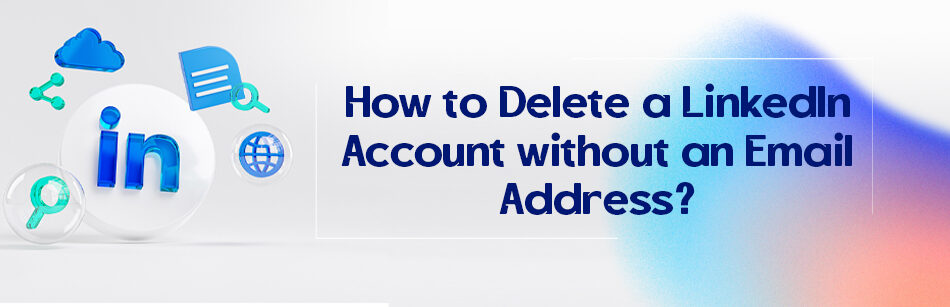LinkedIn accounts have proven to be more than just a stylish tool for progressing in your career since 2003. Millions of people use it to find a job, partner, hire other people, find some perfect connections for marketing purposes, contact people in a specific industry, etc. but, what if you just created an account years ago and never used it? How to delete a LinkedIn account without email address?
To delete a LinkedIn account without an email address, you will need to contact LinkedIn customer service and provide them with the necessary information to verify your account ownership. You can do this by submitting a request through the LinkedIn Help Center or by sending an email to their customer support team. They will guide you through the steps to delete your account.

LinkedIn is a job-oriented platform where you can do everything you want (business-wise). You can share your resume, skills, talents, publications, etc. you can search for some decent jobs or suitable candidates if you have job vacancies, etc. To do all of these things, you need an account.
To be honest, LinkedIn wasn’t as user-friendly as it is right now at first; it wasn’t this perfect and easy-to-work platform even ten years ago! I made one account in 2010, and it was so hard for me to work with it, and it was so not my style that I left the platform for some years.
I came back to test LinkedIn again in 2018, and yes, I lost access to that email📧 I created it in 2010, and was related to that old account.
I mean, who has access to the email they created when they were fifteen? So I created another account with another email, and saw that the platform had changed significantly! It is much more user-friendly now and easier to work with; needless to say, LinkedIn has progressed much to date.
I searched to see if my old account was still active, and, yes, it was still there, so since I had no access to the related email, I left it be. But recently, I heard of some ways you can use it to delete an old account without an email address.
How to delete a LinkedIn account without an email address?
Read my lips, you cannot delete any LinkedIn account without having access to a primary, or secondary email, or at least a registered phone number. So first you need to recover that email or use some other ways to verify your identity first.

There are some ways you can do it.
- First of all, you can go to that mailing service and enter the email address if you still know it.
- Then click on ‘forgot password’ so the service will get you to a password-changing process.
- ok, now that you recovered your old email, everything will get easier.
- Open the LinkedIn website, click on the sign-in, and then select ‘Forgot password?’
- Now enter that email address you’ve just recovered.
- You’ll receive an email from LinkedIn containing six digits, enter the code in the related part and click on the ‘Submit’ button.
- Enter the new password, confirm it, and click on the Submit button.
- Couldn’t recover the email? No worries, it makes accessing the account a bit harder.

- Open the LinkedIn website and click on the ‘Sign in’ option.
- Click on the ‘Forgot password’ button and then select the ‘Can’t access this email’ button.
- Now, enter the new email address you want to use for accessing your old account.
- You will be asked to upload an ID card like a passport or driver’s license photo.
- The LinkedIn team processes your information and will keep in contact with you for more help.
- The ID card is just for security purposes; they just want to ensure that only you have access to your account and not any third party or unauthorized person.
- When they finish processing, they will send you a link for the password to that new email you wanted to link to your account.

How to delete an old account?
This is so easy to do from now on. You sign in to enter your account first. Click on the ‘Me’ button under your picture and select ‘Setting & Privacy’. Scroll down the page to reach the ‘Account management section and click on the little arrow icon in front of ‘Close account’. A message will appear that says, “X, we’re sorry to see you go.
Are you sure you want to close your account? You’ll lose your connections, messages, endorsements, and recommendations.’ Click to continue and choose one of the prepared reasons, then click on ‘Next’.
Give them some more information about why you are deleting the account and click on ‘Next’, then enter your password and click on done. Congratulations, you have just deleted your old LinkedIn account.

Know, how about talking a bit about what a LinkedIn account can do for you?
The benefits of a LinkedIn account
Let me tell you that creating a LinkedIn account was one of the perfect decisions I’ve ever made in my life; thankfully, I have a collection of perfect decisions.
It can help you get hired; yes, you can use many other ways to get a job, but why not use this one as well? I mean, for heaven’s sake, 830 million real people are using this platform right now.
Isn’t it better to use a massive market alongside the smaller ones to find that diamond in the rock? find that perfect job that you might not find in the flea market? I’m not saying that you will get hired for a perfect job the minute you start searching on LinkedIn, but it is still worth a shot! Besides, there are many benefits to it which we are going to talk about some of them.
A LinkedIn account can help you with the hiring process. There are many companies now that have a LinkedIn section in their application form, so you can upload your profile URL there alongside your CV.
Believe me when I say a good profile can do miracles.
The connections you make on LinkedIn can help you ideally. Who knows where the person you met at a conference and added to your connections will be in five years? You might just have added your potential employer, employee, or partner to your LinkedIn connections, and knowing them from before will help you in ways you cannot even imagine.
Self-branding is one of the ultimate purposes that you can reach on LinkedIn! Not only can you upload a CV there and talk about your talents, skills, etc., but other people also can provide you with endorsements and recommendations.
It is also a perfect way to see job ads, and you can use LinkedIn filters to find the perfect one. Besides, you can use the so-called filters to find influencing people in every industry to make connections with. And it’s free! Of course, some paid options give you some extra features, but the basic account features are mostly more than enough for most people.

Related Questions & Answers
LinkedIn delete account
If you wish to delete your LinkedIn account, follow these straightforward steps:
- Log in to your LinkedIn account and click on your profile picture in the top right corner to access the drop-down menu. From the menu, select “Settings & Privacy.”
- In the “Account” tab, scroll down and locate the “Closing your LinkedIn Account” section. Click on the “Change” link next to “Account management.”
- LinkedIn will provide some information about the consequences of closing your account. If you still want to proceed, click on the “Continue to Close Account” button.
- You will be asked to provide a reason for closing your account. Select the most appropriate option from the list or choose “Other” if your reason is not listed.
- Once you’ve selected the reason, click “Next.” LinkedIn may offer alternative solutions to address your concerns. If you still wish to proceed with account closure, click on the “Close Account” button.
- LinkedIn will then confirm that your account closure request has been received. You will receive an email notification once your account is permanently deleted.
How to delete LinkedIn account from Google
To delete your LinkedIn account from Google, follow these simple steps:
- Open your preferred web browser and go to the LinkedIn website (www.linkedin.com).
- Sign in to your LinkedIn account using your Google credentials by clicking on the “Sign in with Google” button.
- Once you are logged in, click on your profile picture in the top right corner of the page to access the drop-down menu.
- From the menu, select “Settings & Privacy.”
- In the “Account” tab, scroll down and find the “Closing your LinkedIn Account” section. Click on the “Change” link next to “Account management.”
- LinkedIn will provide information about the consequences of closing your account. If you still want to proceed, click on the “Continue to Close Account” button.
- Provide a reason for closing your account and click “Next.” LinkedIn may offer alternative solutions to address your concerns. If you still wish to proceed, click on the “Close Account” button.
- LinkedIn will confirm that your account closure request has been received. You will receive an email notification once your account is permanently deleted.
By following these steps, you can delete your LinkedIn account linked to your Google credentials. Remember that this action is irreversible, and all your data, connections, and messages will be permanently removed.
How do I delete a merged LinkedIn account?
To delete a merged LinkedIn account, follow these straightforward steps:
- Log in to your LinkedIn account using the primary account that you want to keep. Ensure that you are logged in to the account with the merged connections.
- Click on your profile picture in the top right corner of the page to access the drop-down menu. From the menu, select “Settings & Privacy.”
- In the “Account” tab, scroll down and locate the “Account Management” section. Click on the “Change” link next to “Closing your LinkedIn Account.”
- LinkedIn will provide information about the consequences of closing your account. If you still want to proceed, click on the “Continue to Close Account” button.
- Provide a reason for closing the merged account and click “Next.” LinkedIn may offer alternative solutions to address your concerns. If you still wish to proceed, click on the “Close Account” button.
- LinkedIn will confirm that your account closure request has been received. You will receive an email notification once the merged account is permanently deleted.
By following these steps, you can easily delete a merged LinkedIn account. It’s important to note that this action is irreversible, and all data, connections, and messages associated with the merged account will be permanently removed. Make sure to download any important information or connections before proceeding with the account deletion.
Conclusion
An old LinkedIn account that you did not work with for a long time can hurt your chances. People might see it and take it for your current account. Even the recruiters might send some messages to it, and you never get notified. So now that you know how to delete a LinkedIn account without an email address, just go on and get rid of those redundant accounts.
FAQ
How do I delete a LinkedIn account when I do not know the email or the password?
If you don’t know the email or password associated with your LinkedIn account, you will need to take the following steps to recover your account or contact LinkedIn support for further assistance:
- Account Recovery: Try to recover your account by clicking on the “Forgot password?” or “Trouble logging in?” link on the LinkedIn login page. Follow the prompts to reset your password. LinkedIn may send a password reset link to your registered email address.
- Contact LinkedIn Support: If you are unable to recover your account through the standard password recovery process, you should contact LinkedIn’s customer support. Visit the LinkedIn Help Center (https://www.linkedin.com/help/) and click on the “Contact us” link to submit a support request explaining your situation.
- Provide Proof: Be prepared to provide proof of your identity to LinkedIn support. They may ask for information to verify your ownership of the account.
- Follow Support Instructions: LinkedIn’s support team will guide you through the account recovery process. Be patient and responsive during this process.
Remember that LinkedIn takes account security seriously, so be prepared to provide accurate and verifiable information to regain access to your account.
How do I delete my LinkedIn account if I can’t log into?
If you can’t log into your LinkedIn account, you can request to have it deleted by following these steps:
- Contact LinkedIn Support: Visit the LinkedIn Help Center (https://www.linkedin.com/help/) and click on the “Contact us” link. Explain that you want to delete your account but are unable to log in.
- Provide Necessary Information: LinkedIn’s support team will likely ask for some verification details to confirm your identity and ownership of the account. Be prepared to provide information such as your full name, email address associated with the account, and any other relevant details.
- Follow Support Instructions: LinkedIn’s support team will guide you through the process of deleting your account. They will communicate with you via email and provide instructions on what to do next.
- Confirmation: After following the steps provided by LinkedIn support, they will confirm the deletion of your account.
Be patient during this process, as it may take some time for LinkedIn’s support team to verify your identity and assist with the account deletion. Remember that once your account is deleted, your LinkedIn profile and all associated data will be permanently removed, so ensure you want to proceed with this action.
How do I delete my old LinkedIn account?
To delete your old LinkedIn account, follow these steps:
- Log In: If you remember the email address and password associated with your old LinkedIn account, log in to that account.
- Access Account Settings: Click on your profile picture in the upper right corner of the LinkedIn homepage to access the dropdown menu. From there, select “Settings & Privacy.”
- Privacy Tab: In the “Settings & Privacy” section, click on the “Account preferences” tab.
- Closing Your Account: Scroll down until you see the “Account management” section, and then click on “Closing your LinkedIn account.”
- Reason for Closure: LinkedIn will ask you why you want to close your account. Select an appropriate reason from the provided options.
- Verify Your Identity: LinkedIn may ask you to verify your identity by entering your password.
- Confirm Closure: Once you’ve verified your identity, LinkedIn will ask you to confirm that you want to close your account. Click “Next” or “Continue.”
- Feedback (Optional): You can optionally provide feedback about why you’re closing your account.
- Confirmation: LinkedIn will display a message confirming that your account is scheduled for closure. Your account will remain in a “pending closure” state for a few days, during which you can still cancel the closure if you change your mind.
- Check Email: You’ll receive an email from LinkedIn confirming the closure. Follow the instructions in the email to complete the process.
Keep in mind that LinkedIn retains your data for a certain period even after account closure. If you want your data removed entirely, you can contact LinkedIn’s customer support for assistance.
Does LinkedIn delete inactive accounts?
LinkedIn doesn’t typically delete inactive accounts automatically. Your LinkedIn account will remain active unless you choose to deactivate or close it yourself. LinkedIn encourages users to keep their profiles up to date and engage with the platform, but there’s no automatic deletion for inactivity. However, if you haven’t logged in for an extended period and forget your login credentials, you can still recover or close your account using the email associated with it.
Where to Find Email Addresses on LinkedIn?
Imagine you need the email addresses of all chemical companies’ employees that have pages on LinkedIn. It means that you want to extract their emails from their LinkedIn accounts. Is it possible to check the LinkedIn profiles one by one? Of course, NO! Instead, the LinkedIn email finder of CUF can find LinkedIn account emails in minutes and in large groups. Every step is easy.
No need to have special knowledge of computers and no need to spend lots of time. Everything is manageable and uncomplicated. Download the Excel of individuals’ emails faster than always.
How do I delete an unused LinkedIn account?
- First, log in to your account using your credentials to delete an unused LinkedIn account.
- Then, navigate to the “Settings & Privacy” section.
- Within the “Settings & Privacy” menu, look for “Account Preferences.”
- Under this section, you’ll find an option labeled “Closing your LinkedIn account.”
- Click on this option to begin the process of permanently deleting your account.
- LinkedIn will guide you through a series of steps to confirm your decision.
It’s essential to review any implications of closing your account, such as losing connections and recommendations, before proceeding with the deletion.

How do I recover my LinkedIn account without my email and phone number?
If you cannot access your LinkedIn account due to forgotten login credentials or lack of access to the email and phone number associated with it, don’t panic. LinkedIn provides options for account recovery, albeit with some additional steps.
Start by visiting the LinkedIn Help Center and accessing the support resources available. You may need to verify your identity through alternative means, such as providing personal information or confirming details about your account history. Once you’ve established your identity, LinkedIn’s support team can assist you in recovering access to your account.
How can I delete my LinkedIn account permanently?
Deleting your LinkedIn account permanently is a straightforward process, but it’s essential to understand that this action cannot be undone.
- Begin by logging in to your LinkedIn account using your credentials.
- Then, navigate to the “Settings & Privacy” section, typically accessible by clicking on your profile picture in the top right corner of the screen.
- Within the “Settings & Privacy” menu, locate the option for “Account Preferences.”
- Click on this option to find a link to “Closing your LinkedIn account.”
- Follow the prompts provided by LinkedIn to confirm your decision to delete your account permanently.
- review any consequences of this action, such as losing connections and recommendations, before proceeding.
How to delete an old LinkedIn account without a password or email?
Suppose you’re facing the challenge of deleting an old LinkedIn account without access to the associated password or email address. In that case, you may need assistance from LinkedIn’s customer support team.
Contact LinkedIn via their Help Center or support channels and explain your situation. They may require you to provide alternative verification information to confirm your identity and ownership of the account. Once your identity is verified, LinkedIn’s support team can assist you in closing the old account permanently.
How to delete a LinkedIn account from mobile?
Deleting your LinkedIn account from a mobile device is convenient and follows a similar process to deleting it from a desktop computer.
- Start by opening the LinkedIn mobile app on your device
- and log in to your account if you haven’t already done so.
- Once logged in, navigate to your profile by tapping your profile picture in the top left corner of the screen.
- From there, access the “Settings & Privacy” section, usually found within the app’s menu or settings.
- Within “Settings & Privacy,” locate the “Account Preferences” option and tap on it.
- Finally, select “Closing your LinkedIn account” to initiate the deletion process,
- Follow the prompts provided by LinkedIn to confirm your decision.

Recover LinkedIn account without email
If you’re trying to recover your LinkedIn account but don’t have access to the email address associated with it, LinkedIn’s customer support team can help. Begin by reaching out to LinkedIn via their Help Center or support channels. Explain your situation and provide any alternative verification information you can, such as personal details or account history. LinkedIn’s support team will guide you through the process of recovering access to your account, ensuring that your identity and ownership are verified before assisting you further.
Reasons to close your LinkedIn account
There are several valid reasons why someone might choose to close their LinkedIn account. Privacy concerns, changing career paths, dissatisfaction with the platform’s features, or simply lack of use are all common motivations.
Before closing your account, take the time to evaluate your reasons for doing so and consider whether some alternative solutions or adjustments could address your concerns. Remember that permanently closing your LinkedIn account will result in losing connections, recommendations, and other data associated with your profile. If you decide to close your account, follow the appropriate steps LinkedIn provides to ensure a smooth process.
CUFinder Academic Hub, Ultimately Free!
These comprehensive PDFs are your key to mastering the art of professional networking, personal branding, and strategic content creation on LinkedIn.