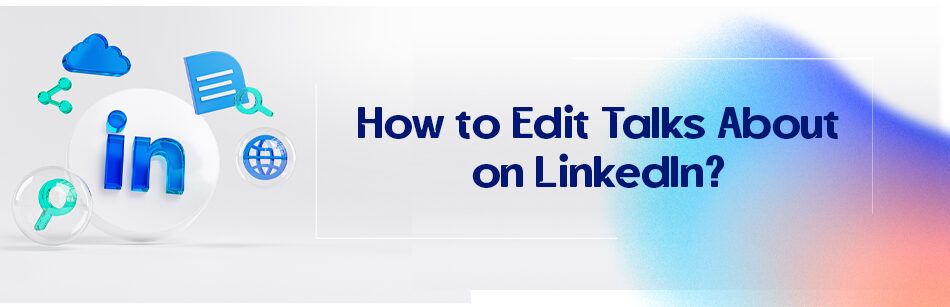“Why don’t you go on and introduce yourself to your classmates?”
“So, what do you do?”
“Any special skills?”
To edit talks about: Click on ‘Me’; Click on ‘View Profile’; Scroll down to see Creator Mode on LinkedIn; click on it; A pop-up window will appear on the screen; There is a message on top of it that says: “topics you select will be displayed on your profile to show potential followers what you post about most.”; Then you can add or edit topics.

Edit Talks About on LinkedIn
There are thousands of similar questions in everyday conversations. They are too familiar, right? People usually like to know your expertise, where you work, what your skills are, etc., even before you get to say your name.
Because they usually have some keywords in their mind and try to see if you match them, then they decide if you are worth spending time on.
Yes, most people are like that. Not everyone is your family, you know? Talks about hashtags, and role as your keywords on LinkedIn.
They are what people (especially recruiters) can and will find you with. I mean, that’s how this world works, right? You can be a nobody without these keywords, whether in the natural or virtual world.
That is how vital this part is. So how to edit talks on LinkedIn?
These little hashtags are what recruiters usually look for. I mean yeah other sections are also important but a very fast and beneficial review can put you at the top of the resume review queue. All you need to do is to:
- Log in to your account
- Click on ‘Me’
- Click on ‘View Profile”
- Scroll down to see ‘Creator mode’, click on it
- A pop-up window will appear on the screen
- There is a message on top of it that says: “Topics you select will be displayed on your profile to show potential followers what you post about most.”
- Click on the ‘Add topics’ and type any keywords you want to use to tempt other users like recruiters or potential clients to review your profile
- If you’ve already done that and now want to know how to edit talks on LinkedIn, click on any hashtags you want to remove; this will deactivate them, and you can add another hashtag
- Click on the ‘done’ button
*adding and editing talks out is the same on mobile app and desktop mode.
This hashtag talks about you, your expertise, skills, talents, etc., so choose wisely, for they will appear under your title and can determine your future career, clients, partners, and potential employees.
So be careful while choosing them; you only can add five talks about hashtags. Don’t worry about the number so much. Now that you know how to edit talks, you can permanently remove one and add another!
What Are LinkedIn “Talks About” Hashtags?
LinkedIn “Talks About” is a dynamic feature facilitating discussions on trending topics and industry insights. It encourages deeper engagement and exchange of perspectives among users. It emphasizes community dialogue and collaborative knowledge sharing.
LinkedIn is much more than just a platform for networking; it’s a dynamic space where professionals can participate in meaningful discussions, share insights, and exchange ideas across various industries and disciplines.
“Talks About” LinkedIn Examples
The below images show some “Talk About” LinkedIn examples on LinkedIn profiles. After adding the “Talks About” to your account, the “Talks About” hashtags will be shown on your profile.



If you want to know how to add Talks About in LinkedIn, the next part will explain it.
How to Add “Talks About” Hashtags in LinkedIn?
There are thousands of similar questions in everyday conversations. They are too familiar, right? People usually like to know your expertise, where you work, what your skills are, etc., even before you get to say your name.
Because they usually have some keywords in their mind and try to see if you match them, then they decide if you are worth spending time on.
Yes, most people are like that. Not everyone is your family, you know? Talks About hashtags, and role as your keywords on LinkedIn.
They are what people (especially recruiters) can and will find you with. I mean, that’s how this world works, right? You can be a nobody without these keywords, whether in the natural or virtual world.
That is how vital this part is. So, how do I add my talks to LinkedIn? How do I change the Talk About section on LinkedIn?
These little hashtags are what recruiters usually look for. I mean, yeah, other sections are also important, but a very fast and beneficial review can put you at the top of the resume review queue. All you need to do is to:
- Log in to your account.
- Click on “Me.”
- Click on “View Profile.”

- Scroll down to see “Creator Mode” and click on it.

- A pop-up window will appear on the screen.
- There is a message on top of it that says: “Topics you select will be displayed on your profile to show potential followers what you post about most.”
- Click on the ‘Add topics’ and type any keywords you want to use to tempt other users, like recruiters or potential clients, to review your profile.

- Click on the “Done” button.
*Adding and editing “Talks About” is the same on mobile apps and desktops.
This hashtag talks about you, your expertise, skills, talents, etc., so choose wisely, for they will appear under your title and can determine your future career, clients, partners, and potential employees.
So be careful while choosing them; you can only add five talks about hashtags. Don’t worry about the number so much. Now that you know how to edit talks, you can permanently remove one and add another!
How to Edit “Talks About” on LinkedIn App?
This part is helpful for anyone searching how to edit talks about hashtags on LinkedIn.
If you’ve already added Talks About and now want to know how to edit talks on LinkedIn, go to your LinkedIn profile, scroll down to see the “Creator Mode,” and click it.
Then, the list of your “Talks About” hashtags will be shown. You can click any of them you want to delete from your profile or add new hashtags. If you click on any hashtags you want to remove, this will deactivate them, and you can add another hashtag.
Afterward, click “Saved” to store the changes.
How to Remove “Talks About” Hashtags On LinkedIn Profile?
To remove “Talks About” on LinkedIn, go to your profile and scroll down. Click on “Creator Mode.” You can see the list of “Talks About” hashtags. You can remove hashtags by clicking on them to deactivate them. At the end click “Saved” to store the omitted hashtags.
What Parameters Should Be Considered When Adding “Talks About” on LinkedIn?
When choosing “Talks About” hashtags on LinkedIn, consider the following parameters to ensure they effectively represent your professional interests and expertise:
Relevance
Select hashtags directly relevant to your industry, job role, skills, or areas of expertise. This ensures that your profile attracts the attention of professionals interested in similar topics.
Popularity
Choose hashtags that are frequently used and followed by professionals in your field. Popular hashtags increase the visibility of your profile and content, potentially leading to greater engagement and networking opportunities.
Specificity
Balance broad hashtags with more niche or specific ones. While broad hashtags may reach a larger audience, niche hashtags allow you to target a more focused audience of professionals with specialized interests.
Trending Topics
Keep an eye on trending topics and hashtags related to your industry or profession. Incorporating trending hashtags into your profile can help you stay current and capitalize on relevant conversations and opportunities.
Consistency
Ensure consistency between your chosen hashtags and the content you share on LinkedIn. Select hashtags that accurately reflect the topics you frequently discuss, share, or engage with to maintain coherence and authenticity in your profile.
Experimentation
Don’t be afraid to experiment with different hashtags to see which ones yield the best results in terms of engagement, visibility, and networking opportunities. Monitor the performance of your posts and adjust your hashtag selection accordingly.
By considering these parameters and selecting “Talks About” hashtags that align with your professional objectives and interests, you can enhance the effectiveness of your LinkedIn profile in attracting relevant connections, engaging in meaningful conversations, and positioning yourself as a thought leader in your field.
Related Questions & Answers
How to edit talks about on linkedin examples
Editing the “About” section on your LinkedIn profile is a great way to highlight your professional background, skills, and accomplishments. Here’s a straightforward guide on how to edit the “About” section with some examples:
- Log in to your LinkedIn account and go to your profile page. Click on the “Edit” button next to the “About” section.
- Write a concise and engaging summary that captures your professional identity. Highlight your key skills, experiences, and achievements. Tailor your content to your target audience, whether it’s potential employers, clients, or professional connections. Here are a few examples:a. Example 1: “Results-driven marketing professional with 5+ years of experience in digital marketing. Passionate about driving brand awareness and generating leads through data-driven strategies. Expertise in SEO, social media marketing, and content creation.”b. Example 2: “Experienced software engineer skilled in full-stack web development. Proficient in JavaScript, Python, and HTML/CSS. Successfully delivered projects for diverse industries, leveraging agile methodologies and collaborating with cross-functional teams.”
Remember to keep your summary concise, clear, and focused on your professional strengths. Use keywords relevant to your industry to improve the visibility of your profile in relevant searches.
How to add talks about hashtags on LinkedIn profile
Adding relevant hashtags to your LinkedIn profile is a simple and effective way to showcase your interests and expertise to a wider audience. Here’s a straightforward guide on how to add hashtags to your LinkedIn profile:
- Identify relevant hashtags: Think about the topics, industries, or skills that you want to highlight on your profile. Research popular hashtags related to those areas. For example, if you’re a marketing professional, you might consider using hashtags like #digitalmarketing, #contentstrategy, or #socialmediamanager.
- Edit your profile: Log in to your LinkedIn account and navigate to your profile page. Click on the “Edit” button, and scroll down to the “Featured” section. Here, you can add posts, articles, or external links that showcase your expertise. In the description or caption of each item, include the relevant hashtags that are related to the content. For example, if you share an article on marketing strategies, you can add hashtags like #marketingtips or #marketingstrategy.
By adding relevant hashtags to your LinkedIn profile, you can increase the visibility of your content and attract the attention of professionals in your industry. It helps you connect with like-minded individuals, engage in conversations, and establish yourself as an expert in your field. Just remember to use hashtags sparingly and ensure they are directly relevant to the content you’re sharing.
FAQ
How do I change my talks about section on LinkedIn?
To change your “Talks About” section on LinkedIn, follow these steps:
- Log in to your LinkedIn account.
- Go to your profile by clicking on your profile picture or your name in the top navigation bar.
- Scroll down to the “Featured” section on your profile.
- Click the “Edit Featured” button.
- Find the “Talks About” section and click the pencil icon (Edit) next to it.
- Make your desired changes, whether it’s adding, editing, or removing items.
- Click the “Save” button to save your changes.
This will update the “Talks About” section on your LinkedIn profile with the changes you made.
What do you want to talk about in LinkedIn?
In your LinkedIn profile’s “Talks About” section, you should focus on highlighting key topics, skills, or areas of expertise that are relevant to your professional background and career goals. This section is an opportunity to provide a snapshot of what you’re knowledgeable and passionate about in your industry or field. You can include keywords related to your profession, skills you excel in, industry trends, or even specific projects you’re proud of. Make sure your “Talks About” section aligns with your career objectives and showcases what you can bring to potential employers, connections, or collaborators. It’s essentially a brief summary of your professional interests and expertise.
How do I get rid of talk about on LinkedIn?
LinkedIn does not provide an option to remove the “Talk About” section from your profile. This section is a part of your LinkedIn profile’s summary, and it’s designed to help you showcase your interests and expertise. If you don’t want to fill in this section, you can leave it empty or include minimal information. However, there isn’t a direct way to remove it entirely. Keep in mind that LinkedIn’s interface and features may have changed since then, so I recommend checking the LinkedIn Help Center or the latest LinkedIn settings for any updates on this feature.
Where is what people are talking about on LinkedIn?
LinkedIn’s “What People Are Talking About” section is typically located on the LinkedIn homepage, which you see after logging in. It’s a dynamic feed that displays popular and trending posts, articles, and discussions from your network and the broader LinkedIn community. You can find it in the center of the homepage, and it often includes content that is relevant to your industry, connections, and interests. Please note that the layout and features of LinkedIn may have changed since then, so I recommend visiting the LinkedIn platform and exploring the homepage to find this section if it’s still available.
CUFinder Academic Hub, Ultimately Free!
These comprehensive PDFs are your key to mastering the art of professional networking, personal branding, and strategic content creation on LinkedIn.