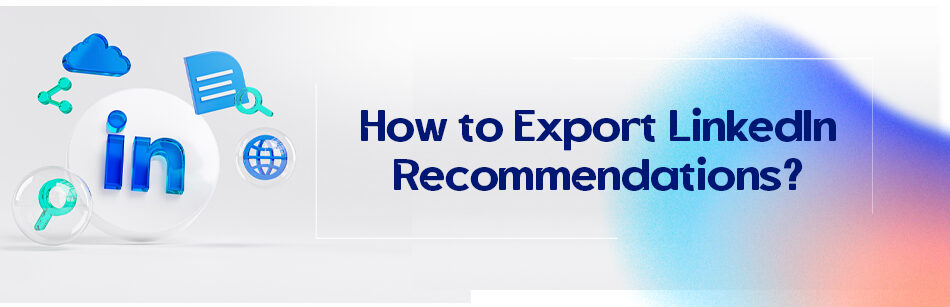Have you ever watched the movie Mary Poppins? When she comes for a job interview, one of the first questions Mr. Banks asks her is if she has a recommendation letter. These recommendation letters never really went out of fashion.
They just changed their appearance and now are mainly in the shape of digital paragraphs written by your former colleagues, managers, etc., and where is better to share them than on a professional job-oriented social platform? But some people might wonder how to export LinkedIn recommendations and add them to their CV. There is not really a formal and announced way for that.
To export LinkedIn recommendations, you can follow these steps: 1. Go to your LinkedIn profile and click on the "Me" icon. 2. Select "Settings & Privacy" from the dropdown menu. 3. Click on "Privacy" and then scroll down to "How LinkedIn uses your data." 4. Select "Getting an archive of your data" and then click on "Request Archive." 4. LinkedIn will send you an email with a link to download your data. Once you receive the email, click on the link and follow the prompts to download your data, including your recommendations.

You may read about some different ways like PDF services and/or LinkedIn’s own PDF feature. I’m not saying they don’t work, but LinkedIn’s PDF service is disappointing.
I mean, you log into your account and open your profile and click on more, then select ‘Save to PDF’.
The profile gets downloaded, and you open it to see that 2/3 of the profile, including recommendations, skills, awards, etc. is not there. That is what disappointment from an excellent social network feels like.
The other CV maker services might disappoint you the same way; for example, I got a chrome extension named “the responsive CV,” which simply did not work on my system.
Maybe it does in yours, and I tried to export my profile as a PDF in some other service and couldn’t really use them as well. So, is there no way to export recommendations?
There is still one way to export LinkedIn recommendations. That is the traditional beloved copy/paste.
It might seem a bit unprofessional, but it is the easiest and most reliable way if you insist on having LinkedIn recommendations in your CV.
It also benefits you. I mean, who knows when people decide to remove their account or change their company name or field of work? This way, you still have those valuable recommendations in a safe place and can always use them.
- So log into your account,
- open your profile from the ‘Me’ button,
- scroll down until you see the recommendations section,
- and copy the content you want, then paste them into the Microsoft Word app where you are writing your CV.
You can also paste them into a separate document and send them as a list of recommendations that is attached to your CV.
It is suggested to edit the spelling and Grammar mistakes that people might have when writing these recommendations, but never tamper with the content of the testimonies.
They are not on LinkedIn anymore, so don’t forget to enter the name and title of the writer precisely, and it is recommended to include their picture and LinkedIn URL.
You can copy their picture from the recommendations section, or if you think the quality is too low, you can either go to their profile to see if the photo is better there, or you can look into their posts to see if they have a suitable photo there (ask them if you can use their photo for the purpose).
And you can always bring your LinkedIn URL in your resume instead of all these troubles.
Why the recommendations?

The recommendations and endorsements are so valuable on LinkedIn. They are the live proof of your expertise, professional characteristics, skills, talents, etc., and the most important thing is that you did not self-praise over a matter; these testimonies are coming from your managers, CEOs, and colleagues that you used to work with.
Although it is becoming harder and harder to test these recommendations’ credibility, most employers and recruiters still rely on them and decide if they want to work with you based on this information.
Recommendations can be the one thing that makes you shine among other competitors. They add value and cause people to trust you much more accessible. They are the live image of you and your behavior in the workplace.
Although not having them is no deal breaker, it is still scarce for people to have more than a few genuine recommendations in their LinkedIn profile and believe that the recruiters can say if one recommendation is fake, and it is a terrible impression when they find out that you faked one.
It portrays you as a liar before their eyes and causes them to make up their minds about you even before meeting you in person.
It is out of the frying pan into the fire; please do not get tricked by those ads that suggest buying fake recommendations.
You should also know that many of the recommendations have no effect on the process of acquiring a job. Most of the hiring managers agree that a lot of these endorsements are too vague, using general words and terms like “Kim is so good and energetic. She is good at the job, etc.”
I mean, yeah, it is fine in every aspect, except a recruiter might see thousands of recommendations with the same tone, they get bored after the first few.
Do you remember the song that used to tremble your heart? Think that you have repeatedly listened to it millions of times; it loses the vibe and effect eventually, right?
Although we can’t do a thing about how people write their recommendations, we still can improve their quality by correcting the mistakes they might have made.
You can also ask these people to consider your skills, attitude, and the good moments you had at work, to use the most positive adjectives they can think of that describes you, to mention the problems they could solve with your help, etc. that is how you stand out to be the other song that trembles the recruiter’s heart.
Did you need to know how to export LinkedIn recommendations? We just told you how to do it.
They are essential so it would be a very good idea if you could include them in your CV, but it is suggested to attach them in a separate document or bring them to the bottom of your resume. You don’t want the recruiters to think of you as a selfish person, do you?
Related Questions & Answers
Export profile from LinkedIn
Exporting your profile from LinkedIn allows you to save a copy of your professional information for various purposes, such as creating a resume, keeping a backup, or transferring your profile to another platform. Here’s a straightforward guide on how to export your LinkedIn profile:
- Log in to your LinkedIn account and navigate to your profile page. You can do this by clicking on “Me” at the top of the LinkedIn homepage and selecting “View profile” from the dropdown menu.
- On your profile page, look for the “More” button below your profile picture. Click on it and select “Save to PDF” from the options. LinkedIn will generate a PDF version of your profile, which you can then save to your computer or device. You can also choose to print the PDF if needed.
By exporting your LinkedIn profile to a PDF, you can have a portable and accessible copy of your professional information. Remember to keep your exported profile updated regularly to reflect any changes in your experience, skills, or education.
LinkedIn recommendation in resume
Including LinkedIn recommendations in your resume can add credibility and provide evidence of your skills and expertise. Here’s a straightforward guide on how to incorporate LinkedIn recommendations into your resume:
- Select relevant and compelling recommendations: Review the recommendations you have received on LinkedIn and choose those that highlight your strengths and accomplishments related to the job you are applying for. Look for recommendations from colleagues, supervisors, or clients who can speak to your skills, work ethic, and character.
- Incorporate recommendations strategically: Instead of copying and pasting the entire recommendation text, extract key snippets or quotes that showcase your strengths. Include these snippets in the appropriate sections of your resume, such as under each relevant job experience or in a dedicated “References” section. Make sure to attribute the recommendation to the person who provided it, mentioning their name, title, and company.
By including LinkedIn recommendations in your resume, you can provide third-party validation of your skills and achievements. Remember to seek permission from the individuals who wrote the recommendations before including them in your resume, and always tailor the recommendations to align with the job requirements and your overall career narrative.
FAQ
How do I save LinkedIn recommendations as a PDF?
LinkedIn doesn’t offer a direct built-in feature to save recommendations as a PDF. To save LinkedIn recommendations as a PDF, you can follow these steps:
- Open the LinkedIn Recommendation: Go to the recommendation you want to save on LinkedIn.
- Select and Copy Text: Highlight the recommendation text by clicking and dragging your mouse cursor over it. Right-click and select “Copy,” or use the keyboard shortcut (Ctrl+C on Windows or Command+C on Mac) to copy the text.
- Open a Word Processing or Text Editing Software: Open a program like Microsoft Word, Google Docs, or any text editor where you can paste the copied text.
- Paste and Format: Paste the copied recommendation text into the document (Ctrl+V on Windows or Command+V on Mac). You can format and edit the text as needed within the document.
- Save as PDF: Once you have the recommendation in the document, save it as a PDF. In most word processing software, you can usually go to “File” > “Save As” and select PDF as the file format. Follow the prompts to save the document as a PDF.
- Name and Save: Give the PDF a name and choose the location on your computer where you want to save it.
Please note that LinkedIn’s features and interface may change over time, so be sure to check if there are any new options or features related to saving recommendations as PDFs on the platform.
How do I share a recommendation on LinkedIn?
LinkedIn doesn’t provide a built-in feature to directly “share” a recommendation on your LinkedIn feed or profile. However, you can manually share a recommendation by creating a new post and including the recommendation text in your post. Here’s how:
- Copy the Recommendation: Go to the recommendation you want to share on LinkedIn.
- Select and Copy Text: Highlight the recommendation text by clicking and dragging your mouse cursor over it. Right-click and select “Copy,” or use the keyboard shortcut (Ctrl+C on Windows or Command+C on Mac) to copy the text.
- Create a New Post: Go to your LinkedIn homepage and click on the “Start a post” or “Write a post” box.
- Paste the Recommendation: In the post text box, paste the copied recommendation text (Ctrl+V on Windows or Command+V on Mac).
- Add Context (Optional): You can add a brief comment or context to your post to explain why you’re sharing this recommendation.
- Publish the Post: Click the “Post” button to share the recommendation on your LinkedIn feed. Your connections will be able to see it in their feed.
Please note that LinkedIn’s features and interface may change over time, so there might be new features or options related to sharing recommendations on the platform. Always check for the latest LinkedIn updates and features.
How do you put LinkedIn recommendations on a resume?
To include LinkedIn recommendations on your resume, you should follow these steps:
- Select Relevant Recommendations: Choose recommendations that are relevant to the job you’re applying for. Look for recommendations that highlight your skills, accomplishments, and work ethic.
- Contact the Recommenders: Reach out to the people who provided the recommendations on LinkedIn. Let them know that you’d like to include their recommendations on your resume and ask for their permission to do so.
- Request a Formal Reference: In some cases, you may need a more formal reference rather than a LinkedIn recommendation. If the employer requests references, ask the recommender if they would be willing to provide a reference by email or phone.
- Format on Your Resume: Create a section on your resume for references or endorsements. Under each recommender’s name, include a brief quote or excerpt from their LinkedIn recommendation. Include their name, title, company, and contact information (email or phone number) if they’ve agreed to be a formal reference.
- Reference Contact Information: If you’ve obtained formal references, provide their contact information separately on your resume or in a separate document.
- Keep It Concise: Limit the number of recommendations or references you include on your resume to 2-3, and make sure they’re highly relevant to the position you’re applying for.
Remember to respect the privacy and preferences of your LinkedIn connections when using their recommendations or references on your resume. Always seek their permission and ensure that the information you include aligns with your job application.
How do I get recommendations on LinkedIn?
To get recommendations on LinkedIn, follow these steps:
- Request Recommendations: Reach out to your LinkedIn connections, such as colleagues, supervisors, clients, or business partners, who know your work well. Use the “Ask for a recommendation” feature on LinkedIn, which allows you to send personalized requests for recommendations.
- Provide Guidance: When you request a recommendation, provide specific guidance about what you’d like the recommender to highlight. You can mention particular projects, skills, or achievements you’d like them to focus on to make the recommendation more relevant and valuable.
- Be Professional: Maintain a professional and courteous tone in your requests. Explain why you value their recommendation and how it can benefit your profile.
- Follow Up: If someone agrees to write a recommendation, thank them promptly and offer to reciprocate the favor if appropriate. Gentle follow-up reminders can help ensure they complete the recommendation.
- Customize Your Requests: Avoid sending generic requests to multiple people. Tailor your requests to each individual, referencing your specific professional interactions to make your request more personal and compelling.
- Write Recommendations First: Sometimes, writing a recommendation for someone else can lead to them writing one for you in return. Consider writing recommendations for your connections, and they may reciprocate.
- Express Gratitude: Always thank those who provide recommendations. Gratitude can go a long way in maintaining and strengthening professional relationships.
By following these steps, you can effectively request and collect valuable recommendations on LinkedIn to enhance your professional profile.
How many LinkedIn recommendations should I have?
There is no specific number of LinkedIn recommendations you should have, as it varies depending on your career stage, industry, and the quality of recommendations you receive. What’s more important than the quantity is the quality and relevance of recommendations. It’s better to have a few well-written, detailed recommendations that highlight your key strengths, achievements, and skills, rather than a large number of generic ones. Aim for recommendations from colleagues, supervisors, or clients who can speak to your work firsthand and provide specific examples of your contributions. Ultimately, having a few strong recommendations that showcase your expertise and character can make a more positive impression on potential employers or connections than a high quantity of generic ones.
CUFinder Academic Hub, Ultimately Free!
These comprehensive PDFs are your key to mastering the art of professional networking, personal branding, and strategic content creation on LinkedIn.