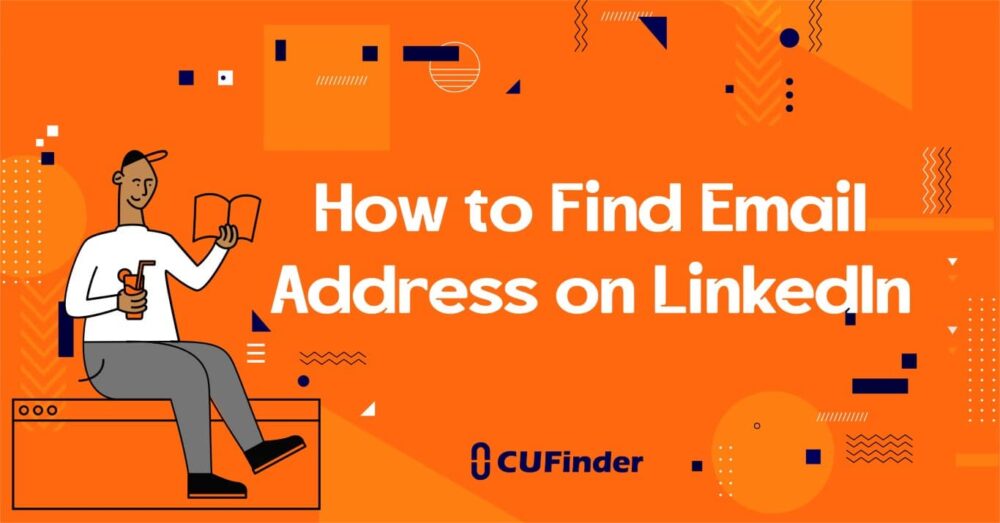Nowadays, due to the expansion of communication, people attempt to connect with others through various tools such as email. They are both high quality and can briskly and straightforwardly deliver their message to all parts of the world.

One of the social linking tools and networks that have made significant progress in recent decades is the LinkedIn email finder.
Do you know precisely what LinkedIn Email Finder is? And how to find the email address on LinkedIn, and what is the best LinkedIn email finder in the world?
To find the email address of a LinkedIn user, you can check the "Contact Info" section on their profile, if it is visible and provided by the user.
LinkedIn email finder is your launching platform for the professional world of marketing, business, prospect, and lead generation.
Given that LinkedIn is widely employed by job seekers, employers, and marketers, it is essential that all those who are looking for professionalism in business, prospects, lead generation, and career opportunities get more acquainted with the features and services of this professional, business-oriented LinkedIn network.
business.linkedin.com
Due to people’s increasing needs, email extraction tools have significantly evolved and are abundantly found in digital marketing and business markets. Whether you like it or not, you require to be familiar with them.

Now, you may be wondering what the best LinkedIn email finder is ⁉️ and how to find the email address in LinkedIn email extraction tools.
Do not worry 😉! This article is written to acquaint you with the most practical and best LinkedIn email finder, namely the CUFinder LinkedIn Email Finder, in digital marketing and business.
CUF LinkedIn email finder is easily the best in the world
CUFinder LinkedIn email finder is one of the best email extracting tools in real-time in the world, developed specifically for each individual and company’s email searching.
Using this instrument, you can effortlessly and as quickly as flash access the email addresses of individuals and companies from 250 million companies registered on this website from all countries of the world and from 427 industries.
The use of CUFinder email finder is not limited to finding email addresses on LinkedIn, but also offers other significant services and advantages that include: 🤲

- It is an easy-to-use and convenient service ✅
- It offers highly accurate, reliable, and valid email addresses ✅
- It works swiftly and in an instant so that users can manage and save their time and money ✅
- It cooperates to create a competitive, professional and new business environment ✅
- It assists users in improving their email bounce rate ✅
- It provides the most extensive database that helps users to uncover high prospects and leads ✅
- It offers a free credit trial ✅
- It provides search services by name, email, phone number, Lego, social media profiles, and website and domain ✅
So, if you seek to become a business and marketing professional and generate leads, do not hesitate to join us.
How to find an email address on LinkedIn by CUFinder in a wink?
Here, there are two ways to find individuals’ emails on LinkedIn using CUFinder:
- Applying for Google Chrome extensions via CUFinder email extraction tool: opening the LinkedIn website, you can extract the email address of anyone you like just with one click through using the CUFinder Google Chrome extension. 🙂
- Applying LinkedIn profiles via the CUFinder email extraction tool: opening the CUFinder page, you can select the country and the industry you want. Then, CUFinder indicates all individuals’ LinkedIn profiles that exist in the country and industry on LinkedIn. In the next step, you can download the email address of one person or any number that you want with just one click. 🙃
Related Questions & Answers
Get email from LinkedIn extension
To get email addresses from LinkedIn using an extension, you can follow these simple steps:
- Install a LinkedIn email finder extension: There are several browser extensions available that can help you extract email addresses from LinkedIn profiles. Look for a reputable and trusted extension in your preferred browser’s extension marketplace.
- Use the extension to extract email addresses: Once the extension is installed, navigate to the LinkedIn profile from which you want to extract the email address. The extension will typically display an option or button near the profile, such as “Find Email” or an envelope icon. Click on it, and the extension will attempt to find and display the associated email address, if available.
It’s important to note that the availability and accuracy of email addresses extracted through extensions may vary. Additionally, make sure to use such tools responsibly and in compliance with LinkedIn’s terms of service and any applicable privacy regulations.
How to change primary email address on LinkedIn
To change your primary email address on LinkedIn, you can follow these simple steps:
- Sign in to your LinkedIn account: Go to the LinkedIn website and log in using your credentials.
- Access your account settings: Once logged in, click on your profile picture or the “Me” icon in the top right corner of the LinkedIn homepage. From the dropdown menu, select “Settings & Privacy.”
- Navigate to the “Account” tab: In the settings and privacy section, click on the “Account” tab located on the left-hand side.
- Click on “Change” next to “Email addresses”: Under the “Basics” section, you’ll find the “Email addresses” option. Click on the “Change” link next to it.
- Add a new email address: In the email address settings, you can add a new email address by clicking on the “Add email address” button. Enter the new email address you want to set as your primary and click “Save.”
- Verify the new email address: LinkedIn will send a verification email to the new email address you added. Check your inbox, open the email, and follow the instructions to verify the email address.
- Set the new email address as primary: Once the new email address is verified, return to the email address settings on LinkedIn. Click on the dropdown next to the new email address and select “Make primary” to set it as your primary email address.
By following these steps, you can change your primary email address on LinkedIn and ensure that future communications and notifications from LinkedIn are sent to the updated email address.