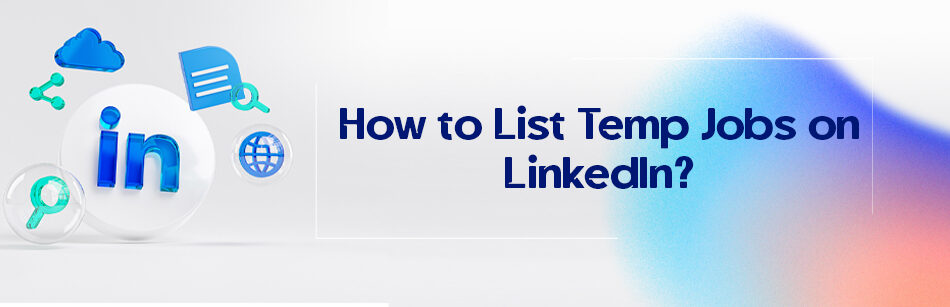Most of us, if not all, experienced having temporary or contract jobs. Doesn’t really matter if we worked for a company or even someone for two weeks or two months; they are still temp jobs. Maybe you can give up one or two of them (which you should not), but what if you had short contracts for a long time? I never gave them up, even when I first started to complete my LinkedIn profile. I had a lot of temp jobs, you know! I worked as a freelancer for about ten years and cannot just give ten years of experience. So it is time to tell people how to list temp jobs on LinkedIn, right?
To list temporary jobs on LinkedIn, go to the "Experience" section of your profile and select "Add new position." Fill in the job title, company name, location, and duration. In the "Description" section, include the skills and accomplishments you gained during your temporary job.

LinkedIn is a job-oriented platform, so it is logical for you to want to add your every job experience, including the temp ones. Doesn’t really matter if you are applying for a full-time job or if you are completing your profile, also it is not essential that it was a short or long contract; all of them deserve to be added to the experience section.
How to list temp jobs on LinkedIn?
LinkedIn is designed basically to help people to show their professional skills and experiences, to let the recruiters, companies and other people choose whether to work with them or not.
When you work for several months in one company or co-operate in a project that lasted for so long, they are to be added to your profile separately.
But what about short-term contracts and temp jobs? I did many projects for different companies which lasted less than two weeks. Should I omit them?
No. Should I add them separately? Imagine the chaos. Does it look professional to you? I don’t think so.
I can suggest you a home-cooked recipe for this matter. How to list temp jobs on LinkedIn? Have a company page for that. It seriously is not such a big deal to have a company page.
You know, you can always add those long-term projects as a full-time job, except since it is suggested to be as honest as possible in your profile, you can add some description and say that it was under contract and you stopped your cooperation after the project finished.
- Log in to your account
- Click on “Me”
- Click on “View Profile”
- Scroll down to the experience section
- Click on the pencil icon to see your experiences list
- Click on the + icon to add the job experience
- Fill in the boxes in the pop-up window
- Add a description for the project and add that you were under contract
- Add a start and end date
- Click and save the changes.
Is that the instruction? We already knew how to add jobs on LinkedIn! Wait, as I said, the more professional way is to create a company page and then group them under its name. a bit confusing, huh? Let me explain it step by step.
Creating a company page
- Log into your account
- Click on the ‘work’ icon on the top right corner of your feed page
- Click on the ‘Create a Company Page +’ button
- Select the type of company page (small, medium, or large business, showcase page, or educational page)
- Select ‘Small’
- Select 0-1 employee (if you are doing/used to doing consultant jobs)
- Select the organization type as self-employed
- Choose a decent logo
- Click the Create page button
How to list temp jobs on LinkedIn?
- Click the “Me” button
- Select “View Profile” from the dropdown menu
- Scroll down to the experiences section
- Click on the “+” icon
- Add the company page you just created as the corporation you worked in
- Enter the job title and other information required in the pop-up window
- Uncheck the “I am currently working in this role” and add an end date
- Save the changes
- Click on the “+” icon again
- Enter the other jobs and other information required in the opened box
- Uncheck the “I am currently working in this role” and put the dates you finished every project
- Add each company name and the project description in the description box
- Click on the “save” button
- LinkedIn will automatically group the positions you’ve entered.
Related Questions & Answers
Linkedin Part Time jobs Work From Home
LinkedIn offers various part-time work-from-home opportunities that can be a great fit for individuals seeking flexible employment. To find these jobs, start by using LinkedIn’s job search feature and filtering the results by part-time and remote options. Additionally, you can join relevant LinkedIn groups and follow company pages that frequently post part-time remote job openings. Tailor your LinkedIn profile to highlight your skills and experience for remote work, and utilize your network to discover potential opportunities. Regularly engage with relevant posts and connect with professionals in your desired field to increase your chances of finding part-time work-from-home opportunities that align with your interests and qualifications.
All right, you have just learned “How to list temp jobs on LinkedIn. So if you did contract work now and then, why not include them in your profile in a professional manner? Tell us what is the correct way to list temp jobs on LinkedIn in your opinion in the comments below.
FAQ
How do I put a temp job on my resume?
To include a temporary job on your resume, follow these steps:
- Formatting: Add the temporary job in the same format as your other work experiences, including the job title, company name, location, and dates of employment.
- Job Title: Mention your job title during the temporary assignment, even if it differs from your long-term career goals. Use a clear and accurate title.
- Company Name: Specify the name of the company or organization where you worked, even if it was through a temp agency.
- Dates: Include the start and end dates of your temporary employment. Be honest about the duration, even if it was a short-term assignment.
- Description: Describe your responsibilities, accomplishments, and contributions during the temporary role. Highlight any relevant skills or experiences gained.
- Relevance: Tailor your description to emphasize how the temporary job contributed to your overall skill set or career progression.
Remember to be honest and transparent on your resume, and use this opportunity to showcase the skills and experiences you gained, even if the job was temporary or short-term.
How do you list temp to perm on resume?
Listing a temp-to-perm position on your resume is straightforward. You should include it as one job entry, emphasizing the transition from temporary to permanent status. Here’s how:
- Job Title: Start with the job title you held when you were a temporary employee. For example, “Temporary Marketing Coordinator.”
- Company Name: Mention the name of the company where you worked during the temporary assignment.
- Dates: Include the start and end dates for the temporary position. This reflects the period when you were a temp employee.
- Transition: Beneath the temporary role, use a subheading like “Transitioned to Permanent” or “Promoted to Permanent” to indicate the change in your employment status.
- Permanent Role: Below the transition subheading, list your job title in the permanent position (if it’s different) and describe your responsibilities and accomplishments in this role.
- Dates for Permanent Position: Include the start date of your permanent role and leave the end date open-ended (e.g., “Present” if you’re currently in the permanent position).
This approach showcases your progression from temporary to permanent employment within the same organization and effectively communicates your career growth.
What is temp as a job title?
“Temp” is often used as a job title to refer to someone working in a temporary position. In this context, a “temp” typically fills a short-term or interim role within a company, often to cover for a regular employee’s absence, assist with a specific project, or provide temporary support during peak workloads. The job title “Temp” is used to signify that the employment is not permanent and may have a predefined end date or be contingent on specific circumstances. Temporary positions can vary widely in terms of industry, responsibilities, and duration, and they offer flexibility for both employers and employees.
What is the difference between temp and temp to hire?
The main difference between “temp” and “temp-to-hire” positions lies in their intended duration and employment outcome:
- Temp (Temporary) Position: A “temp” job is typically short-term, often with a fixed end date. It’s a temporary arrangement where you work for a specific period, such as covering a maternity leave or assisting with a seasonal project. In most cases, temp jobs don’t lead to permanent employment; they are finite and designed to fulfill a specific need.
- Temp-to-Hire (Temporary-to-Permanent) Position: A “temp-to-hire” job starts as a temporary position, but it has the potential to transition into a permanent role. It’s an arrangement where you work on a temporary basis with the possibility of being hired as a permanent employee if both you and the employer find it mutually beneficial. This arrangement allows both parties to evaluate each other before committing to a long-term employment relationship.
The key distinction is that a temp-to-hire position has the potential to become permanent, while a regular temp position is typically short-term and doesn’t lead to permanent employment.
CUFinder Academic Hub, Ultimately Free!
These comprehensive PDFs are your key to mastering the art of professional networking, personal branding, and strategic content creation on LinkedIn.