And the man was silent and empty. And God said let there be a connection, and there was a connection. And God saw the connection and it was good, and God divided connection from silence.
As we mentioned so many times, connections are the main thing that is separating human society from the animal kingdom. The virtual connection became so widespread that we easily used it during the pandemic and the long global lockdown that was forced upon humanity by the COVID-19 outbreak.
We tried to move everything we do to the virtual world and for that we needed platforms. Thankfully LinkedIn was there to provide most of our business and professional needs.
Doesn’t really matter if you are looking for a job, employee, mentor, partner, client, investor, or just want to expand your network, you can do it on LinkedIn.
To rearrange the sections on your LinkedIn profile, go to your profile page and click on the "Edit profile" button. Hover over the section you want to move and click on the up or down arrow icon that appears on the right-hand side. Drag the section to the desired location and drop it in place. You can also add or remove sections as needed using the "Add profile section" or "Remove" button.
But you need to know that people usually do not spend more than one minute scanning your profile, the stats have shown that the most interested ones might spend up to three minutes reviewing your profile. So you need to know how to rearrange LinkedIn profile sections in order to put the things you want them to see and read on top and take their attention to these sections.

How to rearrange LinkedIn profile sections?
You could rearrange every section years ago, but unfortunately, that is not an option anymore. You cannot reorder the sections; not everyone is rearrangeable. But thankfully you can rearrange some sections like education, experiences, skills, and volunteering experiences.
- There are some conditions for some of them, but the instructions are the same.
- Just open your profile
- scroll down to find the section you like to reorder
- click on the pencil icon to get directed to the edit page
- click on the arrow next to the ‘+’ icon
- then in the pop-up window hold the cursor on the three lines in front of each reorderable part and move them up or down.

As I mentioned there are some conditions for reordering some sections’ information.
For example, in the experience section, you cannot move those previous jobs you had, in order to rearrange any jobs, they need to be your current job.
How is that possible? It is so simple if you are working in a full-time position right now and you also do freelancing from time to time, make sure to check that box in every job you are doing right now that says I am currently working in this position. Now go back to the instructions we just gave you and rearrange the jobs as you wish.

The skill section is another part that you can rearrange and it is really important. As we said, different users do not spend more than one to three minutes reviewing your resume.
It means they will only scan the parts that are visible and would not go for that ‘Show all X skills’, and as you know, the only skills that are shown in the profile are the top three skills.
So you need to reorder the skills you want most to be seen. But the option to rearrange this part is not like the other parts.
After you open your profile and click to edit the skills section, you have to click on the three dots icon and select ‘Reorder’.
Then you can rearrange all of the added skills in the pop-up window. Just make sure to bring the ones you want to get the most attention in the top three.

It is still perfect to know how to rearrange LinkedIn profile sections. Even though it is more limited than it used to be, it still has a whole lot of influence on everything you like to do on LinkedIn. Your profile is your ID card and your resume on this platform so arrange it in the best way possible.
Related Questions & Answers
Can you reorder sections on LinkedIn?
Yes, you can reorder sections on LinkedIn to customize the layout of your profile. LinkedIn provides the flexibility to rearrange the sections according to your preference.
To reorder sections on LinkedIn, follow these simple steps:
- Go to your LinkedIn profile and click on the “Edit” button.
- Hover your cursor over the section you want to move until the crosshairs icon appears.
- Click and hold the section, then drag it to the desired position on your profile.
- Release the mouse button to drop the section into the new position.
- Repeat these steps for any other sections you wish to reorder.
- Once you are satisfied with the new order, click on the “Save” button to save your changes.
By following these steps, you can easily customize the arrangement of the sections on your LinkedIn profile to highlight the most relevant information or showcase your professional experience in a preferred order.
How to put education above experience on LinkedIn?
On LinkedIn, the default order for sections is to display your experience section above your education section. However, if you prefer to showcase your education above your experience on your profile, you can manually rearrange the sections by following these steps:
- Go to your LinkedIn profile page and click on the “Edit” button. It is located on the right-hand side of your profile, beneath your profile picture and headline.
- Once you are in edit mode, scroll down to the “Experience” section and hover your cursor over the section header. You will notice a four-arrow icon appearing on the left side of the section.
- Click and hold the section using the four-arrow icon, then drag it below the “Education” section. As you move the section, you will see a blue line indicating where it will be placed.
- Release the mouse button to drop the “Experience” section into the new position below the “Education” section. LinkedIn will automatically adjust the layout to reflect the new order.
- Review the changes and make any additional adjustments to the section order or content as needed.
- Once you are satisfied with the new order, click on the “Save” button to save your changes and update the section order on your LinkedIn profile.
By following these steps, you can rearrange the sections on your LinkedIn profile and place the “Education” section above the “Experience” section to highlight your educational background before showcasing your professional experience.
FAQ
How Do I change the order of LinkedIn profile sections?
LinkedIn doesn’t offer a built-in feature to change the order of profile sections. LinkedIn automatically arranges sections in a predefined order, starting with the summary, experience, education, and so on. However, you can still control what information you include within each section, so you can prioritize the most important and relevant details at the top of each section. To do this, simply edit your profile and reorder or modify the content within each section to emphasize what you want to highlight. Always be sure to check LinkedIn’s latest features and updates, as the platform may have introduced new customization options since my last update.
Can you hide sections of your LinkedIn profile?
LinkedIn doesn’t provide a direct option to hide entire sections of your profile. However, you have control over what information you include in each section. To make certain information less prominent, you can choose to leave it out or provide minimal details. For example, if you don’t want to showcase your education, you can simply omit it from your profile. Keep in mind that LinkedIn’s features may evolve, so periodically check for any new privacy or customization options that may have been introduced since my last update.
How to rearrange LinkedIn profile sections 2023
LinkedIn didn’t offer a direct feature to rearrange profile sections. The platform automatically organized sections in a predefined order. However, if LinkedIn has introduced this feature since then, here’s a general way to check:
- Go to your LinkedIn profile and click “Edit public profile & URL” near the top right.
- On the right side, you may see a “Reorder your top skills” section where you can drag and drop skills to reorder them. However, this might not apply to all sections.
- For other sections, if LinkedIn has introduced the ability to rearrange them, it would likely be in the “Edit public profile & URL” section or within the “Edit intro” section of your profile.
Always check LinkedIn’s official help resources or explore your profile settings for the most up-to-date information on rearranging profile sections in 2023.
CUFinder Academic Hub, Ultimately Free!
These comprehensive PDFs are your key to mastering the art of professional networking, personal branding, and strategic content creation on LinkedIn.
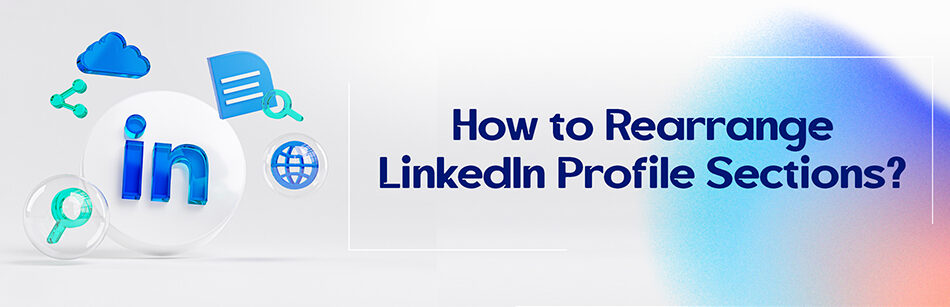




I’m not sure this makes sense. Early in the article you state ‘You cannot reorder the sections;’ but several other times you say that it IS possible. Then when I try to put your instructions into practice, there is no general “edit profile” button. The sections can only be edited individually. Am I missing something?
Hello Kristy,
Thank you for your comment. Hover over the section you’d like to move, then click and hold the Reorder Section icon in the top right (up & down arrow).
Thank you Mary, but posting a video would be helpful, because I can hover all I want but nothing much happens.