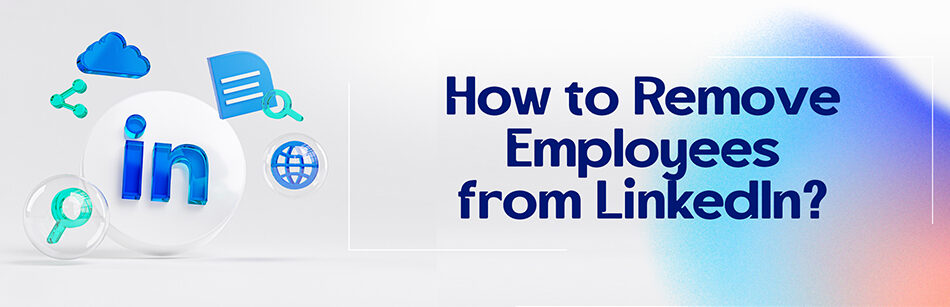Have you ever encountered the problem of fake employees? I did. You see, I was the admin of several company pages a couple of years ago and maybe that was the reason why I couldn’t check the employees’ section of all of them that regularly. One day I decided to have a look at this part and explore the employees of each company page, and what did I face? Correct, fake employees, and not like one or two. I remember clearly that one of those pages, which only had 23 real employees, was listed in the 368 users’ profile experience section! That was time for me to learn how to remove employees from LinkedIn. Unfortunately, there was no way for the admin of a company page to remove the employees, and it still is not possible. So what to do?
We will talk about how to deal with fake employees on the LinkedIn company page, but first, let’s say why it matters.
To remove an employee from your company's LinkedIn page, go to your company page and click on the "Admin tools" dropdown menu at the top of the page. Select "Page admins" and find the employee you want to remove from the list of page admins. Click on the "Remove" button next to their name and confirm that you want to remove them from the page.
What is the problem with fake employees?

Why is it a problem? Well, there are several issues in that matter. First of all, it can deeply affect your brand image. I mean think about those potential customers who visit your page and decide to have a look into your employees’ section.
The fake employees can be from any field of work and have any level of education. It is fine of course to be educated at any level but still, if you have a tech company and have an employee who did not even finish high school, this can lower your brand credibility.
Also, irrelevant people can make you untrustworthy, for if I have a beauty product company and have mechanics or musicians listed as employees under my brand, people will doubt if I even am a real brand or not, and many marketing chances will be lost.

The other issue is for the bigger companies and more popular brands. You see, the recruiters usually don’t care that much for the older positions a candidate has, and they do not really check the information given in a resume with all of those mentioned companies.
That makes a perfect opportunity for some people to make a pure fictional experience section and claim that they used to work for some big-shot companies. What happens if they are not as good as they claim to be?
Will it not decrease those brands’ credibility? Sure it does, but maybe not that drastically for 10 to 12 people, but what if the number goes up to hundreds? That will be an issue for sure, even for companies like Apple, Microsoft, Dell, etc., and there are many other issues as well. What should we do in this situation?
How to Remove Employees from LinkedIn?
LinkedIn Pages display employees based on the number of LinkedIn members who have associated their work experience with your company. Since this information is supplied by members themselves, admins cannot directly remove former employees from a LinkedIn Page.
If you notice incorrect employment information, you can contact LinkedIn through the “Contact Us” feature. LinkedIn will examine your report and get back to you promptly.
Although you can’t remove former employees from LinkedIn, you can remove or change the number of employees on your LinkedIn company page.
To remove employees’ numbers or change employee numbers on your LinkedIn company page, follow the simple steps:
1. Search your company page in the LinkedIn search bar.
2. Go to your company page on LinkedIn by clicking the “View as admin” button.

3. In the left menu of your company page, find the “Edit page” tab and click on it.

4. In the Edit pop-up window, go to the “Company size” section and from the drop-down menu and the number of employees list, select the first option “0-1 employees” which shows the minimum number of employees.

5. Click the “Save” button.

How Do You Remove Someone from LinkedIn?
To remove someone from your LinkedIn network, you can either visit their profile or navigate through your Connections page.
On their profile, look for the “More…” button in the introduction section and select “Remove Connection.”

Alternatively, from the “My Network” icon on your LinkedIn homepage, go to “Connections,” find the person you wish to remove, click on the “More” icon next to their name, and then choose “Remove connection.” Confirm the action if prompted.

This process will sever your 1st-degree connection with them, and they will no longer appear in your Contacts list.
Can You Remove Someone from a LinkedIn Company?
No, it’s not possible to remove someone from a LinkedIn company page.
On a LinkedIn Page, the list of employees reflects LinkedIn members who have linked their work experience with your organization.

Due to this information being supplied by the members themselves, it is beyond the capabilities of a page admin to directly remove employees from this listing.
In cases where employment details appear incorrect or outdated, LinkedIn encourages admins to reach out with a report.
Upon receiving such reports, LinkedIn commits to reviewing the submitted requests and providing a response in a timely manner.
How Do I Remove Someone from My Company?
Removing someone from your company typically involves updating your company’s records and notifying the relevant departments, such as HR, to process the departure. If it’s on a digital platform like LinkedIn, the individual needs to edit their profile to reflect the change in employment. Admins can’t directly remove people from the company’s employee list on platforms like LinkedIn, as this is controlled by the individuals’ own profile settings.
Can I Remove Followers from my LinkedIn Company Page?
LinkedIn doesn’t allow you to remove followers from your company page directly. Followers choose to follow pages based on their interests, and only they can decide to unfollow. Although you can’t directly remove followers, you can block people from your personal profile, which stops them from seeing or interacting with your posts. To attract the right followers to your company page, focus on creating content that appeals to the audience you want to reach.
LinkedIn Employee Verification Update
LinkedIn doesn’t directly offer a feature for employers to verify the employment of their employees on the platform. Instead, employee verification on LinkedIn is largely self-managed.

Users update their own profiles with their employment history, and it’s up to each individual to accurately represent their work experience.
However, when employees add a position at a company to their profile and associate it with the company’s LinkedIn page, they automatically appear as employees on that company’s page, lending a form of indirect verification.
For official verification, companies often use traditional methods like direct contact or third-party checks.
How to Manage Employees on LinkedIn Company Page
To manage employees on your LinkedIn company page, encourage them to update their personal profiles to reflect their current roles at your company. This automatically affiliates them with your page.
While you can’t directly add or remove employees from the page, you can influence its appearance by guiding your team on how to represent their affiliation with your company accurately. Engaging with your employees’ content and encouraging them to interact with the company page can also enhance your page’s visibility and employee representation.
LinkedIn and Terminated Employees
On LinkedIn, terminated employees still control their own profiles and must update their employment status themselves. Companies can’t edit former employees’ profiles to reflect their departure.

It’s important for individuals to keep their LinkedIn profiles updated to accurately represent their current professional status and for companies to encourage this practice to maintain an accurate representation of their current workforce on their LinkedIn company page.
LinkedIn Report Fake Employee
To report a fake employee on LinkedIn, type their full name on the search bar on LinkedIn, visit the profile in question, click on the “More” button, and select “Report/Block.”

Choose the reason for reporting, such as “This is a fake profile” or specifying it’s someone falsely claiming to work at your company. LinkedIn will review the report and take appropriate action based on its policies to ensure the accuracy of information on the platform.
LinkedIn Contact Us
To contact LinkedIn, navigate to the Help Center on their website and select the “Contact Us” option.


This will guide you through various support categories to address your specific issue or question. For direct inquiries, you may be directed to fill out a form with your request, and LinkedIn’s support team will follow up. This process ensures that your concerns are directed to the appropriate department for a timely response.
Over for You: Want to Get Premium Emails and Phone Numbers All in One Place?
Without switching tools, you can quickly access the most accurate and verified emails and mobile phones for your most valuable prospects – directly in your Chrome browser – just with the CUFinder LinkedIn Extension.
So don’t wait for your prospects to reply to your InMail on LinkedIn. To get premium emails and phone numbers now, try it out, and get free credits.
Related Questions & Answers
How Do I Remove Fake Employees from LinkedIn
To remove fake employees from LinkedIn, follow these steps: First, review the suspected profiles thoroughly, looking for inconsistencies or signs of fraudulent activity. Next, gather evidence such as mismatched information or suspicious connections. Once you have sufficient proof, report the profiles to LinkedIn by using the “Report” or “Flag” option on each profile. Provide detailed explanations and attach any relevant documentation. LinkedIn will investigate and take appropriate action, potentially removing the fake employees from the platform.
How to Report Fake Employees on LinkedIn
To report fake employees on LinkedIn, carefully examine the suspicious profiles for any discrepancies or indications of fraudulent behavior. Collect evidence like inconsistent information or questionable connections. Then, use the “Report” or “Flag” option on each profile to report them to LinkedIn. Include clear explanations and any supporting documentation. LinkedIn will investigate the reports and take necessary actions, potentially removing the fake employees from the platform.
How Do I remove an admin from my LinkedIn Company Page?
To remove an admin from your LinkedIn Company Page:
- Log in to LinkedIn and navigate to your Company Page.
- Click on “Admin tools” at the top of the page and select “Page admins” from the dropdown menu.
- You’ll see a list of current admins. Find the admin you want to remove and click on the “Remove” option next to their name.
- Confirm the removal by clicking “Remove” again in the confirmation dialog box.
The admin will be removed from your Company Page, and they will no longer have access to manage the page. Be cautious when making such changes, as they can’t be undone, and it’s a good practice to communicate with the admin you’re removing before taking this step.
What happens when you report someone on LinkedIn?
When you report someone on LinkedIn, the platform takes your report seriously and investigates the issue based on the information you provide. The specific actions taken can vary depending on the nature of the report and LinkedIn’s policies. Here are some possible outcomes:
- Content Removal: If the reported content violates LinkedIn’s policies, it may be removed from the platform.
- Account Review: If a user’s behavior is reported, LinkedIn may review their account and take appropriate action, which could include warnings, temporary restrictions, or permanent suspension.
- Privacy Controls: If your report pertains to privacy concerns, LinkedIn may help you adjust your privacy settings or take measures to protect your information.
- No Action: In some cases, LinkedIn may determine that the reported issue does not violate their policies or does not warrant any action.
LinkedIn aims to maintain a safe and professional environment, so reporting helps in enforcing its community guidelines and ensuring the platform’s integrity.
How to remove ex-employees from LinkedIn
To remove ex-employees from your LinkedIn Company Page:
- Log in to LinkedIn and go to your Company Page.
- Click on “Admin tools” at the top and select “Page admins” from the dropdown menu.
- You’ll see a list of current admins, including ex-employees. Find the ex-employee’s name and click on “Remove” next to it.
- Confirm the removal in the dialog box that appears.
By following these steps, you can remove ex-employees from your LinkedIn Company Page, ensuring that the page accurately represents your current team.
CUFinder Academic Hub, Ultimately Free!
These comprehensive PDFs are your key to mastering the art of professional networking, personal branding, and strategic content creation on LinkedIn.