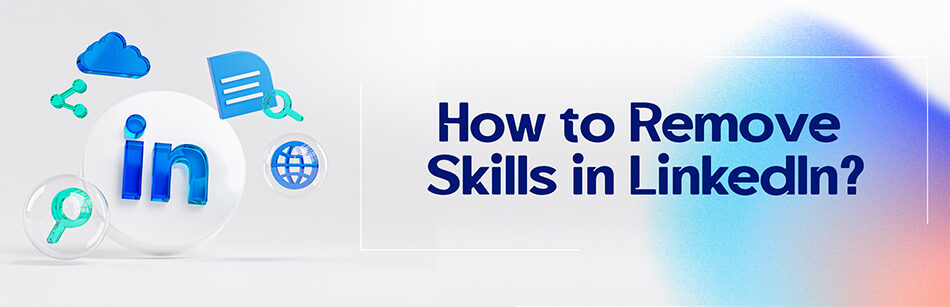As everyone knows, LinkedIn is a great place for everyone to showcase their expertise and skills in their field to employers and recruiters. Hence, some users may inadvertently make the mistake of adding their skills to their profile and not knowing how to remove skills in LinkedIn.
Consequently, this guide is dedicated to walking you through “How to remove skills in your LinkedIn profile when you accidentally added them?”, so that you can confidently complete your LinkedIn profile professionally!
To remove a skill from your LinkedIn profile, go to your profile page and scroll down to the "Skills & Endorsements" section. Click on the pencil icon to edit your skills. To remove a skill, click on the "X" icon next to the skill you want to remove. You can also rearrange or add new skills as needed.
Why are skills important in a LinkedIn profile?
As we all know, a LinkedIn profile is basically a type of online resume that includes different and important sections like skills, in some of which you say about yourself, your skills, knowledge, work experiences, certifications, etc.
Are you looking to showcase yourself on LinkedIn? Do you know that one of the most effective ways to do this is to show off your skills to others?
Skills is a very imperative part of LinkedIn where you can add up to 50 skills, but unfortunately, some members are not paying attention to it.
However, the richer your profile is, the more believable and acceptable it will be to your audiences, be it an employer, a colleague, a business partner, a client, a recruiter, etc.
To increase your chances of getting noticed by recruiters, you need to have the skills required of an ideal and professional candidate.
On top of that, as mentioned on LinkedIn, keeping a relevant and accurate list of skills on your profile will help other LinkedIn members better understand your strengths and match you with the right job and business opportunities.
It’s worth mentioning that your skills can also be endorsed by your connections, which will help strengthen your profile.
To this end, you should be careful to be completely honest and truthful about adding your skills to your LinkedIn profile.
Now, if for some reason you added skills you didn’t wish and want to remove them, don’t worry.
In the rest of the article, we’ll tell you how to remove skills in LinkedIn without any trouble. Stay with us.
Remove skills on your LinkedIn profile
LinkedIn simply allows you to add or remove skills from the Skills section of your profile.
To delete skills on LinkedIn, all you need to do is follow the steps below:
Step 1: Log in to your LinkedIn account.
Step 2: Tap the Me icon at the top right of your LinkedIn homepage.

Step 3: Click on the View Profile tab and scroll down to the Skills section of your profile
Step 4: On the skills page, click on the pencil icon to the right of the skill you want to remove.

Step 5: Click the Delete skill button from the opened box.

Step 6: Click the Delete button to confirm.

Now that you’ve learned how to remove skills in LinkedIn quickly and effortlessly, we hope you can get the job of your dreams by building your LinkedIn profile!
Related Questions & Answers
How to Edit Skills in LinkedIn
To edit your skills on LinkedIn, start by logging into your account and navigating to your profile page. Look for the “Skills & endorsements” section and click on the pencil icon to edit. Here, you can add or remove skills by typing in the relevant keywords. LinkedIn will also provide suggestions as you type. You can reorder your skills by clicking and dragging them into the desired position. Once you are satisfied with your changes, click “Save” to update your skills on LinkedIn.
How to Add Skills on LinkedIn Mobile App
To add skills on the LinkedIn mobile app, open the app and log into your account. Tap on your profile icon at the top left corner, and then select the “Edit Profile” option. Scroll down until you find the “Skills & Endorsements” section, and tap on the pencil icon to edit. Here, you can type in the skills you want to add, and LinkedIn will provide suggestions as you type. You can also select from the suggested skills to add them directly. Once you have added the desired skills, tap on the “Save” button to update your profile with the new skills on the LinkedIn mobile app.
FAQ
How Do I remove an endorsement from LinkedIn?
To remove an endorsement from your LinkedIn profile:
- Go to your LinkedIn profile and scroll down to the “Skills & Endorsements” section.
- Find the skill for which you want to remove the endorsement and click on it to expand.
- You’ll see the list of connections who have endorsed you for that skill. Hover your mouse over the endorsement you want to remove.
- A “Remove” option will appear. Click on it.
- Confirm the removal in the pop-up dialog box.
The endorsement will be removed from your profile, and the person who endorsed you won’t be notified about the removal.
Should I put all my skills on LinkedIn?
You should be selective when adding skills to your LinkedIn profile. It’s best to include skills that are relevant to your professional experience and career goals. Focus on skills that showcase your expertise and strengths in your field. LinkedIn allows you to list up to 50 skills, but quality is more important than quantity. Highlighting skills that align with your current and future roles will make your profile more appealing to potential employers and connections. Avoid listing too many unrelated or generic skills, as it may dilute the impact of your profile and make it less clear what you excel at.
Why list skills on LinkedIn?
Listing skills on LinkedIn is important for several reasons:
- Visibility: Skills make your profile more discoverable by recruiters and potential employers who search for specific skills when looking for candidates.
- Credibility: Endorsements from your connections validate your skills, adding credibility to your profile.
- Keyword Optimization: Skills help your profile appear in search results when people are looking for professionals with specific skills relevant to your industry.
- Professionalism: A well-rounded list of skills showcases your expertise and demonstrates your commitment to professional development.
- Networking: Common skills can be a conversation starter and help you connect with professionals who share similar interests or expertise.
In summary, listing skills on LinkedIn enhances your profile’s visibility, credibility, and professionalism, ultimately helping you advance your career and build meaningful connections.
Where is the skills section on linkedin
The skills section on LinkedIn is typically found in the “Featured” section of your LinkedIn profile. To access it:
- Log in to your LinkedIn account.
- Go to your profile by clicking on your profile picture or name at the top of the LinkedIn homepage.
- Scroll down to the “Featured” section, which is below your summary and experience sections.
- In the “Featured” section, you’ll see a box labeled “Skills.” Click on the pencil icon or “Add skill” link to edit or add new skills to your profile.
This is where you can manage and showcase your skills to your network and potential employers.
CUFinder Academic Hub, Ultimately Free!
These comprehensive PDFs are your key to mastering the art of professional networking, personal branding, and strategic content creation on LinkedIn.