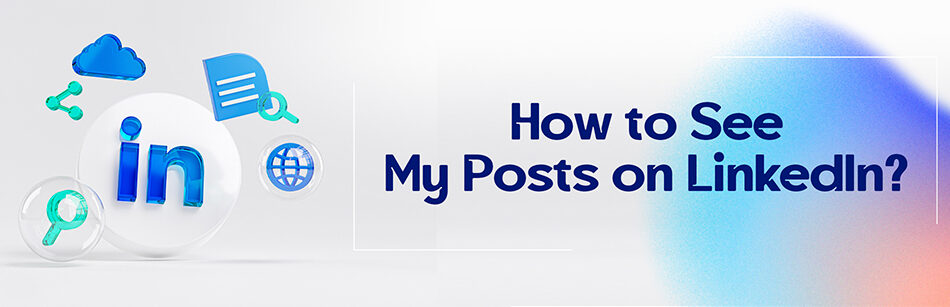Have you ever wondered how to see my posts on LinkedIn, where do my old or saved posts go?
If you’re an active LinkedIn member, you’ve definitely spent time engaging with the content of your LinkedIn feed, whether you’ve written posts & articles, commented on your network’s posts, liked other people’s posts, etc.
Anyway, if you want to know what activities you’ve done since you created your LinkedIn account, we’ll shed light on how to find the posts you’ve previously published, saved, or liked on LinkedIn. So stay with us in the rest of the article.
To see your posts on LinkedIn, navigate to your profile page and scroll down to the "Activity" section. From there, select "Posts" to view all of the posts you have published on LinkedIn. You can also filter your posts by date, engagement, or other criteria to help you find specific posts or track your performance over time.
How to see my shared and saved posts on LinkedIn?
To be able to see all your shared posts on LinkedIn, you need to navigate your LinkedIn page and follow these steps:
Step 1: Go to the Me icon, underneath your photo, at the top of your LinkedIn homepage.
Step 2: Click the View Profile tab or click the Posts & activity button from the drop-down menu.

Step 3: Click the Show All Activity button from the Activity section on your LinkedIn profile.

Step 4: Select the Posts tab to see your LinkedIn-published posts.

How to see my saved posts on LinkedIn?
To find your saved posts on your LinkedIn page, you need to
1. Go to your LinkedIn feed.
2. Click the My Items tab on the left of your LinkedIn home page.
3. Click the Saved Posts tab under My Items.

Importance of posting on LinkedIn
LinkedIn is a very powerful tool to connect with any expert and professional worldwide. We believe that if anyone claims to be a specialist in any field, they need to have a LinkedIn account so that they can share it in a post to help other interested individuals on this platform.
Many LinkedIn users search for information related to their business among the millions of posts published on this social network.
It is good to know that in fact, for B2B information and content, LinkedIn attracts more than 50% of the total traffic.
By posting on this social media, you have the ability to create prospects for your business.
In addition, as mentioned in Linkboost, if you regularly post on LinkedIn, you can attract tons of new connections and expand job opportunities.
Can I see my posts on LinkedIn?
We return to the first question: where and how to see my posts on LinkedIn?
Knowing that your most recent activity can be seen on your LinkedIn page is better. We’re not just talking about your published posts and articles.
The good news is that LinkedIn allows you to by accessing your recent activity page via the Activity section of your LinkedIn profile page or through the Posts & activity option from the Me list, view all of your activity and any content that you’ve liked, commented on, or shared, etc. on LinkedIn.
Can LinkedIn members see all my recent activity on LinkedIn?
Not only can you see all your recent activity on your LinkedIn profile, but all LinkedIn members, including employers and recruiters, will also have access to your Activity section and will fully monitor your activity.
As a result, we advise you to always be careful about publishing your posts and content on LinkedIn!
You may wonder why your activity is so important to others!
That’s why if you, as a job seeker, like or comment on unprofessional posts unrelated to your business & interest, or share them with others, and post improper content as well, not only the credibility of your LinkedIn profile will decrease, but by checking your profile, recruiters and hiring managers may not consider you suitable for their company’s job position and also may never reach out to you.
How to see liked posts on LinkedIn?
If you want to uncover which posts you’ve liked over time, you can do that effortlessly.
To view your list of liked posts on your LinkedIn page, follow all the above steps again. Just select the All Activity option instead of the Posts tab. Now you’ll see that all posts you’d previously liked or commented on will appear as shown in the image below.

How to see my saved posts on LinkedIn?
To find your saved posts on your LinkedIn page, you need to
1. Go to your LinkedIn feed.
2. Click the My Items tab on the left of your LinkedIn home page.
3. Click the Saved Posts tab under My Items.

Related Questions & Answers
How to See Liked Posts on LinkedIn App
To see the posts you have liked on the LinkedIn app, open the app and log into your account. Tap on the “Home” icon at the bottom of the screen to go to the LinkedIn feed. Then, tap on your profile picture at the top left corner to access your profile. Scroll down until you find the “Activity” section, and tap on “Posts & Activity.” Here, you will see a tab labeled “Posts You’ve Liked.” Tap on it, and you will be able to view all the posts that you have liked on the LinkedIn app.
View LinkedIn Activity History
To view your activity history on LinkedIn, log into your account and go to your profile page. Scroll down until you find the “Activity” section, which displays your recent actions on the platform. Here, you can see your posts, comments, likes, and other interactions. You can further explore specific activities by clicking on the relevant tabs, such as “Posts & Activity,” “Articles,” or “Interests.” This allows you to conveniently review your LinkedIn activity history in one place on your profile page.
To sum up
As we all know, LinkedIn is a fully professional social media for experts and professionals, as well as the best place to share your knowledge, experience, and expertise by publishing posts and articles about your favorite topics.
You must have published many posts on LinkedIn. And now if you ask yourself how to see my posts on LinkedIn?
By reading this article, you’ll find that it’s very easy to do. You can visit your LinkedIn account right now and straightforwardly view your previous posts by entering the activity page.
FAQ
Why can’t I see my posts on LinkedIn?
If you can’t see your posts on LinkedIn, there might be several reasons:
- Visibility Settings: Check your post’s visibility settings. Ensure you’ve set the post to be visible to the appropriate audience, either “Public” or a specific group of connections.
- Content Violations: LinkedIn has content guidelines, and if your post violates these guidelines, it may be removed or hidden from your feed. This can include posts that contain spam, hate speech, or other inappropriate content.
- Algorithm: Posts on LinkedIn are subject to an algorithm that determines their visibility in your feed. Engagement with your network’s content and using relevant hashtags can help improve the visibility of your posts.
- Technical Issues: Occasionally, technical glitches can affect post visibility. Try logging out and back in or accessing LinkedIn from a different device.
By considering these factors and reviewing your post settings, you can troubleshoot and potentially address why you can’t see your posts on LinkedIn.
How do I see my post views on LinkedIn?
To see the views on your post on LinkedIn:
- Go to your LinkedIn profile.
- Find the post you want to check.
- Below the post, you’ll see the number of views, likes, and comments.
- Click on the “views” count, and it will take you to a page that shows more details about who viewed your post and from where.
This allows you to track and analyze the engagement and reach of your LinkedIn posts.
How do I see my LinkedIn posts on mobile?
To see your LinkedIn posts on mobile:
- Open the LinkedIn mobile app.
- Tap on your profile picture or your profile icon at the bottom right.
- Scroll down to see your recent activity, including your posts and interactions.
This will display a feed of your recent LinkedIn posts and activities, allowing you to stay updated on your mobile device.
How do I see all my saved posts on LinkedIn?
To see all your saved posts on LinkedIn:
- Go to your LinkedIn profile.
- Click on the “More” tab on your profile menu.
- Select “Saved” from the dropdown menu.
- You’ll be taken to a page that displays all the posts, articles, and other content you’ve saved for later reading or reference.
This feature allows you to easily access and revisit content you’ve bookmarked on LinkedIn.
CUFinder Academic Hub, Ultimately Free!
These comprehensive PDFs are your key to mastering the art of professional networking, personal branding, and strategic content creation on LinkedIn.