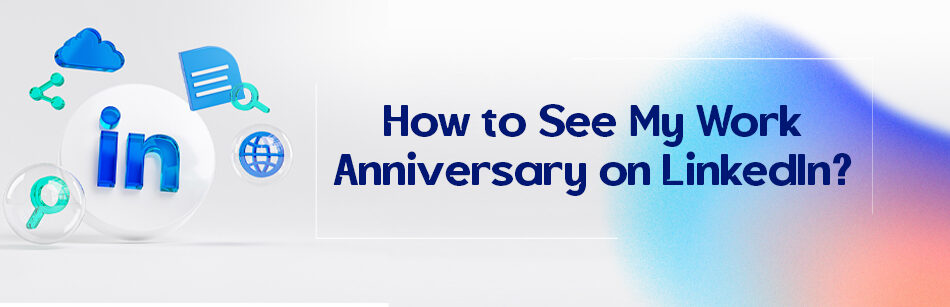Sometimes we’re so busy in our business that we forget from what date we started working. Since LinkedIn is the best and only business-oriented platform, it will remind you of your work anniversary and even you can know about the work anniversary of your connections.
As such, questions in this field may come to our mind, how to see my work anniversary on LinkedIn? Or is it possible to find out about the work anniversary of my LinkedIn connections?
To view your work anniversary on LinkedIn, navigate to your profile and scroll down to the "Experience" section. Locate the position for which you want to see the work anniversary, and look for the date range next to it. If your work anniversary has passed, you should see a badge indicating the number of years you've been in that role.
Does LinkedIn announce my work anniversary and my connections’ work anniversary?
Work anniversaries are bound to happen on the LinkedIn platform due to its nature.
Some may say, what is the meaning of a working anniversary on LinkedIn?
When you sign up for LinkedIn and create your profile, you must have entered your current job in your Experience section. If you’ve worked in that job for more than a year, you’ve got a work anniversary.
Having said that, LinkedIn will automatically send you and your connections notifications once a year on the date you specified as your start date in your profile.
However, a work anniversary is something that can naturally be forgotten. But with this LinkedIn feature, not only can you easily figure out about your work anniversary but also share it with your network on LinkedIn.
How to see my connections’ work anniversary on LinkedIn?
If you wish to congratulate your LinkedIn connections on their work anniversary, so how to see their work anniversary?
Although previously, you could see updates related to the work anniversary of your LinkedIn connections and network in your feed, which were automatically shared in the form of posts by LinkedIn.
But now your connections’ profile changes, such as hitting a professional milestone like a birthday & work anniversary, adding & editing a new or current job position, etc., won’t be displayed in your LinkedIn feed. Instead, these updates will be visible on your Notification page.
On top of that, the Activity section of your connection’s profile shows all their recent activities including recent posts and all recent changes they’ve made to their profile. Most importantly, you can see the work anniversary update of your connections in this section.
Sometimes, your connections’ anniversary updates may not be indicated on your Notifications page.
That’s why they may have turned off the Share profile updates option. By disabling this option, notifications related to their profile changes will be removed for you.
It’s worth mentioning that in case of deactivating the sharing of profile changes, their Activity section won’t be hidden for you, as you can see their latest profile updates in this section.
How to see my work anniversary on LinkedIn?
To see your work anniversary, you must navigate to your Notification page.
If you want LinkedIn to remind you of your work anniversary on your Notifications page, keep in mind that turn on notifications of your work anniversary update on your LinkedIn settings page.
To turn off the option of sharing your profile updates, you can do the following two methods:
The first method:
1. Click the Me icon at the top of your LinkedIn homepage and tap the View Profile tab in the pop-up window.

2. Scroll down to the Experience section of your LinkedIn profile.
3. Click the pencil icon to edit your work experience.

4. In the Edit experience pop-up window, in the Notify network section, switch the toggle Off to On.
5. Click the Save button.

The second method:
1. Click the Me icon on your LinkedIn homepage.
2. In the drop-down menu, click the Settings & Privacy tab.
3. On the Settings page, click the Visibility option from the left box.
4. In the right box of the Visibility page, click on the option of Share profile updates with your network.

5. In the pop-up window of Sharing profile edits, in the Share key profile updates section, switch the on button.

Related Questions & Answers
1-year work anniversary LinkedIn post examples?
Here are some examples of 1-year work anniversary LinkedIn posts:
- “Today marks my first work anniversary with XYZ Company! It’s been an amazing year full of learning, growth, and wonderful colleagues. I’m excited to see what the future holds!”
- “Celebrating my first year at XYZ Company! Looking back, I’m grateful for all the amazing opportunities and challenges that have come my way. Thank you to my incredible team and colleagues for making this such a memorable year.”
- “Can’t believe it’s already been a year since I joined the team at XYZ Company! It’s been an incredible journey, filled with exciting projects, new skills, and wonderful colleagues. Here’s to many more amazing years together!”
These posts are just examples; you can personalize them according to your experience and writing style. Remember to be genuine and positive in your tone and express gratitude to your team and colleagues for their support and guidance.
10-year work anniversary LinkedIn post?
A 10-year work anniversary is a significant achievement that deserves recognition and celebration. Here are some examples of LinkedIn posts that you can use to mark this milestone:
- “Today marks my 10-year work anniversary at [company name]. I’m grateful for the amazing opportunities and experiences I’ve had during this time. It’s been an incredible journey, and I’m excited to see what the future holds.”
- “Celebrating a decade of growth, learning, and innovation at [company name]. I’m proud to be part of a team that’s committed to making a positive impact in the world. Here’s to many more years of success!”
- “It’s hard to believe that it’s been 10 years since I joined [company name]. I’m honored to have been part of such a dynamic and forward-thinking organization. I’ve learned so much, made lifelong friends, and grown both personally and professionally. Thank you to everyone who has been a part of this journey with me.”
Remember to add an image or video to your post to make it more engaging and shareable.
Why can’t I see my work anniversary on LinkedIn?
If you are unable to see your work anniversary on LinkedIn, there could be a few reasons for it. First, ensure that you have entered your job start date accurately in your profile. If the start date is incorrect or missing, it could affect the display of your work anniversary. Additionally, LinkedIn may not display the work anniversary feature for users who have not listed their current employment status as “employed” or have chosen to hide their job updates from their network.
It’s also worth noting that LinkedIn may not display the work anniversary feature for all users, as it is currently being rolled out gradually to different regions and may not be available to everyone at this time. If you are still unable to see your work anniversary feature on LinkedIn, you may want to contact their support team for further assistance.
How Do I Show My Work Anniversary On LinkedIn?
To display your work anniversary on LinkedIn, navigate to your profile and click the “Experience” button. Now, update your employment details. Once saved, LinkedIn will automatically notify your connections when your work anniversary approaches, showcasing your professional milestones and fostering engagement within your network.
Why Didn’t LinkedIn Announce My Work Anniversary?
If LinkedIn didn’t announce your work anniversary, it could be due to privacy settings or incomplete profile information. Double-check your privacy settings to ensure that work anniversary notifications are enabled for your connections.
Additionally, verify that your employment details, including start dates, are accurately entered in your LinkedIn profile. Updating these settings and information ensures that your network appropriately recognizes and celebrates your work anniversary.

How Do I See Who Liked My Work Anniversary On LinkedIn?
To view who liked your work anniversary post on LinkedIn, navigate to the post on your profile or feed. Click on the reactions or likes section below the post to see a list of users who have engaged with it. You can also receive notifications when someone likes or comments on your post, allowing you to acknowledge and interact with individuals who have shown support for your professional achievements.
Are Work Anniversaries Automatic On LinkedIn?
Yes, work anniversaries can be automatic on LinkedIn due to how you set your career history. LinkedIn has a feature that notifies your connections about your work anniversary when it approaches. However, it’s essential to ensure that your employment details are up-to-date in your profile settings to ensure accurate and timely notifications. By enabling this feature, you can effortlessly celebrate your professional milestones and maintain connections within your professional network.
LinkedIn Work Anniversary Post Example
As I celebrate another year with [Company Name], I am grateful for the opportunities, challenges, and growth this journey has brought. Thank you to my colleagues and mentors for their support and guidance. Looking forward to continued collaboration and success in the years to come!

5-Year Work Anniversary LinkedIn Post
Today marks my 5-year work anniversary with [Company Name], and I couldn’t be prouder of the journey so far. It’s been incredible, from learning new skills to achieving milestones. I’m immensely grateful to my colleagues and mentors for their unwavering support. Here’s to many more years of growth and success together!
2-Year Work Anniversary LinkedIn Post Examples
Celebrating 2 years at [Company Name] today! It’s been a fantastic journey filled with learning, growth, and unforgettable experiences. I am grateful for the opportunity to work with amazing colleagues and contribute to meaningful projects. I am excited about what the future holds!

Work Anniversary LinkedIn Not Showing
If your work anniversary isn’t showing on LinkedIn, ensure that your profile privacy settings allow notifications for work anniversaries. Additionally, verify that your employment details are accurately entered in your profile settings, including the start date of your current position. By adjusting these settings and information, you can ensure that your connections appropriately recognize and celebrate your work anniversary.
LinkedIn Anniversary Post
As I celebrate another year of growth and accomplishments on LinkedIn, I want to thank my network for their support and encouragement. Thank you for being part of my professional journey and inspiring me to strive for excellence daily. Here’s to many more years of connection and collaboration!

LinkedIn Celebrations
LinkedIn celebration posts are an excellent way to acknowledge and appreciate professional milestones, achievements, and connections. Whether it’s a work anniversary, promotion, or reaching a career milestone, sharing these moments on LinkedIn fosters engagement and strengthens professional relationships. Celebrating successes together inspires and uplifts each other in our professional journeys. Cheers to many more celebrations on LinkedIn!
Final thoughts
In general, some good events like work anniversaries get forgotten, especially if you’re a freelancer with multiple current jobs who has multiple work anniversaries within one year.
Now, let’s back to the first question: How to see my work anniversary on LinkedIn? You definitely know the answer to it. The Notifications page is the best place to see work or birthday anniversary updates for you and your friends on LinkedIn.
💡 Additional read: How to Add Birthday on LinkedIn?
FAQ
Does LinkedIn show my work anniversary?
Yes, LinkedIn automatically recognizes and displays work anniversaries for positions listed in the ‘Experience’ section of your profile. Depending on your notification settings, your connections may receive a notification about your work anniversary, prompting them to send you congratulatory messages. If you prefer not to highlight this milestone, you can adjust your notification settings to limit what’s shared with your network.
How do I share my work anniversary on LinkedIn?
When LinkedIn recognizes your work anniversary, it might prompt you with a notification or a suggested post to share the milestone with your network. To share your work anniversary:
- Navigate to the ‘Home’ feed.
- Look for LinkedIn’s suggested post regarding your anniversary or create a new post.
- Personalize the message if you want, expressing gratitude or sharing experiences.
- Click ‘Post’ to share the milestone with your connections. Celebrating such occasions can be a great way to engage with your network and stay top-of-mind.
How do I find the date of a LinkedIn post?
To find the date of a LinkedIn post:
- Navigate to the specific post you want to check.
- Look just below the poster’s name and headline.
- Here, LinkedIn provides a timestamp indicating how long ago the post was made (e.g., “3 days ago” or “1 week ago”).
- For older posts, LinkedIn might display the exact month and year the post was published. Remember, this is a relative timestamp, so “1 month ago” could range from 30 to 59 days ago, depending on the current date and the date of the post.
How can I tell when my LinkedIn profile was last updated?
LinkedIn does not provide a specific date for when your profile was last updated. However, you can view recent activities and changes in the ‘Activity’ section of your profile. If you want to track profile updates:
- Navigate to your profile.
- Scroll to the ‘Activity’ section to see your recent posts, articles, and interactions.
- While this doesn’t give an exact “last updated” date, it can provide a sense of recent changes or interactions.
- To monitor profile edits specifically, you might need to rely on personal records or make a note of significant changes manually.
CUFinder Academic Hub, Ultimately Free!
These comprehensive PDFs are your key to mastering the art of professional networking, personal branding, and strategic content creation on LinkedIn.