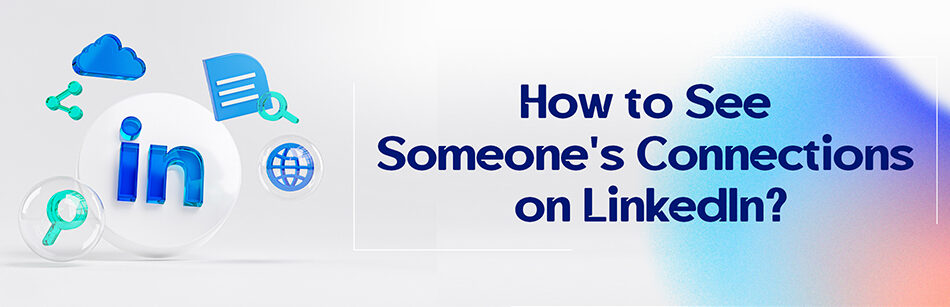LinkedIn has voluminous users who’ve joined it for professional and business purposes. If you’re looking to expand your network and grow your business, you should connect more with active members on the LinkedIn social network. Hence, you need to see the connections of other users on LinkedIn. Now follow this guide to learn how to easily see someone’s connections on LinkedIn.
It’s a very good idea that you can look for more connections through your connections. These mutual connections will be very helpful for you.
If you are connected to someone on LinkedIn, you can view their connections by accessing the "Connections" section of the "My Network" tab. This allows you to browse through their network and potentially discover new people or opportunities.
Connections on LinkedIn
Now, you may be wondering what connections on LinkedIn mean. We’ll tell you that LinkedIn connections are what you need to develop your network and uncover recruiters or prospects.
In simple terms, based on the degree of closeness to which members are connected to each other, LinkedIn labels connections into three kinds, which include the 1st, 2nd, and 3rd-degree connections.
It’s worth mentioning that according to Chron, “Members you’re directly connected to are your “1st-degree connections,” and members connected to them are your “2nd-degree connections”.” As such, the members connected to your 2nd-degree connections are considered your “3rd-degree connections”.
However, many people find it difficult to communicate with other LinkedIn members. Therefore, it isn’t surprising that the connections of some LinkedIn users don’t exceed 100 people. As a matter of fact, why?
We think that’s why they aren’t active on LinkedIn and have no plans to grow their LinkedIn connections network.
Although this may be due to a lack of familiarity with LinkedIn, it’s no matter of concern.
We’ve published various articles about this social media. For more in-depth information regarding LinkedIn connections, we suggest you read the articles “What Does 2nd Degree Connection Mean on LinkedIn?” and ” What Does 3rd Mean on LinkedIn?”.
How to see someone’s connections on LinkedIn without any trouble?
Did you know that you can view your connection’s connections from their profile page?
If you ask us if viewing their connections is possible for all types of your connections? We have to say no.
Keep in mind that it will only be possible for the 1st- degree connections and that person herself or himself to see the connections of someone. Consequently, other members will just be able to see the number of connections on LinkedIn.
To see a user’s LinkedIn connections from their profile page without any hassle, you can follow the steps below:
Step 1: Log in to your LinkedIn account.
Step 2: Type the names of your first-degree connections into the LinkedIn Search bar at the top right of the page.


Step 3: From the drop-down menu that appears, go to your 1st-degree connections profile.
Step 4: Click on the connections tab below their profile picture.

Hot tips:
- You can see all your 1st-degree connections’ connections by applying all filters.
- You can increase your communication network by clicking the Connect button next to each member.

- Sometimes, your connection may have disabled the option to “Allow your connections to see your connection list”, and in this case, you can’t view their connections list, and only the number of connections is visible to you.

- As we all know, you can only see the connection list of your 1st-degree connections, and the connection list of your other connections is disabled for you unless you connect to them and also they accept your connection request.

Can you see someone else’s LinkedIn connections?
Viewing someone else’s LinkedIn connections is possible but with certain limitations. You might notice the connections section when you visit a person’s LinkedIn profile. By clicking on this, you can view the LinkedIn connections list if the person has made their connections visible. However, this visibility depends on the individual’s privacy settings.

If they’ve chosen to keep their connections private, you won’t be able to see them directly from their profile. The connections feature fosters professional networking, allowing users to explore and expand their network by viewing connections linked through their or someone else’s LinkedIn homepage.
How to see mutual connections on LinkedIn without them knowing?
To discreetly see mutual connections on LinkedIn, you can use the search bar on the LinkedIn homepage without directly visiting a person’s profile. Please type the name of the person you’re interested in the name search and click on their name from the search results.
On their LinkedIn profile page, look for the mutual connections link; this shows you the people you are connected to. This approach doesn’t alert the person that you’ve viewed their profile. LinkedIn provides this feature to help users discover mutual connections without compromising privacy or alerting the other party of the activity.
How do I find connections on LinkedIn?
Finding connections on LinkedIn is straightforward. Start by utilizing the search bar at the top of the LinkedIn homepage. Enter the name, company, or skill you’re interested in and click the search icon. Once the results are displayed, you can refine your search to find the right people by using filters.

LinkedIn’s “My Network” section also suggests potential connections based on your existing network, profile views, and LinkedIn activities. You can click “Connect” to send a connection request, expanding your LinkedIn connections list.
Can your LinkedIn connections see each other?
Your LinkedIn connections can see each other if your profile settings are configured to allow this. By default, LinkedIn allows your first-degree connections to view your list of connections, fostering an open networking environment.
However, if privacy is a concern, you can change your settings to restrict who can see your connections. It’s important to note that while first-degree connections can generally see each other, this visibility can be limited based on individual privacy settings.
How to see someone’s recent connections on LinkedIn?
To see someone’s recent connections on LinkedIn, you would typically look for visible changes in their connections list or activity updates on your homepage feed, where LinkedIn showcases recent activities of your connections.

However, LinkedIn does not offer a direct feature that filters connections by the date they were added. It is challenging to pinpoint recent connections without closely monitoring someone’s profile or activity feed for updates regarding new connections.
How to see mutual connections on LinkedIn 2nd degree?
To see mutual connections that are 2nd degree on LinkedIn, navigate to the profile of the person with whom you share these mutual connections. LinkedIn will automatically display how many mutual connections you share if their profile and connections are visible.

These mutual connections are your direct (1st degree) connections, which are also connected to the person you’re viewing, making them 2nd degree to you. This feature helps users to identify potential connections through their existing network.
How to see someone’s followers on LinkedIn?
Viewing someone’s followers on LinkedIn is not as straightforward as viewing their connections. While you can see the number of followers someone has, LinkedIn doesn’t provide a direct feature to browse through an individual’s follower list.
Followers include both connections and users who have chosen to follow one’s content without connecting. The visibility of someone’s followers largely depends on their activity and public interactions, such as likes, comments, and shares on public posts.
How to see connections on LinkedIn 3rd?
Seeing 3rd-degree connections on LinkedIn involves identifying users connected to your 2nd-degree connections but not directly connected to you.

While LinkedIn will indicate when someone is a 3rd-degree connection in search results or on their profile, detailed visibility into their connections or making direct contact might require an introduction through a mutual connection or upgrading to a premium account, which offers more in-depth search and networking capabilities.
How to see LinkedIn connections without logging in?
Viewing LinkedIn connections without logging in is highly restricted due to privacy policies and the professional network’s commitment to user confidentiality. LinkedIn requires users to be logged in to access most of its features, including viewing LinkedIn profiles and connections. This policy ensures that interactions within the platform remain professional and that users have control over their privacy settings.
What Does 1st, 2nd, and 3rd Mean on LinkedIn?

On LinkedIn, 1st, 2nd, and 3rd denote the degrees of connection between users. 1st-degree connections are people you’re directly connected to because you’ve accepted their connection request or vice versa. 2nd-degree connections are people who are connected to your 1st-degree connections but not directly connected to you.
3rd-degree connections are one step further away, being connected to your 2nd-degree connections. Understanding these degrees helps users navigate their network, identifying how they’re connected to others within the professional community.
A Golden Chrome Extension
Let’s talk about the CUFinder Chrome extension. This attractive extension is one of the best ways to generate leads in the shortest possible time. You can enter any website and access the data contacts included with just one click on this extension.
However, you might not be able to access the email addresses of all the people in that company, but many will still be in your hands. You can use this extension on LinkedIn, Facebook, and other social media platforms.
For example, search for company X on LinkedIn. After opening the company profile, click on the CUFinder extension. Look at the list of emails and enjoy.
Related Questions & Answers
Why Can’t I See Someone’s Connections on Linkedin
There could be several reasons why you might not be able to see someone’s connections on LinkedIn. Firstly, the person may have chosen to keep their connections private and restricted access to them. Secondly, the individual may have limited visibility of their connections to only their first-degree connections. Lastly, it is possible that there is a temporary issue with LinkedIn’s platform or privacy settings that is preventing you from viewing their connections. If you are interested in connecting with someone or learning more about their network, it is recommended to send them a personalized message or request directly on LinkedIn.
How to See Shared Connections on LinkedIn Without Them Knowing
On LinkedIn, there is no direct way to see shared connections without the individuals knowing. The platform is designed to prioritize transparency and privacy. However, you can indirectly find shared connections by examining profiles and looking for mutual connections manually. By visiting the profiles of the individuals you are interested in, you may be able to identify shared connections through their “Connections” section. Keep in mind that this approach requires careful browsing and does not guarantee complete accuracy, as connections’ privacy settings may vary. It’s always recommended to respect others’ privacy and to establish genuine connections through personalized interactions on LinkedIn.
Final words
To become professional and grow your business, as well as discover a suitable job position, you need to increase your network of connections on LinkedIn, which can be achieved by seeing more people’s connections on this platform.
So, you should attempt to establish strong connections by identifying and inviting users who are interested in your LinkedIn profile.
Now that you’ve known how to see someone’s connections on LinkedIn, don’t hesitate and start making more LinkedIn connections by viewing more connections.
FAQ
How do I see 500+ connections on LinkedIn?
To see “500+ connections” on LinkedIn, you need to have at least 500 connections in your network. Here’s how to view your total number of connections:
- Log in to LinkedIn: Visit the LinkedIn website or open the LinkedIn mobile app and log in to your account.
- Go to Your Profile: Click on your profile picture or name to access your LinkedIn profile.
- View Your Connections: On your profile page, you’ll see a section that shows your total number of connections. If you have 500 or more connections, it will display as “500+.”
If you have less than 500 connections, it will show the exact number of connections you have. You can grow your network by connecting with professionals in your industry, colleagues, classmates, and others to reach that “500+” milestone.
How do you see who the connections are on LinkedIn?
To see who your connections are on LinkedIn, follow these steps:
- Log in to LinkedIn: Visit the LinkedIn website or open the LinkedIn mobile app and sign in to your account.
- Go to “My Network”: On the LinkedIn homepage (web) or the navigation bar (mobile app), click or tap on “My Network.”
- View Your Connections: Here, you’ll find a list of your LinkedIn connections. You can scroll through this list to see who you are connected with.
- Search for Specific Connections: If you want to find a specific connection, you can use the search bar at the top of the “My Network” page and type in their name or other identifying information.
- Filter and Sort: LinkedIn provides options to filter and sort your connections by various criteria, making it easier to find specific people or organize your network.
Remember that your connections are typically people you’ve connected with professionally, such as colleagues, classmates, clients, or others in your industry. Respect privacy and professional etiquette when connecting and interacting with them.
Why Can’t I Connect With Someone on LinkedIn?
There could be several reasons why you’re unable to connect with someone on LinkedIn, including the possibility that the person has reached the maximum limit of 30,000 connections, they have already declined your connection request, or their account settings restrict connection requests from certain users. In some cases, LinkedIn may also limit connection requests if you’ve previously sent a high number of requests that were ignored or declined.
How do I export someone’s connections on LinkedIn?
LinkedIn does not provide a direct feature to export someone else’s connections. Privacy and data security are paramount on LinkedIn, and users have control over their own connections’ visibility. However, you can export your own connections for your records or manage your network. To do this:
- Log in to LinkedIn: Visit the LinkedIn website and sign in to your account.
- Access Connections: Click on your profile picture or your name at the top of the LinkedIn homepage to go to your profile. Then, click on “My Network” in the top navigation.
- Manage Connections: On the “My Network” page, you’ll see your connections. Click “See all” to view your full list of connections.
- Export Connections: On the right side of the connections list, you’ll find the “Manage synced and imported contacts” option. Click on it, and you can then select “Export contacts” to download your connections’ information as a CSV file.
Remember that exporting and using others’ data without their consent may violate LinkedIn’s terms of service and privacy rules. Always respect the privacy and permissions of your connections.
CUFinder Academic Hub, Ultimately Free!
These comprehensive PDFs are your key to mastering the art of professional networking, personal branding, and strategic content creation on LinkedIn.