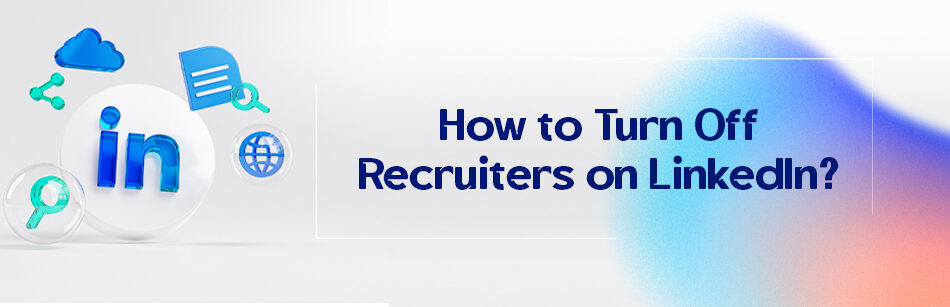LinkedIn recruiter is a perfect tool for different companies to find a suitable candidate. It can be hard to find an all-in-one job seeker within a deadline. For there are always a lot of people looking for a job, and not all of them are the one.
Many of these jobseekers are not precisely experts and specialists are very hard to find in traditional ways. One of the best ways you can use to find the employee you desire is social media, and where better for doing this than a platform that is designed for the purpose? Is the recruiter account really worth it? How to turn off recruiters account?

LinkedIn is an 830 million-member society, and you can see their resume in their profile. Many companies are using this platform to recruit, and this number is growing by the day. As we said, it can be hard to find a group of decent candidates for a job in a short time.
That is precisely where you can use LinkedIn recruiters. This kind of account will let you find, connect with, and manage different candidates. You can use the recruiter’s account advanced search filters to find people who have the exact criteria you think they should have. Things like the education, the skills you need, the experience you have in mind, etc., as the stats suggest, the employment process is 75% more successful using the LinkedIn recruiter account.
Of course, nothing is for free; LinkedIn recruiters cost a fortune (1680$ per year or 170$ a month). Yeah, it can be a bit expensive, especially for those smaller businesses.
So is it worth the cost? If you have a group of recruiters who need to share notes, send InMails, use advanced search tools, etc., it is definitely worth the cost, but if you are an individual looking to employ people, not so much. What if you want to cancel the subscription?
How to turn off recruiters on LinkedIn?
As we said, LinkedIn recruiters can be a perfect tool for employment for a vacant position, but it is not suitable for everyone. So if you believe that you cannot use LinkedIn recruiters for any reason, you need to know how to turn off recruiters on LinkedIn.

- Log in to your LinkedIn account
- Open the settings page
- Tap on the subscription tab
- Click on ‘Billing’ in the page left side under “Account”
- There you can see a button that says “Cancel Subscription” next to the LinkedIn recruiter subscription
- Click and confirm the cancelation
- The subscription will immediately get canceled
But you need to know some things before you deciding to remove the subscription. First is that it doesn’t matter when you cancel, the subscription will remain for the rest of the current billing cycle. Canceling this account will cause all the data and job postings to be removed. InMail credits will not be transferred to your personal account, so make sure to use all of them. You would not be able to receive responses to the previously sent InMails.
If you purchase another recruiting account, you won’t be able to recover the data from before. If you have purchased the recruiter account on the LinkedIn website, you can cancel it on the LinkedIn Help Page.
Related Questions & Answers
How to Turn Off Open to Work on LinkedIn 2023
To turn off the “Open to Work” feature on LinkedIn in 2023, follow these steps:
- Log in to your LinkedIn account.
- Go to your LinkedIn profile page.
- Locate the section that displays your profile picture and headline.
- Look for the “Open to Work” frame/banner that indicates your job-seeking status.
- Click on the “Open to Work” frame/banner to access the settings.
- Within the settings, you should see an option to toggle off the “Open to Work” feature.
- Switch the toggle to the off position to disable the “Open to Work” status.
- Confirm the action if prompted. By turning off the “Open to Work” feature, you will no longer have the visible indicator on your profile that you are actively seeking job opportunities. This can be useful if you want to maintain a more private job search or if you have already found employment.
LinkedIn Open to Work Recruiters Only
LinkedIn’s “Open to Work” feature is not limited to recruiters only. It is designed to signal to the LinkedIn community that you are open to job opportunities and can be viewed by both recruiters and other professionals. By enabling the “Open to Work” feature on your LinkedIn profile, you increase your visibility and allow potential employers and recruiters to discover your job-seeking status. However, please note that LinkedIn’s features and policies may evolve over time, so it’s always a good idea to check for any updates or changes on the LinkedIn platform itself.
How do you turn off Open to Work on LinkedIn Mobile?
To turn off the “Open to Work” feature on LinkedIn using the mobile app, follow these step-by-step instructions:
1. Open the LinkedIn app

2. Tap on your profile picture in the top left corner and tap on “View profile.”

3. Find the “Open to work” box at the top of your profile.

4. Scroll down till you reach the end and tap on “Delete from profile”.

5. Click on the “delete” button and then confirm it”

How do I turn off open for work on LinkedIn?
- Sign in to your LinkedIn account.

- Navigate to your profile by clicking on your profile picture or the “Me” icon at the top of your LinkedIn homepage.

- On your profile page, locate the “Open to Work” box. This box usually appears just below your profile headline.

- Click the pencil icon (Edit) in the “Open to Work” box. This action will open the “Open to Work” settings.

- In the settings window, scroll to the bottom and find the option to “Delete from profile.” Click on this option.

- LinkedIn will ask you to confirm that you want to remove the “Open to Work” feature from your profile. Confirm your choice.

How do I change my recruiter visibility on LinkedIn?
To change your recruiter visibility on LinkedIn, which lets recruiters know that you’re open to job opportunities, you can follow these steps. Please note that LinkedIn occasionally updates its interface, so the steps may vary slightly:
1. Log in to LinkedIn: Sign into your LinkedIn account.

2. Go to your Profile: Click on your profile photo or icon at the top of the LinkedIn homepage to navigate to your profile.

3. Open the “Open to” Section: Look for a section on your profile called “Open to”. If you’re on a desktop, this might be visible near the top of your profile. On mobile, you might need to tap on your profile summary to find this option.

4. Choose Your Visibility Settings: In the job preferences settings, look for an option related to “Recruiter visibility” or similar wording. LinkedIn often allows you to choose who can see you’re open to opportunities: ‘All LinkedIn members’ or ‘Only recruiters.’ Select ‘Only recruiters’ to make your job search confidential and visible only to recruiters.

5. Save Your Changes: After adjusting your visibility settings, save your changes.

The steps should be quite similar if you’re using the LinkedIn mobile app. Navigate through the app to find your profile and the “Open to” section.
Conclusion
Recruiters are the people who are working so hard to find the best candidates for a job vacancy, so a LinkedIn recruiter account can be their magic wand.
However, this wand is not always the most suitable thing for everyone, just like how Harry Potter found his perfect stick. Everyone must see if LinkedIn’s different tools suit them or not.
The recruiters don’t suit a lot of people, so maybe you’ve purchased it and now want to unsubscribe. Well, you know how to turn off recruiters now. Go on and cancel the subscription.
FAQ
How do I stop recruiters from contacting me?
To reduce the likelihood of recruiters contacting you on LinkedIn:
Remember, even when you set your profile to be visible only to recruiters, there’s still a small chance that someone from your current organization could find out, especially if they have a recruiter account on LinkedIn. However, LinkedIn does attempt to hide your open-to-work status from recruiters at your current company.
- Privacy Settings: Navigate to the “Settings & Privacy” section of your LinkedIn profile. Under the “Job seeking preferences” tab, toggle off the option that lets recruiters know you’re open to opportunities.
- Profile Edits: Review your LinkedIn headline and summary. Ensure they don’t contain phrases like “seeking opportunities” or “open to new roles,” as these can attract recruiter attention.
By making these changes, you’ll signal to recruiters that you’re not actively looking for new roles, which can reduce the number of unsolicited messages you receive. However, keep in mind that you may still get occasional messages based on your skills and experience.
How do I turn off availability on LinkedIn?
To turn off your availability for job opportunities on LinkedIn:
- Open Settings: From the main menu on LinkedIn, click on “Me” or your profile picture, then select “Settings & Privacy.”
- Job Seeking Preferences: Navigate to the “Job seeking preferences” section. Here, look for the setting titled “Let recruiters know you’re open to opportunities” or something similar.
- Toggle Off: Click on it and toggle the switch to “No” or “Off.”
By doing this, you’ll indicate to recruiters that you’re not actively looking for new job opportunities, making it less likely for them to reach out with job offers.
How do I turn off the recruiter on LinkedIn?
To disable the LinkedIn Recruiter account feature, access your account settings. Navigate to the service page dedicated to recruiter options, where you can click to cancel or remove your recruiter status. This action effectively removes your visibility to recruiters on LinkedIn, ensuring that your profile no longer appears in recruiter searches. Contacting LinkedIn directly may be necessary if you encounter issues disabling this feature.
How do I hide my LinkedIn recruiter profile?
Hiding your LinkedIn recruiter profile involves adjusting the visibility settings in your recruiter account. You can navigate to the account settings and look for the section where you can click to change your profile’s visibility. Disabling or hiding your recruiter profile ensures it is no longer publicly visible to LinkedIn users, thus preventing unwarranted contact or profile views from those seeking recruiters.
How do I hide open to work on LinkedIn from my current employer?
one of the worst scenarios, when you are looking for a job is that your current employer might find out that you are looking for a new position. I mean, do you remember when Rachel Green was looking for a new position, and her boss from Bloomingdale’s found out? She got fired from Bloomingdale’s and did not get that new job at the same time. So why not be cautious?
To hide the “Open to Work” feature from your current employer on LinkedIn, you must adjust the settings of this feature. When setting up or editing the “Open to Work” preference, LinkedIn allows you to select who can see you’re open to work, including the option to exclude your current employer from seeing this status.
By carefully selecting the right visibility options, you can keep your job search private from your current employer while still signaling to other potential recruiters that you are open to opportunities.
Why can’t I remove open to work on LinkedIn?
If you’re having trouble removing the “Open to Work” feature from your LinkedIn profile, it could be due to navigational issues or glitches within the LinkedIn platform. Ensure you’re correctly accessing the feature through your profile settings and attempting to click on the option to cancel or remove the “Open to Work” status. If problems persist, contacting LinkedIn’s service page for assistance may be necessary to resolve the issue effectively.
How to turn on LinkedIn open to work for recruiters only?
To enable the “Open to Work” feature on LinkedIn but limit its visibility to recruiters only, navigate to your profile’s “Open to Work” settings. Here, you can specify that only recruiters outside your current company can see you’re open to opportunities.
This setting ensures your job search is visible to the right audience, helping you connect with recruiters looking for candidates with your profile while maintaining privacy from your current employer and network.
How do you announce that you are looking for a job on LinkedIn?
Announcing that you are looking for a job on LinkedIn can be done effectively by updating your profile to include the “Open to Work” feature. Crafting a post highlighting your career interests, skills, and the type of opportunities you seek can attract the right attention.
Use the right keywords and hashtags, and ensure your profile picture and section are updated to make a positive impression. Engaging with your network and recruiters on LinkedIn by clicking on relevant posts and services can also increase your visibility.
How to turn on Open to work on LinkedIn?
Turning on the “Open to Work” feature on LinkedIn is straightforward. Access your profile, click the “Add profile section” button, and find the “Open to Work” option. From there, you can fill out the details regarding the job opportunities you are interested in and choose who will see this information. This feature lets you signal to recruiters and your network that you are actively looking for new career opportunities and helps you get noticed by the right people.
What to Say to A Recruiter on LinkedIn?
When reaching out to a recruiter on LinkedIn, keep your message concise and professional. Start by expressing your interest in the specific job position or industry they specialize in. Briefly mention your relevant skills and experience, emphasizing how you could be a valuable addition to their talent pool. Politely inquire about any potential job openings or if they would be open to connecting for future opportunities. Thank the recruiter for their time and consideration, and conclude your message with a professional sign-off. Remember to customize your message for each recruiter to show genuine interest and professionalism.
How do I stop LinkedIn recruiter emails?
To stop receiving LinkedIn recruiter emails:
- Email Settings: Go to LinkedIn and click on “Me” or your profile picture, then select “Settings & Privacy.” Navigate to the “Communications” tab and choose “Email frequency.”
- Adjust Preferences: Look for categories related to job opportunities, recruiting, or network messages. Adjust the settings to receive fewer or no emails from recruiters.
By modifying these email settings, you’ll reduce or eliminate emails related to job opportunities and recruitment. However, remember this will only affect LinkedIn-generated emails; if a recruiter has your personal email address, they might still contact you directly.
How can recruiters see my phone number on LinkedIn?
Recruiters on LinkedIn can see your phone number if you have included it in the “Contact Info” section of your profile and if you have chosen to make it visible to your connections or all LinkedIn members. However, you have control over who can see this information. You can adjust your privacy settings to limit who can view your phone number. It’s advisable to be cautious about sharing personal contact information on your LinkedIn profile and to ensure that your privacy settings align with your preferences for who can access your contact details.
CUFinder Academic Hub, Ultimately Free!
These comprehensive PDFs are your key to mastering the art of professional networking, personal branding, and strategic content creation on LinkedIn.