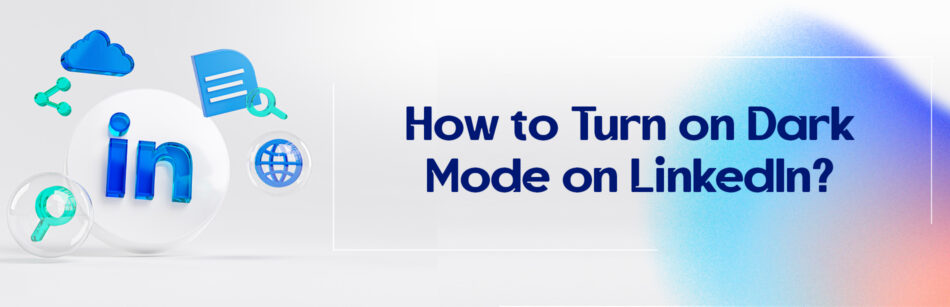LinkedIn is among the best professional social networks worldwide with many fans. This employment-oriented social network has recently been equipped with the most requested feature that social media users are looking for, called Dark Mode. This function has many benefits. Here’s how to turn on dark mode on LinkedIn.
Turn on dark mode
If you have been a regular user of social networks, you must have heard a lot of buzz about the dark mode feature a few years ago.
When the feature was first introduced globally for Android and iOS devices, according to Google Trends data, worldwide searches increased dramatically in late 2018. And gradually, the use of dark mode became popular among everyone.
According to the survey published on Medium, more than 80% of the participants preferred to use dark mode for their devices.
Now an important question: Why are users suddenly so interested in this feature?
To turn on dark mode on LinkedIn: simply follow these steps: Go to your profile, click on the "Settings" or "Settings & Privacy" option, and then navigate to the "Display" menu. From there, you should be able to toggle the dark mode feature on or off as desired.
Why should you enable dark mode?
Do you have to spend a long time in front of a mobile phone or computer screen? Are you afraid of the damage that these electronic devices can do to your eyes? Are you worried that your phone’s battery is draining fast? Or are you tired of staring at your mobile phone or laptop screen? In this age of using social media, do you want to be trendy?
The good news is that thanks to the inclusion of the dark mode tool in most social media, websites, and applications, you can navigate with consummate ease.
What is the dark mode?
You must have heard dark mode by other names such as dark theme, black mode or night mode, etc. But it is mostly known as a dark mode.

Although dark mode may also be called night mode, it may be slightly different from dark mode on some devices. Night mode may dim the screen, but dark mode darkens the color of the screen.
In simple words, dark mode is a theme for your mobile, monitor, or laptop display settings that use white or light gray text on a black or dark background. In comparison, the normal light mode display uses black and dark text on a white or light gray background.
However, the dark mode is one of the best innovations of the digital world, which is one of the main demands of today’s social media users.
That’s why in addition to the appearance features of this mode, it also has other good advantages that we will walk through in detail in the following.
What are the benefits of activating dark mode?
1. Dramatically reducing the energy consumption of mobile phone batteries:
One of the perks of turning on the dark mode is that users with phones equipped with OLED panels will benefit from the possibility of decreasing energy consumption after activating the dark mode.
Simply put, having an almost fully black screen can save a lot of battery power. That’s why on the screens of mobile devices when the black color is displayed, the pixels of the screen turn off completely, saving battery consumption.
And therefore, it is clear that brighter screens use more energy.
Bear in mind that by enabling dark mode on your mobile device, you’ll save about 30% battery!
Of course, reducing their brightness manually is also a good way to get longer battery life for devices, which has its own problems.
2. Reducing eye fatigue and lack of sleep:
Studies show that blue light emitted from screens of monitors and mobile phones can cause eye fatigue.
On top of that eye fatigue, blue light can give rise to other eye diseases such as cataracts and age-related macular degeneration.
The authors of this study believe that this blue light may even create a kind of hormonal imbalance by affecting hormone production, negatively affecting sleep quality and disrupting sleep cycles.
Hence, turning on the dark mode will go a long way in reducing the amount of blue light emitted from your smartphone or laptop, which will help relieve eye strain at night and sleep deprivation.
As a whole, the dark mode feature fights eye strain because it is an inverted color scheme.
Just as a dark mode can reduce exposure to blue light, it can completely eliminate screen flickering, thereby increasing focus among users.
Accordingly, for example, when you want to read an article, you will no longer worry about eye diseases. Especially, when you read LinkedIn articles. Compared to LinkedIn posts, articles are longer, so you have to spend more time looking at your mobile phone or laptop screen.
3. Arousing visual beauty
Since the dark mode on the screens of smartphone devices and computers is very aesthetically pleasing to their users, many websites and software designers try to certainly provide the dark mode or dark theme in their settings.
That’s why in terms of color psychology, dark colors can arouse people’s emotions. Meanwhile, dark colors are often used for luxury and expensive goods.
Moreover, enabling dark mode can be very useful to highlight a certain type of content on social media.
For example, when you want to share multiple photos on LinkedIn posts, and then take screenshots of your posts, you’d like your artistic posts to stand out on LinkedIn. But how?
We suggest you turn on dark mode on this platform. This is because the dark mode displays the photos and texts of your posts like colorful and lively albums on your mobile and desktop screens in a way that cannot be seen in the light mode. If you don’t believe it, try it now.
These benefits cannot be ignored, especially if you spend long hours searching this social network.
But if you don’t know how to enable the dark mode on LinkedIn, it’s no matter of concern!
In the next section, we’ll show you how to do it on the LinkedIn mobile app and desktop. So stay tuned!
That being said, did we convince you to switch from light to dark mode? If not, it sounds like you may have heard about some of the disadvantages of turning on dark mode.
What are the downsides of activating dark mode?
1. The negative effect of a dark mode on the eyes’ vision:
Although some experts claim that dark mode is more comfortable for the eyes, there is currently no conclusive scientific evidence that dark mode can lower eye strain. Some specialists believe that the dark mode makes it harder to see by dilating the pupils.
2. Negative impact of a dark mode on readability:
Although dark mode can enhance accessibility for light-sensitive people, unfortunately, dark mode creates an accessibility challenge for users with nearsightedness or astigmatism, as well as makes the text less readable for them.
This is owing to the creation of halation, which gives rise to light text on a dark background to appear hazy or blurry to these users.
3. The negative effect of a dark mode on concentration
Although some designers claim that dark mode can improve people’s focus, studies show otherwise.
Based on the research conducted in this field, light text on a dark background, as dark mode creates this state, can reduce users’ comprehension and concentration.
LinkedIn launches dark mode on mobile and desktop
While activating dark mode is possible for all web browsers or all types of mobile phones, switching between light and dark mode may be difficult in some of them. Hence, you may prefer to only use a darker palette for certain apps or websites.
Like other professional companies and popular social media such as Twitter, Instagram, Facebook, etc., LinkedIn has gradually included the dark mode feature in its mobile app and website since September 2021.
If you love dark mode on your mobile device or computer, now you can get the most out of LinkedIn dark mode when browsing your LinkedIn feed.
1. Activating the dark mode on LinkedIn via a web browser
To switch to dark mode in the LinkedIn browser, all you need to do is that navigate to the LinkedIn account and follow these steps:
Step 1: Click on the Me icon at the top menu of the LinkedIn homepage. It drops down a menu indicating your profile and account and a few options.
Step 2: Click on the Settings & Privacy tab from the drop-down menu.

Step 3: On your LinkedIn Settings page, in the Account preferences section, under Display on the right rail, click Dark mode.

Step 4: On the Dark mode page, select the Dark mode option.

On the Dark Mode page, you have three options that can choose one of the following:
- Device settings: By selecting Device settings, this app utilizes the mode that was previously chosen in this device’s settings. Note that the LinkedIn mobile app settings will be the same as the device settings.
- Dark mode: You can use this option to switch to dark mode.
- Light mode: You can use this option to change the light mode.
As soon as you click on Dark mode, your desktop screen will change to dark mode completely.

Hot Tips:
- By default, the light mode is selected for the LinkedIn background.
- On this page, you can easily switch between dark and light modes.
- As soon as you select any mode, the changes are automatically saved and the light or dark mode is implemented immediately.
2. Activating the dark mode on LinkedIn via mobile phone
To use this feature on Android phones, you must first ensure that you have installed the latest version of LinkedIn on your phone.
Note: If your LinkedIn mobile app version is outdated, you need to instantly update it.
Then to enable the LinkedIn dark mode android, just follow the simple steps below:
Step 1: Go to the LinkedIn app on your mobile device.

Step 2: Tap your profile picture at the top left of your LinkedIn homepage.

Step 3: Tap the Settings icon at the bottom left of the drop-down menu.

Step 4: Touch the Account preference tab on the LinkedIn Settings page.

Step 5: Under the Display section on the Account preference page, tap the Dark mode option.

Step 6: On the Dark mode section, click the Dark mode button.
Your LinkedIn has now switched to night mode. As simple as that!
Hot tips:
- On the page of the LinkedIn Dark mode mobile app like the LinkedIn Dark mode desktop page, you can choose one of the following options: Device settings, Dark mode, and Light mode.

- But if you want to disable it, just repeat the steps to turn on the dark mode again, i.e., open your LinkedIn Settings page and go to the Dark mode page and select the Light mode option. With this, LinkedIn will effortlessly return to normal.
LinkedIn dark mode iOS
If you are using the Apple iOS operating system, you may ask if the way to turn on the dark mode through the LinkedIn Android app is different from its iOS app. Most importantly, does LinkedIn include a dark mode feature for iOS devices?
In the rest of the article, we will explain to you how to enable night mode for iOS mobile devices and iPads.

To turn on the dark mode on a mobile or tablet running the iOS operating system, like the LinkedIn Windows and Android versions, you must first log into your LinkedIn account and then perform the following quick steps:

Step 1: Tap your LinkedIn profile picture at the top of your LinkedIn homepage.
Step 2: In the menu or sidebar that appears on your mobile screen, tap the Preferences tab.
Step 3: Navigate to the Account preferences section.
Step 4: On the Account preferences page, select the Dark mode option.
As soon as you activate Dark mode on your mobile device, you will see that all your LinkedIn social network pages are in dark mode.
Sometimes it may happen… when you enable LinkedIn dark mode, but you notice a bug in this feature. But why is that? Asking questions is natural!
First of all, you should be aware that some new features may not work properly on some LinkedIn browsers or apps as they are being rolled out.
To solve this problem, it is necessary to manipulate the LinkedIn platform a bit. That is, log out of LinkedIn and log in again. You will see that you can switch from light mode to dark mode very easily.
How to make messages dark mode on LinkedIn?
Do you use the LinkedIn social network to send messages to an investor, potential client, employer, or recruiter?
Do you have to spend a long time with your 1st-degree connections on LinkedIn via messaging?
Would you like to use the LinkedIn mobile app for messaging without harming your health?
Thanks to the advancements of new technologies and artificial intelligence, everything has a solution in the digital world today. Doesn’t it?
Now that you are on the LinkedIn Messaging page, to get rid of the blue light emitted from the screens of your devices, whether mobile or computer, you should immediately decide to change their display priority.
The good news is that you don’t need to leave the Messaging page to turn on the dark mode, you can quickly access the LinkedIn Settings section directly from the LinkedIn Messaging page.
We will show you step by step how to make your LinkedIn messages dark theme. To do this, follow the steps below:
Step 1: You need to click on the three dots or the More icon on the top left side of the Messaging page.
Step 2: Select the Manage settings tab from the drop-down menu.

In this step, by clicking on the Manage settings option, you will go to your LinkedIn account’s Settings & Privacy page.
Step 3: Navigate to the Account preferences tab at the top left of the Settings page.
Step 4: In the Account preferences section, under Display, click on the Dark mode tab.

Step 5: On the Dark mode page, choose the Dark mode option.

In this simple way, you have activated the dark mode for the Messaging page and all the pages and sections of your LinkedIn profile.

An important tip you should always remember when using LinkedIn is to be aware of LinkedIn changes and updates.
If you are a company page admin on LinkedIn, it is very important to note that you should be well aware of the changes that dark mode can negatively affect your brand’s appearance on LinkedIn pages.
For example, you need to make sure that your company logo on LinkedIn is not affected by these dark mode changes. Just when your LinkedIn connections turn on the dark theme on their devices. So you have to check your brand logo in dark mode.
So keep in mind that always be well conscious of the new changes LinkedIn makes to its platforms.
By having access to LinkedIn updates, you can assure your audiences that you are always up-to-date and that any information and content you post on LinkedIn is valid and up-to-speed.
Conclusion
These days, many companies, customers, and almost everyone prefer dark mode for their device screens for various reasons.
Besides the productivity benefits that dark mode offers most of the time, it is also worth noting that using this feature is not always good for your mobile or computer screen.
Having said that, you should only choose the dark theme for the apps and websites you spend most of your time on. Just like LinkedIn for its unparalleled wide range of services in job searching, job posting, recruiting, marketing (operational marketing), and more, you have to be online.
However, when LinkedIn introduced the night mode functionality to its Android and iOS mobile apps, as well as its Windows version, in addition to the general user reception, many creative professionals stated that a dark background can make it easier to focus while working.
Now that you’ve learned how to turn on dark mode on LinkedIn, it’s up to you to decide whether you want to enable this feature or not, based on your personal preferences.
FAQs
Why doesn t LinkedIn have dark mode?
LinkedIn had not officially introduced a dark mode for its platform, and the specific reasons for this decision weren’t publicly disclosed. However, the absence of dark mode might be due to various factors, including:
- Development Priorities: LinkedIn might have prioritized other features and improvements over dark mode based on user feedback and needs.
- Technical Challenges: Implementing dark mode can be technically challenging, especially on a platform as complex as LinkedIn. It requires adjusting the entire user interface to ensure readability and visual consistency in low-light conditions.
- Testing and User Experience: LinkedIn may have been testing dark mode or considering its impact on user experience before implementing it across all platforms.
- Competitive Strategy: LinkedIn might also be observing how competitors are implementing dark mode and evaluating whether it’s a feature that would significantly benefit their user base.
How to turn on dark mode on linkedin ios
LinkedIn did not have an official dark mode feature for its iOS app. However, software applications and platforms often release updates and new features, so it’s possible that dark mode has been introduced since then.
To check if dark mode is now available on the LinkedIn iOS app and how to enable it, follow these steps:
- Update the LinkedIn App: Ensure that you have the latest version of the LinkedIn app installed on your iOS device. You can update apps through the App Store.
- Open LinkedIn: Launch the LinkedIn app on your iOS device.
- Check Settings: Look for a “Settings” or “Options” section within the app. This is where you would typically find display and theme preferences.
- Enable Dark Mode: If dark mode is available, you should see an option to switch to dark mode. Tap on it to enable it.
- Adjust Settings (If Needed): Depending on the app’s design, you may have options to customize dark mode settings, such as enabling it all the time or syncing with your device’s theme.
If dark mode isn’t available in the app settings, it means LinkedIn has not yet officially implemented it. In that case, you’ll need to wait for future updates or check the LinkedIn Help Center or app release notes for announcements regarding dark mode availability. Please note that the availability of features can vary by region and device.
How to turn on dark mode on linkedin android
LinkedIn did not have an official dark mode feature for its Android app. However, software applications and platforms often release updates and new features, so it’s possible that dark mode has been introduced since then.
To check if dark mode is now available on the LinkedIn Android app and how to enable it, follow these steps:
- Update the LinkedIn App: Ensure that you have the latest version of the LinkedIn app installed on your Android device. You can update apps through the Google Play Store.
- Open LinkedIn: Launch the LinkedIn app on your Android device.
- Check Settings: Look for a “Settings” or “Options” section within the app. This is where you would typically find display and theme preferences.
- Enable Dark Mode: If dark mode is available, you should see an option to switch to dark mode. Tap on it to enable it.
- Adjust Settings (If Needed): Depending on the app’s design, you may have options to customize dark mode settings, such as enabling it all the time or syncing with your device’s theme.
If dark mode isn’t available in the app settings, it means LinkedIn has not yet officially implemented it. In that case, you’ll need to wait for future updates or check the LinkedIn Help Center or app release notes for announcements regarding dark mode availability. Please note that the availability of features can vary by region and device.
CUFinder Academic Hub, Ultimately Free!
These comprehensive PDFs are your key to mastering the art of professional networking, personal branding, and strategic content creation on LinkedIn.