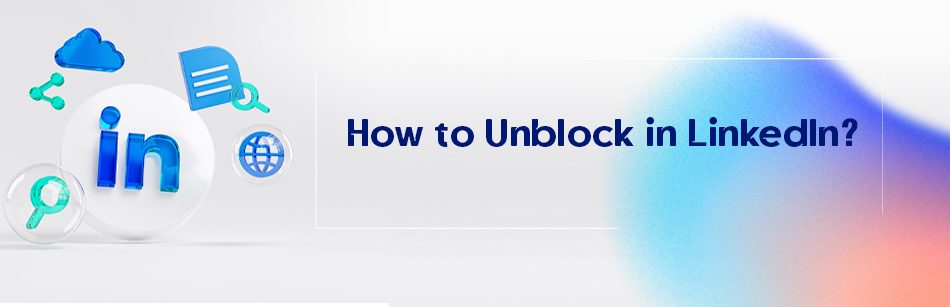If you don’t want someone to see your LinkedIn profile, you can block them. But if you change your mind, you can unblock them later. Do you know how to unblock LinkedIn?
To unblock someone on LinkedIn, go to the "Privacy & Settings" section of your account. Under the "Privacy" tab, locate the "Blocking" section. Here, you'll find a list of members you've blocked. Next to the individual's name, there will be an "Unblock" option. Click on it, and the person will be unblocked, allowing both of you to view each other's profiles and communicate again.
It’s no matter of concern!
In this article, we’ll provide all the information you need to know about unblocking or blocking someone on LinkedIn.
So, keep reading to learn more.
How to Unblock LinkedIn Account?
LinkedIn allows you to easily unblock people from both your desktop and the LinkedIn app on your mobile device if you’re looking to unblock someone you’ve already blocked.
Here are the steps to unblock a member on LinkedIn from a computer:
Step 1. Log in to your LinkedIn account and then click the “Me” icon at the top of any page of your LinkedIn account.
Step 2. From the drop-down menu that opens, find and click on “Settings & Privacy“.

Step 3. On your LinkedIn account’s Settings & Privacy page, go to the “Visibility” section on the left panel.

Step 4. On the right side of the page, scroll down to the “Visibility of your profile & network” section.
Step 5. In this section, find the “Blocking” option and click on it.

Step 6. Find the desired person’s name in your blocked list and click “Unblock.”

Step 7. Enter your LinkedIn password and then click the “Unblock member” button.

That’s it. You’ve unblocked people on LinkedIn without any notification being sent to them.
Important notes to keep in mind:
If you block someone, they can’t see your profile and will be added to your blocked list.
- After unblocking someone, you have to wait for 48 hours to block them again.
- The person you block won’t know that you blocked them.
- You can block up to 1400 people on LinkedIn.
- If you block someone, their recommendations won’t show up on your profile and you can’t bring them back if you unblock them.
- If you block someone you share a LinkedIn Recruiter account with, they might be notified.
- If someone you blocked viewed your profile before you blocked them, they’ll still count as a viewer, but their details won’t show up.
- You can’t block people who view your profile in private mode.
Bonus Tip: How to Block Someone on LinkedIn?
Maybe you’ve ever had some members of your network bother you on LinkedIn and you want to get rid of them on the platform. You can quickly & painlessly block LinkedIn profiles of these annoying people.
If you’re curious about how to block someone on LinkedIn, read the rest of our article:
To block someone on LinkedIn, all you need to do is visit their profile and follow the instructions below:
Step 1. Search for the profile of the person you want to block from the LinkedIn search bar.
Step 2. On their profile page, find the “More” button that comes almost under the profile picture of people on the left side of the introduction section.
Step 3. Click the “Report/Block” option in the drop-down menu.

Step 4. Select the “Block [member name]” option under the “Select an action” section from the ” Report or block” pop-up window.
![Select the "Block [member name]" option under the "Select an action" section from the " Report or block" pop-up window.](https://cufinder.io/blog/wp-content/uploads/2023/10/How_to_Unblock_in_LinkedIn__22684_7-1024x576.jpeg)
Step 5. Click the “Block” button on the confirmation pop-up window.

How to Unblock LinkedIn on Android?
Once you’ve blocked someone, if you later want to unblock them in your LinkedIn Android app for any reason, you can perform the following steps:
Step 1. Head to your LinkedIn account on your mobile device.

Step 2. Tap your profile picture in the top left corner of the screen.

Step 3. At the bottom of the menu that appears, tap the Settings button.

Step 4. On the settings page, tap on Visibility

Step 5. On the next page, from the Visibility of your profile & network section, select the Blocking button, which is located right at the bottom of this section.

Step 6. On the next page, find the person you want to unblock from the blocked list and tap the Unblock button to the right of the person’s name.

Step 7. In the pop-up window, enter your LinkedIn password and then tap the Unblock [member name] button.
![In the pop-up window, enter your LinkedIn password and then tap the Unblock [member name] button.](https://cufinder.io/blog/wp-content/uploads/2023/10/How_to_Unblock_in_LinkedIn__22684_15-1024x576.jpeg)
Congratulations! Your desired contact has been unblocked and you can communicate with her or him on LinkedIn as before.
How to Unblock LinkedIn on iPhone?
Unblocking someone on LinkedIn from your iPhone is very simple.
Here’s a step-by-step guide that helps you to unblock someone you’ve already blocked 🚫:
Step 1. Open the LinkedIn mobile app from your iPhone to sign in your LinkedIn account.
Step 2. Tap your profile photo located in the upper left corner of your LinkedIn homepage.
Step 3. Tap the “Settings” tab at the bottom of the screen.
Step 4. Choose the “Visibility” option from the list on the settings page.
Step 5. Under “Visibility of your profile & network “, tap “Blocking”.
Step 6. Scroll to find the contact you want to unblock.
Step 7. Tap “Unblock” next to the blocked contact’s name.
Step 8. Type your password and tap “Unblock [member’s name]”.
Voila! Your target contact is now unblocked.
How to Unblock in the LinkedIn App?
If you want to know how to unblock LinkedIn through a mobile browser & Lite app, follow these steps below:
Step 1. Tap the “Profile” icon on the navigation bar.
Step 2. Tap the “Settings” icon located in the upper right corner.
Step 3. Tap the “Visibility” section,
Step 4. From the “Visibility of your profile & network” section, tap “Blocking”.
Step 5. Discover the name of the person you wish to unblock from your blocked contacts list.
Step 6. Type your password in the “Password” box and tap the “Unblock” button.
How to See LinkedIn Blocked List?
If you want to know who you’ve blocked from seeing your profile on LinkedIn, you can find out by following these steps on your computer or phone:
First, click on the “Me” icon at the top of your LinkedIn homepage.
Then, click on “Settings & Privacy.”
Next, click on “Blocking” under the “Visibility of your profile & network” section.
Finally, You’ll see a list of the people you’ve blocked, and you can unblock them if you want to.
What Happens When You Block Someone on LinkedIn?
When you block people on LinkedIn, these are the changes that will occur:
- You can’t see each other’s LinkedIn profiles.
- You can’t send messages to each other on LinkedIn.
- You can’t view each other’s shared content, such as LinkedIn articles and posts.
- If you were connected, you won’t be connected anymore.
- You won’t appear in each other’s “Who’s Viewed Your Profile” section.
- You won’t get notifications about their LinkedIn events unless you attend the same event and block the organizer.
- If you block a member who subscribed to your newsletter on LinkedIn, they won’t receive it anymore.
- Any endorsements and recommendations from that member will be removed by LinkedIn.
- LinkedIn won’t suggest you to each other in features like “People You May Know” and “People Also Viewed.”
- Only you can unblock the member, and LinkedIn may not notify them about being blocked.
- You can’t join an audio event if you block the host or any of the designated speakers.
- If you block a group member you share a LinkedIn Recruiter account with, LinkedIn may inform the member or the Recruiter admin about the block to manage the account effectively.
- If you block a group member who is an admin or becomes an admin of the same Page you manage, you can see limited information about each other’s profiles in the Page admin view.
- Even if you block a group member, they can still view your public information, including your public profile, any content you’ve posted in public group discussions, your public shares, and comments on Top Voices posts.
How Can I Unblock Someone on LinkedIn Groups?
Here are the steps to unblock a member who has been blocked or removed from your LinkedIn group if you are the group owner or manager.
You can do this on your computer or phone by following these steps:
Step 1. Go to your group homepage on LinkedIn.
Step 2. Click on “Manage membership” on the left side of the screen.
Step 3. Click on “Blocked” on the left side of the screen and find the member you want to unblock.
Step 4. You can also filter the list of blocked members by location, company, industry, or school by clicking on “Filters” on the top right of the screen.
Step 5. Click on the “Unblock from group” icon to the right of the member’s name.
Step 6. Click “Confirm.”
Important notes:
- unblocked members will automatically regain access to the group without needing a new invitation.
- If you want to re-add a member you’ve removed, you can invite them to join the LinkedIn group again.
Why Can’t I Unblock Someone on LinkedIn?
If you can’t find the member you want to unblock on LinkedIn, it could be because of a few reasons, as follows:
- The people you want to unblock might have hibernated their LinkedIn account.
- These persons’ profiles have been removed or blocked by LinkedIn because of the abusive behavior you reported.
- The person you want to unblock might have blocked you on LinkedIn.
- These people might have deactivated or closed their LinkedIn account.
- On top of the above, it’s also possible that your VPN is causing issues with LinkedIn, which could prevent you from logging into your LinkedIn account and unblocking people.
Can You Unblock Someone on LinkedIn Without Them Knowing, and How Can You Do It?
If you accidentally blocked someone on LinkedIn, and now you want to unblock them, you may be wondering if you can do it without them noticing.
Fortunately, yes. Once you unblock someone, LinkedIn doesn’t notify them, and you can effortlessly unblock them without them knowing.
To do it, just follow these simple steps:
Step 1. Go to your LinkedIn settings age by clicking Settings & Privacy.
Step 2. Click Visibility from the left pane.
Step 3. Click Blocking from the right pane to see the list of blocked accounts.
Step 4. Find and select the person you want to unblock from the blocked list.
Step 5. Click Unblock.
Step 6. Insert your LinkedIn password to proceed with the prompts.
Step 7. Finally, click the Unblock [member name] button.
If I Block Someone on LinkedIn, Will They See I Viewed Their Profile?
No, if you block someone on LinkedIn, they won’t be able to see that you’ve viewed their profile.
In fact, blocking someone on LinkedIn means that it also prevents them from seeing any updates you make to your profile or any posts you make on the platform.
However, if you unblock them in the future, they’ll be able to see any updates or posts you made while they were blocked.
What Happens When You Unblock Someone on LinkedIn?
When you unblock someone on LinkedIn, you are essentially lifting the restriction you placed on them before.
This means that they regain the ability to view your profile, send you messages, and potentially connect with you again.
It’s like reopening the door to communication with that person on the platform.
However, it’s important to remember that unblocking someone doesn’t necessarily mean you have to engage with them immediately or at all.
Also, when you unblock someone, they’re no longer in your circle of 1st degree connections. So you have to send them a connection request.
If you find that the reason you blocked them in the first place still exists or if you feel uncomfortable, you can always choose to block them again.
How to Block Someone on LinkedIn Without Visiting Their Profile?
Unfortunately, currently, there is no solution on LinkedIn to block someone without visiting their profile.
You don’t want to worry about LinkedIn notifying them when you view their profile. Because once you’ve blocked them, you’ll no longer appear in the “Who’s viewed your profile” list.
Therefore, the only way to block people on LinkedIn is to visit their profile and select the “Block” option from the “More” drop-down menu in the About section at the top of their profile page.
Why Can’t I Block Someone on LinkedIn?
If you’re wondering why you can’t block someone on LinkedIn, here’s the deal:
- They may have hibernated their LinkedIn profile.
- LinkedIn may have removed them from the website for breaking the rules.
- They may have blocked you before.
- They may have deleted their account.
How to Block Someone on a LinkedIn Company Page?
Blocking someone on a LinkedIn company page isn’t possible. However, after your followers send a message to your page, you can remove or restrict their access to your company page.
On Desktop or Mobile, follow these steps to restrict a member from your Page:
1. Navigate to your super or content admin view.
2. Access the “Inbox” from the left menu.

3. Find the conversation with the member.
4. Click the “More” icon at the top-right corner of the message.
5. Select “Report/Restrict”.
6. Choose “Restrict [name]”, then confirm by clicking “Restrict”.
![Choose "Restrict [name]", then confirm by clicking "Restrict"](https://cufinder.io/blog/wp-content/themes/maktub/assets/images/transparent.gif)
Can I See Who Blocked Me on LinkedIn?
No, LinkedIn does not provide a feature that directly notifies you if someone has blocked you.
However, you may notice certain signs indicating that someone has blocked you, such as being unable to view their profile or send them messages.
If you suspect someone has blocked you, you can try searching for their profile or contacting them through alternative means to confirm.
Conclusion
On LinkedIn, you can stop someone from seeing your profile by blocking them. But before you do this, it’s important to know what you won’t be able to do after blocking them.
If you change your mind and want to unblock them, read our guide to learning how to unblock LinkedIn on both desktop and mobile.