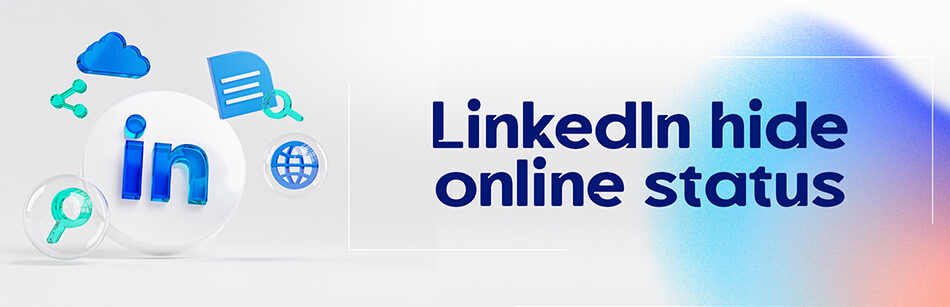Did you know that you can hide your active status on LinkedIn like on other social media? But if you don’t get acquainted with how to do it, we’ll here cover the answer to this question: how can LinkedIn hide online status while you’re using LinkedIn for example, messaging your connections?
LinkedIn does not have a feature to hide your online status or "Active Status" indicator, which displays a green dot next to your name when you are currently online or have been recently. However, you can adjust your profile visibility settings to control who can see your activity updates and status changes. Additionally, you can adjust your notifications settings to control how and when you receive alerts for new messages, connection requests, or other activities on the platform.
What does hiding the online status on LinkedIn mean?
If you think that the ability to hide active status is only available on other social media such as WhatsApp, Instagram, etc., you’re entirely wrong.
However, if you’re a LinkedIn member, you can do this. Just you need to head to your LinkedIn Settings & Privacy page, as well as by managing your online status, you’ll be able to hide this feature from other users.
In this business-oriented platform, managing active status refers to the settings which allow you to select who can see your active status when you’re utilizing LinkedIn.
On the Manage active or last seen status page on LinkedIn, there are three options that you can turn on or off depending on who can see your online status on LinkedIn, including No one, Your Connections only, and All LinkedIn members.
- No one: When you choose the No one option, online status hiding is enabled for your LinkedIn account, i.e., no other LinkedIn members will be able to view you when you’re taking advantage of LinkedIn services like messaging, commenting, etc.
- Your Connections only: By selecting this option, only your first-degree connections will be able to see your active status on LinkedIn.
- All LinkedIn members: When you opt for this option, all LinkedIn users can see when you’re online on LinkedIn.
Now that you’ve learned about the active status on LinkedIn, do you know how it’s represented on this platform?
How is the online status displayed on LinkedIn?
The feature of being active on LinkedIn can be seen as a solid green circle next to people’s names or profile pictures when you want to message or comment on them and it means that these users are currently online on LinkedIn as well. Likewise, as soon as you send them a message, they’ll be notified immediately.

When you see a hollow green circle next to a person’s name or profile photo, it indicates that this LinkedIn user isn’t active, but at the same time, she or he is present on LinkedIn, and like the above, by sending a message, a user will be notified instantly.
It’s interesting to know that with this sign you can recognize if their mobile notifications are enabled and if they’re using the LinkedIn mobile app or not.
But when you don’t see any circle next to the user’s name or profile picture, it means that the person isn’t online.
In this simple way, you’ll interpret the active status of LinkedIn members with these three signs above.
How can LinkedIn hide online status when you’re using LinkedIn?
If you don’t want anyone to see your online time when you’re on LinkedIn, you can hide your active status on your LinkedIn page. Here’s how:
1. At the top of your LinkedIn homepage, under your profile picture, click the Me icon.
2. From the drop-down menu, click on the Settings & Privacy tab under Account.

3. On the Settings page, click Visibility on the left rail.

4. In the Visibility of your LinkedIn activity section, at the bottom of the left box, click on the Manage active status option.

5. On the Manage active status page, as mentioned earlier, from the three available options, select the No one option.

Notes to keep in mind:
- By selecting this option, not only will no one be able to see when you’re active on LinkedIn, but you’ll also be unable to see when your connections are online on LinkedIn.
- Your changes to this setting may take up to half an hour to take effect.
Bottom line
Since LinkedIn members’ active status can be identified with a green circle next to their names or in the lower right corner of their LinkedIn profile picture, you may be wondering: Can LinkedIn hide online status? As you read in this guide, yes, you can easily determine that your LinkedIn active status is not visible to all LinkedIn users.
CUFinder Academic Hub, Ultimately Free!
These comprehensive PDFs are your key to mastering the art of professional networking, personal branding, and strategic content creation on LinkedIn.