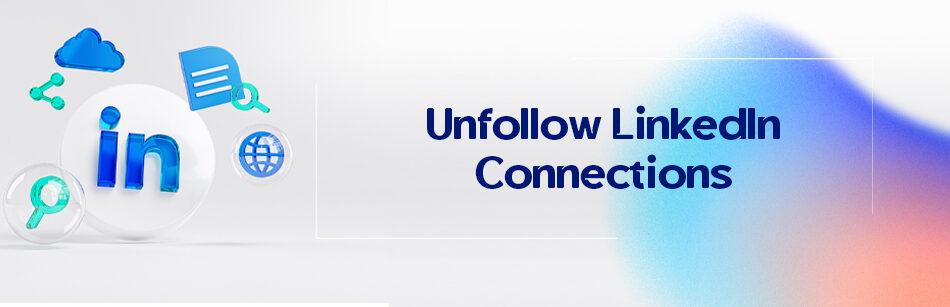LinkedIn is a professional and influential social network for connecting with business owners, professionals, and colleagues. After joining the LinkedIn platform, you can get in touch with many professionals. Sometimes, after communicating with someone on LinkedIn, you realize that you don’t want to continue connecting and knowing about their status and posts. In this article, we’ll teach you how to unfollow LinkedIn connections.
To unfollow a LinkedIn connection, go to their profile and click the three dots next to the "Connect" button. Then select "Unfollow [name]" from the dropdown menu. This will stop their updates from appearing in your feed, but you will still remain connected to them.
What are LinkedIn connections?
In today’s world, success in any business is impossible without proper connections. These professional relationships can be made with customers, colleagues, sellers, employers, etc.
As the largest forum of professionals, LinkedIn has a fantastic potential to enhance your business relationships worldwide. Connections on LinkedIn will be helpful if you can use this platform in a principled manner and according to LinkedIn standards.
Now some may not even know what connections are on LinkedIn.
After becoming a member of LinkedIn, according to the information each user brings in her or his profile, she or he will have a network of people called LinkedIn connections.
As mentioned on LinkedIn, this network is divided into three types of connections and several subsets, which consist of 1st–degree, 2nd-degree, and 3rd-degree connections.
If you want to learn more about the different types of LinkedIn connections, read our other articles titled What Does 2nd Degree Connection Mean on LinkedIn? and What Does 3rd Mean on LinkedIn?
Once a LinkedIn user becomes one of your connections, you start following them and their activity automatically. As such, you can take a look at their posts in your feed.
What happens when you unfollow a connection on LinkedIn?
When you unfollow a connection on LinkedIn, you remain connected but no longer see their updates in your LinkedIn feed. This action is discreet, as the person you unfollowed isn’t notified. Your decision to unfollow someone doesn’t affect their ability to view your profile or posts.
Unfollowing allows you to curate your feed without severing the connection or removing it from your LinkedIn network. The unfollow button serves as a subtle tool to personalize your LinkedIn experience, ensuring you see content that is most relevant to you without impacting the professional relationship represented by the connection.
How do you unfollow LinkedIn connections from the desktop?
1. Log into your LinkedIn account.

2. Click on the “Connections” count to access your connections list.

3. Browse or search for the connection you wish to unfollow.

4. Go to their profile to reveal a “More” button (three dots).

5. Click on the “More” button and select “X Follow”

6. Repeat these steps for each connection you wish to unfollow from your LinkedIn feed.
How do you unfollow LinkedIn connections from the LinkedIn mobile app?
1. Open the LinkedIn mobile app and go to your profile.

2. Tap on the “Connections” section.

3. Find the person you want to unfollow and tap on their profile to open it.

4. Tap the “…” button (three dots) on their profile.

5. Select “Unfollow” from the menu that appears.

6. Repeat for any other connections you wish to unfollow.

LinkedIn unfollow all
Unfollowing all connections on LinkedIn would significantly change your LinkedIn experience, as your feed would no longer display updates from your network. LinkedIn does not provide a direct feature or button to unfollow all connections at once.
Users looking to reset their feed completely might consider this action but must proceed manually or cautiously if using third-party tools or scripts, which could breach LinkedIn’s usage policies. The absence of a mass unfollow option encourages users to individually consider which connections align with their professional interests and feed preferences.
Mass unfollow LinkedIn
Mass unfollowing on LinkedIn refers to unfollowing multiple connections at once. While LinkedIn doesn’t offer an official feature or button for mass unfollowing directly through the platform, some users resort to scripts that automate the action. These scripts click through connections and mass unfollow them.

However, employing such scripts to manipulate your LinkedIn network or connections could violate LinkedIn’s terms of service. It’s important to approach the idea of mass unfollowing with caution, as misuse might lead to restrictions on your account.
If you unfollow someone on LinkedIn, can they see your posts?
If you unfollow someone on LinkedIn, it does not restrict their ability to see your posts as long as you remain connected. Unfollowing is a one-sided action that only affects your feed visibility, not the unfollowed person’s access to your content.

Your profile, updates, and shared content remain visible to them, and they can interact with your posts unless you adjust your privacy settings or remove the connection entirely. This feature allows for personalized content consumption while maintaining open channels of professional communication and visibility within your network.
If I remove a connection on LinkedIn, will they still follow me?
Removing a connection on LinkedIn severs the mutual connection, meaning the person will not automatically follow your updates or see your posts in their feed. However, if your profile is set to public, they can still view your public posts and any shared content accessible to a broader audience. Removal from the connections list implies unfollowing their updates and removing them from your followers unless they choose to follow you again, which would be a one-sided connection moving forward.
If you follow someone on LinkedIn, do they know?
Yes, when you follow someone on LinkedIn, the person receives a notification that you have started following them. This action does not make you connections but allows you to see their updates and shared content in your feed without being directly connected.

Following on LinkedIn is a way to engage with the content of users outside your immediate network, and the notification serves as an alert to the user, potentially fostering new professional connections or interactions.
How do you see the following LinkedIn list?
To view your following list on LinkedIn:
- Go to your profile by clicking on your profile picture.
- Scroll down to the “Connections” section, and in the profile, click “See all.”
- On the “Connections” screen, you can toggle between “Connections” and “Following.” Click “Following” to see the list of people and entities you follow.
- Here, you can browse your followings, including individuals and organizations, to manage or review whom you follow on the platform.
FAQ
If you unfollow someone on LinkedIn, do they know?
No, LinkedIn does not notify users when someone unfollows them. The action is private and allows you to customize your feed without affecting your professional relationship or connection status with that person.
Is it better to unfollow or disconnect on LinkedIn?
Choosing between unfollowing or disconnecting on LinkedIn depends on your goals. Unfollowing allows you to stop seeing someone’s updates without removing them from your network, which is useful for maintaining connections while curating your feed. Disconnecting removes the person from your network, which might be preferable if you wish to sever ties or keep your network closely aligned with your current professional interests.
When you unfollow someone on LinkedIn, can they see your posts?
If you remain connected, unfollowing someone on LinkedIn does not affect their ability to see your posts. The unfollow action only changes the visibility of the content in your feed.
How do I bulk unfollow connections on LinkedIn?
LinkedIn does not officially support bulk unfollowing. Users desiring to unfollow people in bulk must do so individually or use third-party tools or scripts cautiously, considering the potential violation of LinkedIn’s terms of service.
If you follow someone on LinkedIn, do they know?
Yes, when you follow someone on LinkedIn, they receive a notification that says you have started following them, allowing them to view who is interested in their updates.
LinkedIn Unfollow vs. Remove Connection
On LinkedIn, “unfollow” and “remove connection” are two distinct actions. “Unfollow” means you will no longer see updates from the person you unfollowed in your LinkedIn feed, but you will still remain connected with them. It’s a way to control the content you see without severing the connection entirely. On the other hand, “remove connection” means you are cutting off the connection with that person, removing them from your network, and losing access to their updates and activities. Removing a connection is more definitive and is typically done when you no longer wish to maintain a professional relationship with that person. It’s important to consider the impact of each action and choose the appropriate option based on your preferences and the nature of your relationship with the individual.
LinkedIn Unfollow Notification
LinkedIn does not send notifications when someone unfollows you on the platform. Unlike other social media platforms, LinkedIn focuses more on professional connections and networking rather than the specific actions of following or unfollowing. This means that if someone decides to unfollow your updates or posts on LinkedIn, you will not receive any direct notification about it. However, they may still remain connected with you as a connection on LinkedIn unless they choose to remove the connection altogether. Remember that LinkedIn’s primary emphasis is on fostering professional relationships and sharing valuable content rather than tracking individual followers or unfollowers.
You might be saying to yourself that it’s so straightforward and you don’t need to read the article at all, but I hope this article will be useful to a few people as you learn how to unfollow LinkedIn connections.
How do I unfollow all my connections on LinkedIn?
LinkedIn doesn’t offer a built-in feature to mass unfollow all your connections at once. To unfollow connections:
- Go to a Connection’s Profile: Navigate to the profile of the connection you wish to unfollow.
- Unfollow Option: Hover over the “More” button (often represented as three dots or similar) on their profile. From the dropdown, select “Unfollow.”
Repeat this process for each connection you want to unfollow. Remember, unfollowing someone means you won’t see their updates in your feed, but you’ll still remain connected, allowing you to see each other’s full profiles and interact.
What is the difference between removing a connection and unfollowing on LinkedIn?
On LinkedIn:
- Remove Connection: When you remove a connection, you sever the professional relationship you have with that person on LinkedIn. Both of you will no longer be first-degree connections, which means you’ll lose special access privileges like viewing detailed profile information or sending direct messages without InMail credits.
- Unfollow: Unfollowing a connection means you won’t see their updates, posts, or activity in your feed. However, the professional relationship remains intact; you’ll still be first-degree connections and retain the associated privileges.
“remove connection” breaks the direct link with someone, while “unfollow” just stops showing their activity in your feed without ending the connection.
How do I unfollow someone on LinkedIn without going to their profile?
To unfollow someone on LinkedIn without visiting their full profile:
- News Feed: Go to your LinkedIn home page, where you will see updates and posts from your connections.
- Locate the Post: Find a post from the person you want to unfollow.
- Unfollow Option: On the top right corner of the post, click on the three dots (or similar icons) to open a dropdown menu. From this menu, select “Unfollow.”
By doing this, you’ll stop seeing their posts in your feed, but you’ll remain connected and can still view their profile and interact directly if needed.
CUFinder Academic Hub, Ultimately Free!
These comprehensive PDFs are your key to mastering the art of professional networking, personal branding, and strategic content creation on LinkedIn.