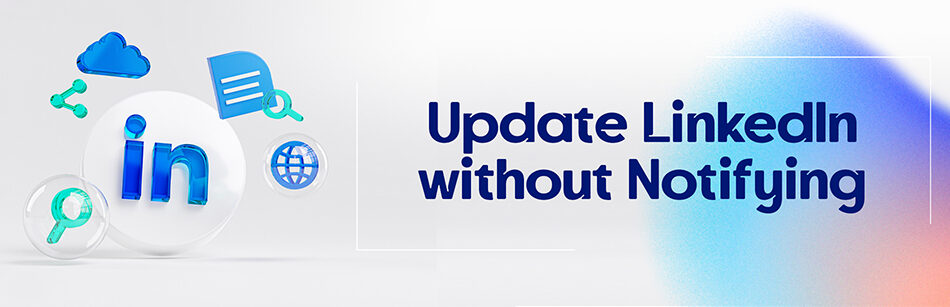How to update LinkedIn without notifying your connections? Is it possible? It is, you just need to tamper with the settings of your profile.
To update your LinkedIn profile without notifying your connections, go to "Settings & Privacy" by clicking on your profile picture in the top-right corner, and under the "Privacy" tab, locate the "Share job changes, education changes, and work anniversaries from profile" setting. Toggle this option off to prevent notifications from being sent to your connections when you make changes to your profile. After making the desired updates, you can switch the setting back on if you wish to share future updates with your network.
LinkedIn is a business-based social platform with more than 840 million users, who are regularly updating their profiles. It is a must, for the very nature of this platform and every one of us must update our profiles. The problem occurs when every one of your connections gets notified about every change in your LinkedIn profile, every time you do it.
How do I change my LinkedIn profile without notifying connections?

For example, one of my friends has a real problem with her profile pictures and she might change them three to four times in one week or another client of mine keeps changing his job and he keeps updating his profile. How do I know? LinkedIn notifies me that Elena K.R changed her profile photo or Leonardo Poli added a job to his experience.
It doesn’t seem that important, most people don’t even notice them. But what if you have a huge number of connections and get spammed by their changes every day? I might miss some important notifications in the middle of these update notifications. You don’t really want to spam your connections, do you? Also, most of us don’t like everyone to know what changed in our life, what we did or going to do. On the other hand, it is very important to update your LinkedIn profile to reach your goal (doesn’t really matter what it is, job finding, lead generation, mentor finding, etc.). So you need to find a way to update your LinkedIn without notifying other people.
Update LinkedIn without notifying
Since LinkedIn has this tendency of showing changes in our profile to our connections, we need a way to hide them, is that possible? Thankfully, it is possible. LinkedIn is one of the most popular social platforms in the world and it also is one of the safest ones. Users have very wide control over almost everything in their profile. Hiding the profile updates is one of them. How?

- Log into your account
- Click on ‘Me’
- Select ‘Setting & Privacy’
- In the page that you are redirected to, select the ‘Visibility’ tab
- Scroll down to see ‘Share profile updates with your network’
- Click on the arrow in front of it
- You will see a message that asks “Should we notify your network of key profile changes (such as new job, education, certificate, profile video) and work anniversaries?” and a toggle
- Toggle it off to stop LinkedIn from sending the notifications
The method on the app is also the same. Just open the LinkedIn app on your mobile, tap on the left top corner of the LCD, tap on the setting, tap on ‘visibility’, and toggle off this option.
Related Questions & Answers
How to update LinkedIn profile without notifying contacts on app
To update your LinkedIn profile without notifying your contacts using the mobile app, follow these steps:
- Open the LinkedIn app: Launch the LinkedIn app on your mobile device and sign in to your account if prompted.
- Go to your profile: Tap on the “Me” icon at the bottom right corner of the app to access your LinkedIn profile.
- Edit your profile: On your profile, tap on the pencil icon or the “Edit” button to make changes to your profile information.
- Update your profile discreetly: Make the desired changes to your profile, such as updating your experience, skills, or summary. Ensure that the “Notify your network?” toggle switch is turned off. This ensures that your network won’t receive notifications about the changes you’ve made.
- Save your updates: Once you have made the necessary updates, tap on the “Save” or “Done” button to save your changes. Your profile will be updated without notifying your contacts.
By following these steps, you can update your LinkedIn profile using the mobile app without alerting your contacts. This allows you to make changes discreetly and manage your profile information as desired.
How to update LinkedIn profile without notifying contacts
Updating your LinkedIn profile without notifying your contacts is a simple process. Here’s how you can do it:
- Sign in to LinkedIn: Visit the LinkedIn website and log in to your account using your credentials.
- Go to your profile: Once you’re logged in, click on your profile picture or the “Me” icon at the top right corner of the page to access your LinkedIn profile.
- Edit your profile: On your profile page, click on the “Edit public profile & URL” option, which appears below your profile picture and headline.
- Update your profile discreetly: Make the desired changes to your profile, such as updating your experience, education, skills, or summary. You can modify or add sections as needed. Ensure that the “Notify your network” toggle switch, located at the top right corner of the editing panel, is turned off. This ensures that your network won’t receive notifications about the changes you’ve made.
- Save your updates: Once you have made the necessary changes, click on the “Save” button at the bottom right corner of the page. Your profile will be updated without notifying your contacts.
By following these steps, you can update your LinkedIn profile without alerting your contacts. This allows you to make changes discreetly and manage your profile information without notifying others of the updates.
Conclusion
Imagine that you want to change your job. The first step is to optimize your profile to look more professional and appealing to recruiters. But at the same time, you need to know how to update LinkedIn without notifying your boss, managers, colleagues, etc. Thankfully, LinkedIn made it possible to control whether people should be notified about your profile updates. All you need to do is to toggle off the notification. So move on and hide those updates.
FAQ
Can I update my LinkedIn profile without notifying contacts?
Yes, you can update your LinkedIn profile without notifying your contacts by adjusting your “Share profile edits” setting. Here’s how:
Access Privacy & Settings: Click on your profile picture at the top right corner of the LinkedIn homepage and select “Settings & Privacy.”
Privacy Tab: Go to the “Privacy” tab.
How Others See Your LinkedIn Activity: Under the “How others see your LinkedIn activity” section, you’ll find the “Share profile edits” option.
Turn It Off: Simply toggle off the “Share profile edits” option.
By turning off this setting, your LinkedIn connections won’t receive notifications when you make changes to your profile. This allows you to update your profile privately, and your contacts won’t be alerted to each change you make.
How do I update a promotion on LinkedIn without notifying?
To update a promotion on LinkedIn without notifying your connections, follow these steps:
Access Your Profile: Log in to LinkedIn and go to your profile page.
Edit Your Experience: Scroll down to the “Experience” section and find the job position you want to update. Click on the pencil icon to edit it.
Edit Your Position: Update the relevant details, including your new job title, company, and description.
Privacy Settings: Before saving your changes, pay attention to the right-hand side of the editing box. You will see a privacy option that says “Share with network.” Click on this and select “No” to prevent notifications from being sent to your network about this change.
Save Changes: Once you’ve made your updates and adjusted the privacy settings, click the “Save” button.
By following these steps, you can update your job promotion on LinkedIn discreetly without notifying your connections about the change.
Can you update your job on linkedin without everyone knowing
Yes, you can update your job on LinkedIn without everyone in your network knowing. When you edit your job information, LinkedIn provides an option to control who sees the update. Here’s how:
Access Your Profile: Log in to LinkedIn and go to your profile page.
Edit Your Experience: Scroll down to the “Experience” section and find the job position you want to update. Click on the pencil icon to edit it.
Edit Your Position: Update the relevant details, including your new job title, company, and description.
Privacy Settings: Before saving your changes, pay attention to the right-hand side of the editing box. You will see a privacy option that says “Share with network.” Click on this and select “No” to prevent notifications from being sent to your network about this change.
Save Changes: Once you’ve made your updates and adjusted the privacy settings, click the “Save” button.
By following these steps, you can update your job on LinkedIn privately, and only those you choose to share it with will see the change.
Does linkedin notify when you update job
LinkedIn typically notifies your network when you update your job information. This is a standard feature, and your connections are usually informed about the change through their LinkedIn news feed and possibly email notifications. However, you can control this notification by adjusting the privacy settings, as mentioned in the previous response. If you set the privacy to “No,” your network won’t receive a notification when you update your job on LinkedIn, allowing you to make the change more discreetly.
CUFinder Academic Hub, Ultimately Free!
These comprehensive PDFs are your key to mastering the art of professional networking, personal branding, and strategic content creation on LinkedIn.