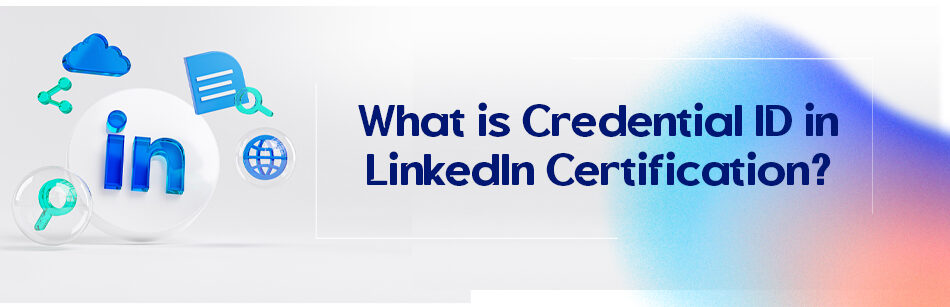When hunting for recruits on LinkedIn, employers typically look for a variety of things that will set them apart from others. So, highlighting yourself on LinkedIn is a must, and of course, putting your certification on your LinkedIn profile is an excellent starting point to do so. Have you ever thought about adding a credential ID to your certificates? Or, basically, do you know that LinkedIn has such a privilege? There are other frequently asked questions in this field: What is credential ID in LinkedIn certification?
The Credential ID in LinkedIn Certification is a unique alphanumeric code assigned to an individual who has completed a LinkedIn Learning course or program. It is used as a digital badge to verify and showcase the skills and knowledge acquired through the course or program.
What is a credential ID?
According to LinkedIn, credentials are one of the greatest and best ways to showcase and promote your skills, educational courses, knowledge, and professional accomplishments to employers seeking potential and qualified recruits on LinkedIn.
You may need to know that the feature of adding a certificate to LinkedIn profiles was implemented in 2010, which is relatively more straightforward than you think.
In this article, we’ll discuss the importance of adding certificates to the LinkedIn profile and how to add them to LinkedIn. So keep reading!
Why should you add a credential ID to your LinkedIn profile?
LinkedIn is actually a professional social network that is basically designed to improve different businesses and introduce others to them.
However, the use of LinkedIn isn’t limited to this issue, and LinkedIn users can utilize it to meet and communicate with other people who are active in their career fields. These professional connections can be very worthwhile for you.
This platform can also be used to find jobs or hire employees. Of course, this issue isn’t so strange; Just take a look at the pages of different individuals or companies to figure out this issue. In general, working with this platform is much easier than you think.
To get started, just like on Facebook or any other social media, you need to create your own profile and enter appropriate information concerning yourself.
But you might ask yourself why a LinkedIn profile is so important.
Nowadays, many businesses turn to LinkedIn profiles to recruit their employees. That’s why creating a professional LinkedIn account can significantly impact uncovering a future job and lots of business connections.
After signing up on LinkedIn, you can add your additional information to the user profile page, which usually contains a summary of skills, job experiences, education, etc.
It’s worth mentioning that your profile always plays the role of an effective online resume.
Given the importance and role of LinkedIn profiles, consequently, you have to add the credentials of licenses and certifications to your LinkedIn profile for the following reasons:
- Validating your profile
- Increasing the quality of your profile
- Having more interviews
- Enhancing the effectiveness of your resume
How to add a credential ID to the LinkedIn profile?
How to add a Credential ID on LinkedIn? LinkedIn research shows that the profile of certified people is seen more than other users. LinkedIn allows its users to add credential IDs to their LinkedIn profiles. This will increase the credibility of your LinkedIn account.
To add a certificate ID to your profile, you must follow a five-step process based on the following route:
Me -> View Profile -> Add profile section -> Recommended -> Add licenses & certifications
Step 1: Sign in to your LinkedIn account, then go to your profile. To do this, click on the “Me” section in the upper right corner of your LinkedIn page.
Step 2: Click on “View Profile”.
Step 3: Now you’re on your profile page. Click on the ” Add Profile Section ” drop-down button.

Step 4: Click on the “Recommended” option and then the option of ” Add licenses & certifications “.

Step 5: Fill in the fields related to the certificates you passed. At this step, you can add your credential ID.

It should be noted that in this step, which is the last pace in the process of adding certificates, you require relevant information, including:
- Certificate or license name
- Issuing organization
- Date of issue and expiration
- Credential ID
- Credential URL
Related Questions & Answers

What is the credential URL in LinkedIn certification?
The credential URL in a LinkedIn certification refers to the web address where your certification details and verification can be accessed. Here’s a simple explanation:
- Accessing the Credential URL: When you earn a certification on LinkedIn, you will receive a unique URL associated with that specific certification. This URL serves as a direct link to your certification details and acts as proof of your achievement. You can share this URL with others to showcase your certification or include it on your resume, LinkedIn profile, or personal website. You can share the Udemy certificate on LinkedIn to showcase your accomplishments and skills.
- Verification and Validation: The Credential URL on LinkedIn allows anyone to verify the authenticity of your certification by visiting the provided web address. By clicking on the URL, individuals can access a page displaying their certification details, including the certification name, issuer, issue date, and any expiration or renewal information. This helps establish credibility and demonstrates the legitimacy of your certification to potential employers or professional connections.
In summary, the Credential URL in a LinkedIn certification is a unique web address that serves as a verification tool, allowing others to validate and confirm your certification details. It provides a convenient way to showcase your achievements and establish your professional credibility within the LinkedIn community and beyond.
Where is the Credential ID on the certificate?
The Credential ID on a certificate can typically be found in a designated section or area of the document. Here’s a simple guide to help you locate the Credential ID:
- Look for a “Credential ID” or “Certificate ID” label: Check the certificate for a specific section that mentions the Credential ID. It is often labeled clearly to distinguish it from other information.
- Scan the document carefully: Inspect the entire certificate, paying attention to any numbers, codes, or identifiers provided. The Credential ID might be a series of alphanumeric characters, a unique identifier, or a combination of numbers and letters.
If you are still unable to locate the Credential ID on your certificate, it is advisable to refer to the issuing organization or the provider of the certificate. They will be able to provide you with the necessary guidance or clarification regarding the specific location of the Credential ID on the certificate.
How Should I Add Credentials to my LinkedIn Name?
How Should I Add Credentials to LinkedIn Name?
To add credentials to your LinkedIn name, follow these steps:
1. Go to your LinkedIn profile.
2. Click on the “Me” icon at the top of the page.
3. Select “View profile.”
4. Click the pencil icon next to your name in the upper right corner of your LinkedIn profile page.
5. In the “Last Name ” field, add your credentials after your last name.
6. For example, if your last name is Lee and you have a Ph.D., you can write “Lee Ph.D.” in the Last Name field.
7. Click “Save.”

8. Your credentials will now appear in your LinkedIn name for others to see.
What is a credential ID in LinkedIn that is certification-free?
In a free LinkedIn certification, a credential ID is a unique code that identifies your certification.
It helps verify your achievement and can be useful for employers or others who want to confirm your credentials.
When you complete a certification on LinkedIn, you’ll receive a credential ID along with your certificate.
You can share this ID on your profile or resume to demonstrate your skills and expertise.
It’s a way to make your certification official and easily recognizable to anyone who views your profile or application.
How to Get the Credential URL of a Certificate?
To get the Credential URL of a certificate on LinkedIn, here’s a simple guide:
- Go to your LinkedIn profile.
- Click on the “Me” icon at the top of the page.
- Select “View profile.”
- Scroll down to the “Licenses & Certifications” section.
- Find the certification you want the URL for and click on it.
- On the certification details page, look for the “Credential URL” option.
- Right-click on the URL and select “Copy” to copy the link to your clipboard.
- You can now share this URL on your resume, LinkedIn profile, or anywhere else you want to showcase your certification.
How to Add Credential ID LinkedIn Coursera to Your Resume on LinkedIn?
Adding your Coursera Credential ID to your LinkedIn profile and resume is simple:
1. Find Your Credential ID:
Log in to your Coursera account and locate the course or certification you want to add. Find the Credential ID associated with it.
2. Access LinkedIn Profile:
Go to your LinkedIn profile and click on the “Me” icon at the top of the page. Select “View profile.”
3. Edit Your Profile:
Click on the pencil icon next to the relevant section. If adding to the “Licenses & Certifications” section, select “Add license or certificate.”
4. Enter Details:
Fill in the required fields and include the Coursera Credential ID along with the course details.
5. Save Changes:
Once you’ve entered the information, click “Save” to update your profile.
6. Create a Resume:
Click the “More” button, select “Build a resume” from the drop-down menu, click the “Create from profile” button, choose your desired job title, and click the “Apply” button.
How to Add Credential URLs in LinkedIn?
If you’ve already added a certificate to your LinkedIn profile, follow these steps to add a credential URL on LinkedIn:
1. Go to the “Me” drop-down menu in the upper right corner of the LinkedIn homepage, and from there, click “View Profile”.
2. Scroll down to the “Licenses and Certifications” section.
3. Click the pencil icon next to the license or certificate to which you want to add a URL.

4. In the Edit License or Certificate pop-up window, go to the “Credential URL” field and enter your URL, then click the “Save” button.

Credential ID Example
A credential ID is a unique identifier assigned to an individual or entity for authentication purposes.
It’s commonly used in various systems, such as login processes or access control systems.
For instance, in a user authentication scenario, a credential ID example might be a username, email address, or employee ID.
Here’s a simple example:
Username: tomlee123
In this case, “tomlee123” serves as the credential ID example.
It’s essential to keep credential IDs secure and unique to prevent unauthorized access to sensitive information or resources.
Regularly updating passwords and employing multi-factor authentication can enhance security further.
Credential URL Meaning
A Credential URL is a type of URL (Uniform Resource Locator) that includes authentication information, typically in the form of a username and password. This allows access to restricted resources on the web.
For example, a credential URL might look like this:
https://username:[email protected]/secure/resource
In this URL, “username” represents the username required for access, “password” represents the password associated with that username, and “example.com/secure/resource” is the location of the resource being accessed.
Using credential URLs can be convenient for accessing password-protected resources, but it’s important to handle them securely.
Storing passwords directly in URLs can pose security risks, especially if the URL is shared or exposed to unauthorized parties.
Therefore, it’s recommended to use Credential URLs judiciously and consider more secure authentication methods, such as OAuth or token-based authentication, for sensitive applications.
To wrap up
So now that you know how to add the certificates to LinkedIn, you can surely answer the question, what is credential ID in LinkedIn certification?
The credentials of LinkedIn certifications will help you achieve more success in your career and business relationships. As such, if you haven’t added any certification to your LinkedIn profile yet, don’t hesitate and add its ID to your online resume right now with our guide.
FAQ
How do I find my certificate credential ID?
The certificate credential ID is typically a unique identifier provided by the certifying organization for a specific certificate you’ve earned. To find your certificate credential ID:
- Refer back to the certificate document or digital certificate you received upon completion. It’s often printed there.
- If you can’t locate it on the certificate, visit the certifying organization’s website or contact their customer service. They should be able to guide you on where to find it or provide it to you after verifying your details.
Not all certificates come with a credential ID. If you can’t find one, it’s possible your certificate might not have it.
How do I create a credential ID?
A credential ID is typically provided by a certifying organization and isn’t something you create yourself. However, if you’re responsible for issuing certificates (e.g., as an educator or for a training program) and want to create a unique credential ID for each:
- Use a combination of letters, numbers, and/or symbols to generate unique IDs for each certificate. Consider including the year, course or certificate abbreviation, and a unique sequence number.
- Utilize software or online tools that generate unique codes or IDs to ensure each certificate has a distinct identifier.
Ensure that the ID system you create is consistent and easily traceable for future reference.
Where is the credential ID on the Coursera certificate?
Coursera certificates typically have a unique URL that verifies the authenticity of the certificate. This URL can be considered as a form of credential ID. To find it:
- Go to your Coursera account and navigate to the “Accomplishments” section.
- Click on the specific course for which you’ve earned the certificate.
- You’ll see a unique URL that leads to the official certificate on Coursera’s website.
This URL can be shared with employers or others to verify your accomplishment directly on Coursera’s platform.
How do I add a credential link to LinkedIn?
To add a credential link (like a certificate URL) to your LinkedIn profile:
- Log in to your LinkedIn account and go to your profile.
- Under the “Licenses & Certifications” section, click on “Add” or “+.”
- Fill in the certification details. In the “Credential URL” box (or similar field), paste the link to your certificate or credential.
- Click “Save.”
Now, anyone viewing your LinkedIn profile can click on the link to directly view and verify your certification or credential.
How do I add a Microsoft certification credential ID to LinkedIn?
To add your Microsoft certification credential ID to your LinkedIn profile:
- Log in to LinkedIn and navigate to your profile.
- Locate the “Licenses & Certifications” section and click “Add” or “+.”
- In the certification name field, enter the name of your Microsoft certification. For the “Credential ID” field, input the unique ID associated with your Microsoft certification.
- If you have a verification URL from Microsoft, you can also add it in the “Credential URL” box.
- Click “Save.”
Your Microsoft certification, along with its credential ID, will now be displayed on your LinkedIn profile for viewers to see.
How to Add AWS Certification to LinkedIn?
To add AWS certification on LinkedIn: Click on the “Me” icon in the right corner of your account, then, Click on the “view profile” in the dropdown, scroll down and click on add a certificate. And now fill in the information on the opened box.
CUFinder Academic Hub, Ultimately Free!
These comprehensive PDFs are your key to mastering the art of professional networking, personal branding, and strategic content creation on LinkedIn.