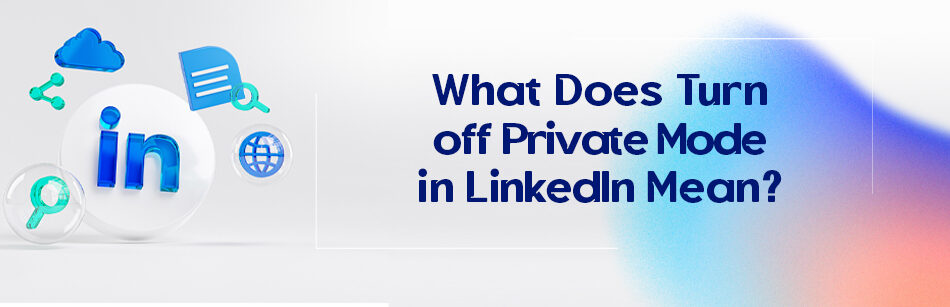Have you ever turned private mode on or off on LinkedIn? If you’re surprised to ask this question, then maybe you don’t know the meaning of private mode on LinkedIn and you may have many questions like this. For example, what does turn off private mode in LinkedIn mean?
Turning off Private Mode in LinkedIn means that your profile will be visible to other LinkedIn users who view your profile or search for you on the platform. When Private Mode is enabled, your name, photo, and other identifying information are hidden from non-connections, and you can browse LinkedIn anonymously.
In LinkedIn, unlike other social media, privacy settings are of crucial importance.
That’s why in this platform, the ability to view user profiles and activities for all LinkedIn members is active by default, and some LinkedIn members may not like this mode, consequently, they try to turn on the private mode on LinkedIn, as well as they get tired of this mode and turn the private mode off.
Is it necessary to view privacy settings on LinkedIn?
LinkedIn is excellent for connecting with professionals, finding job opportunities, generating potential leads, and building credibility.
Many LinkedIn members believe that LinkedIn is a safe social network. Now, if you haven’t faced a threat to your privacy on LinkedIn, there is no reason to ignore the privacy settings on this platform.
However, managing privacy settings on this platform seems a bit more complex than on other social media.
Contrary to other social networks, privacy settings on LinkedIn are not limited to the ability to view posts or user profiles by different people.
Moreover, the activity of users on LinkedIn is also considered confidential.
Since the foundation of LinkedIn is established about connecting with experts and professionals, the possibility of viewing user activity by all members is active by default.
Information related to a change in job status, new connections, or even a user’s viewing of other members’ profiles is accessible to other users. That’s why it’s so vital to set up your privacy settings, especially if you’re looking for a job.
What is the private mode on LinkedIn?
In simple terms, private mode on LinkedIn hides your activities on this platform.
One of the great features of the private mode is that you can namelessly browse and view the profiles and activities of other LinkedIn members.
As you know, users’ profiles and contact details are visible to everyone by default while browsing. This means that when you check other people’s profiles, LinkedIn users can access personal information on your profile through this feature “Who’s Viewed Your Profile”.
However, if you don’t want others to know that you’ve seen their profile and want to remain anonymous, turning on private mode is a good solution.
As such, you can rest assured that no other information regarding you’ll be shared with the user whose profile you’ve checked.
Meanwhile, LinkedIn members can’t view your profile when they are blocked.
What happens when you enable private mode on LinkedIn?
If you’ve activated the private mode in LinkedIn and in this mode you’ve visited the profile of any LinkedIn member you’ve liked, you have definitely realized that they cannot identify you in any way.
Instead, they’ll see you as Anonymous LinkedIn Members.
How to view private mode settings in your LinkedIn account?
To see your privacy settings in your LinkedIn user account, just follow these simple steps:
Step 1: click on the Me icon in the upper right part of your LinkedIn page.

Step 2: Navigate the drop-down menu under your profile button in the upper right.
Step 3: Select the Settings & Privacy button from the drop-down menu.

Step 3: Click on the Visibility button from the Settings menu.

Step 4: Click on the Profile viewing options button under Visibility of your profile & network from the opened window.

Step 5: At this step, you can set your profile viewing options in the following three modes:

- Public mode: In this mode, your full name and headline are visible on your profile and everyone can click on your profile to see them.
- Private profile characteristics or semi-private mode: In this mode, the name of your industry, company, or job title is visible.
- Private mode: In this mode, nothing is displayed on your profile and you’re completely anonymous.
Notes: Keep in mind that
- All LinkedIn members can use private mode. It doesn’t matter whether they are premium members or not.
- Opting for the second and third mode options disables Who’s Viewed Your Profile and deletes your viewership history.
- Those with a premium membership can look through LinkedIn profiles privately.
- When you enable the private mode, you’ll appear as an anonymous LinkedIn member in the list of who’s viewed your profile.
Benefits of using private mode on LinkedIn
In the following article, let’s take a look at some of the advantages of using the LinkedIn private mode, which differ according to the goals of the users of this platform:
- Remaining anonymous on LinkedIn as beginner users in order to grow your network and find new job opportunities
- Remaining anonymous on LinkedIn as job recruiters to find employees and select the right candidates for your company’s job positions
- Remaining anonymous on LinkedIn as LinkedIn advanced users in order to access your profile visitor data and collect your network data
- Remaining anonymous on LinkedIn in order to do lead generation
How to enable the private mode on LinkedIn?
To enable or turn on private mode on LinkedIn, all you have to do is the following steps:
Step 1: Tap the Me icon at the top of your LinkedIn homepage.
Step 2: Select the Settings & Privacy button from the drop-down menu.
Step 3: Click on the Visibility option on the left side of the opened menu.
Step 4: In the section of Visibility of your profile & network, click Profile viewing options and then tap the Private mode button to activate the private mode on LinkedIn.

When is the best time to turn off private mode on LinkedIn?
Our advice to you is that if you intend to earn more revenue and expand your business on LinkedIn, never choose the private mode to access people’s profiles.
It’s quite clear that when your identity is hidden from LinkedIn members, you’ll be prevented from building business connections and job opportunities.
That’s why with your identity remaining anonymous, how can they be attracted to the products and services of your business and become your potential customers?
Besides, it should not be overlooked that when you browse anonymously on LinkedIn, your interactions with others will be limited whether you like it or not.
How to turn off the private mode on LinkedIn?
If you have enabled the private mode for your LinkedIn profile, you can disable or turn it off to change your browsing mode. To do it, you need to follow these steps:
Step 1: Click the Me icon at the top right of your LinkedIn homepage.
Step 2: Click the Settings & Privacy tab.
Step 3: Click the Visibility option on the left side of the opened menu.
Step 4: Click the Profile viewing options from the Visibility of your profile & network section, and then choose the Your name and headline option instead of the two private mode options to turn off the private mode on LinkedIn.

Related Questions & Answers
Is LinkedIn Private Mode Really Private
LinkedIn’s private mode, also known as “Private Browsing” or “Anonymous Browsing,” is designed to provide users with increased privacy when browsing profiles. When enabled, your identity is hidden from the people you visit, and your profile view is shown as “LinkedIn Member” or similar. While private mode offers some level of anonymity, it’s important to note that it may not provide complete privacy. LinkedIn retains information about the profiles you visit, and some users might still be able to identify that you visited their profile based on various factors. Additionally, connections you have on LinkedIn may still see when you view their profiles, even in private mode. Therefore, it’s important to use private mode with the understanding that it may not offer absolute anonymity and to consider the implications of your profile visits accordingly.
LinkedIn Turn Off Private Mode and Turn Back on
To turn off private mode on LinkedIn and reveal your identity when browsing profiles, log into your account and go to the “Settings & Privacy” section. Under the “Privacy” tab, find the “Profile viewing options” section and select “Your name and headline” or “Public profile characteristics.” This will display your name and headline when you visit other profiles. If you later wish to turn private mode back on, you can follow the same steps and select the “Private mode” or “Anonymous LinkedIn Member” option. Keep in mind that changes to your privacy settings may take effect immediately or after a short period of time, and your profile visits will be visible accordingly.
To wrap up
LinkedIn is the best social media platform that is very beneficial for business purposes, networking, marketing, and creating professional relationships.
If you’d like to browse anonymously on this platform, LinkedIn with its private mode feature allows you to secretly operate on its network and view other profiles anonymously.
You know you can turn off LinkedIn private mode at any time you want.
We’re very happy that you have now learned enough about LinkedIn Private Mode and know the answers to these questions: What is LinkedIn private mode? What does turn off private mode in LinkedIn mean? How to enable and disable private mode on LinkedIn?
FAQ
What does it mean to be in private mode on LinkedIn?
Being in private mode on LinkedIn means that you’re browsing the platform anonymously. When you visit someone’s profile in private mode, they won’t see your identity or receive a notification that you’ve viewed their profile. This can be useful if you want to research or connect with people without revealing your identity. However, keep in mind that when you’re in private mode, you also can’t see who viewed your profile. It’s a privacy feature that can be helpful in certain situations but limits some of the networking benefits of LinkedIn.
Can you turn off private mode on LinkedIn and turn it back on?
Yes, you can turn off and on private mode on LinkedIn. To do this, go to your LinkedIn settings by clicking on your profile picture, then selecting “Settings & Privacy.” Under the “How others see your LinkedIn activity” section, you can manage private mode. Turning it off allows others to see your name and headline when you view their profiles, and you can see who viewed your profile. Turning it back on makes your visits to profiles anonymous again. This flexibility allows you to balance privacy with visibility on the platform as needed.
What are the disadvantages of private mode on LinkedIn?
While private mode on LinkedIn can provide some privacy benefits, it also has several disadvantages. First, when you’re in private mode, you won’t be able to see who has viewed your profile. Second, your profile won’t appear in the “Who’s Viewed Your Profile” section of the people you’ve visited, potentially limiting your networking opportunities. Additionally, some users may find it less trustworthy to connect with or engage with profiles that are in private mode, as it can seem less transparent. Finally, if you’re using LinkedIn for job searching or business development, private mode may limit your visibility to potential employers or clients, reducing your chances of being discovered. It’s important to weigh these drawbacks against your need for privacy when deciding whether to use private mode on LinkedIn.
Difference Between Private and Semi Private Mode LinkedIn
The primary difference between Private and Semi-Private modes on LinkedIn is how your profile is displayed when you view other users’ profiles. In Private mode, your identity remains entirely hidden, and the user you visit won’t know that you’ve viewed their profile. In Semi-Private mode, some details about you, such as your job title and industry, are displayed to the user you’ve viewed, but your name and photo are kept private. Choosing between the two modes depends on your preference for anonymity and the level of information you want to share with others while browsing LinkedIn profiles. Both modes have their uses, so select the one that aligns with your networking and privacy needs.
Who viewed my LinkedIn in private mode?
When someone views your LinkedIn profile in private mode, their identity remains hidden. You won’t be able to see who they are in your profile’s “Who’s Viewed Your Profile” section, which is one of the features LinkedIn offers to provide insight into who’s interested in your profile. Private mode allows users to browse profiles anonymously, which can be useful for research or when you want to explore profiles without revealing your identity. However, it also means that when you, as a user, visit other profiles in private mode, your identity remains concealed as well, and the profile owners won’t know that you’ve viewed their profiles.
CUFinder Academic Hub, Ultimately Free!
These comprehensive PDFs are your key to mastering the art of professional networking, personal branding, and strategic content creation on LinkedIn.