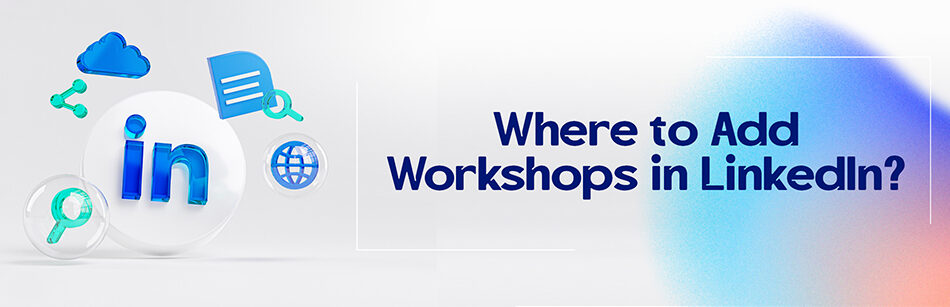Knowledge is the key to power and having more skills is the ticket to having a successful career. Recent studies suggest that you need some certificated skills to do almost anything by 2050. Yeah, that is a real thing, it is possible that you need to have a mopping certification to get hired as a janitor! That is why people get a whole lot of courses and that is the reason for this recent question that they might ask you or google it: where to add workshops in LinkedIn?
How do you add certifications to your LinkedIn profile?
To add workshops or training sessions to your LinkedIn profile, you can include them in the "Licenses & Certifications" or the "Education" section, depending on the nature and relevance of the workshop. For instance, if the workshop resulted in a certificate or specific accreditation, you can list it under "Licenses & Certifications" by clicking the "+" icon and providing the details, such as the issuing organization and dates.

Adding some certifications to your LinkedIn profile is a way to stand out in this very competitive market. It is not only about the people who are looking for a job. Of course, having some related certifications to your dream job or the position you are applying for, is a perfect way to stand out. But the thing is, having a certification in your profile can make the users who are viewing your profile trust you much easier. Are you a company page admin? Are you trying to find investors? Are you a marketing specialist trying to find some clients? There are so many other examples I can write here and a certificate can help all of them.
An admin can make people trust him/her easier with a relevant certification to the service they are providing on the company page or the products they are trying to sell, especially in the matter of high tech or IT services and products. Also, people can trust an investment opportunity that someone offers them, much easier when that person has a related certification to the product they are introducing or if they have related education to that industry.
Of course, not every job needs certifications and attending workshops, but a lot of them do, even right now. certificates and licenses demonstrate that you are an expert in your field of work, you got educated for that and you are knowledgeable in that job. I can talk on and on about the benefits of adding certificates to your profile. But that is enough, now, let’s see where to add workshops in LinkedIn.
Where to add workshops in LinkedIn?
Workshops, licenses, certifications, courses, etc. are all the means to make you stand out and to be able to work better in this modern and highly competitive era. So we need to know where to add workshops in LinkedIn when we attend one.

1. Log into your LinkedIn account
2. Click on ‘Me’
3. Go to ‘View Profile’
4. Click on ‘add profile section’
5. Select recommended
6. Click on ‘Add licenses & certifications’
7. Click on ‘+’
8. Type the name of the certification. You probably will see a list of suggested certificates
9. Open your certification (if it’s a pdf or is uploaded on a cloud space like Google drive) and enter the required information precisely.
10. If there is no expiration date on the certificate, don’t forget to change the option to “this credential doesn’t expire”
11. You can usually find a credential ID or completion code on the certificate. Copy and paste it into the related box.
12. For the credential URL, you need to copy the address of your certification in the box.
13. Click and save it and add it to the licenses and certifications section.
The best data (name to email, company name to a domain, name to the LinkedIn page, name to the logo, domain to name, email to name) converter in CUFinder Company.
Related Questions & Answers
How to add certificate in LinkedIn without posting
To add a certificate to your LinkedIn profile without making a post, follow these steps:
- Sign in to LinkedIn: Go to the LinkedIn website and log in to your account using your credentials.
- Go to your profile: Once logged in, click on your profile picture or the “Me” icon at the top right corner of the page to access your LinkedIn profile.
- Edit your profile: On your profile page, scroll down to the “Accomplishments” section and click on the “+” button next to it. From the drop-down menu, select “Certifications.”
- Add your certificate details: Fill in the required information about your certificate, such as the title, issuing organization, license number (if applicable), and the dates of completion. You can also upload a certificate image or provide a URL for verification.
- Save your changes: Once you have entered the necessary details, click on the “Save” button to add the certificate to your LinkedIn profile. The certificate will be displayed in the “Accomplishments” section without making a separate post.
By following these steps, you can add a certificate to your LinkedIn profile without the need to make a separate post. This allows you to showcase your professional achievements and qualifications discreetly, enhancing your profile’s credibility and providing valuable information to potential employers or connections.
How to add certificate in LinkedIn app
To add a certificate to your LinkedIn profile using the mobile app, follow these simple steps:
- Open the LinkedIn app: Launch the LinkedIn app on your mobile device and sign in to your account if prompted.
- Go to your profile: Tap on the “Me” icon at the bottom right corner of the app to access your LinkedIn profile.
- Edit your profile: Scroll down to the “Accomplishments” section and tap on the “+” icon next to it. From the options that appear, select “Certifications.”
- Add your certificate details: Fill in the required information about your certificate, such as the title, issuing organization, license number (if applicable), and the dates of completion. You can also upload a certificate image or provide a URL for verification.
- Save your changes: Once you have entered the necessary details, tap on the “Save” button or the checkmark icon at the top right corner of the screen to add the certificate to your LinkedIn profile. The certificate will be displayed in the “Accomplishments” section, allowing others to view your credentials.
By following these steps in the LinkedIn app, you can easily add a certificate to your profile. This helps enhance your professional profile and showcases your qualifications to potential employers, colleagues, and connections.
How to add PDF certificate to LinkedIn
Adding a PDF certificate to your LinkedIn profile can be done by converting the PDF into an image format, such as JPEG or PNG, and then uploading it. Here’s a straightforward process to help you with that:
- Convert the PDF to an image: Use an online converter or a PDF editing software to convert your PDF certificate into an image format like JPEG or PNG. This will allow you to upload it to your LinkedIn profile.
- Open LinkedIn and go to your profile: Sign in to LinkedIn and navigate to your profile by clicking on your profile picture or the “Me” icon.
- Edit your profile: Scroll down to the “Accomplishments” section and click on the “+” icon next to it. From the drop-down menu, select “Certifications.”
- Add your certificate details: Fill in the required information about your certificate, including the title, issuing organization, and completion date. You can also add a description if desired.
- Upload the image of your certificate: Click on the “Upload” button in the “Certificate” section and select the converted image file of your certificate from your device. Ensure that the image is clear and properly aligned.
- Save your changes: Once the image is uploaded, click on the “Save” button to add the PDF certificate to your LinkedIn profile. It will be displayed in the “Accomplishments” section, allowing others to view your certification.
By converting your PDF certificate to an image and uploading it to your LinkedIn profile, you can effectively showcase your achievements and qualifications to your professional network. This provides credibility and additional information to potential employers, colleagues, and connections who view your profile.
To wrap up
You might have just finished a workshop and you earned your certification. Now you need to know where to add workshops in LinkedIn, which we just discussed. Listing certificates in your profile can help you in different positions. It is suggested to list the most related certificates you have to your goal on LinkedIn. That seems logical, even though we can add up to 50 certifications to our profile, if you overdo it, you can get overqualified in some people’s eyes. So now that you know how to add certifications to your profile, use this feature to stand out.
FAQ
How do I add workshop training to LinkedIn?
To add workshop training to your LinkedIn profile, follow these steps:
- Log In: Sign in to your LinkedIn account.
- Access Your Profile: Click on your profile picture or your name to access your profile page.
- Edit Your Profile: Look for the “pencil” icon on your profile, usually located near the top of the page, and click on it to edit your profile.
- Add New Section: Scroll down until you find the “Add profile section” button and click on it.
- Select Accomplishments: From the dropdown menu, choose “Accomplishments” and then select “Workshop.”
- Fill in Workshop Details: A new section for your workshop will appear. Fill in the details, including the workshop’s name, the organization that conducted it, the date, and any certifications or achievements related to the workshop.
- Save Changes: Don’t forget to save your changes by clicking the “Save” button.
Your workshop training will now be added to your LinkedIn profile, showcasing your professional development and skills to your network.
Where do I put bootcamp on LinkedIn?
To add a bootcamp experience to your LinkedIn profile, follow these steps:
- Log In: Sign in to your LinkedIn account.
- Access Your Profile: Click on your profile picture or your name to access your profile page.
- Edit Your Profile: Look for the “pencil” icon on your profile, typically located near the top of the page, and click on it to edit your profile.
- Add New Section: Scroll down until you find the “Add profile section” button and click on it.
- Select Experience: From the dropdown menu, choose “Experience.”
- Fill in Bootcamp Details: In the experience section, enter the name of the bootcamp, the organization that conducted it, the dates you attended, your role or Specialization, and any relevant details or achievements.
- Save Changes: Be sure to save your changes by clicking the “Save” button.
By following these steps, you can include your bootcamp experience on your LinkedIn profile, showcasing your skills and qualifications to your professional network.
How to add certificate in linkedin
To add a certificate to your LinkedIn profile, follow these simple steps:
- Log In: Sign in to your LinkedIn account.
- Access Your Profile: Click on your profile picture or your name to access your profile page.
- Edit Your Profile: Locate the “pencil” icon on your profile, usually found near the top of the page, and click on it to edit your profile.
- Add New Section: Scroll down until you see the “Add profile section” button and click on it.
- Select Licenses and Certifications: From the dropdown menu, choose “Licenses and Certifications.”
- Fill in Certificate Details: In the provided fields, enter the name of the certificate, the organization or institution that issued it, the issue date, and any relevant details or license numbers.
- Upload Certificate: You can also upload an image of your certificate by clicking the “Add” button in the certificate section.
- Save Changes: Don’t forget to save your changes by clicking the “Save” button.
By following these steps, you can showcase your certificates and credentials on your LinkedIn profile, helping you stand out professionally to your connections and potential employers.
How to add pdf certificate to linkedin
LinkedIn doesn’t provide a direct way to upload a PDF certificate document to your profile. However, you can still showcase your certifications and credentials effectively by adding them manually. Here’s how:
- Log In: Sign in to your LinkedIn account.
- Access Your Profile: Click on your profile picture or your name to access your profile page.
- Edit Your Profile: Locate the “pencil” icon on your profile and click on it to edit your profile.
- Add New Section: Scroll down until you see the “Add profile section” button and click on it.
- Select Licenses and Certifications: From the dropdown menu, choose “Licenses and Certifications.”
- Fill in Certificate Details: In the provided fields, enter the name of the certificate, the organization or institution that issued it, the issue date, and any relevant details or license numbers.
- Save Changes: Be sure to save your changes by clicking the “Save” button.
While you can’t directly upload a PDF certificate, manually adding your certifications to the “Licenses and Certifications” section is a widely accepted and effective way to showcase your qualifications on LinkedIn.
CUFinder Academic Hub, Ultimately Free!
These comprehensive PDFs are your key to mastering the art of professional networking, personal branding, and strategic content creation on LinkedIn.