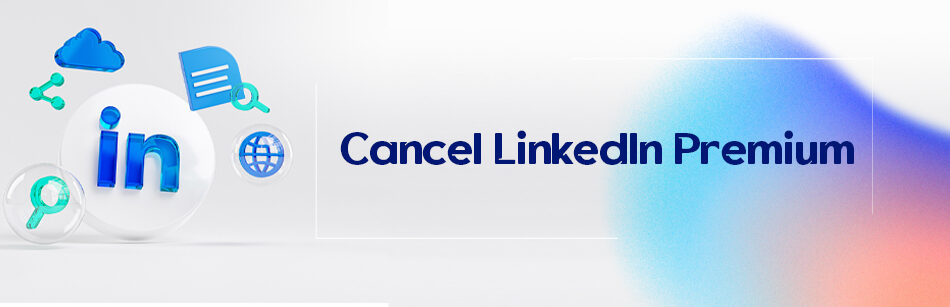Although the LinkedIn premium account is not so bad owing to some benefits it offers to its users, most regular LinkedIn users can’t take advantage of it. If you’re one of those members, you may feel the need to cancel LinkedIn Premium.
What is a LinkedIn Premium?
LinkedIn is one of the best professional social networks that provide a suitable platform for individuals and businesses. Many people create LinkedIn profiles to be recognized in their field of work.
Many employers and business owners also provide their needed manpower in this way.
LinkedIn is free to use, but the user can purchase the paid version of this social network and benefit from the features of the premium account.
To cancel your LinkedIn Premium subscription, go to your account settings and click on "Premium Subscription." From there, you can manage and cancel your subscription. Keep in mind that you will continue to have access to LinkedIn Premium features until the end of your billing cycle.
Buy a LinkedIn Premium account
Note that some LinkedIn advanced services and features are only accessible through LinkedIn Premium.
So if you want to make the most out of LinkedIn services, it’s worth coughing up the price for buying a LinkedIn Premium account.
However, this cost is very affordable compared to LinkedIn’s facilities. By purchasing a LinkedIn account, you can enjoy many benefits; for example, you can see the complete profile of more than 5 people who have recently viewed your account profile, or you can also send more than 3 InMail messages per month.
As a matter of fact, a LinkedIn Premium account is appropriate for people applying for employment or employers. This account has 4 different levels with different features, including:
- Career
- Business
- Sales Navigator
- Recruiter Lite
LinkedIn encourages its users to purchase a premium account
If you’re currently a LinkedIn member, you must know that the LinkedIn website regularly encourages you to buy a premium account using various tricks.
Although LinkedIn Premium has recently been equipped with new and valuable features and services, if you don’t use LinkedIn much, it might not be very economical to join.
Is the premium account worth buying?
The answer to this question depends on the needs and desires of each member.
If you’re one of the successful employers, recruiters or sellers, LinkedIn Premium is the best platform through which you can develop your business. But if you’re among regular users, the only advantage of LinkedIn Premium is to see more job opportunities.
We suggest that if you’re currently employed and are in no rush to find a new job, avoid purchasing a premium account for the time being, as well as if you’ve bought a premium account, try to cancel it as soon as possible.
How to cancel a LinkedIn premium subscription?
Canceling the premium subscription is easier than you think, so feel free to follow our instructions as it won’t take long.
To cancel LinkedIn premium, you need to follow these quick and easy steps according to the following route:
Me -> Settings & Privacy -> Account preferences -> Manage Premium account -> Cancel subscription
Step 1: Log in to your LinkedIn account.
Step 2: At the top of your LinkedIn homepage, click on the Me icon.

Step 3: Select Settings & privacy from the drop-down menu under the Premium features option.

Step 4: Click on Account preferences.

Step 5: Select the Manage Premium account option from the Subscriptions & payments section.

Step 6: At the bottom of the Manage Premium account, click on the Cancel subscription button and confirm your decision.

Note that you must follow all instructions to complete the cancellation of your LinkedIn premium account.
Just like that, you’ll terminate your LinkedIn premium account.
Hot tips:
- LinkedIn says you must cancel your plan at least one day before your next billing date to avoid being charged for another billing cycle. Meanwhile, after canceling it, your plan will expire at the end of your present billing cycle.
- The exciting thing is that in some countries, including Germany and the United States, it’s possible to cancel the LinkedIn premium subscription without logging in.
What happens after you cancel your LinkedIn Premium account?
After canceling your LinkedIn premium subscription:
- You’ll be returned to a free or basic account.
- Your access to all your premium features will be limited and lost at the end of your billing cycle, such as InMail credits, Premium insights on job postings, the full list of Who’s Viewed Your profile, LinkedIn Learning, LinkedIn Pages, and unlimited people browsing.
Related Questions & Answers
How to Cancel LinkedIn Premium on Android
To cancel LinkedIn Premium on an Android device, follow these steps:
- Open the LinkedIn app on your Android device.
- Tap on your profile picture in the top left corner to access your profile.
- Tap on the “Settings” icon, typically represented by a gear or three vertical dots, to access the settings menu.
- In the settings menu, scroll down and tap on the “Premium Subscriptions” option.
- Locate your LinkedIn Premium subscription and tap on it.
- On the subscription details page, you should see an option to cancel your subscription. Tap on it.
- Follow the prompts and confirm the cancellation of your LinkedIn Premium subscription. By following these steps, you can easily cancel your LinkedIn Premium subscription directly from your Android device. Remember to check the specific terms and conditions of your subscription for any applicable cancellation policies or deadlines.
Can You Cancel LinkedIn Premium After Free Trial
Yes, you can cancel LinkedIn Premium after the free trial period. To cancel your LinkedIn Premium subscription, follow these steps:
- Log in to your LinkedIn account.
- Click on your profile picture or “Me” icon in the top right corner to access the dropdown menu.
- Select “Premium Subscription Settings” from the menu options.
- On the “Manage Premium account” page, click on the “Cancel subscription” link.
- Follow the prompts to confirm the cancellation of your LinkedIn Premium subscription. It’s important to note that you must cancel before the trial period ends to avoid being charged. Once canceled, you will continue to have access to LinkedIn Premium features until the trial period expires.
In general, if you are a LinkedIn professional member and are looking to develop and grow your business, you don’t need to cancel your LinkedIn Premium account.
FAQ
How do I cancel my LinkedIn premium?
To cancel your LinkedIn Premium subscription, follow these steps:
- Log In: Go to LinkedIn and log in to your account if you aren’t already.
- Access Premium Settings: Click on your profile picture in the top right corner to access the drop-down menu. From there, click on “Premium Subscription Settings.”
- Manage Premium Account: Under the “Account Type” section, you’ll see information about your Premium subscription. Click on the “Manage Premium Account” link.
- Cancel Subscription: On the next page, you’ll see details about your subscription. Look for the “Cancel subscription” link, usually located on the right side of the page.
- Select a Reason: LinkedIn may ask you to select a reason for canceling. Choose the most appropriate option, or select “Other” if none of the provided reasons apply.
- Confirm Cancellation: LinkedIn will then ask you to confirm the cancellation. Follow the on-screen prompts to complete the cancellation process.
Please note that the exact steps may vary slightly depending on updates to LinkedIn’s user interface, but these general steps should guide you through the process of canceling your LinkedIn Premium subscription. Be sure to review the terms and conditions regarding billing and cancellations associated with your specific Premium subscription.
Why can’t I cancel my LinkedIn Premium?
If you’re having trouble canceling your LinkedIn Premium subscription, there could be a few reasons for this:
- Billing Cycle: LinkedIn Premium subscriptions are often billed on a recurring basis, such as monthly or annually. You may not be able to cancel immediately if you’re in the middle of a billing cycle. In such cases, you might need to wait until the current billing period ends.
- Payment Issues: Ensure that the credit card or payment method associated with your LinkedIn Premium account is valid and has sufficient funds. Payment issues can prevent you from canceling or making changes to your subscription.
- Technical Glitches: Occasionally, technical glitches on the LinkedIn website or app can interfere with the cancellation process. Try again later or contact LinkedIn support for assistance.
- Different LinkedIn Platforms: Make sure you’re trying to cancel your Premium subscription on the correct platform (e.g., the website or mobile app). Sometimes, users encounter issues when attempting to cancel from an incompatible platform.
If you’ve checked these factors and are still unable to cancel your Premium subscription, it’s advisable to reach out to LinkedIn’s customer support for further assistance. They can provide guidance and help resolve any issues you may be experiencing.
How to Cancel LinkedIn Premium and Get Refund?
To cancel your LinkedIn Premium subscription, navigate to the ‘Me’ icon at the top of your LinkedIn homepage. From there, click on ‘Access My Premium’ and then on ‘Manage Premium account’. Select ‘Cancel subscription’ and follow the on-screen instructions. If you believe you’re eligible for a refund, reach out to LinkedIn’s customer support detailing your reasons. However, refunds are typically given if the cancellation is made within the initial 14 days of purchase, but it’s always worth checking with LinkedIn’s refund policy and customer service for any changes or specifics.
How do I cancel LinkedIn premium in the app on phone?
To cancel your LinkedIn Premium subscription using the LinkedIn mobile app on your phone, follow these steps:
- Open the LinkedIn App: Launch the LinkedIn app on your mobile device and log in to your account if you haven’t already.
- Access Your Profile: Tap on your profile picture or icon in the top left or right corner to access your LinkedIn profile.
- Access Premium Subscription: Scroll down to the “Account” section and tap on “Access Premium” or “Premium Subscription.”
- Manage Premium Subscription: On the next screen, tap on “Manage Premium Account.”
- Cancel Subscription: Look for the option to “Cancel subscription” or “Cancel your Premium subscription.” Tap on it.
- Select a Reason: LinkedIn may ask you to select a reason for canceling. Choose the most appropriate option, or select “Other” if none of the provided reasons apply.
- Confirm Cancellation: Follow the on-screen prompts to confirm the cancellation of your Premium subscription.
Please note that the exact wording and placement of these options may vary slightly depending on updates to the LinkedIn app’s user interface, but these general steps should guide you through the process of canceling your LinkedIn Premium subscription using the mobile app. Be sure to review the terms and conditions regarding billing and cancellations associated with your specific Premium subscription.
How do I cancel LinkedIn premium on my iPhone?
To cancel your LinkedIn Premium subscription on your iPhone, follow these steps:
- Open Settings: Tap the “Settings” app on your iPhone’s home screen.
- iTunes & App Store: Scroll down and tap “iTunes & App Store.”
- Apple ID: Tap on your Apple ID at the top of the screen.
- View Apple ID: In the pop-up window, tap “View Apple ID.” You may need to authenticate using your Touch ID, Face ID, or Apple ID password.
- Subscriptions: Scroll down and tap “Subscriptions.”
- LinkedIn: Find “LinkedIn” in the list of active subscriptions and tap on it.
- Cancel Subscription: On the LinkedIn Premium page, tap “Cancel Subscription.” Follow the on-screen prompts to confirm the cancellation.
The exact wording and steps may vary slightly depending on your iOS version and updates to the LinkedIn app. Be sure to review the terms and conditions regarding billing and cancellations associated with your specific Premium subscription.
CUFinder Academic Hub, Ultimately Free!
These comprehensive PDFs are your key to mastering the art of professional networking, personal branding, and strategic content creation on LinkedIn.