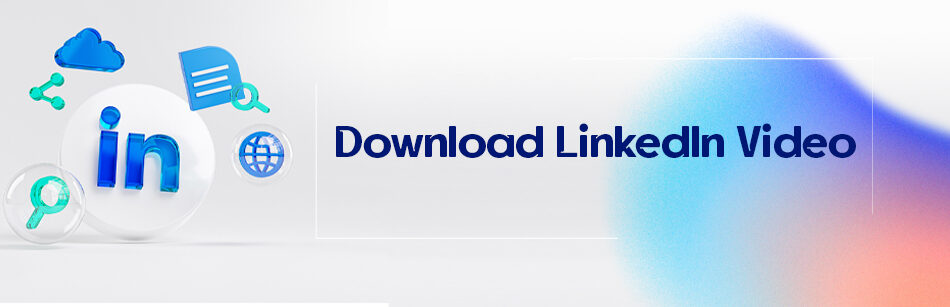Today, almost all of us spend a lot of time on various social media Like LinkedIn. LinkedIn is a social network based on business relationships where you can basically see advertisements related to other people’s businesses and various startups.
If you recently saw a video on LinkedIn, but you don’t know how to download LinkedIn video, this article will help you find the answer to your question quickly.
However, if you’re a member of LinkedIn, you must know that sometimes users post precious videos. Videos that sometimes contain precious statistics and data, and you might want to save them on your computer or mobile to see later and get ideas from them to create your own content.
Basically, social media users like video content more than any other type. Due to the interest that users have in this type of content, most social media, including Twitter, Instagram, and LinkedIn, added the ability to share video links to their facilities.
To download a LinkedIn video, right-click on the video and select "Copy link address". Then, go to a website that offers LinkedIn video download services and paste the link into the designated area. Once the video is downloaded, it can be saved to your computer or mobile device.
Types of videos on LinkedIn
Native Video
The first type of video that users can share on LinkedIn is native video. This type of video is uploaded directly to LinkedIn, and users must meet certain conditions to employ this type of video.
Bear in mind the first thing to consider is the video format. Hence, users can release their videos in MP4, AVI, etc. formats. Likewise, according to LinkedIn, posted videos on LinkedIn shouldn’t be less than 3 seconds and more than 10 minutes.
Note! The full video duration is 15 minutes when uploading from a desktop and 10 minutes from the LinkedIn mobile app. Plus, the maximum size of your video file can be 5 GB!
Embedded Video
Another type of video that users can share on LinkedIn is embedded video. This type of video isn’t shared directly on LinkedIn, and users post it on LinkedIn from other social networks such as YouTube, Instagram, etc.
Is it possible to download videos from LinkedIn?
Is it possible to save videos from LinkedIn and use them later? The answer is negative. If you’re also a steady user of the social media LinkedIn, you’re definitely aware of the extensive changes that took place on this platform.
Though many of these positive changes, many users didn’t like the removal of the ability to download LinkedIn videos. Hence, they faced the challenge of downloading videos from LinkedIn.
Granting earlier, this was available, but currently, you can’t download videos from LinkedIn social media.
So what should be done now?
Download LinkedIn videos as easy as pie via a LinkedIn Video Downloader
If you’re a professional follower of LinkedIn videos, you need a free and robust tool to help you download and save them.
LinkedIn Video Downloader is free efficient software that you can download and save any video online. You want directly from LinkedIn on your mobile phone with consummate ease.

The good news is that this software supports all popular video formats such as MP4, MP3, MKV, and others. And you can choose the video quality from low-quality level to Full HD before downloading.
How to download LinkedIn videos on the desktop?
To download any of your favorite LinkedIn videos, just follow these simple steps:
- Step 1: Navigate the LinkedIn.com website and open the intent video on your desktop, click on the Share button, and then opt for the copy link option from the opened menu.
- Step 2: Then install and open the LinkedIn Video Downloader extension on your browser.
- Step 3: Enter the copied URL of the video you like to download into the LinkedIn Video Downloader search box.
- Step 4: After pasting the URL, a new page of format options will appear, and you can pick the desired format from among the video download formats, which include MP4, MP3, M4P, and MPV, and wait for the video to be downloaded. Full download within seconds.
Once the download is complete, your video will appear in your device’s Downloads folder.
Remember that the video will only be downloaded in the format and quality you have chosen.
So enjoy your LinkedIn video offline.
It’s worth mentioning that this method is the easiest way to download any video from LinkedIn, which is entirely free, and you can employ it without any woe and interruption.
How to download LinkedIn videos on IOS and Android mobile?
Another way to download videos from LinkedIn is by using video downloader websites and apps.
In fact, there are apps and websites where you can easily download the targeted video by entering the link of LinkedIn posts in the download box.
Each of these websites and apps has its own features that you can check to see which one is suitable for your work.
How to use them is as follows:
If you’re utilizing an IOS or Android mobile phone and want to know how to save LinkedIn videos online, just follow these simple and quick steps.
- Step 1: Open the LinkedIn software or the LinkedIn.com website from your mobile phone and then go to the page where you want to download the video.
- Step 2: Click on the three dots on the right side of the video. Then, from the opened menu, you must click on the share link.
- Step 3: After copying the video link, put it in the download box of video downloader software and websites, and then click on the download button. In this step, you can select any video format you wish.
Now you can enjoy downloading and watching videos offline.
Related Questions & Answers
Download Video from Linkedin Online
LinkedIn does not provide a direct option to download videos from the platform. However, you can use third-party websites or browser extensions specifically designed for downloading online videos. These tools allow you to enter the URL of the LinkedIn video and save it to your computer or device. It’s important to note that downloading videos from LinkedIn should only be done for personal use and with respect for copyright and intellectual property rights. Additionally, please be cautious when using third-party tools and ensure that they are reputable and safe to use. Always adhere to LinkedIn’s terms of service and respect the privacy and rights of others when downloading videos.
How to Copy LinkedIn Video URL
To copy the URL of a LinkedIn video, follow these simple steps:
- Open LinkedIn and locate the video you want to copy the URL of.
- Right-click on the video or tap and hold if you’re using a mobile device.
- A menu will appear. Select the “Copy video URL” or “Copy link address” option.
- The video URL will now be copied to your clipboard. You can then paste the copied URL wherever you need it, such as in a browser, email, or other applications, to share or use the LinkedIn video link.
Bottom line
LinkedIn is one of the world’s largest professional social networks related to business, where millions of users from different fields worldwide are active. On this popular platform, you’ll see business video content that can be very worthwhile, and you may want to download it.
Considering that it’s impossible to download videos from LinkedIn directly, you may wonder how to download LinkedIn videos. In this guide, you get the answer to your question, and you can do it straightforwardly and swiftly.
FAQ
How do I download a LinkedIn video 2023?
LinkedIn did not offer a built-in feature for downloading videos from the platform, and attempting to do so may violate LinkedIn’s terms of service. Downloading videos without permission can also infringe on copyright and usage rights.
It’s essential to respect content creators’ rights and LinkedIn’s policies. If you want to share or use a LinkedIn video, consider reaching out to the video owner for permission to use their content or share the post within LinkedIn’s platform.
How do I download LinkedIn videos to IOS?
Downloading LinkedIn videos directly to iOS devices, like iPhones or iPads, isn’t a feature supported by LinkedIn’s official app. LinkedIn doesn’t provide a built-in video download option, and using third-party apps or websites to download videos may violate LinkedIn’s terms of service.
To interact with LinkedIn videos on your iOS device, it’s best to use the official LinkedIn app. If you wish to save or share a video, you can use the “Save” or “Share” options provided within the LinkedIn app to do so within the platform itself.
Do LinkedIn Videos Autoplay?
Yes, LinkedIn videos do autoplay as a default setting, but users can turn off this feature in their account settings if they prefer. This can help conserve data usage and improve user experience, especially for those with slower internet connections or limited data plans.
How to Add Captions to LinkedIn Video?
To add captions to a LinkedIn video, first create a caption file in SRT format. Once you have your SRT file, upload your video to LinkedIn by clicking on the video icon in the post creator. After you select your video, click on the ‘Edit’ icon (a pencil) in the top right corner of the video preview. In the editing window, there’s an option to upload your SRT file. Select and upload the file, which will add captions to your video. Ensure your SRT file is correctly timed to match your video. Adding captions not only makes your content accessible to a wider audience, including those who are deaf or hard of hearing, but also benefits viewers who watch videos without sound.
How do I download a link from LinkedIn?
LinkedIn does not provide a built-in feature to download links or webpages directly from the platform. LinkedIn primarily focuses on networking and content sharing rather than file downloads.
If you want to save or access external content shared on LinkedIn, such as articles or webpages, you’ll need to visit the external website linked in the post. Typically, LinkedIn posts containing links will allow you to click on the link, which will then open the linked webpage in your web browser. From there, you can save or download the content using your browser’s built-in features or third-party extensions or tools if available.
CUFinder Academic Hub, Ultimately Free!
These comprehensive PDFs are your key to mastering the art of professional networking, personal branding, and strategic content creation on LinkedIn.