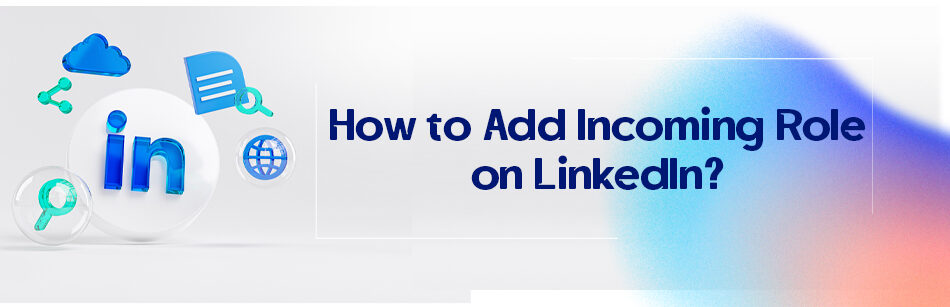It always feels so good to share that you have a new job or got promoted, even if it will happen soon. Jobs are a very important part of who we are, and the more interesting thing is that many people tend to define themselves and other people by their jobs.
As Steve Harvey says in the book “Think like a man, act like a woman”: “A man is defined by what they do, how much their income is, and if they reached their goals.”
So you will have a new job and don’t know how to add an incoming role on LinkedIn? We are here to help you do that, so keep reading this article to figure it out.
To add an incoming role on LinkedIn, go to your profile, click on the "Add profile section" button, select "Background" and then choose "Work experience." Fill in the relevant details about the incoming role, such as the job title, company, and duration, and save the changes to update your LinkedIn profile with the new role.

How to add incoming roles on LinkedIn?
Unfortunately, adding an incoming role to your LinkedIn profile is not an option. You cannot add a start date that is in the future to LinkedIn.
So that is it! You can’t add an incoming role on LinkedIn. But you still can post about it in your newsfeed, right? And you can mention that role is an incoming one in the title of course.
But anyway, it is still important to know how to add a position to your LinkedIn if you’ve started it or how to update it when you finished your job or got promoted in one company, or even simply remove one position:
Adding a new position
Method 1
- Log in to your account
- Click on “Me”
- Click on “View Profile”
- Scroll down to the experience section
- Click on “+”
- Add the required information to the opened box
- You can always add “incoming” before the title of one position. But unfortunately, you need to add a date to it.
- Click on save
Method 2
- Log in to your account
- Click on “Me”
- Click on “View Profile”
- Click on the pencil icon under the cover photo
- Scroll down the opened box to reach the “+ Add new position” and click on it
- Add the required information to the opened box. Add “incoming” before the title of one position.
- Click on save

Editing a position
You might want to edit one position because you have finished your job in a company or you’ve been promoted.
In that case, you can either put an ending date to the position you left or if you received a promotion or are going to get one in the future and are eager to announce it, just change the headline you choose for yourself.
Log into your account, click on “Me” in the dropdown menu, select “View profile,” click on the pencil icon edit the headline section in the opened box, and now click “Save.”
If you have not been promoted yet, don’t forget to add “incoming” before the new title.
How to remove a position
Removing a position you had can be both beneficial and harmful. You should only do it if you believe that it would harm your chance of being offered a special role.
Otherwise, when you omit some experiences you had, the recruiters might wonder what you’ve been doing during those gaps, or you might simply not fit their qualifications without some of these experiences.
But if you still insist on removing a position from your LinkedIn profile:
- Log in to your account
- Click on “Me”
- Click on “View Profile”
- Scroll down to the experience section
- Click on the pencil icon to see your experiences list
- Click on the same icon again to edit the job experience
- You can see a “Delete Experience” at the bottom of the opened box, right in front of the save button.
- Click on it and omit the experience

The roles on LinkedIn
It is not a hard concept to understand, right? A role on LinkedIn is what you do in real life. Are you an engineer? A doctor? A teacher, an inventor?
There are billions of positions people might have and so billions of roles they can have on LinkedIn.
Are you not sure about your role in the company? Are you a jack of all trades in the company you are currently working for? Well, as the studies have shown, the companies that don’t define their employees’ job titles have much fewer outcomes in every industry.
Besides, what if you want to find another job one day? Recruiters and employers would like to know your exact position in the companies you worked for!
So better to figure out your role today than tomorrow, right?
The things we do for new jobs

Are you convinced to look for a new job? How should you let your connections and recruiters know that you are haunting a new role? Should you even announce📢 it publically?
Announcing that you are actively looking for a job can have advantages and disadvantages. The studies show that more than 80% of people are willing to help someone who is actively seeking new jobs.
They might be hiring or just know someone who is hiring, they might even simply repost your announcement so that their connections know that you are looking for a job.
When you announce that you are open to working on LinkedIn, active recruiters can find you much easier, using some special keywords, and they are much more likely to review your profile, so you are much more likely to receive messages from them.
Finally, when you use LinkedIn’s “open to work” features, the platform keeps recommending different jobs and will notify you as soon as a position is available, considering the information in your profile.
As you may know, the first 25 applicants’ chance of getting hired is four times more! And the users who use the “#Opentowork” frame are 20% more likely to get a response from their connections and recruiters.
But let’s also look at the harmful parts, shall we?
I mean, it is just fine to look for a job if you are not working now or even if you have a job and tend to leave it for better positions!
But if you are employed right now, you should know that announcing you are seeking new roles might cost you your current position.
Companies don’t really like the idea of their employees looking for a new job when they are working for them. They might suspend or even fire you as a punishment.
Additionally, having that “#Opentowork” frame around your photo might cause bias from the recruiters.
Some employers rather go for users who are categorized as passive candidates.
Passive candidates are the users who are not actively looking for a job but don’t mind being offered a better job and might actually leave their position for a better one.
Imagine a similar recruiter who is seeking candidates for your dream job!
Besides, Having that frame around your photo can lure you to scammers and spammers’ traps. Statistics show that many people lose money over fake jobs every year.
So what to do?
One strategy is trying to demonstrate your expertise by optimizing your profile.
As you know, the more complete your profile, the more chance you get reviewed and the more chance for the recruiters to offer you a job!
Another strategy is to activate the open-to-work feature but not publically; check the “Recruiters only” box.
Although there are still chances to get exposed to your current employer, the risk is much less.
Finally, you can message some of your connections privately (especially the ones who get a lot of messages from the recruiters) and ask them to refer you if they are being offered a relevant job.
How about multiple positions?

As mentioned before, it is very important to add the jobs and roles you currently have on LinkedIn! Are you having a lot of roles in a company and want people to know that?
We don’t recommend you add so many positions at once.
Since it might seem that you are bragging, but if you think it could show your expertise, these are the methods you can use to do so:
List one position:
As we said, it is not recommended to list a lot of positions in one company, but you can think of listing a title that is comprehensive enough to cover a lot of different responsibilities.
Then you can write the positions you have and the things you do. This will make it much easier to review your profile, but maybe some people don’t like it.
Separate titles:
You also can separate the job titles you have in a company and add each one of them as one experience.
Don’t forget to add 3-6 achievements to each one of them, and don’t forget to add the dates. Highlight your responsibilities explicitly, whether you are officially promoted or not.
Should we even announce the incoming role?
There is not an absolute answer to this question, different people, different ideas. Some believe that it’s fine or even good to announce this but a lot of users believe that it is awkward to announce a new job, promotion, or internship that has not happened yet.
Most of them say, what if something happens and you don’t get the role you’ve proclaimed? I mean, we cannot foresee everything that is going to happen in the future, can we?
Let me tell you about a similar mistake I made some years ago. So I was still studying media literacy in college and I was eager to have one or two internships right after graduation.
So I searched on LinkedIn rather for paid internships, and BAM! There was a perfect chance for a paid internship at NHK channel for the spring of 2020, and I got into that internship.
Yes, wow! I was so pumped up that I announced that I was going to Japan next spring on LinkedIn, and of course, my connections congratulated me and everything.
Then the Covid 19 pandemic occurred. You can figure out the rest, right? The internship got canceled, and we could not even get out of our homes, let alone travel to another country.
Yes, that wasn’t my fault but just imagine, I was already depressed about the internship annulment, on the one hand, and the pressure of everyone asking about that internship crushed me.
Not to mention the potential job opportunities that I might have lost over proclaiming that internship in my newsfeed and adding it to my experiences.
Related Questions & Answers
Should I Add the Incoming Position on LinkedIn?
Certainly, it’s advisable to add an incoming position on LinkedIn.
This action not only keeps your profile current but also provides valuable insight into your career trajectory for your professional network to see.
By showcasing your upcoming role, you’re demonstrating your proactive approach to career development and signaling to potential connections and employers that you’re actively engaged in advancing your professional journey.
Should I Put Incoming Roles on My Resume?
Yes, including incoming roles on your resume can be highly beneficial.
It showcases your forward-thinking mindset to prospective employers, indicating that you’re actively seeking new opportunities and expanding your skill set.
By highlighting upcoming roles, you’re demonstrating your commitment to professional growth and readiness to take on new challenges.
What Does Incoming Mean LinkedIn?
On LinkedIn, “incoming” refers to a position or role that you’re soon to assume or have been offered but have not yet officially commenced.
It signifies a forthcoming change in your professional status and allows you to inform your network about your upcoming endeavors.
How to Add New Position on LinkedIn (Same Company)
To add a new position within the same company on LinkedIn,
- navigate to your profile,
- click on “Add profile section,”
- select “Add position,”

- and then enter the details of your new role. This includes specifying the job title, company name, start date, and a concise description of your responsibilities and achievements in the new position.
- Finally, click “Save”
How to Put Incoming Internship on Resume LinkedIn
To include an incoming internship on your LinkedIn resume, include it in the “Experience” section. Provide details such as the internship title, organization name, anticipated start date, and an overview of the responsibilities and projects you expect to perform.
Follow these quick steps to find out how to get to your LinkedIn profile:
- Go to your LinkedIn profile.
- Click on the “More” option.
- Choose “Build a resume”.

- Click “Create from Profile”,
- Enter the job title,
- Click the “Apply” button.

- Go to the “Experience” section and add your internship to that section of your resume.
LinkedIn Incoming Position Reddit
For guidance on adding an incoming position on LinkedIn, consider seeking advice from relevant online communities such as Reddit.
Posting your query on subreddits like r/LinkedIn or r/Career_Advice can provide you with valuable insights and perspectives from the community.
How to Change Job Title on LinkedIn Without Notification?
To update your job title on LinkedIn without notifying your network, access your profile, navigate to the “Experience” section, and select the pencil icon to edit. Then, make the necessary changes to your job title and click “Save.”
Do not click the “Next” button in the sharing pop-up window to prevent your job changes from being shared with your network.
Should I Put Incoming Intern on LinkedIn?
Yes, it’s a good idea to add an incoming internship on LinkedIn. Doing so ensures that your profile reflects your current professional activities, which can lead to networking opportunities and potential connections in your field of interest.
How to Add Upcoming Internships on LinkedIn?
To add an upcoming internship on LinkedIn, go to your profile, click on “Add profile section,” select “Add position,” and in the pop-up window, input the internship details such as the job title, company name, anticipated start date, and a brief summary of the role’s responsibilities.
This helps keep your profile up-to-date and showcases your readiness for future career opportunities.
How to add incoming roles on linkedin examples?
Adding an incoming role on LinkedIn is a straightforward process. Here’s a simple guide along with examples to help you:
- Log in to your LinkedIn account and go to your profile page.
- Click on the “Add profile section” button and select “Experience” from the dropdown menu.
- Fill in the required fields such as job title, company name, location, and employment type. Example:
- Job title: Marketing Manager
- Company name: ABC Corporation
- Location: New York, USA
- Employment type: Full-time
- Provide a brief description of your responsibilities and achievements in the role. Example: “As a Marketing Manager at ABC Corporation, I develop and execute strategic marketing campaigns, oversee social media engagement, and analyze market trends to optimize brand performance. Successfully led a team of professionals and achieved a 20% increase in customer acquisition within six months.”
- Include the start date of your incoming role, and if applicable, mention the end date as “Present” to indicate it is your current role. Example:
- Start date: July 2023
- End date: Present
- Save your changes, and the incoming role will be added to your LinkedIn profile. It will be visible to your connections and potential employers, enhancing your professional presence.
By following these simple steps and using examples to guide you, you can easily add an incoming role to your LinkedIn profile. Remember to highlight your key responsibilities and achievements to showcase your skills and expertise to the LinkedIn community. Best of luck with your new role!
How to add a new position on LinkedIn?
Adding a new position to your LinkedIn profile is a quick and straightforward process. Here’s a simple guide to help you:
- Log in to your LinkedIn account and go to your profile page.
- Click on the “Add profile section” button, which is located below your profile picture.
- From the dropdown menu, select “Experience.”
- Fill in the required details, such as job title, company name, location, employment type, and duration of your position. Example:
- Job title: Senior Software Engineer
- Company name: XYZ Tech Solutions
- Location: San Francisco, USA
- Employment type: Full-time
- Duration: June 2021 – Present
- Provide a brief description of your responsibilities and achievements in the role, highlighting your key contributions and projects. Example: “As a Senior Software Engineer at XYZ Tech Solutions, I collaborate with cross-functional teams to develop and implement scalable software solutions. Responsible for designing and optimizing complex algorithms, resulting in a 30% improvement in system performance.”
- Save your changes, and your new position will be added to your LinkedIn profile. It will be visible to your connections and potential employers, showcasing your professional experience and expertise.
By following these simple steps, you can easily add a new position to your LinkedIn profile. Remember to provide relevant details and emphasize your accomplishments to create a compelling profile that attracts opportunities. Good luck with your new position!
Conclusion
So, do you still think it is a good idea to add an incoming role to LinkedIn? If so, we told you how to add an incoming role on LinkedIn.
We also discussed the roles, job seeking, and adding multiple positions to LinkedIn.
If you want to proclaim an upcoming job, you can always use the mentioned method.
FAQ
How do I add a new role to the same company on LinkedIn?
To add a new role to the same company on LinkedIn, follow these steps:
- Go to Your Profile: Log in to your LinkedIn account and go to your profile by clicking on your profile picture or your name.
- Edit Your Experience: Scroll down to the “Experience” section and click the “Add a new position” button.
- Select the Company: Begin typing the name of the company you’re adding the new role for, and LinkedIn will auto-suggest it based on your previous entries.
- Choose the Company: Select the correct company from the suggestions.
- Add Role Details: Fill in the details for your new role, including the job title, employment type, location, and dates of employment.
- Describe Your Role: In the description field, provide a brief description of your responsibilities, achievements, and key contributions for this new role.
- Save Changes: Click the “Save” button to add the new role to your LinkedIn profile.
This will update your LinkedIn profile with the new position within the same company, allowing you to showcase your career progression and experience effectively.
How do you announce your new job?
To announce your new job, you can follow these steps:
- Update Your LinkedIn Profile: First, make sure your LinkedIn profile reflects your new position, including your job title, company, start date, and a brief description of your role.
- Create a Post: Craft a professional and engaging announcement post on LinkedIn. Begin by expressing your excitement about your new job and thanking your previous colleagues and employer.
- Highlight Key Points: Share key highlights of your new role, such as responsibilities, goals, or any exciting challenges you’ll be taking on.
- Tag Your New Company: If your new company has a LinkedIn presence, consider tagging them in your post to increase visibility.
- Include Relevant Hashtags: Add industry-specific hashtags or location tags to make your post discoverable to a broader audience.
- Engage with Comments: Respond to comments and engage with well-wishers to build connections and show appreciation.
- Publish the Post: Once you’re satisfied with your announcement, click “Post” to share it with your LinkedIn network.
This announcement allows you to share your career milestone and engage with your network while also updating your LinkedIn profile for potential networking opportunities in your new role.
CUFinder Academic Hub, Ultimately Free!
These comprehensive PDFs are your key to mastering the art of professional networking, personal branding, and strategic content creation on LinkedIn.