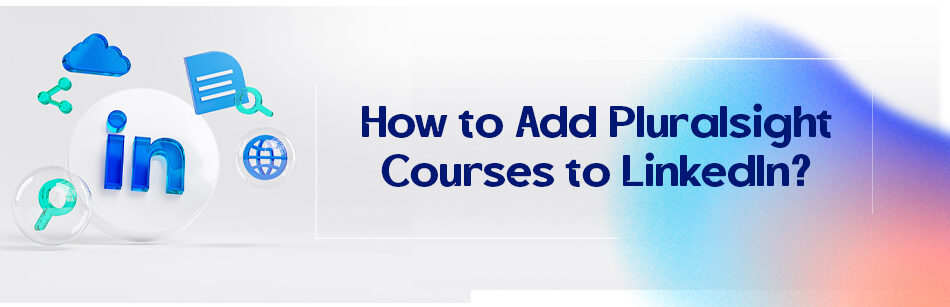Online courses are one of the new ways in the education system. The modern world is the era of speed, so most of us don’t have that much free time to spend in the traffic just to take one or two courses.
On the other hand, a lot of us prefer to be able to manage the time of the classes, in the more straightforward term, take a self-paced course.
I personally can’t think of getting obligated to be in a class at a definite time and place anymore.
That’s when online learning centers like Pluralsight, Coursera, and websites like these come in handy.
But how to add Pluralsight courses to LinkedIn? Just add the certification or badge that proves you’ve passed a course to the licenses & certification of your profile.
To add Pluralsight courses to LinkedIn, go to the "Learning" tab on your LinkedIn homepage and click "Add new learning course" under "Manage my learning." Search for the course you want to add and click "Add to profile." Your Pluralsight course will then be added to your LinkedIn profile under the "Licenses & Certifications" section.

It’s been years since I was in a classroom, and at the same time I have earned some certifications, degrees, licenses, and badges in recent years.
That is precisely why I instead do online learning. I confess that since I have a 9-5 job and come home at 7-8 p.m., all the free time I had in the past years was from 9 to 11 p.m., and that was the time I dedicated to learning or some personal stuff, you now things like having a family dinner, taking a shower or reading a book or learn skills that I didn’t have.
Not only could I manage my time, but it was also cheaper than physical and traditional classes.
And not just talking about the tuition, think about the gas money, the depreciation of the car in heavy traffics, nervousness for being late or attending classes when you just don’t have time or don’t feel like it.
For example, when your mother came to see you after a long time or when you had a bad day at work, etc.
Let me tell you what happened to me during my core python course at. I wanted to learn python for a few years but never had the chance. So one day in December 2019, my colleague suggested I take an online course. She took a Photoshop course and was very satisfied with the outcome.
I was like: ok, let’s give it a try. And guess what? There was a free trial too, so I spent some hours in the free courses and subscribed to the starter package for $399 a year.
You know what happened after that, right? Covid-19 pandemic broke out, and the house quarantine started.
How happy I was that I still could use my time and learn different skills. I mean, it took some months before every institution got used to online classes, right?
Let me not mention the three weeks I got Covid-19 and had to stay home. It was a bitter-sweet experience for me.
Thankfully my situation was not that serious, so I just had to stay home. And boy, the free time I suddenly had, was a perfect chance. Not only did I finish the core python, but I also took some other courses as well. Could I do this with traditional classes? No!
How to add Pluralsight courses to LinkedIn?
You can do it in some very easy steps.
- Open your LinkedIn and Pluralsight account
- Open your accomplishment page in the Pluralsight account
- Click on to LinkedIn button under the course or certificate you want to add to your profile
Related Questions & Answers
Pluralsight certificate value
Pluralsight certificates hold value in the professional world as they validate your skills and knowledge in specific areas of technology. Here’s a straightforward overview of the value of Pluralsight certificates:
- Skill validation: Pluralsight certificates serve as tangible proof of your expertise and proficiency in various technologies, software, and programming languages. They demonstrate that you have completed relevant courses, gained practical knowledge, and have a solid understanding of the subject matter. These certificates can enhance your credibility and make you more marketable to employers, clients, and colleagues.
- Professional development: Pluralsight certificates are recognized in the industry and can contribute to your professional growth. They indicate your commitment to continuous learning and staying updated with the latest trends and technologies. Pluralsight’s vast course library covers a wide range of topics, allowing you to expand your skill set and adapt to evolving industry demands. Employers often value candidates who invest in their professional development, and Pluralsight certificates can give you an edge in job applications, promotions, or career advancements.
Overall, Pluralsight certificates provide a valuable credential that validates your expertise, demonstrates your commitment to learning, and enhances your professional profile. They can help you stand out in a competitive job market and open doors to new opportunities in the technology industry.
Share Pluralsight Skill IQ on LinkedIn
Sharing your Pluralsight Skill IQ on LinkedIn can help showcase your proficiency in specific technical skills and enhance your professional profile. Here’s a straightforward guide on how to share your Pluralsight Skill IQ on LinkedIn:
- Earn your Skill IQ: Start by taking the Skill IQ assessment on Pluralsight for the skill you want to highlight. Skill IQ assessments measure your proficiency in specific areas and provide you with a score that reflects your skill level.
- Add it to your LinkedIn profile: Once you’ve earned your Skill IQ, you can showcase it on your LinkedIn profile. Go to your LinkedIn profile and click on the “Add profile section” button. Select “Licenses & Certifications” and fill in the relevant details, including the Skill IQ name, issuing organization (Pluralsight), completion date, and your Skill IQ score. This allows your LinkedIn connections to see your validated skill level and expertise.
By sharing your Pluralsight Skill IQ on LinkedIn, you can highlight your technical capabilities, demonstrate your commitment to skill development, and catch the attention of potential employers or professional connections who are interested in your specific skill set. It can be a valuable addition to your LinkedIn profile, helping you stand out in the competitive job market and showcase your technical expertise.
Conclusion
Online learning is the new normal in the education world. Like it or not, it is dominating society, and we have no choice but to obey this dominator if we want to learn and progress.
If you’ve already finished a course and wouldn’t mind everyone else knowing about it, we’ve just told you how to add Pluralsight courses to LinkedIn.
So use your recent earned knowledge certification and complete your profile.
As you know, a complete profile has a much better chance of appearing in recruiters’ search results.
FAQ
How do I share my Pluralsight skill IQ on LinkedIn?
To share your Pluralsight Skill IQ on LinkedIn, follow these steps:
- Earn a Skill IQ: First, complete a Skill IQ assessment on Pluralsight to demonstrate your proficiency in a specific skill or technology.
- Access Your Skill IQ: Once you’ve earned a Skill IQ, go to your Pluralsight profile.
- Choose “Share on LinkedIn”: On your Skill IQ card, you’ll see an option to “Share on LinkedIn.” Click on it.
- LinkedIn Sign-In: You may be prompted to sign in to your LinkedIn account if you’re not already logged in.
- Customize Your Post: LinkedIn will provide a default message, but you can customize it to add a personal touch or mention why this Skill IQ is significant.
- Share: After customizing your post, click the “Share” button to post your Skill IQ achievement on LinkedIn.
This action will share your Skill IQ achievement as a LinkedIn post, showcasing your skills and expertise to your professional network. It’s a great way to demonstrate your continuous learning and proficiency in a specific area to potential employers and connections.
How do I add a complete course to LinkedIn?
To add a completed course to your LinkedIn profile, especially if you want to highlight your achievements or certifications, follow these steps:
- Log In to LinkedIn: Go to the LinkedIn website and log in to your account.
- Access Your Profile: Click on your profile picture or your name to access your LinkedIn profile.
- Edit Your Profile: On your profile page, you’ll see an “Add profile section” button. Click on it.
- Choose “Accomplishments”: From the dropdown menu, select “Accomplishments.”
- Select “Courses”: Click on the “Courses” option to add or edit your course details.
- Add Course Information: Fill in the details of the course you’ve completed, including the course name, provider or institution, completion date, and any relevant certifications or achievements.
- Save Changes: After entering the course details, click the “Save” button to add the completed course to your LinkedIn profile.
By following these steps, you can showcase your educational achievements and certifications on LinkedIn, making your profile more appealing to potential employers and professional connections in your field.
Does Pluralsight offer certifications?
Yes, Pluralsight offers certifications, but it’s important to note that these certifications are a validation of your skills and knowledge in specific technology areas rather than formal, widely recognized credentials like those from universities or certification bodies. Pluralsight’s certification paths involve completing a series of courses and assessments in a particular skill or technology area. After successfully completing the required courses and assessments, you can earn a Pluralsight certification, which can be a valuable addition to your professional profile and a way to showcase your expertise to potential employers. While Pluralsight certifications may not be as universally recognized as some industry-standard certifications, they can still hold value in demonstrating your skills in specific tech domains.
CUFinder Academic Hub, Ultimately Free!
These comprehensive PDFs are your key to mastering the art of professional networking, personal branding, and strategic content creation on LinkedIn.