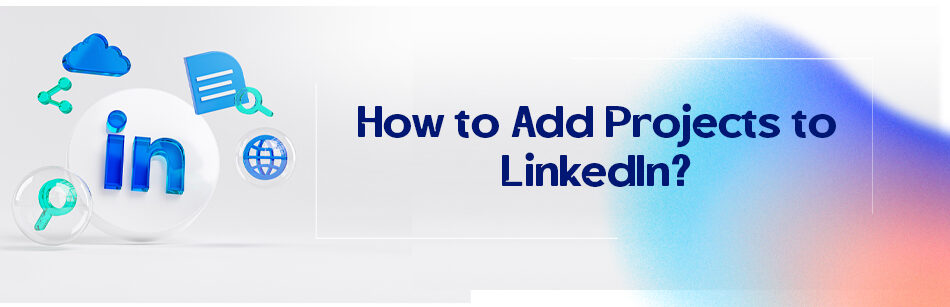You have some successful projects and wouldn’t mind if you could showcase them? Did you know that you can add them to your profile? Yes, projects are now an official section of LinkedIn profiles. As you know, resumes are not enough. Just like in the discussions about the portfolio, recruiters and clients like to see some results, not just the experiences you claim to have.
Do you have a successful or ongoing project? You have to show it to other people. Don’t know how to add projects to LinkedIn? Just add it to the project section in your profile. Read this article to understand how to do it exactly. But before that:
Why is it worth adding projects to your LinkedIn profile? Projects are one of the things that can demonstrate your skills and abilities with accurate data.
This can play a very strong role in making the potential clients and recruiters trust you and your talents, skills, and expertise.
LinkedIn is not just an online CV; you should use every feature and section for self-branding. You can show off your best outcomes in this section without making it seem like bragging.
To add a project to your LinkedIn profile, go to your profile page and click on the “Add profile section” button. From the drop-down menu, select “Featured” and then “Project”. Fill out the required information, including the project’s name, description, and any relevant links or media. You can also tag any connections you worked with on the project. Once you’re finished, click the “Save” button to add the project to your profile.

Some might wonder what kind of projects they should add to their profile? There is actually no exact rule.
However, it is better to add the ones that are attached to at least one experience you had in some way.
You can add the name and the project’s URL, and you can even add the company you’ve operated the project for or the people who you co-created the project with.
One of the most important parts that usually get neglected in adding projects to LinkedIn is the description part. It is essential to tell people what the project is and try to encourage them to click on that URL.
Still confused about what to add as projects? As I mentioned above, all you need to consider is to try and add the projects that are somehow attached to a position you once had or have right now.
But let me give you some ideas:
You can add webinars, workshops, published papers, case studies, reports, presentations, and lectures that you had, the events you’ve hosted or organized, and your own website or products you’ve created.
Aren’t you convinced yet and want to know the benefits of adding projects to LinkedIn? a project:
- Demonstrates your engagement with different issues.
- Shows your teamwork abilities (if you add some colleagues).
- Demonstrates your expertise in the positions you had.
- Increases your chance of appearing in the search results if you’ve chosen the right keywords in the project’s name and description.
- If the project URL is from your own website, it will increase your website views.
- If the project relates to your own company, you are telling your profile viewers what exactly your company does.
- If you have a complete LinkedIn profile, hence you have a much better chance of being offered a good job on LinkedIn.
How to add projects to LinkedIn?

It is so easy to add a project to your LinkedIn.
- Just log into your account and open your profile.
- Click on the “add profile section” button under the intro part,
- and click on “additional” in the pop-out window.
- Select “add projects”, and enter the project’s name (it is suggested to include the keywords you want people to find you within the project’s name).
- Check the “I’m currently working on this project” box if it is still going on.
- Enter the start and the end date if it is done.
- You had/have colleagues in the project? Add them and provide a URL so that the viewers can click on it and get directed to the project website. Don’t forget the description. Please use the project’s related keywords in it and talk about what you did and what your role was in the project. Using the third person point of view is not suggested.
Now you know how to add projects to LinkedIn and you know the benefits of doing so. What are you waiting for then? Show the world what you can do with proven data.
Related Questions & Answers
How to add Project URL in LinkedIn
Adding a project URL to your LinkedIn profile is a straightforward process. Here’s how you can do it:
- Edit Your Profile: Log in to your LinkedIn account and go to your profile page. Click on the “Edit” button to make changes to your profile.
- Add the Project Section: Scroll down to the “Featured” section or the section where you want to add your project URL. Click on the “+” icon to add a new entry.
- Enter Project Details: In the new entry, provide a title for your project that accurately represents its purpose or name. In the URL field, paste the link to your project, ensuring it is a valid and accessible URL. Optionally, you can also add a brief description to provide more context about the project.
- Save Your Changes: Once you have entered the project details, click on the “Save” or “Done” button to save your changes. Your project URL will now be added to your LinkedIn profile, allowing others to easily access and explore your project.
By adding project URLs to your LinkedIn profile, you can provide direct links to your work, allowing potential employers, recruiters, or professional connections to easily view and evaluate your projects. This can enhance your professional credibility and demonstrate your skills and accomplishments in a tangible way.
How to add projects to resume
Adding projects to your resume can effectively showcase your skills, experience, and accomplishments. Here’s how you can do it:
- Create a Projects Section: Begin by creating a dedicated section on your resume specifically for projects. You can title it as “Projects” or “Project Experience” to make it clear and distinguishable from your other sections.
- Include Relevant Details: For each project, provide the necessary details to highlight its significance and your contributions. Start with the project title or name, followed by a concise description that outlines the purpose, scope, and objectives of the project. Include information about your role, responsibilities, and the skills you utilized or developed during the project. Additionally, mention any notable outcomes, achievements, or impact the project had.
- Format Consistently: Ensure consistency in formatting throughout your project entries. Use bullet points or a similar format to list the key details of each project, making it easy for recruiters or hiring managers to skim and understand your involvement. Consider using action verbs to describe your contributions and emphasize your achievements.
- Tailor to the Job: When adding projects to your resume, select projects that are relevant to the job you are applying for. Focus on projects that demonstrate skills or experiences that align with the requirements of the position. This helps to showcase your expertise and make a stronger impression on potential employers.
By including projects on your resume, you provide concrete examples of your capabilities and accomplishments. This not only highlights your practical experience but also demonstrates your ability to apply your skills to real-world scenarios, making your resume more impactful and compelling to employers.
FAQ
Where do I put research Projects on LinkedIn?
To showcase research projects on LinkedIn, you can include them in the “Experience” section of your profile. Here’s how:
- Log In to LinkedIn: Go to the LinkedIn website and log in to your account.
- Access Your Profile: Click on your profile picture or your name to access your LinkedIn profile.
- Edit Your Profile: On your profile page, you’ll see an “Add profile section” button. Click on it.
- Choose “Experience”: From the dropdown menu, select “Experience.”
- Add Research Project: Click on the “Add a new position” button under the “Experience” section.
- Enter Details: Fill in the details of your research project, including the project title, the organization or institution where the research took place, the dates of your involvement, and a detailed description of your role, responsibilities, and the research’s significance or outcomes.
- Save Changes: After entering the research project details, click the “Save” button to add it to your LinkedIn profile.
By following these steps, you can effectively highlight your research projects and contributions, demonstrating your expertise and experience in your field to potential employers, collaborators, or professional connections on LinkedIn.
Can we get Projects on LinkedIn?
LinkedIn doesn’t have a specific section dedicated to projects in the same way it has sections for experience, education, and skills. However, you can still showcase your projects and work on LinkedIn in several ways:
- Experience Section: You can list projects as part of your job roles within the “Experience” section. Describe the projects you’ve worked on, your contributions, and the results achieved in the job descriptions.
- Posts and Articles: You can create posts or articles on LinkedIn to share details about your projects, including images, videos, and descriptions. This allows you to showcase your work to your network.
- Portfolio Links: In your profile summary or job descriptions, you can include links to external portfolios, websites, or online platforms where your projects are featured.
- Recommendations and Endorsements: Encourage colleagues, supervisors, or clients to leave recommendations or endorsements related to your project work on your LinkedIn profile.
While LinkedIn doesn’t have a dedicated “Projects” section, these methods allow you to effectively display your professional projects and achievements, helping you stand out to potential employers or collaborators.
CUFinder Academic Hub, Ultimately Free!
These comprehensive PDFs are your key to mastering the art of professional networking, personal branding, and strategic content creation on LinkedIn.