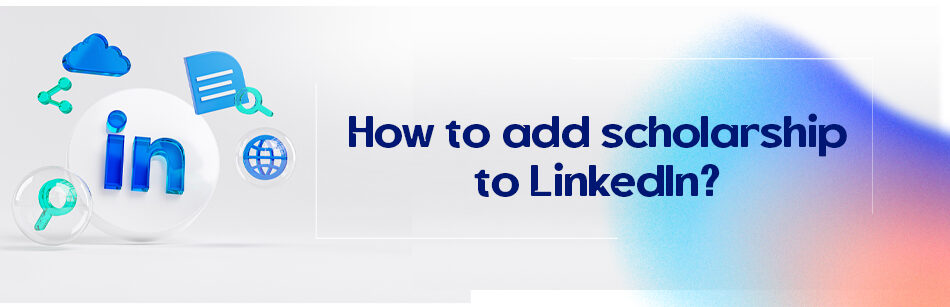You did it! You have a scholarship now; good job. How to add a scholarship to LinkedIn now? The best way is to add it to your honors & awards section.
Is it appropriate to add it to your profile?
To add scholarship to LinkedIn: Enter your account and open your profile, scroll down to see Honors and Awards and click on “+”. When the related box opened, add the name of your scholarship in the title box, add the issue date and some information; then click save button.

You earned a scholarship; this is an honor since everyone knows how hard it is to do so! Not to mention how it makes you a very attractive candidate if you are going to apply for top colleges or universities and even for some employers.
Since it tells everyone that you are a talented and hardworking student, what academic institution doesn’t dream of such a student?
So it is okay to do so. Not only will it attract some very beneficial attention to your profile, but there is also no ethical or professional problem in adding a scholarship to LinkedIn; it even will add some value to your profile and make it look more professional (for a student) and of course, your profile is more complete now, and as for the LinkedIn algorithms, you have a much better chance of getting appeared in some particular users’ search results, people like the recruiters and college committees members.
Students are very different from regular LinkedIn users; they have been studying most of their lives and don’t have that much professional job experience.
So they need to include some other things to showcase their talents and skills and a scholarship is one of them.
It is always the best idea to try and get some work experience while you are studying, even when you have a scholarship and probably won’t need the money.
Since you possibly never worked in a professional company you won’t have enough data to add to your experience section to attract recruiters, pizza delivery and jobs like that are great experiences but not really the experiences that recruiters are looking for.
Here is where other data like honors and awards can help you. So you see? All you need to know is how to add a scholarship to LinkedIn to feed the recruiters the information they are seeking and encourage them to choose you as a suitable candidate for an internship or even for a job.
How to add a scholarship to LinkedIn?
You will notice how easy it is to do so after you finish reading the how to add scholarship to LinkedIn instruction.
Have you ever added anything to the honors & awards section of your LinkedIn profile?
If you did, just enter your account and open your profile, scroll down to see that part, and click on “+”.
When the related opened box, add the name of your scholarship in the title box, is it associated with any of your education degrees or experiences?
If so, select that one and then add the issue date (this part is selective, you can choose not to add it personally, I instead add it, and you can choose the date your scholarship gets effective as the issue date).
You can choose to get the viewers some information about the scholarship, which you can do in the description section, and then click save.
If you never added any awards to your profile you just need to enter your profile, click on the “add profile section” button and choose “add honors & awards,” and follow the exact instructions after that.
To add this honor to your profile, you just needed to know how to add a scholarship to LinkedIn.
Now you can do it to show your accomplishment to other users, including recruiters and academic members. Just go on and add this to your LinkedIn to witness the results.

Related Questions & Answers
Should I put scholarships on LinkedIn?
Including scholarships on your LinkedIn profile can be beneficial as they demonstrate your achievements, dedication, and commitment to your field of study. Here are two reasons why you should consider adding scholarships to your LinkedIn profile:
- Highlighting accomplishments: Scholarships are recognized as significant achievements. Adding them to your LinkedIn profile showcases your academic excellence and distinguishes you from other candidates. It demonstrates your commitment to learning and your ability to stand out in a competitive environment.
- Enhancing credibility: Including scholarships on your LinkedIn profile can enhance your credibility and strengthen your professional image. It shows that you have been recognized by reputable institutions for your academic or extracurricular accomplishments. This can impress potential employers, recruiters, or professional connections who may view your profile.
Remember to provide concise descriptions of the scholarships you’ve received and the impact they had on your academic journey. By including scholarships on your LinkedIn profile, you have the opportunity to highlight your achievements and present a well-rounded professional profile to the LinkedIn community.
How Do I Add an Award to My LinkedIn Profile?
Adding an award to your LinkedIn profile is simple.
- Open the Me dropdown menu and click on the “View Profile” tab.
- Then, on your profile page, select “Add profile section.”
- Select “Add honors & awards” from the Additional section of the pop-up window.
- Here, you can input details about your achievement, such as receiving the Phi Theta Kappa honor or a tech scholarship.
- Don’t forget to include any relevant photos if available!
- Finally, click “Save”.
Should You Post an Award on LinkedIn?
Posting awards on LinkedIn can enhance your profile and showcase your accomplishments to potential employers or connections.
Whether it’s being honored with a Chevening scholarship or receiving recognition abroad, sharing your achievements can help you stand out professionally.
How Do You Write Achievements on LinkedIn?
When writing achievements on LinkedIn, follow these hot tips:
- Be clear and concise.
- Use bullet points to highlight key accomplishments, such as winning honors or awards like Phi Theta Kappa membership or being featured in a tutorial video on YouTube.
- Tailor your achievements to showcase your skills and expertise.
How to Add Scholarship to LinkedIn for Students?
Students can add scholarships to their LinkedIn profiles to demonstrate academic excellence and dedication.
Simply navigate to your profile page, click on “Add profile section,” and choose “Add education.”
Here, you can include details about scholarships, like receiving a tech scholarship or being a Chevening scholar.
Honors and Awards LinkedIn Examples
Examples of honors and awards to include on LinkedIn range from being part of Phi Theta Kappa to receiving prestigious Chevening scholarships. Showcase your achievements to highlight your dedication and expertise in your field.
Pro Tips on Adding LinkedIn Scholarship
When adding scholarships to LinkedIn, provide specific details such as the name of the scholarship, the organization or institution awarding it, and any relevant dates.
Including this information in social media platforms like LinkedIn can help validate your achievements and attract attention from potential connections.
How to Add Award Photo in LinkedIn
To add an award photo to your LinkedIn profile, here’s how:
- Simply click on the “Add profile section” button in the introduction section of your profile.
- Choose “Add honors & awards”.
- Include details such as title, issuer, issue date, and description.
- Select the “Add media” option to add a photo.
- Upload a clear and professional image that represents your achievement, whether it’s a certificate or a photo from an award ceremony.
How to Put Dean’s List on LinkedIn
To showcase being on the Dean’s List on LinkedIn,
- Go to your LinkedIn profile page.
- Scroll down to the “Education” section under the “Experience” section.
- Click the pencil icon to edit and enter details about your academic achievements, activities, and societies like Phi Theta Kappa.
Including being on the Dean’s List in your profile sections like Education or Honors & Awards can demonstrate your commitment to excellence and academic success to your LinkedIn network.
Quick Guide on How to Add Honors and Awards in LinkedIn
Adding honors awards to your LinkedIn profile is easy. Just follow these steps:
Click Me < Click View Profile < Click Add Profile Section < Click Additional < Select Add honors & awards < Input details < Click Save.
FAQ
Should you add awards to LinkedIn?
Yes, adding awards to your LinkedIn profile can be a valuable way to showcase your achievements and credentials to potential employers, clients, or professional connections. Awards demonstrate recognition for your contributions and accomplishments in your field, adding credibility to your profile. They can help you stand out from the competition and convey your expertise. Be sure to include relevant awards that are professionally significant and align with your career goals, such as industry-specific accolades, academic honors, or certifications. However, avoid overwhelming your profile with too many awards; focus on the most relevant and impressive ones to make a strong impression.
How do I get an author badge on LinkedIn?
LinkedIn doesn’t offer a specific “author badge” feature. However, you can showcase your authorship and written work on LinkedIn by adding your publications and articles to your profile. To do this:
- Log in to LinkedIn: Go to the LinkedIn website and log in to your account.
- Access Your Profile: Click on your profile picture or your name to access your LinkedIn profile.
- Edit Your Profile: On your profile page, you’ll see an “Add profile section” button. Click on it.
- Choose “Accomplishments”: From the dropdown menu, select “Accomplishments.”
- Select “Publications”: Click on the “Publications” option to add details about your authored work, such as books, articles, or research papers.
- Enter Publication Information: Fill in the publication title, the publication date, any co-authors, and a brief description if necessary.
- Save Changes: After entering your publication details, click the “Save” button to add them to your LinkedIn profile.
While there isn’t a specific “author badge,” this method allows you to showcase your authorship and written contributions effectively on your LinkedIn profile. Please note that LinkedIn features and options may change, so it’s a good idea to check LinkedIn’s official resources for the most up-to-date information.
CUFinder Academic Hub, Ultimately Free!
These comprehensive PDFs are your key to mastering the art of professional networking, personal branding, and strategic content creation on LinkedIn.