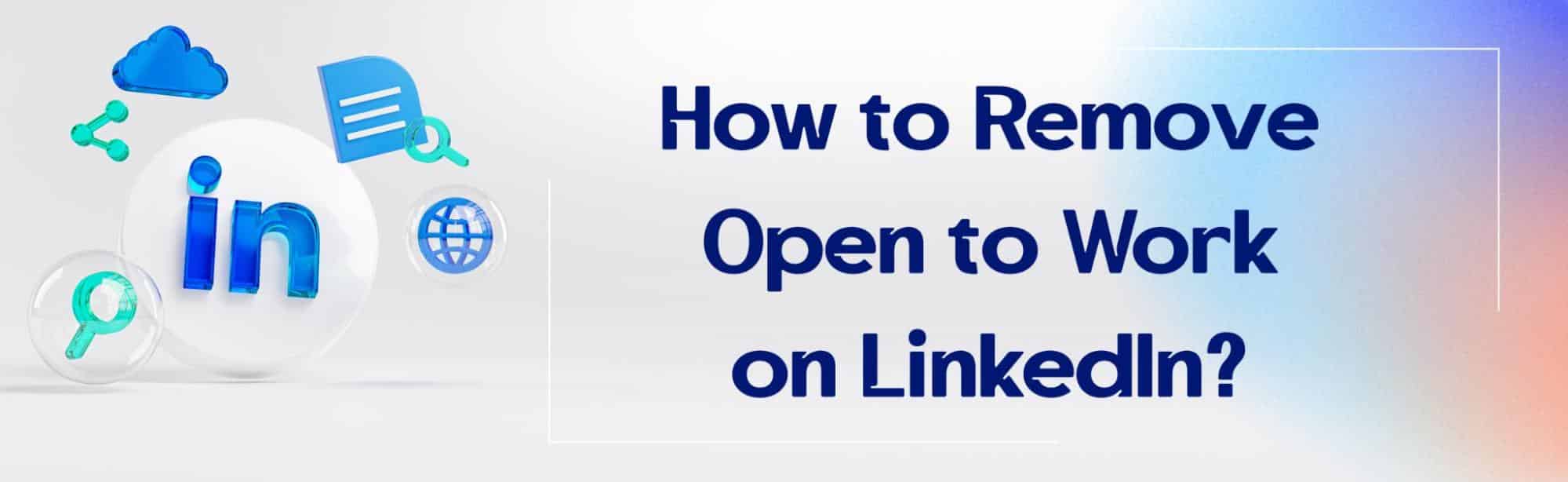Imagine that you have announced you are ready and available for having a new job by activating the ‘Open to work Option’.
Now you are employed in the company of your dream, but you don’t know how to remove open to working on LinkedIn.
That can be annoying to have still that mark of Open to work on your profile picture and the announcement in your profile. How to remove Open to Work on LinkedIn?
Should we use this LinkedIn feature at all? Can it ever work against us?
For removing open to work on LinkedIn: From your LinkedIn profile, click the edit icon from the Open to Work box and follow the prompts to edit the information you previously provided.
Letting recruiters and other LinkedIn members know that you are ‘Open to Work’

LinkedIn is a job-oriented social network. So it’s natural to try to find better jobs using it.
It is a highly recommended tool for any job seeker, people who are seeking talented people, or people who want to communicate with other members with a common job.
The ‘Open to work feature is one of the tools that LinkedIn added to its website and app to help you in the process of exploring new job opportunities.
You announce to companies, agencies, and different members that you are ready to change your life path by using the ‘Open to work’ option.
This is one of the easiest and best ways to hunt for the best chances.
You have two options when you activate the open-to-work feature on LinkedIn:

Recruiters only
This only lets people who are using the LinkedIn recruiter feature see that you are actively looking for a new job. This feature is designed for more private job exploration.
Using this feature prevents your colleagues, manager, or any other person from your current workplace from knowing that you are seeking new opportunities.
Although LinkedIn announced that they can’t guarantee 100% privacy using this feature.
All LinkedIn members
This option will let anyone know that you are currently looking for a new job. It adds a ‘#Open to work’ frame to your profile picture.
Although some recruiters don’t like the idea of using this option.
It’s so easy to enable the open-to-work option.
1. Click on the ‘Me’ button on the right corner of your account.
2. Select ‘view profile’
3. Click on the ‘Open to’ button under your profile picture
4. Click on finding a new job
5. In the opened box, you can choose your job preferences. From the job title, workplace the location, start date, and the type of job you are considering
6. A section at the bottom of the box says choose who sees you’re open. Click on it and decide if everyone on LinkedIn will know if you are looking for a new job or if you want only recruiters to know about it.
7. Click on add to profile button.
If any recruiter messages you through InMail, make sure that you respond to them. Even if you are not interested in the job they are offering, tell them you are not interested.
This suggestion is only to let LinkedIn know that you are still looking, if you don’t respond to recruiters, the Open to work will get automatically removed from your profile.
Why do we use the ‘Open to work’ feature? Because the studies show that more than 80% of people are willing to help the ones who lost their job or simply are not satisfied with their condition to find a new position.
This happens on LinkedIn as well. The users who are hunting for jobs and asking for assistance in exploring job opportunities are responded by their connections.
Even if it is only pieces of advice, resources, or sending job postings from different companies. But can using this feature ever work against you?
Open to work- pros and cons

As we mentioned, people mostly are willing to help the ones who are actively searching for a job. LinkedIn claims that by having the ‘Open to work’ feature on in your profile, the probability of receiving a message from recruiters increases 2 times more.
This feature also helps you to get better job recommendations from LinkedIn and get notified as soon as a relevant opportunity becomes available. So you can be among the first people who send their applications.
The studies show that the first 25 applicants’ chance of getting hired is 4 times more than other applicants.
The members who use a public Open to Work frame are usually 20% more likely to get a response from their connections and recruiters.
On the dark side, the ‘Open to Work’ frame can sometimes work against you.
- If you are employed right now, it can put your current job at risk. Many companies, big or small, don’t really appreciate their staff looking for new jobs as they are working for them.
- Having an ‘Open to work’ frame on your picture can sometimes have a bad effect on the recruiter. Many of the recruiters rather employ someone who is already working. It doesn’t always happen, but some people might be biased against you if they know you are unemployed right now.
- It could be a better strategy to focus on showing your talents and skills rather than proclaiming that you are not currently working. Sometimes having a #OpenToWork frame on your profile can be interpreted as desperation and some people may think that you would accept any position no matter the condition or payment. We have all been there once during our life but no need to claim it aloud!
- When you use the ‘Open to work’ option, especially the all members version, you bring down your guard to possible scammers and spammers. Recent statistics show that many people lose money to fake job scammers yearly!

What should we do then?
There is no problem with using open to working feature on LinkedIn. But it’s better to enhance your profile as well.
As you might know by now, having a strong profile and professional resume will elevate your chance of finding a perfect job.
Another strategy is to be more active on LinkedIn. As an active member, recruiters might see your profile sooner than later.
Publish targeted posts. This way, people will notice you are looking for a job and might assist you in finding one. This strategy is not suggested if you are already employed!
How to remove Open to Work on LinkedIn

Now, let’s talk about How to remove Open to Work on LinkedIn. Now that you are hired, you might want to turn this feature off. Removing open to working on LinkedIn is actually really easy, and we will explain it step by step on mobile and desktop.
Mobile
1. Launch the app
2. Tap on the profile picture in the left corner
3. Tap to view the profile
4. Tap on the edit button in the section of open to work on LinkedIn
5. Tap on the delete button to deactivate the open-to-work feature
Desktop
1. Open the LinkedIn website
2. Click on a profile to see your profile
3. Click on the pen icon on the right corner of the box title ‘Open to work’ to edit it.
4. In the opened box, tap on the section that says delete from profile to deactivate the feature
Once you go through these steps, you can no longer see the frame or the open-to-work claiming under your name.
Related Questions & Answers
How to remove Open to Work on LinkedIn profile picture
Apologies for the confusion. There isn’t a direct option to remove the “Open to Work” frame on your LinkedIn profile picture. The “Open to Work” frame is automatically added when you enable the “Open to Work” feature on LinkedIn. To remove the frame, you will need to turn off the “Open to Work” feature entirely.
To do this, follow these steps:
- Log in to your LinkedIn account and go to your profile page.
- Locate the section with the “Open to Work” frame around your profile picture.
- Click on the pencil icon within that section to edit it.
- In the pop-up window, toggle off the “Show recruiters you’re open to work” option.
- Click on “Save” to apply the changes. Once you turn off the “Open to Work” feature, the frame will be removed from your profile picture. Remember that this also means you won’t be actively indicating your job-seeking status to recruiters.
How to remove Open to work on LinkedIn mobile app
Removing the “Open to Work” status on the LinkedIn mobile app is a quick process. Here’s a simple guide:
- Launch the LinkedIn mobile app and sign in to your account.
- Tap on your profile picture at the top left corner of the screen to access your profile.
- Scroll down to the “Open to Work” section, indicated by a green circle or a similar icon.
- Tap on the “Open to Work” section, and it will take you to the job preferences page.
- On this page, you’ll find a toggle switch labeled “Let recruiters know you’re open” or something similar.
- To remove the “Open to Work” status, simply tap the toggle switch to turn it off, and the green circle will disappear from your profile.
By following these steps, you can easily remove the “Open to Work” status from your LinkedIn profile using the mobile app.
Conclusion
LinkedIn is a social network specialized in helping people in their career paths, and finding the most suitable job is one of its most important goals.
It is so important that LinkedIn added an ‘Open to Work’ feature to its platform in recent years. People can use this feature to claim that they are seeking new opportunities and that they are available to accept new roles.
But when you are done with finding a job, you need to know How to remove Open to Work on LinkedIn. When you do that, you tell LinkedIn that it has reached its purpose.
This feature is excellent, but you need to improve your profile while using it and not rely on it entirely.
FAQ
Why can’t I remove open to work on LinkedIn?
LinkedIn’s “Open to Work” feature allows you to signal to potential employers that you’re actively looking for job opportunities. If you’re having trouble removing it, it could be due to a few reasons. First, ensure you’re using the LinkedIn website or mobile app, as some features might not be available on third-party tools or apps. Second, go to the “Open to Work” section on your profile, click the pencil icon to edit, and double-check that you’ve turned off the feature by selecting “No” for “Let recruiters know you’re open.” If you still can’t remove it, LinkedIn may have specific policies or technical issues, and it’s advisable to reach out to their customer support for assistance.
How do I get rid of the open to work button on LinkedIn?
To remove the “Open to Work” button on LinkedIn, follow these steps:
- Log in to your LinkedIn account.
- Go to your profile by clicking your name or profile picture.
- In the “Intro” section, locate the “Open to Work” frame.
- Click the pencil icon on the right side of the frame to edit it.
- In the pop-up window, click the “Turn off” button.
- You’ll be asked to confirm your choice; click “Continue.”
- Provide any additional details, such as the type of job you’re looking for and your preferred location, and then click “Done.”
- The “Open to Work” frame will be removed from your profile.
This process will disable the “Open to Work” feature and remove the button from your LinkedIn profile.
CUFinder Academic Hub, Ultimately Free!
These comprehensive PDFs are your key to mastering the art of professional networking, personal branding, and strategic content creation on LinkedIn.