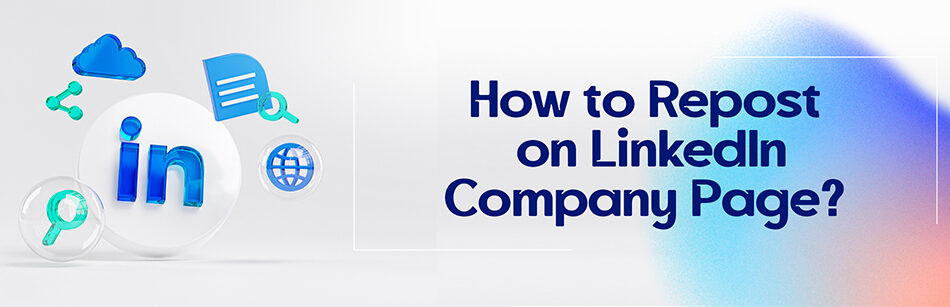If you don’t know how to repost on the LinkedIn company page, you may figure out that sharing a post on LinkedIn is a challenging skill, so you want to learn it as soon as possible.
Here we try to teach you step-by-step how to reshare a post on the LinkedIn company page. So stay with us.
To repost a LinkedIn post on a company page, first navigate to the post you want to repost on your personal feed. Click on the "..." icon in the top right corner of the post and select "Share post." Choose the option to "Share to a page you manage" and select the appropriate company page from the list of pages you manage.
Reposting on LinkedIn company page: Is it possible?
Although sharing a post from a personal page is one of the most familiar parts of LinkedIn, for novice LinkedIn users, re-sharing other people’s posts on LinkedIn may not seem natural, especially when you want to repost them on your LinkedIn company page.
However, if you’re an admin of the company’s LinkedIn page, LinkedIn has made it easy and fast for you to share the posts of other LinkedIn members on your company page using your company account in your personal feed.
How to re-share a post on your LinkedIn company page?
Suppose you’ve created a company page in addition to your personal account. In that case, you can directly repost existing public posts in your feed from other LinkedIn members on your company’s LinkedIn page and add your own ideas or questions to the post you want to share.
To do that, you can follow these simple steps:
Step 1:
Under the post you want to repost, click the down arrow next to your profile picture or LinkedIn account in the left corner.

Step 2:
In the pop-up window of Comment, react, and repost, select the name of your LinkedIn company page and then click the Save button in the lower-right corner.

Step 3:
Click the Repost button below the post you’d like to repost.

Step 4:
Click the Repost tab from the Repost drop-down menu if you wish to repost the same post directly to your company page without being prompted to add a comment, text, etc.

But if you want to re-share the post with your comments, or in other words, create a new post with the original post by adding comments, hashtag (#), mention (@) or tag, etc., select the Share with your thoughts tab from the repost drop-down menu.

Step 5:
To see the post that you’ve reshared on your LinkedIn company page, click the View post tab next to the confirmation message that the repost has been successfully reposted on the LinkedIn company page, as shown in the picture below.


Note: You can delete the repost anytime you want. But how? Read the rest of the article.
How to delete a repost on your LinkedIn company page?
To remove a repost you’ve re-shared on your LinkedIn company page, all you need to do is:
1. Go to your company’s LinkedIn homepage and click the … or More icon in the upper right corner above the repost.
2. From the drop-down menu, click the Delete update option.
3. To confirm the deletion of the repost, click the Delete button in the pop-up window.
That’s it! The repost will be deleted successfully and promptly.


Related Questions & Answers
What to say when reposting on LinkedIn
When reposting on LinkedIn, it’s important to provide context and add value to the content you’re sharing. Here’s a simple guide on what to say when reposting on LinkedIn:
- Introduction: Begin by introducing the content you’re sharing and acknowledging the original source. For example, you can say, “Excited to share this insightful post from [Author Name] at [Company/Organization].”
- Add your perspective: Share why you find the content valuable or relevant. You can provide a brief comment or highlight a key takeaway. For instance, you could say, “This article provides excellent insights into the latest marketing trends and offers valuable strategies for staying ahead in the digital landscape.”
- Encourage engagement: Invite your LinkedIn connections to engage with the post. You can ask a question related to the content or encourage them to share their thoughts. For example, you might say, “What are your thoughts on this topic? I’d love to hear your experiences and ideas!”
- Call to action: End your repost with a call to action, such as encouraging others to like, comment, or share the post. You can use phrases like, “Don’t miss out on this informative read! Feel free to like and share with your network.”
By following these guidelines, you can effectively repost content on LinkedIn while adding your own insights and encouraging engagement from your connections. Remember to credit the original source and provide value to your audience with your comments and call to action.
Should I repost it on LinkedIn?
Reposting on LinkedIn can be a beneficial strategy to increase your visibility and engage with your network. Here are two reasons why you should consider reposting on LinkedIn:
- Amplify valuable content: Reposting allows you to share valuable content from other LinkedIn users or external sources with your network. By doing so, you can provide your connections with valuable insights, industry news, or informative articles that they might find helpful. It showcases your willingness to share useful information and positions you as a curator of relevant content within your field.
- Foster engagement and build relationships: Reposting can spark meaningful discussions and interactions on LinkedIn. When you repost content, you invite your connections to engage with your post through likes, comments, and shares. This can lead to valuable conversations, relationship-building opportunities, and the chance to expand your network. It demonstrates your active presence on the platform and encourages others to interact with your content.
Consider reposting content that aligns with your professional goals, interests, and values. It’s important to give credit to the original source and add your own insights or perspectives when reposting. By doing so, you can leverage the power of reposting to establish yourself as a knowledgeable and engaged professional on LinkedIn.
Repost or share on LinkedIn
On LinkedIn, you have the option to either repost or share content from other users. Here’s a simple comparison of the two:
Reposting: When you repost content on LinkedIn, you are resharing the original post as it is, with the same text and formatting. Reposting gives credit to the original author and shares their post directly with your network. It is a way to amplify their content and show support for their work. Reposting can be a good choice when you want to share valuable content without adding your own comments or insights.
Sharing: Sharing content on LinkedIn allows you to add your own commentary or thoughts to the original post. When you share, you can include a personalized message or provide context for why the content is relevant or interesting. Sharing is a great option when you want to engage with your network by offering your perspective on the content you’re sharing. It allows you to add value and encourage discussions among your connections.
Deciding between reposting and sharing depends on your goals and preferences. If you want to show support for the original author and share their content directly, reposting is a good choice. On the other hand, if you want to add your own insights or initiate conversations, sharing your commentary is more suitable. Both options can help you engage with your network and provide value to your connections.
Conclusion
LinkedIn is the only professional business-focused social platform that allows its users to re-share relevant posts from other LinkedIn pages in both their LinkedIn personal feed and the company’s LinkedIn page to get more interactions with professionals.
Although you may imagine that resharing your desired posts through your company’s LinkedIn account is a difficult task, this guide shows you how to repost on your LinkedIn company page effortlessly and quickly.
FAQ
How Do I repost a post on my company page?
To repost a post on your LinkedIn Company Page:
- Find the post you want to repost on your Company Page.
- Click the “Share” button located below the post.
- In the pop-up window, choose the option to “Share on a Page you manage.”
- Select your Company Page from the dropdown list.
- Add a comment or caption if desired.
- Click the “Share” button.
This will reshare the selected post to your Company Page’s feed, allowing your followers to see it. It’s a useful way to highlight relevant content and engage your audience on your Company Page.
How do I share My LinkedIn Company Page?
To share your LinkedIn company page, start by navigating to your company page on LinkedIn. Once there, click the ‘Share’ button to repost the content on your personal profile or share it across your network.
This action allows you to promote your company’s content, practices, and posts, increasing visibility and engagement. Ensure your account and profile settings permit sharing to maximize reach. This guide uses LinkedIn’s platform to enhance your company’s presence effectively.
Can I transfer a LinkedIn Company Page to another account?
Transferring the ownership of a LinkedIn company page to another account requires admin privileges. If you’re the current admin, you can add another account as an admin by navigating to the ‘Admin Tools’ section of your company page.
Once the new account is added as an admin, you can remove your account from the admin list if desired. This process ensures a seamless transfer of administrative responsibilities, allowing the company page to maintain its presence and content without interruption.
How to enable reposting on LinkedIn?
To enable reposting on LinkedIn, ensure your account settings allow you to share and repost content. While LinkedIn automatically enables these features, checking your privacy and sharing settings can help if you’re experiencing issues.
When creating or sharing posts, use the ‘Share’ button, which allows you to repost content, including LinkedIn posts from company pages or personal profiles. This feature enriches the network’s content ecosystem by promoting a culture of sharing and engagement.
How to share a LinkedIn company page URL?
Sharing your LinkedIn company page URL is straightforward. First, navigate to your company page and look for the URL in your web browser’s address bar. Click to highlight it, right-click and select ‘Copy.’ You can then paste this URL into messages, emails, or other social media platforms to share it. Sharing your LinkedIn page URL effectively directs traffic to your company’s LinkedIn presence, showcasing your profile, posts, and the value your company offers.
LinkedIn repost option not showing: what to do?
It might happen from time to time that you do not see the share button under LinkedIn posts. If the LinkedIn repost option is not showing, ensure you’re logged into your account and have permission to share or repost content. Resisting the page or checking for updates in your LinkedIn app can resolve the issue.
If problems persist, contacting LinkedIn’s support team for guidance on enabling the repost feature can help. This ensures you can share LinkedIn posts and engage with content as intended, leveraging LinkedIn for professional growth and networking.
LinkedIn reposts or shares importance
The importance of reposting or sharing on LinkedIn lies in its ability to amplify content, broaden engagement, and strengthen your network. By sharing or reposting company pages, posts, or LinkedIn posts, you contribute valuable content to your network, enhance visibility for yourself or your company, and encourage interactions. These practices are foundational to building a robust professional presence on LinkedIn, fostering community, and showcasing thought leadership.
How to repost a repost on LinkedIn?
To repost a repost on LinkedIn, find the original post you wish to share again and click the ‘Share’ button. From there, you can add your comments or insights to personalize the report further. This functionality allows you to contribute to ongoing conversations. It also lets you share valuable content with your network and highlight topics of interest. Remember, engaging with content thoughtfully through comments and shares enhances your visibility and network on LinkedIn.
Can a company page share a post on LinkedIn?
Yes, a company page can share a post on LinkedIn. As an admin of the company page, you can create, share, and repost content directly from the company page. This includes sharing posts from personal profiles, other company pages, or relevant content that aligns with your company’s values and interests. Sharing posts as a company page is a strategic way to engage with your audience, share insights, and promote your company’s initiatives.
How to repost on LinkedIn with comments?
To repost on LinkedIn with comments, click the ‘Share’ button on the post you wish to share. In the popup window, you’ll find an option to add your comments or insights. This allows you to add a personal touch or professional insights to the content you’re sharing. By reposting with comments, you spread the original message and enrich it with your perspective, fostering deeper engagement and discussions within your network.
How Do I share content on my LinkedIn Company Page?
To share content on your LinkedIn Company Page:
- Log in to LinkedIn and access your Company Page by clicking on your profile picture, then selecting your Page from the “Manage” section.
- Once on your Company Page, you’ll see a text box that says, “Start a post.”
- Write your post content, which can include text, links, images, and videos.
- You can also use hashtags and mention relevant LinkedIn users or companies.
- After composing your post, click the “Share” button.
Your content will then be shared on your Company Page’s feed for your followers and the LinkedIn community to see. Make sure your posts are engaging and relevant to your audience to maximize their impact.
How Do I repost something on LinkedIn?
To repost something on LinkedIn:
- Find the post you want to repost in your LinkedIn feed or on someone else’s profile.
- Click the “Share” button located below the post.
- In the pop-up window, you can add your own comment or caption to the post if desired.
- Choose where you want to share the post: on your feed, in a group, or on a page you manage.
- Click the “Share” button.
This will repost the selected content to your chosen location, whether it’s on your LinkedIn feed, in a group, or on a page you manage, and it will be visible to your connections and followers. Reposting is a way to share interesting or relevant content with your network.
How to Repost on LinkedIn?
Reposting on LinkedIn means sharing content again, either to refresh its visibility or to reach a new audience. Here’s how you can do it:
- Navigate to the Original Post: Log in to your LinkedIn account and find the original post you want to repost. This could be a post you’ve previously shared or a post from someone else in your network.
- Share the Content: Click on the “Share” button below the post. You’ll have the option to share it directly to your feed, to specific individuals, or to a group you’re part of. If you want to add your own thoughts or context, type your message in the “What do you want to talk about?” field.
- Post: Once you’ve chosen where and how you want to share the content, click on the “Post” button. The content will now be reposted to your selected destination. Remember to always give credit to original authors or sources when reposting someone else’s content.
It’s a simple process, but always consider the value of the content to your audience before reposting, to ensure your feed remains relevant and engaging.
How Do I repost a LinkedIn post to a group?
To repost a LinkedIn post to a group:
- Find the post you want to repost on LinkedIn.
- Click the “Share” button located below the post.
- In the pop-up window, choose the option to “Share to a group.”
- Select the group to which you want to repost the content from the dropdown list.
- Add a comment or caption if desired.
- Click the “Share” button.
This will repost the selected LinkedIn post to the chosen group, allowing group members to see and engage with the content. It’s a way to share valuable information or initiate discussions within a specific LinkedIn group.
CUFinder Academic Hub, Ultimately Free!
These comprehensive PDFs are your key to mastering the art of professional networking, personal branding, and strategic content creation on LinkedIn.