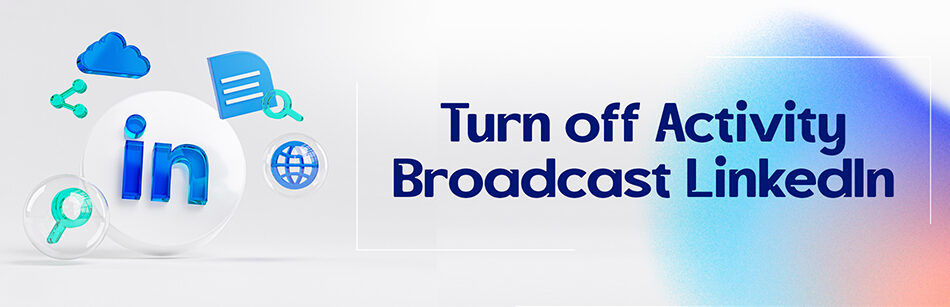Many people are asking me how to turn off activity broadcast LinkedIn recently. Since we could do it so easily in the past but they cannot find the option anymore.
How to turn off activity broadcast LinkedIn?
All we used to do was to open our account, go to the ‘Setting & Privacy’ page and toggle off the ‘activity broadcast’.
But unfortunately, they removed this option in 2017/2018.
Right now, all we can do to hide our activities is not to react, comment, or share any posts we see. But it kind of ruins the whole point of being on a social platform, right? So it is either this or that now.
FAQ
What is activity broadcast on LinkedIn?
LinkedIn’s “Activity Broadcast” is a feature that allows you to control what updates from your LinkedIn activity are shared with your network. When you make changes to your LinkedIn profile, connect with someone, follow a company, or engage with content, these activities can be shared in your network’s feed by default. This is called an “Activity Broadcast.”
To manage your Activity Broadcast settings:
Access Privacy & Settings: Click on your profile picture at the top right corner of the LinkedIn homepage and select “Settings & Privacy.”
Privacy Tab: Go to the “Privacy” tab.
How Others See Your LinkedIn Activity: Under the “How others see your LinkedIn activity” section, click on “Change” next to “Sharing profile edits, like adding a new position or updating your profile photo.”
Choose Who Can See Your Activity: You can then select who can see your activity updates. You can choose to share updates with your network, your network and their connections, or select “No” to stop sharing updates entirely.
This feature allows you to control the level of visibility you want for your LinkedIn activity, ensuring you’re comfortable with what information is shared with your connections and their networks.
How do I control activity on LinkedIn?
Controlling your activity on LinkedIn involves managing what updates and information are shared with your network. Here’s how to do it:
Access Privacy & Settings: Click on your profile picture at the top right corner of the LinkedIn homepage and select “Settings & Privacy.”
Privacy Tab: Go to the “Privacy” tab.
How Others See Your LinkedIn Activity: Under the “How others see your LinkedIn activity” section, you can control several aspects:
Sharing profile edits: You can choose whether to share updates like adding a new position or updating your profile photo.
Followers: Decide who can follow you and see your public updates. You can choose “Everyone” or “Your Connections.”
Sharing updates: Control who can see your activity updates in their feeds. You can select “Everyone,” “Your Network,” or “Only You” if you want to keep your activity private.
Blocking & Hiding: You can also block specific users or hide your activity from them in the “Blocking and hiding” section.
By managing these settings, you can tailor your LinkedIn activity to your comfort level and ensure that your online presence aligns with your professional goals and privacy preferences.
Turn off activity broadcast linkedin 2023
LinkedIn’s “Activity Broadcast” feature allows your network to see updates like profile changes, new connections, and more. Here’s how to turn it off:
Access Privacy & Settings: Click on your profile picture at the top right corner of the LinkedIn homepage and select “Settings & Privacy.”
Privacy Tab: Go to the “Privacy” tab.
How Others See Your LinkedIn Activity: Under the “How others see your LinkedIn activity” section, find “Share job changes, education changes, and work anniversaries” and click on “Change” next to it.
Toggle Off: You’ll see a list of actions that LinkedIn can share. Toggle off the switch for “Share job changes, education changes, and work anniversaries.”
Save Changes: Don’t forget to save your changes by clicking the “Save” button.
This will disable the activity broadcast, and your network won’t receive notifications about your profile changes or updates. Your LinkedIn activity will be more private.
Activity broadcast setting linkedin
LinkedIn’s “Activity Broadcast” setting allows you to control what updates and changes are shared with your network. To adjust this setting:
Access Privacy & Settings: Click on your profile picture at the top right corner of the LinkedIn homepage and select “Settings & Privacy.”
Privacy Tab: Go to the “Privacy” tab.
How Others See Your LinkedIn Activity: Under the “How others see your LinkedIn activity” section, you’ll find various options related to activity broadcast.
Customize Your Selection: You can customize what you want to share or not share. For example, you can choose to share job changes but not profile edits or vice versa.
Save Changes: Be sure to save your changes by clicking the “Save” button.
By adjusting these settings, you have control over the information you share with your LinkedIn network, allowing you to maintain your privacy as desired.
CUFinder Academic Hub, Ultimately Free!
These comprehensive PDFs are your key to mastering the art of professional networking, personal branding, and strategic content creation on LinkedIn.